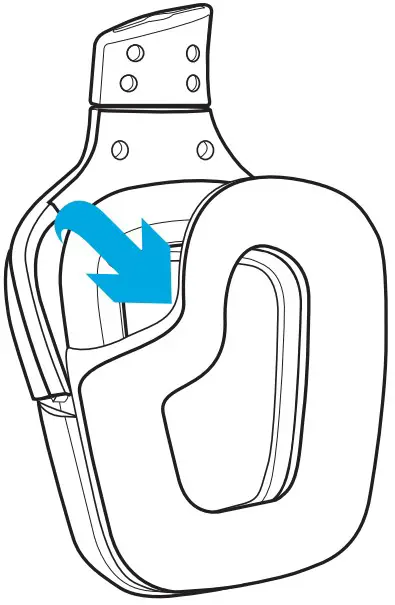logitech G635 Wired 7.1 LIGHTSYNC Gaming Headset User Manual

WHAT’S IN THE BOX

- G635 Headset
- Custom tags (L/R)
- PC cable (USB to Micro-USB, 2.8m)
- 3.5mm cable (1.5m)
FEATURES
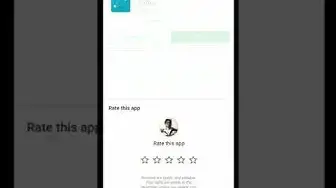
- . Adjustable padded sports mesh headband
- Removable backlit custom tags
- Boom mic mute indicator LED
- Retractable boom microphone Automatically mutes in “up” position
- Lighting zones (2)
- Washable soft sports mesh earpads
- PC/3.5mm mode switch
- Pro-G Audio Drivers
- Programmable buttons (3)
- Microphone Mute
- Volume Wheel
- 3.5mm (mobile) connection
- USB connection
HEADSET BUTTON LAYOUT
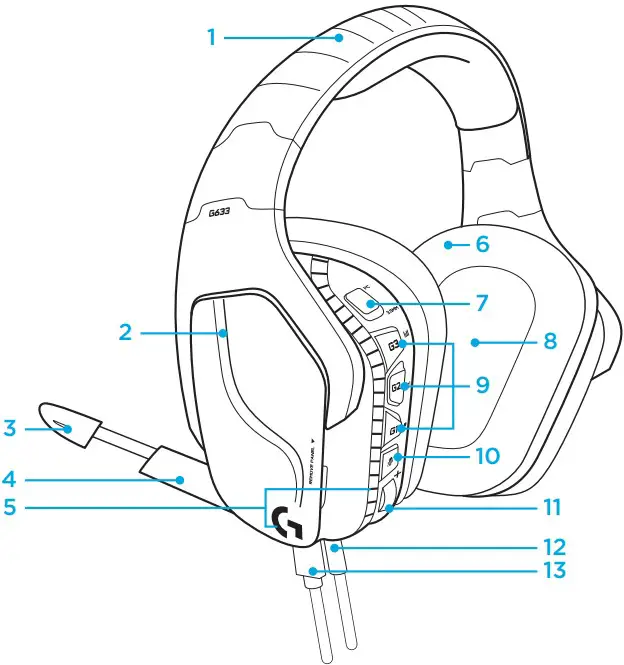
- PC mode/3.5mm (mobile) mode switch
- G3 (programmable): Default equalizer (EQ) cycle
- Will cycle through EQ settings in Logitech G HUB software
- G2 (programmable): Default DTS: Headphone X surround sound on/off
- G1 (programmable): Lighting cycle
- Will cycle through lighting settings in Logitech G HUB Software, including: breathing, solid cyan, custom, and off
- Microphone mute
- Volume wheel G1, G2, and G3 are programmable using the Logitech G HUB Software (in PC mode only): www.logitech.com/support/g635
Note: Buttons and volume wheel only operate in PC mode while connected to a PC with Logitech G HUB software.
SETUP FOR PC (PC MODE)
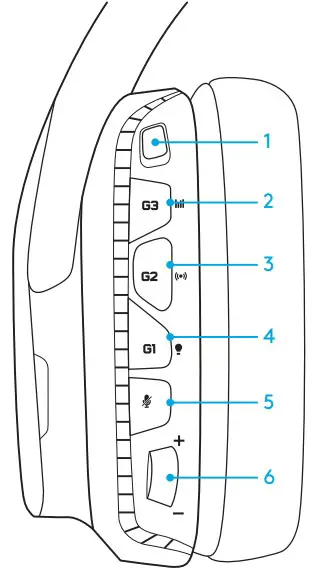
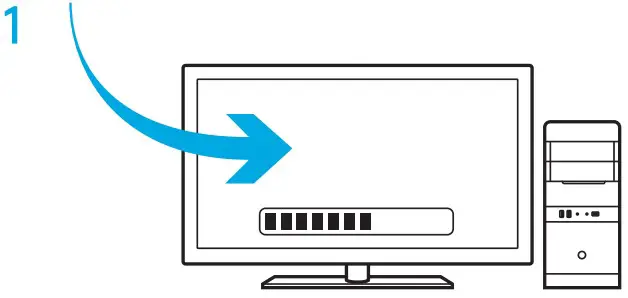
- Download and install Logitech G HUB Software: www.logitech.com/support/g635
- Set mode switch to PC.
- Connect the G635 to PC via USB cable.
Mixing audio sources
While in PC mode and connected via USB, the G635 can also use the 3.5mm cable to connect to another audio source (ex. smartphone). Both audio sources can be played simultaneously. Inline controls and inline microphone can be used to answer calls, adjust volume, etc independently for the mobile device.
SETUP FOR PC (3.5MM MODE)
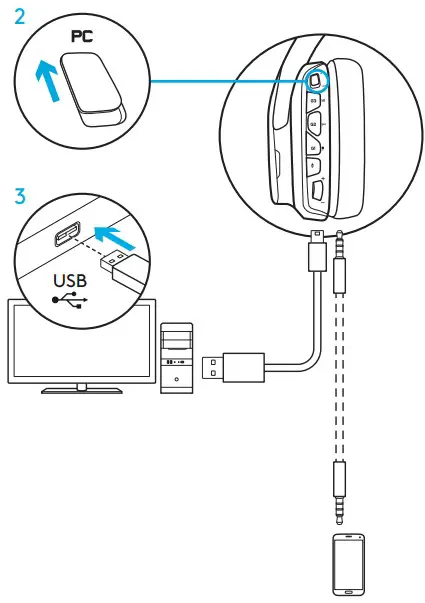
The G635 can also connect to audio devices solely via 3.5mm cable.
- Set mode switch to 3.5mm
- Connect to PC using the 3.5mm cabl
Features that require USB power, including 7.1 surround sound, on-headset
buttons, volume wheel operation, and customization of lighting and button
functions are not available without USB connection.
Some PCs may require a 3.5mm 4-pole to mic/stereo splitter adapter (not included) to use microphone features in this mode.
SETUP FOR MOBILE
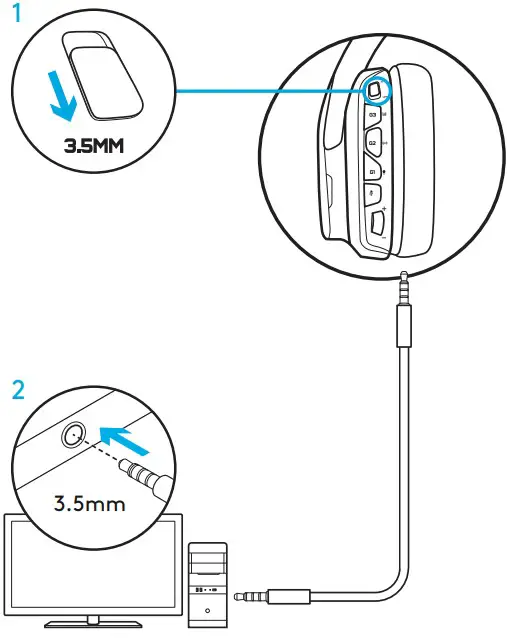
- Set the mode switch to 3.5mm.
- Connect the headset to the mobile device via the 3.5mm cable.
Features that require USB power, including 7.1 surround sound, on-headset buttons, volume wheel operation, and customization of lighting and button functions are not available without USB connection
SETUP FOR CONSOLE: XBOX ONE™, PS4™ OR SWITCH™
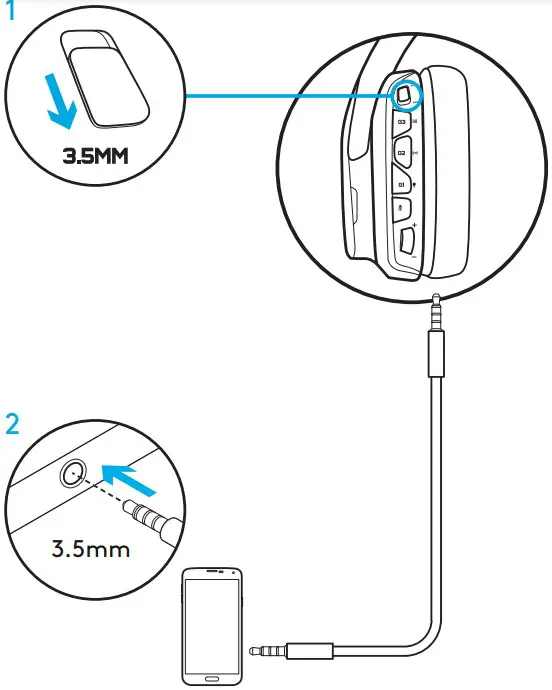
- Set switch to 3.5mm mode.
- Connect the headset to the console controller using the 3.5mm cable.
- Xbox One may require Xbox One headset adapter (sold separately).
PlayStation setup (settings)
- Connect headset to console
- Open Settings
- Select “Sound and Screen”
- Select “Audio Output Settings”
- Set “Output to Headphones” to “All Audio” Headset will not operate via USB cable on Xbox One.
ALTERNATE SETUP FOR SONY PLAYSTATION® 4
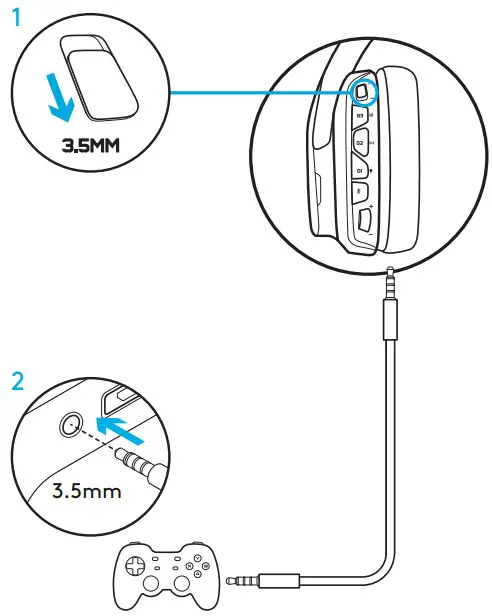
USB powered operation
- Set the mode switch to PC mode.
- Connect the headset to the console using the USB cable.
Note: although set in PC mode, buttons do not operate when connected
to the PlayStation 4. Programming of lighting and buttons is not possible on the PlayStation 7.1 surround sound is not available while connected to PlayStation. Volume wheel does not work on PlayStation.
PlayStation setup (settings)
- Plug in headset via USB or 3.5mm cables
- Open Settings
- Select “Sound and Screen”
- Select “Audio Output Settings”
- Set “Output to Headphones” to “All Audio”
RGB LIGHTING ZONE CUSTOMIZATION
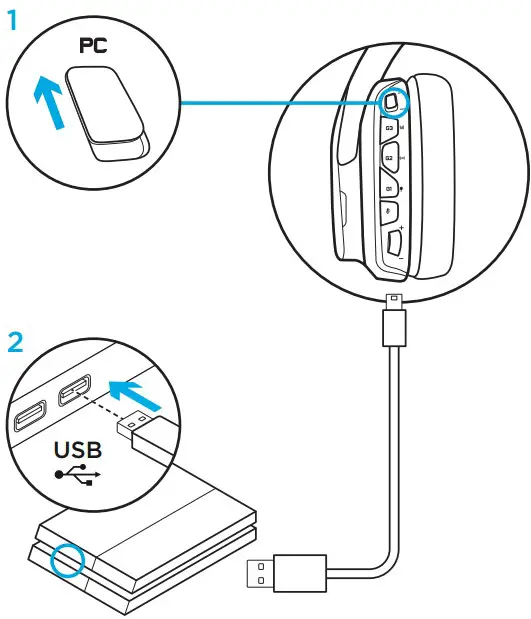
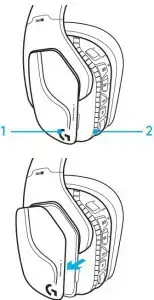
- Zone 1: G logo
- Zone 2: Lighting strip
Each lighting zone can be programmed with the Logitech G HUB Software (PC mode only).
www.logitech.com/support/g635
TAG CUSTOMIZATION
The left and right custom tags can be removed and replaced with custom tags.
LOGITECH G HUB SOFTWARE
G-key buttons, lighting, equalizer, and surround sound profile programming is possible through the Logitech G HUB Software.
- LIGHTSYNC Lighting
- Assignments
- Acoustics
- Equalizer
EARPAD CLEANING
- Removal
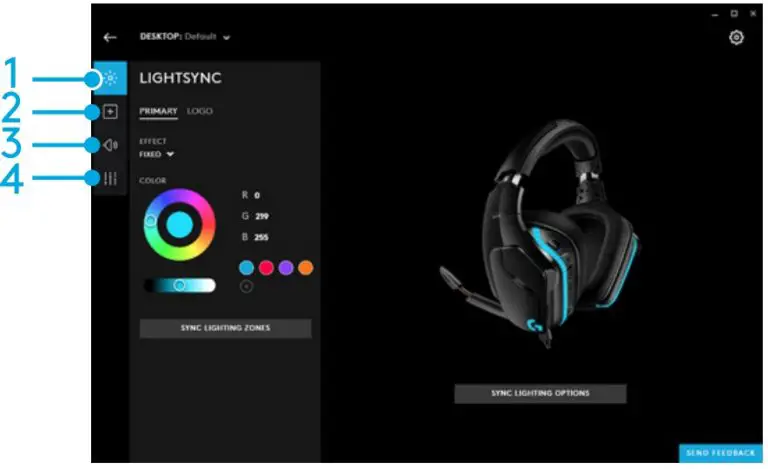
- Washing
- Once removed, the earpads can be hand washed in warm water.
- Press with soft towel to dry, do not wring.
- Allow to air dry before reattaching.
- Replacement