
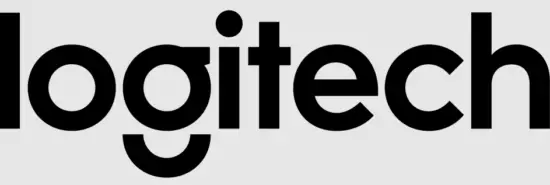
Logitech Z906 5.1 Surround Sound Speaker System

Specifications
- CONNECTIVITY TECHNOLOGY: Wired
- SPEAKER TYPE: Satellite
- BRAND: Logitech
- SERIES: Z906
- RECOMMENDED USES FOR PRODUCT: Music, Home, Theater
- PRODUCT DIMENSIONS: 15.2 x 17 x 17.3 inches
- ITEM DIMENSIONS LXWXH: 15.2 x 17 x 17.3 inches
- COLOR: Black
- PROCESSOR COUNT: 1
- COMPUTER MEMORY TYPE: 72-Pin EDO SIMM Memory
- POWER SOURCE: Battery Powered
- VOLTAGE: 220
- BATTERIES: 1 Lithium Metal battery
- DEPARTMENT: Speakers
Introduction
You can hear every nuance of your Dolby Digital and DTS soundtracks the way they were meant to be heard. It has 165 Watts for the subwoofer. Your guarantee of authentic cinematic sound quality. It has 4 × 67 W satellites and it is wall mountable. Delivers 500 watts of continuous power, with the ability to deliver 1,000 watts of peak output under certain conditions. You can feel the deep bass in this thunderous, room-shaking soundtrack. It has a flexible setup with Computer, music player, television, video gaming console, and other items; Infrared remote control. You may easily tailor your surround sound experience with the help of a small control panel and a wireless remote. It is compatible with any device that has a 3.5mm headphone port, RCA, six-channel direct, digital coaxial input, or optical input. A weighted signal-to-noise ratio: >95dB
WHAT’S IN THE BOX
- Speaker System
- Speaker
HOW TO CONNECT
Connect a 3.5mm to stereo RCA adapter to the headphone jack on your TV. Connect the rear of the Z906 sub with RCA analogue wires, then set the sub to the input for that. This manner, whatever input the TV is set to, the audio signal is sent to the speakers.
HOW TO SETUP
- Change the Speakers’ Default Format.
- Activate the Audio Enhancements feature.
- Refrain from allowing exclusive access to your speakers.
- Run the Troubleshooter for Playing Audio.
- Install the most up-to-date audio drivers.
HOW TO MAKE LOGITECH SPEAKERS LOUDER
- Go to your Control Panel and open it.
- Under Hardware and Sound, select “Sound.”
- Then click Properties after selecting your speakers.
- Select the Enhancements tab from the drop-down menu.
- Check the Equalization of Loudness.
- Apply the changes.
HOW TO RESET
- Use the Power button on the Control Console to turn off your Z906.
- Press and hold the Input button for eight (8) seconds when in the “Off” state. There will be a popping sound from the speakers and various lights on the Control Console will light up.
Frequently Asked Questions
- Is the Logitech Z906 still a decent choice?
The Z906 is an excellent successor to the legendary Z-5500. It works well with games and Blu-ray movies, but its lacklustre musical performance, lack of HD-audio support, and lack of HDMI pass-through keep it from receiving a Kick Ass award. Our editors chose this product as one of the finest in its category. - Is the Logitech Z906 equipped with Bluetooth?
Logitech Z906 Bluetooth Audio Adapter and Surround Sound Speaker System Bundle - Is the Logitech Z906 a nice music player?
Until we turned down the subwoofer volume, the music sounded extremely bassy. Overall, sound quality was adequate, and loud enough to cover a large living room, but for a home theatre setup, we would want something a little more resonant. - Is Dolby Atmos supported by the Logitech Z906?
Unfortunately, it is unable to play Dolby TrueHD or DTS HD Master Audio due to the lack of an HDMI connector capable of delivering the necessary data. Naturally, this implies no Dolby Atmos or DTS:X, which is understandable given the lack of overhead channels to replicate these sounds. - What is the best way to connect my 5.1 channel speakers to my TV?
Connect one end of the HDMI wire to your surround receiver’s HDMI-Out connector.
Connect the HDMI cable’s other end to one of your TV’s HDMI-In ports.
Using the Input or Source button on your remote or TV, change the station on your TV. - Is it possible to use Logitech speakers with a television?
FOR YOUR LOGITECH SPEAKER SYSTEMS, EASY SETUP AND CONNECTION OPTIONS ARE AVAILABLE. A range of connection methods are available for 2.0 and 2.1 speakers. Any computer, laptop, tablet, TV, or smartphone with a 3.5 mm audio input is compatible with speakers using a 3.5 mm cable. - Is there any software that can be used with Logitech speakers?
To get them, go to the Logitech Support page, scroll down to the Speakers section, and click the MORE button next to your Logitech speaker. Then go to the driver downloads section and click the DOWNLOAD NOW option next to the most recent software version to manually download the driver. - Why aren’t my Logitech speakers producing any sound?
SOLUTION 1: Run the Playing Audio Troubleshooter as a first step.
SOLUTION 2: Turn on the Audio Enhancements feature.
SOLUTION 3: Change the default format of your Logitech speakers.
SOLUTION 4: Install the latest audio driver. - My PC isn’t recognizing my Logitech speakers.
Click Device Manager by pressing Windows key + X. Increase the number of sound, video, and game controllers. Right-click the Sound card and select Update driver software from the context menu. Check the computer when it has been restarted. - What’s up with my Logitech speakers being so quiet?
Quiet speakers can be caused by both hardware and software. Updating your audio drivers can assist you in solving the problem of quiet computer speakers. Check for any damage or dust accumulation in the wiring or cables. Look for ‘Loudness Equalization’ in your computer’s speaker settings.


