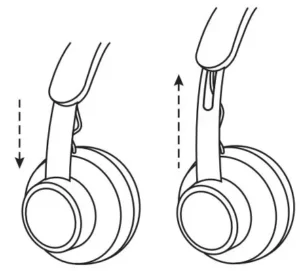
logitech Zone Wired Headset User Guide

KNOW YOUR PRODUCT
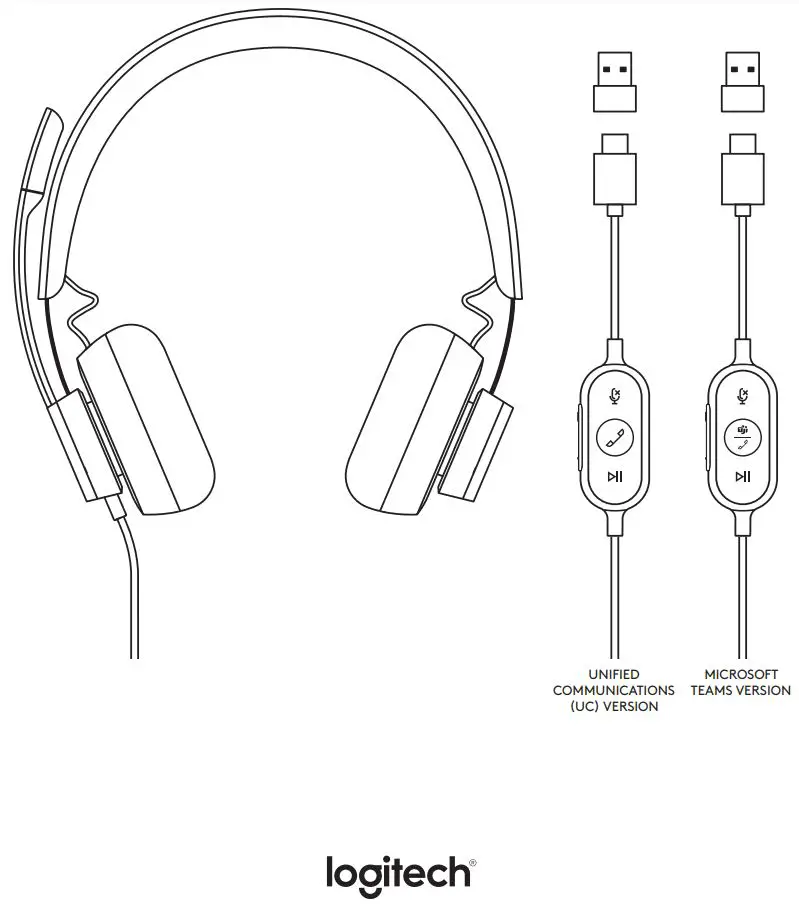
IN-LINE CONTROLLER

WHAT’S IN THE BOX
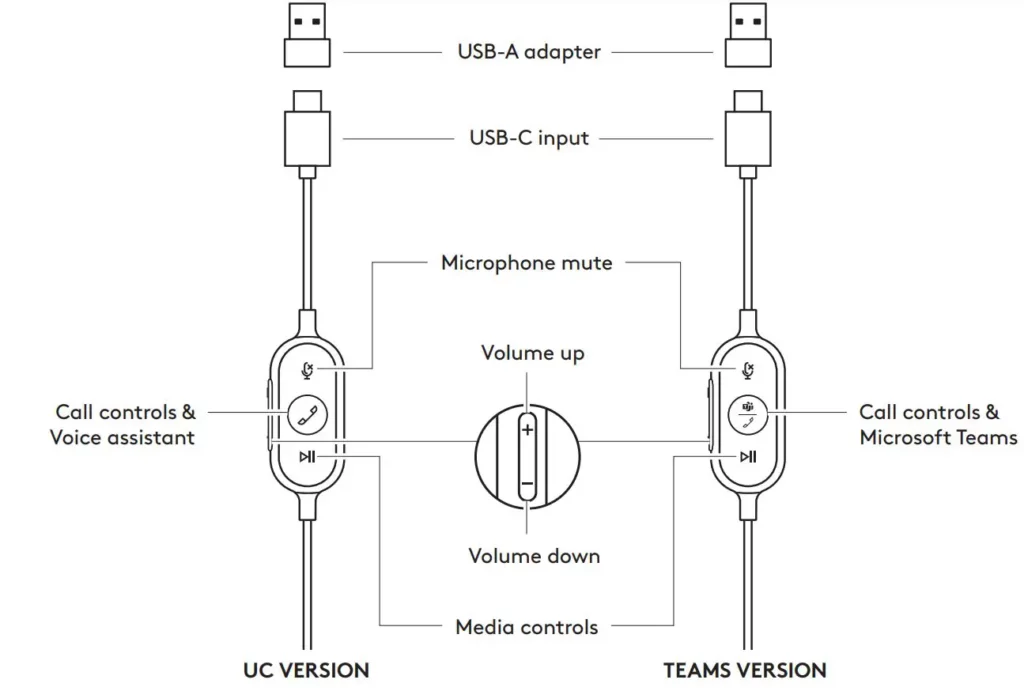
- Headset with In-line controller and USB-C connector
- USB-A adapter
- Travel bag
- User documentation
CONNECTING THE HEADSET
Connect via USB-C

- Plug the USB-C connector into your computer USB-C port
Connect via USB-A
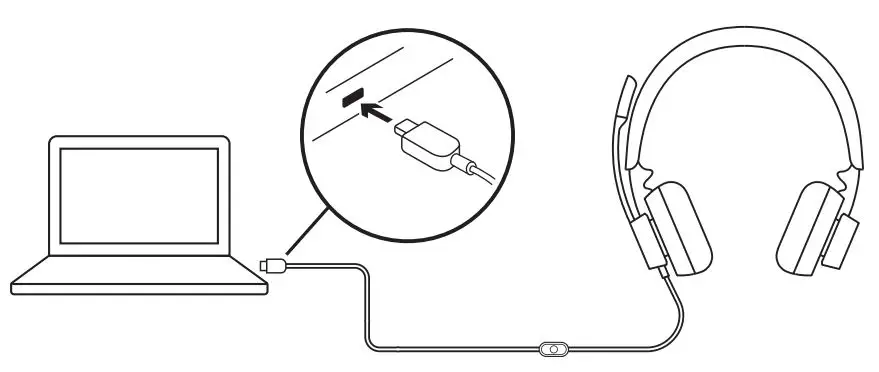
- Plug the USB-C connector into the USB-A adapter
- Plug the USB-A connector into your computer USB-A port
HEADSET FIT

Adjust headset by sliding headband open or closed on both sides
ADJUSTING THE MICROPHONE BOOM
- Microphone boom rotates 270 degrees Wear it on either left or right side To activate audio channel switching, download Logi Tune Desktop at: www.logitech.com/support/zonewireddownloads
- Adjust flexible microphone boom location to capture voice better
ADJUSTABLE SHIRT CLIP
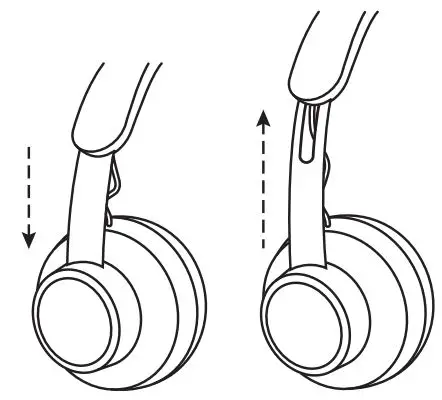
Secure the cable to your clothing with the shirt clip or remove it if you prefer
HEADSET IN-LINE CONTROLS AND INDICATOR LIGHT
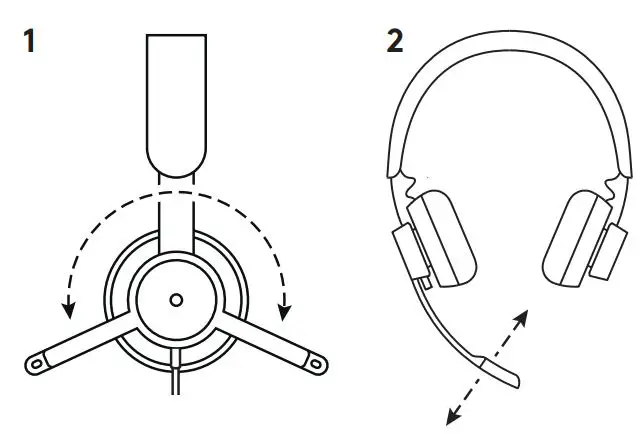
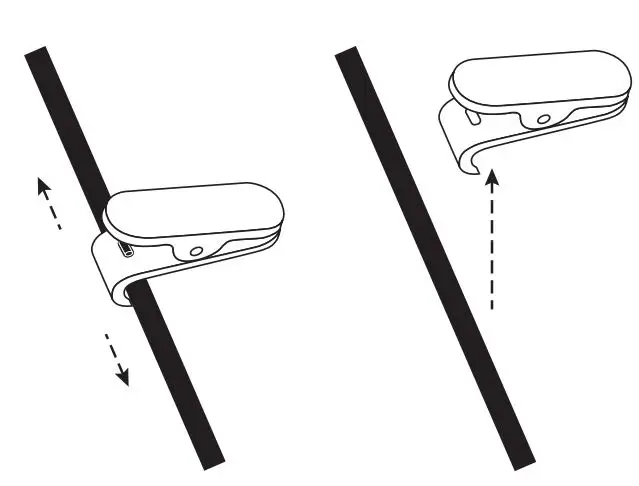
Note: Teams activities are only functional when Teams is running on unlocked PC or Mac
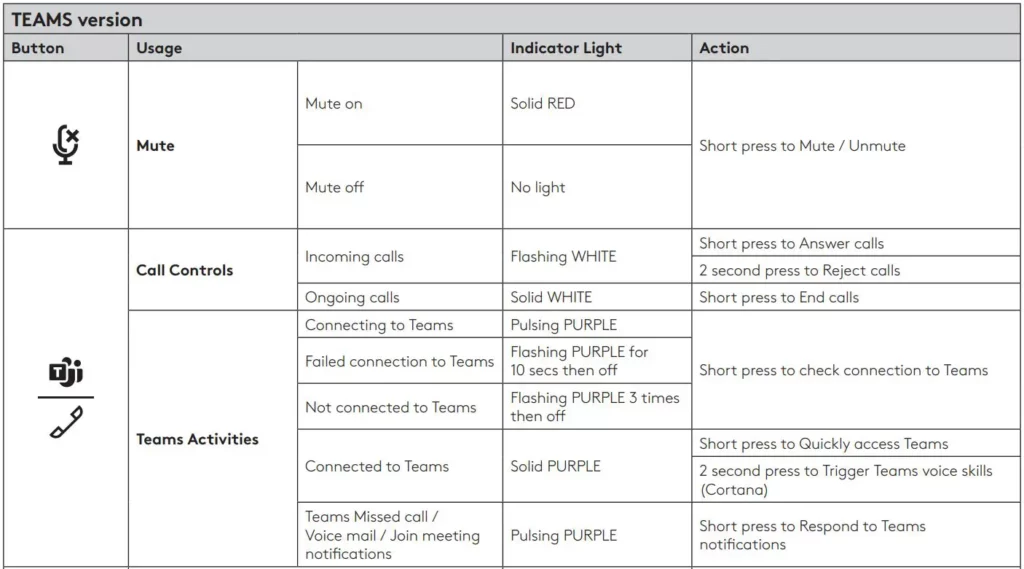

* Voice assistant functionality may depend on device models
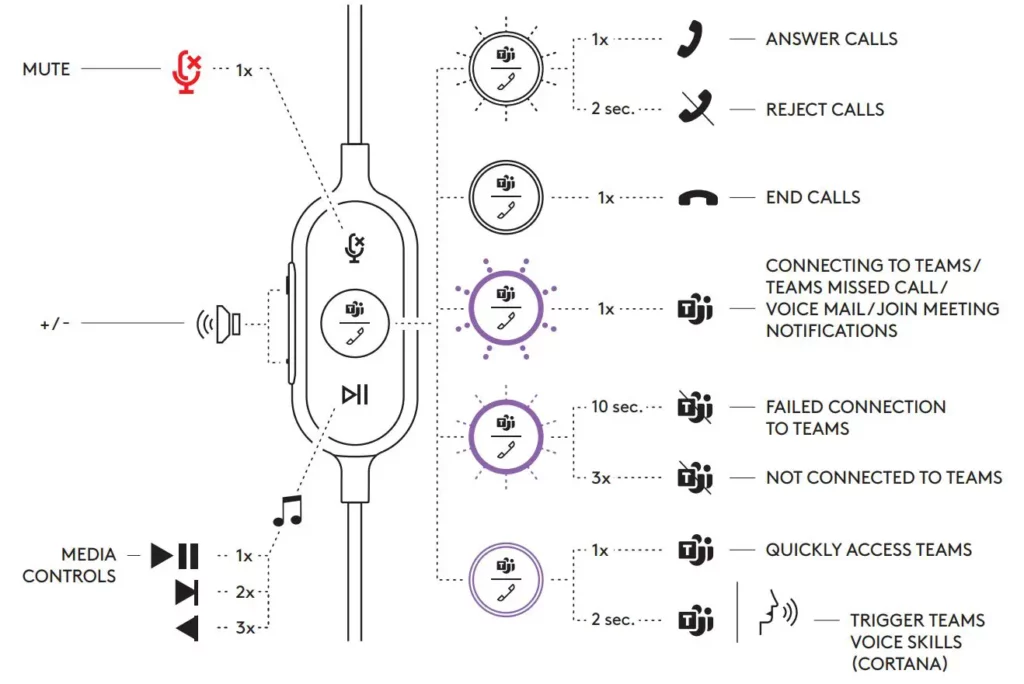
LOGI TUNE DESKTOP (PC COMPANION APP)
Logi Tune Desktop helps boost your headset performance with periodic software and firmware updates, helps you adjust what you hear with 5 band EQ customization, and helps you control how you are heard with mic gain, sidetone controls, and more The distraction-free mini-app allows you to make audio adjustments while in an active video call
Learn more & download Logi Tune Desktop at: www.logitech.com/LogiTune
NAVIGATE LOGI TUNE HEADSET SOUND

- Adjust mic gain to modify the loudness of your voice on calls
- Adjust side tone to better hear your own voice while on calls
- Adjust the equalizer with presets tuned for different music types or create custom EQ settings
- Run headset test on your speaker, mic, and internet connection The test summary will help with system fix tools for driver and OS related issues only
- Notification for software updates Tap to accept
NAVIGATE LOGI TUNE HEADSET SETTINGS
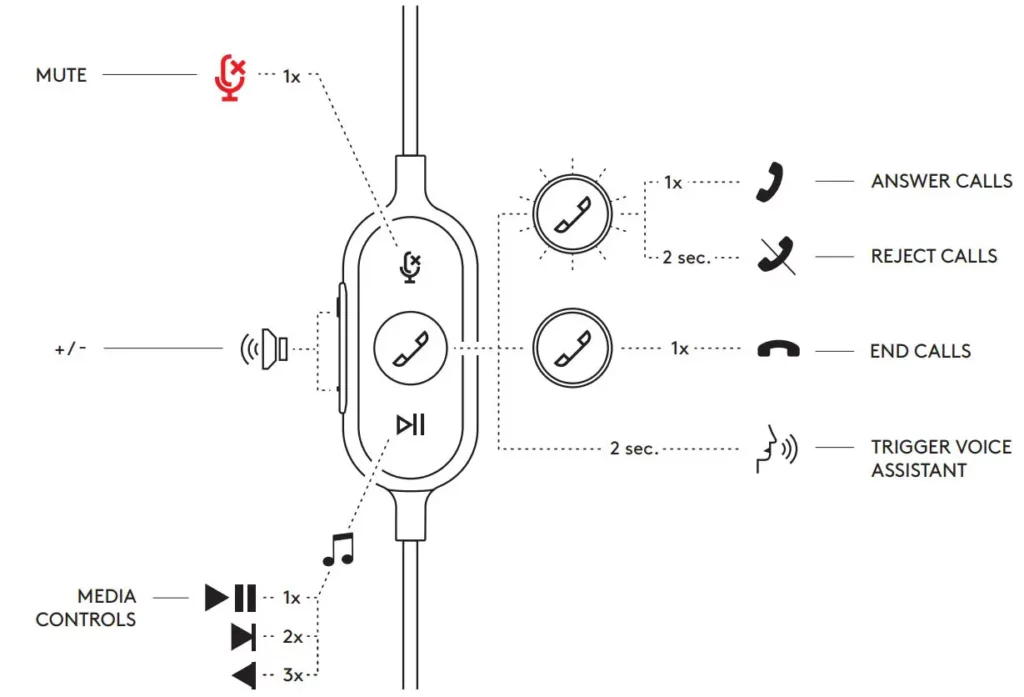
- About headset > will give a summary of your device details and firmware information
- Control voice prompt
- Control flip to mute
- Auto app update – Activate to run updates in the background so that your app will always be up to date
- App notification control
Learn more about Tune for Enterprise mass deployment and configuration at: www.logitech.com/logitune
DIMENSION
Headset:
Height x Width x Depth: 165 93mm x 179 73mm x 66 77mm
Weight: 0 211 Kg
Earpad dimensions:
Height x Width x Depth: 65 84mm x 65 84mm x 18 75mm
Adapter:
Height x Width x Depth: 21 5mm x 15 4mm x 7 9mm
SYSTEM REQUIREMENTS
Windows or Mac-based computer with available USB-C or USB-A port
TECHNICAL SPECIFICATIONS
Input Impedance: 32 Ohms
Sensitivity (headphone): 99dB±3dB at 1000Hz @30mW,1cm
Sensitivity (microphone): Main mic: -48 dB/Pa, Secondary mic: – 40 dB/Pa
Frequency response (Headset): 20~16 kHz
Frequency response (Microphone): 100~16 kHz
Cable length: 1 9 m
© 2020 Logitech Logi, Logitech, and the Logitech logo are trademarks or registered trademarks of Logitech Europe S A and/or its affiliates in the US and other countries Logitech assumes no responsibility for any errors that may appear in this manual Information contained herein is subject to change without notice


