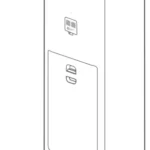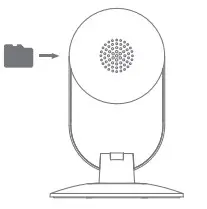

Mi Home Security Camera Basic 1080P
User Manual
Read this manual carefully before use, and retain it for future reference.
Product Overview
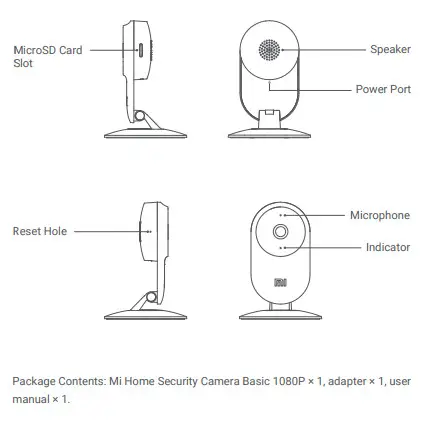
How to Use
Turning on The Mi Home Security Camera Basic 1080P will automatically activate once the power cable is inserted into the Micro-USB charging port. When the orange light is blinking, your device successfully turns on and then waits for a connection.
Note: Use the 5 V/1 A or 5 V/2 A adapters.
- Indicator
The blue light on: Connected / Device status is normal Blue light blinking: Connecting Flashing orange rapidly: Waiting for connection Flashing orange slowly: Software upgrading. - Installing a MicroSD Card
Make sure that the security camera is powered off. Insert the MicroSD card into the slot as shown in the figure. Note: Please power off the security camera before installing or removing the MicroSD card. Please apply a genuine MicroSD card manufactured by a qualified supplier, and make sure that the card is Class 10 or above with a total storage capacity is no more than 64 GB. - Restore Factory Settings

Insert a tool such as a pin into the reset hole until the orange light is steady on, and the factory settings is successfully restored. Note: The data restored in the MicroSD card will not be removed when restoring factory settings.
Quick Setup
Control your device and interact it with other smart home devices in Mi Home app.
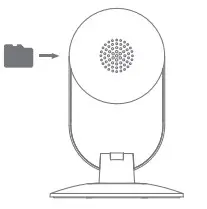
- Install Mi Home app
Scan the QR code or go to the app store to download and install Mi Home app. - Add a device
Open the Mi Home app, tap “+” on the upper right and then follow prompts to add your device.
Note: The version of the Mi Home app might have been updated, please follow the instructions based on the current app version.
Link a Mi Device with Google Assistant
Add the Mi Home service to the Google Assistant app, to control devices connected to Mi Home from Google Assistant.
- Tap
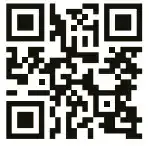 in the Google Assistant app, search for “Mi Home”, tap “Link”, and sign in with your Xiaomi account.
in the Google Assistant app, search for “Mi Home”, tap “Link”, and sign in with your Xiaomi account. - Tap
 in Settings > Home control to add a device, and follow the on-screen instructions. Once the accounts are linked, you can control the Mi device from Google Assistant.
in Settings > Home control to add a device, and follow the on-screen instructions. Once the accounts are linked, you can control the Mi device from Google Assistant.
Link a Mi Device with Amazon Alexa
Add the Mi Home skill to the Amazon Alexa app, to control devices connected to Mi Home from Amazon Alexa.
- Tap
 in the Amazon Alexa app, then tap “Skills & Games”, search for “Mi Home”, select the correct skill, and tap “Enable”. Then sign in with your Xiaomi account.
in the Amazon Alexa app, then tap “Skills & Games”, search for “Mi Home”, select the correct skill, and tap “Enable”. Then sign in with your Xiaomi account. - After successfully linking the accounts, tap DISCOVER DEVICES to add the device, and follow the on-screen instructions. Once the accounts are linked, you can control the Mi device from Amazon Alexa.
Connection Setup
Ensure there is a stable Internet connection. Power on the security camera and the indicator light will blink orange. Open up Mi Home app and follow the prompts to connect to the device. The indicator light will remain blue when the connection is successfully made. If the connection fails, please restore the factory settings and try it again.
Real-Time Monitoring
Launch the Mi Home app, and select a Mi Home Security Camera Basic 1080P that is already connected to monitor the surroundings in real-time. The camera’s control interface allows you to adjust the sharpness of the image. Additional features such as screen capture or record and remote communications can also be performed.
Shared Remote Viewing
Through the Mi Home Security Camera Basic 1080P control interface in the Mi Home app, you can set your security camera as a shared device under the General Settings menu, and invite your friends to view the camera remotely. To view the shared video, you need to download Mi Home app, and use a Xiaomi account for
login.
Playback
Mi Home Security Camera Basic 1080P’s playback feature is only available after installing a compatible MicroSD card. Once a MicroSD card has been installed and the security camera is turned on, videos will be recorded automatically. The Playback feature can be accessed through Mi Home Security Camera Basic 1080P control interface in the Mi Home app. After entering the user interface of the Playback feature, simply slide the bar on the timeline to select the time period you wish to view.
Specifications
| Name Mi Home Security Camera Basic 1080P Model: SXJ02ZM Input: 5 V=1 A Power Consumption: 5.0 W (Max.) Resolution: 1080P Operating Temperature: -10℃ ~ 40℃ Lens: 130° wide angle Wireless Connectivity: Wi-Fi IEEE 802.11b/g/n 2.4 GHz Expandable Memory: MicroSD Card (Class 10 or above, up to 64 GB), NAS Compatible with Android 4.4, iOS 9.0 or above |
Precautions
- Ensure that the device is within Wi-Fi coverage.
- Keep away from electromagnetic radiation sources.
- Avoid direct light at close range.
- Ensure that there are no close shelters around the device.
- Do not use the product outdoors or expose it to sunlight, moisture or any environment where the temperature is extremely high or low.
- Please be noted that the minimum range from the human body should be no less than 7.87 in.
- The user’s manual or instruction manual for an intentional or unintentional radiator shall caution the user that changes or modifications not expressly approved by the party responsible for compliance could void the user’s authority to operate the equipment. In cases where the manual is provided only in a form other than paper, such as on a computer disk or over the Internet, the information required by this section may be included in the manual in that alternative form, provided the user can reasonably be expected to have the capability to access information in that form.
FCC
FCC This equipment has been tested and found to comply with the limits for a Class B digital device, pursuant to part 15 of the FCC Rules. These limits are designed to provide reasonable protection against harmful interference in a residential installation. This equipment generates, uses, and can radiate radio frequency energy and, if not installed and used in accordance with the instructions, may cause harmful interference to radio communications. However, there is no guarantee that interference will not occur in a particular installation. If this equipment does cause harmful interference to radio or television reception, which can be determined by turning the equipment off and on, the user is encouraged to try to correct the interference by one or more of the following measures:
- Reorient or relocate the receiving antenna.
- Increase the separation between the equipment and receiver.
- Connect the equipment into an outlet on a circuit different from that to which the receiver is connected.
- Consult the dealer or an experienced radio/ TV technician for help.
This device complies with Part 15 of the FCC Rules. Operation is subject to the following two conditions:
- This device may not cause harmful interference,
- This device must accept any interference received, including interference that may cause undesired operation.
MPE Requirements
To satisfy FCC RF exposure requirements, a separation distance of 20cm or more should be maintained between the antenna of this device and persons during operation. To ensure compliance, operations at closer to this distance is not recommended.
Importer:
Beryko s.r.o.
Na Roudné 1162/76, 301 00 Plzeň
www.beryko.cz