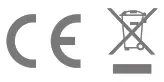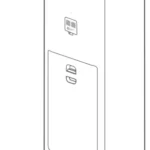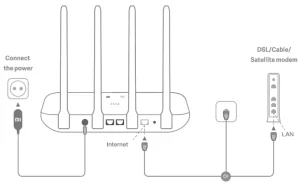
 All images are for illustration purposes only and may differ from the actual product by model and region.
All images are for illustration purposes only and may differ from the actual product by model and region.
Step 1: Connect the cables
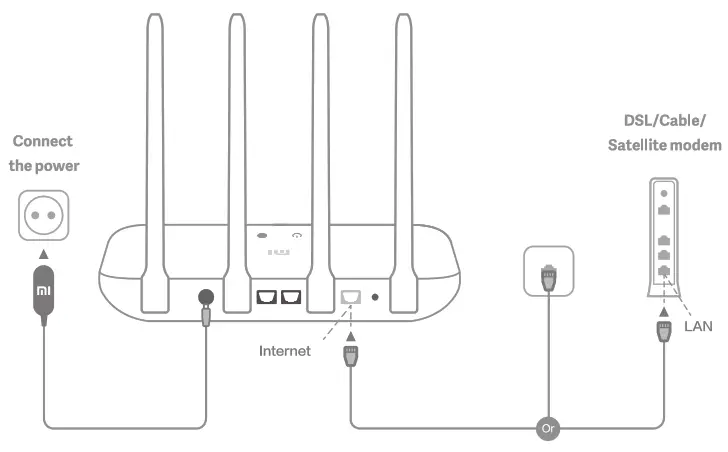 Power on the router, then connect the Internet (WAN) port to the DSL/Cable/satellite modem
Power on the router, then connect the Internet (WAN) port to the DSL/Cable/satellite modem
* If your Internet network is connected via an Ethernet cable at the wall, connect the Ethernet cable directly to the Internet (WAN) port on the router
Step 2: Set up the network connection
1. Connect to the Wi-Fi using a phone or computer (no password). The Wi-Fi name can be found on the panel at the base of the router * Wait until the system indicator light![]() turns blue. Search for the Wi-Fi network and connect
turns blue. Search for the Wi-Fi network and connect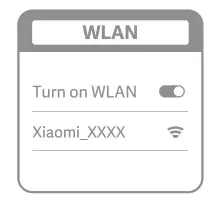 2. At this point, you will automatically be directed to the landing page for connecting to the Internet (if you aren’t, open up the browser that comes with your system and enter “miwifi.com” or “192.168.31.1”)
2. At this point, you will automatically be directed to the landing page for connecting to the Internet (if you aren’t, open up the browser that comes with your system and enter “miwifi.com” or “192.168.31.1”)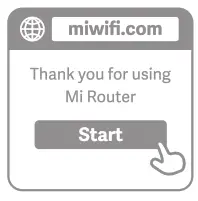 3. Please enter the account name and password provided by your broadband provider, then click Next (there are different ways of connecting to the internet, so this step may be skipped)
3. Please enter the account name and password provided by your broadband provider, then click Next (there are different ways of connecting to the internet, so this step may be skipped)
* If you have forgotten your broadband account name or password, you can get them by contacting your broadband provider
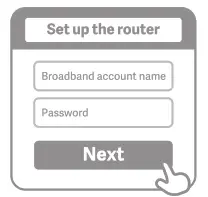 4. Set a new Wi-Fi and administrator password. You can choose to use your Wi-R password as your administrator password as well
4. Set a new Wi-Fi and administrator password. You can choose to use your Wi-R password as your administrator password as well
* Please wait until the indicator light turns blue and stops flashing, then reconnect to the Wi-Fi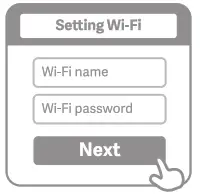
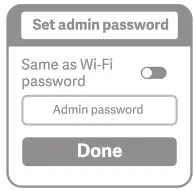
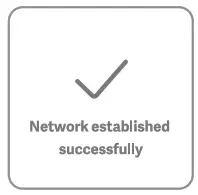
Manage Mi WiFi
The web management website is miwifi.com and supports basic Internet functions Scan the QR code, download the MI WiFi app, and manage your router anytime, anywhere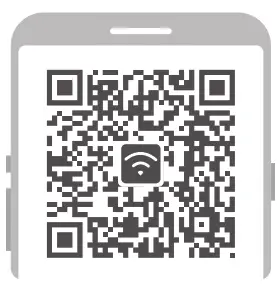 http://www1.miwifi.com/app_download.html
http://www1.miwifi.com/app_download.html
![]() QoS
QoS
![]() Unauthorized access prevention
Unauthorized access prevention
![]() Wi-Fi optimization
Wi-Fi optimization
![]() More features
More features
FAQ
I have finished setting up my network. Why can’t I connect to the Internet?
Step 1: Use your phone to search for the Wi-Fi network set by your router. If you can’t find it, make sure that the router is connected to the power and has finished booting up
Step 2: Connect your phone to your router’s Wi-Fi network, go to ‘miwifi.com,” and try to fix the problem based on the network diagnostics results
I’ve forgotten the administrator password for my router. What should I do?
If you haven’t set a specific password, your administrator password will be the same as your Wi-Fi password, so try using this to log in. If the problem persists, it is recommended that you restore your router to the factory settings, then set up the network again
How do I restore my router to the factory settings?
First make sure that the router has finished booting up, then hold down the Reset button at the base of the router for more than 5 seconds and let go when the system status light turns orange. When the router finishes booting up again, the reset was successful
What do the different indicator lights mean on the router?
There should be two indicator lights on the front panel, which are the network status light (blue light) and the system status light (three colors: blue, orange, and purple)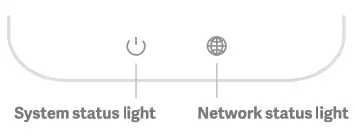
| Network status light | Light with one color (blue) |
| Off | Nothing is plugged into the external Internet port or there is a problem with the connection |
| On | Network connection normal |
| Flashing | Sending or receiving data |
| System status light | three colors (blue, orange, and purple) |
| Off | Switched off or not connected to the power |
| Orange | System updating (flashing), system booting up (on, not flashing) |
| blue | Functioning normally (on, not flashing) |
| purple | Safe mode (flashing), system failure (on, not flashing) |
The product can be used within all European Union countries (BE/FR/DE/IT/LU/NL/DK/IE/GB/GR/PT/ES/AT/FI/SE/CY/CZ/EE/HU/LV/LT/MT/PL/SK/ SI/BG/RO/HR) Maximum operating temperature: 40°C Operating frequency(the maximum transmitted power): 2400 MHz – 2483.5 MHz(20dBm) RF exposure warning: To comply with CE RF exposure requirements, the device must be installed and operated 20cm (8 inches) or more between the product and all person’s body. POWER ADAPTER OUTPUT: 5V =1A Use only power supplies listed in the user manual/user instruction. POWER ADAPTER Model: RD0501000-055-1230GD Manufactured by: Shenzhen Guide Electronic Industrial Co., Ltd.
Name: Mi Router 4C Model: R4CM Manufactured by: Xiaomi Communications Co., Ltd. Address: 9F, Second stages, The Rainbow City of China Resources, N0.68, Qinghe Middle Street, Haidian District, Beijing, China
Importer:
Berko s.r.o.
Na Roudné 1162/76, 301 00 Plzeň
www.beryko.cz