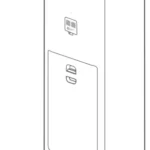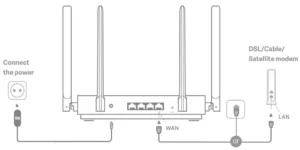
 User Manual of Mi Router AX1800.
User Manual of Mi Router AX1800.
All images are for illustration purposes only and may differ from the actual product by model and region.
Step 1: Connect the cables
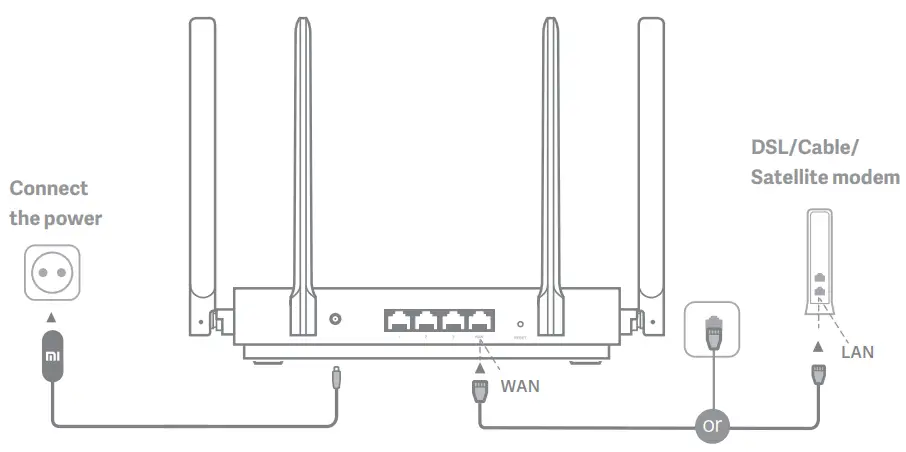 Power on the router, then connect the Internet (WAN) port to the DSL/Cable/satellite modem
Power on the router, then connect the Internet (WAN) port to the DSL/Cable/satellite modem
* If your Internet network is connected via an Ethernet cable at the wall, connect the Ethernet cable directly to the Internet (WAN) port on the router.
Step 2: Set up the network connection.
- Connect to the Wi-Fi using a mobile phone or computer (no password). You can find the product specification label at the base of the router, which is marked with the Wi-Fi name.
* Wait until the system indicator light turns blue. Search for the Wi-Fi network and connect.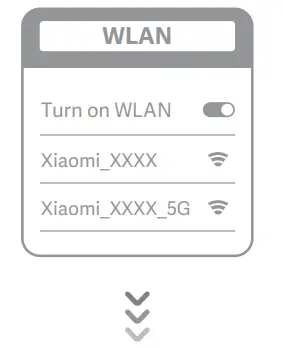
- At this point, you will automatically be directed to the landing page for connecting to the Internet (if you aren’t, open up the browser that comes with your system and enter “router.miwifi.com” or “192.168.31.1”)
* Mi Router End User License Agreement is available at: http://www1.miwifi.com/router/eula/20191230.html
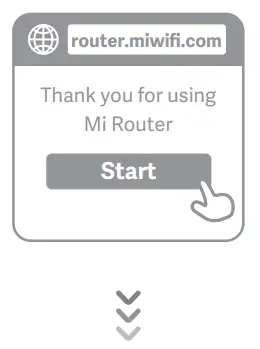
- Please enter the account name and password provided by your broadband provider, then click Next (there are different ways of connecting to the internet, so this step may be skipped).
* If you have forgotten your broadband account name or password, you can get them by contacting your broadband provider.
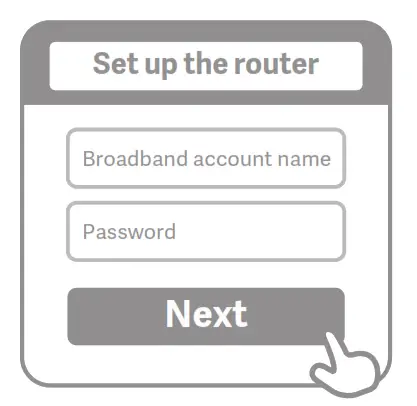
- Set a new Wi-Fi and administrator password. You can choose to use your Wi-Fi password as your administrator password as well.
* Please wait until the indicator light turns blue and stops flashing, then reconnect to the Wi-Fi.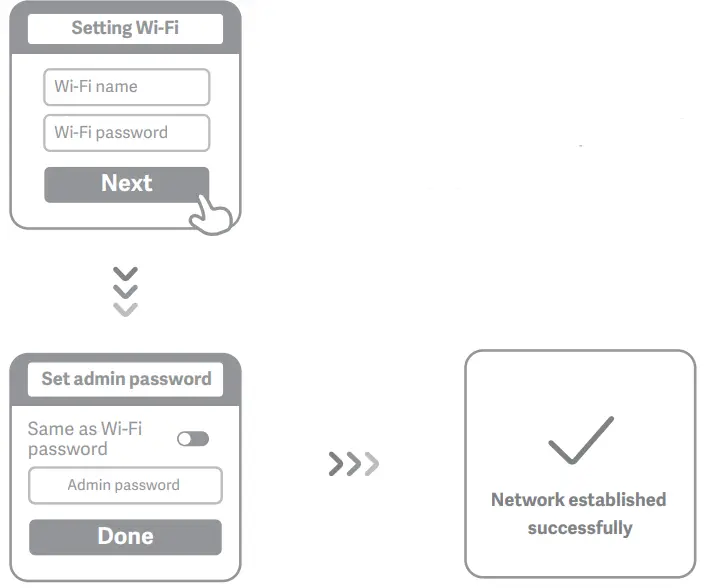
Manage Mi WiFi
The web management website is router.miwifi.com and supports basic Internet functions. Scan the QR code, download the Mi WiFi app, and manage your router anytime, anywhere.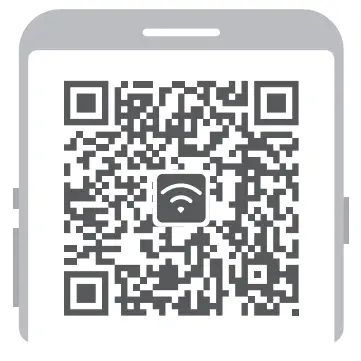
http://www1.miwifi.com/app_download.html
 |
QoS |
 |
Unauthorized access prevention |
 |
Wi-Fi optimization |
 |
More features |
FAQ
I have finished setting up my network. Why can’t I connect to the Internet?
Step 1: Use your phone to search for the Wi-Fi network set by your router. If you can’t find it, make sure that the router is connected to the power and has finished booting up
Step 2: Connect your phone to your router’s Wi-Fi network, go to router.miwifi.com”, and try to fix the problem-based on the network diagnostics results
I’ve forgotten the administrator password for my router. What should I do?
If you haven’t set a specific password, your administrator password will be the same as your Wi-Fi password, so try using this to log in. If the problem persists, it is recommended that you restore your router to the factory settings, then set up the network again
How do I restore my router to the factory settings?
First make sure that the router has finished booting up, then hold down the Reset button at the base of the router for more than 5 seconds and let go when the system status light turns orange. When the router finishes booting up again, the reset was successful.
What do the different indicator lights mean on the router?

| Network status indicator Internet | two colors (blue and orange) |
| Off | The network cable is not plugged into the WAN port |
| Orange | Constant: The network cable is plugged into the WAN port but the upstream network is not available |
| Blue | Constant: The network cable is plugged into the WAN port and the upstream network is available |
| System status indicator System | two colors (blue and orange) |
| Off | Not connected to power supply |
| Orange | flashing: System update in progress Constant (turns blue after approx. 1 minute): The system is starting Constant (does not turn blue aer approx. 2 minutes): System fault |
| Blue | Constant: Working normally |
Specifications:
Name: Mi Router AX1800
Model: RA67
Operating Temperature: 0~40℃
Input: 12V, 1A
Operating Frequency:
2400MHz~2483.5MHz(≤20dBm), 5150MHz~5350MHz(≤23dBm), 5470MHz~5725MHz(≤30dBm)
Certifications:
![]() Hereby, Xiaomi Communications Co., Ltd declares that the radio equipment type RA67 is in compliance with Directive 2014/53/EU. The full text of the EU declaration of conformity is available at the following internet address: http://www.mi.com/global/service/support/declaration.html
Hereby, Xiaomi Communications Co., Ltd declares that the radio equipment type RA67 is in compliance with Directive 2014/53/EU. The full text of the EU declaration of conformity is available at the following internet address: http://www.mi.com/global/service/support/declaration.html
 All products bearing this symbol are waste electrical and electronic equipment (WEEE as in directive 2012/19/EU) which should not be mixed with unsorted household waste. Instead, you should protect human health and the environment by handing over your waste equipment to a designated collection point for the recycling of waste electrical and electronic equipment, appointed by the government or local authorities. Correct disposal and recycling will help prevent potential negative consequences to the environment and human health. Please contact the installer or local authorities for more information about the location as well as the terms and conditions of such collection points.
All products bearing this symbol are waste electrical and electronic equipment (WEEE as in directive 2012/19/EU) which should not be mixed with unsorted household waste. Instead, you should protect human health and the environment by handing over your waste equipment to a designated collection point for the recycling of waste electrical and electronic equipment, appointed by the government or local authorities. Correct disposal and recycling will help prevent potential negative consequences to the environment and human health. Please contact the installer or local authorities for more information about the location as well as the terms and conditions of such collection points.
 Caution:
Caution:
The product can be used within all European Union countries (BE/FR/DE/IT/LU/NL/DK/IE/GB/GR/PT/ES/AT/FI/SE/CY/CZ/EE/HU/LV/LT/MT/PL/SK/SI /BG/RO/HR).
To comply with CE RF exposure requirements, the device must be installed and operated 20cm (8 inches) or more between the product and all person’s body.
The adapter shall be installed near the equipment and shall be easily accessible. Use only power supplies listed in the user manual/user instruction.
Power Adapter Model: RD1201000-C55-35OGD
Manufactured by: Shenzhen Ruide Electronic Industrial Co., Ltd.
Power Adapter Model: CYXT18-120100EU
Manufactured by: Jiangsu Chenyang Electron Co.,ltd.
Manufactured by: Xiaomi Communications Co., Ltd
#019, 9th Floor, Building 6, 33 Xi’erqi Middle Road, Haidian District, Beijing, China, 100085
Importer: Beryko s.r.o., Na Roudné 1162/76, 301 00 Plzeň
www.beryko.cz