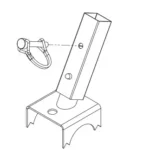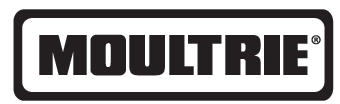
Moultrie A-Series Game Camera

Moultrie A-Series Game Camera
THANK YOU for your purchase of an A-Series Digital Game Camera. Please read this booklet before using the unit. If you should have any questions about this product or any other Moultrie product, please contact us using the information on the back of this booklet. Please register your camera at www.moultriefeeders.com/warranty to activate your warranty.
Overview
QUICK START INSTRUCTIONS
Battery Installation
Open the camera cover and install 8 AA Alkaline or Lithium batteries. Make sure that the (+ and -) polarities match the polarities indicated inside the battery chamber.
Note: Anytime you load or unload batteries, make sure that the camera is OFF. If using 12V DC Power Panel Plug, do not remove internal batteries.
Insert SD Card
You will need to open the front cover to insert an SD memory card. You can insert a SD Card up to 32 GB (not included). Insert the SD card in the direction indicated on the card, until you hear an audible click.
Note: Camera will not operate without an SD memory card installed. Ultra/turbo SD cards are not recommended.
Power ON
Slide the Mode Switch to the Setup position. The battery level will appear on the LCD Display. The camera has powered up.
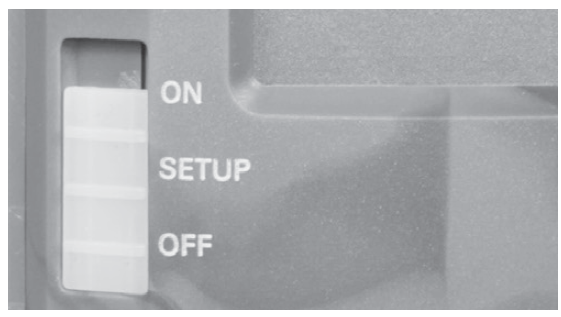
Mounting with a Strap
Close cover and place camera on a tree or pole approximately 3 ft. high. Thread the mounting strap through the mounting strap slots on the back of the camera and secure.
Hint: If you are mounting camera to cover a trail, face the camera down the trail tilted at a slight downward angle.
Face the camera north or south to avoid over exposure from the sun.
Clear brush away from camera front to avoid false triggers from the wind.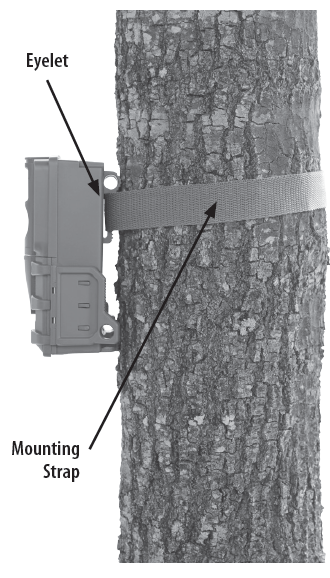
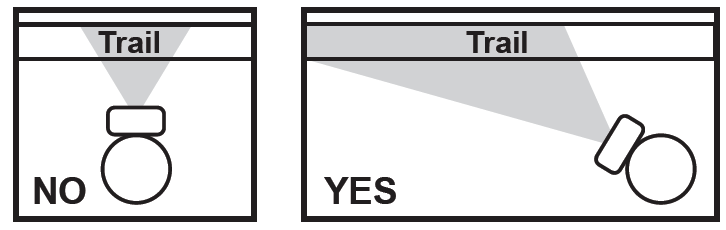
CAMERA SETUP
Power ONSlide the power switch to the ON position. The battery level will appear on the LCD Display for 2 seconds.
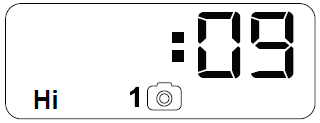
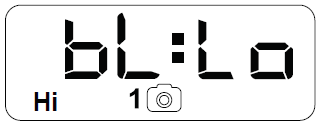
To begin modifying the camera settings, slide the switch to the SETUP position. The camera will display the currently set time. Use the UP and DOWN arrow keys to change the currently flashing option. Once setting is adjusted to the desired option, press OK to lock in the setting and move to the next field/option.
Note: while in SETUP mode, the motion sensor will detect movement and illuminate the STATUS LED on the front of the camera for ~1 second. You can use this feature to ensure camera is properly aimed to detect movement in the desired target area.
Setting Time and DateWhile the camera is in the Setup mode, the LCD display will show the time. Press the OK button and the selection will flash. Use the UP/Down buttons to change the selection. Press the OK button to lock in the selection and move to the next selection. Repeat the process to set the year, month and day.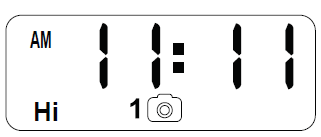
Detection Delay determines the number of minutes between pictures when an animal is detected and remains in range. Press the OK button. Use the Up/Down buttons to choose between (0, 15, 30 sec, 1 or 5 min). Press OK to lock in your selection and move to the next selection.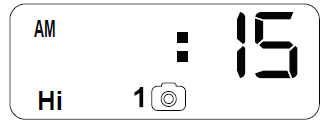
Use the Up/Down buttons to choose between 5 different modes:
1 Photo/Low Resolution, 1 Photo/High Resolution, 3 Photos/Low Resolution, 3 Photos/High Resolution and High/Low Video. Press OK to lock in your selection and move to the next selection.
The on-screen icons for each mode are shown to the right: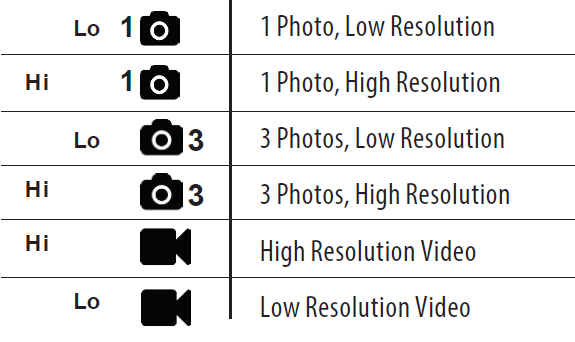
Setting Camera ID
Use the Up/Down buttons to choose between nine different numbers (1-9) to help identify your cameras (i.e. “CAMERA 3” will be marked on the info strip given 3 was selected).
Press OK to lock in your selection and move to the next selection. 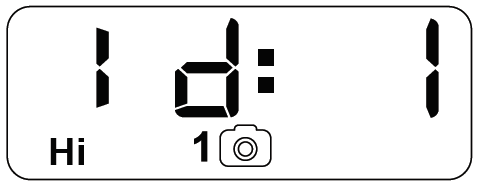
Reset Picture Count/Erase Images/Format Card
You can reset the picture count on the camera. Use the Up/Down buttons to choos between Yes or No. Press the OK button to confirm the selection. “Yes” will reset file number to start from 0001 and erase all images stored on the SD card.
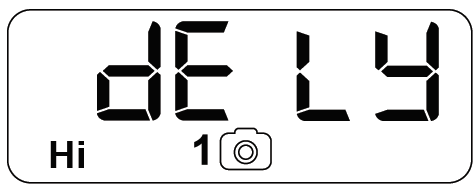
NOTE: This will also format your SD card for use in your camera.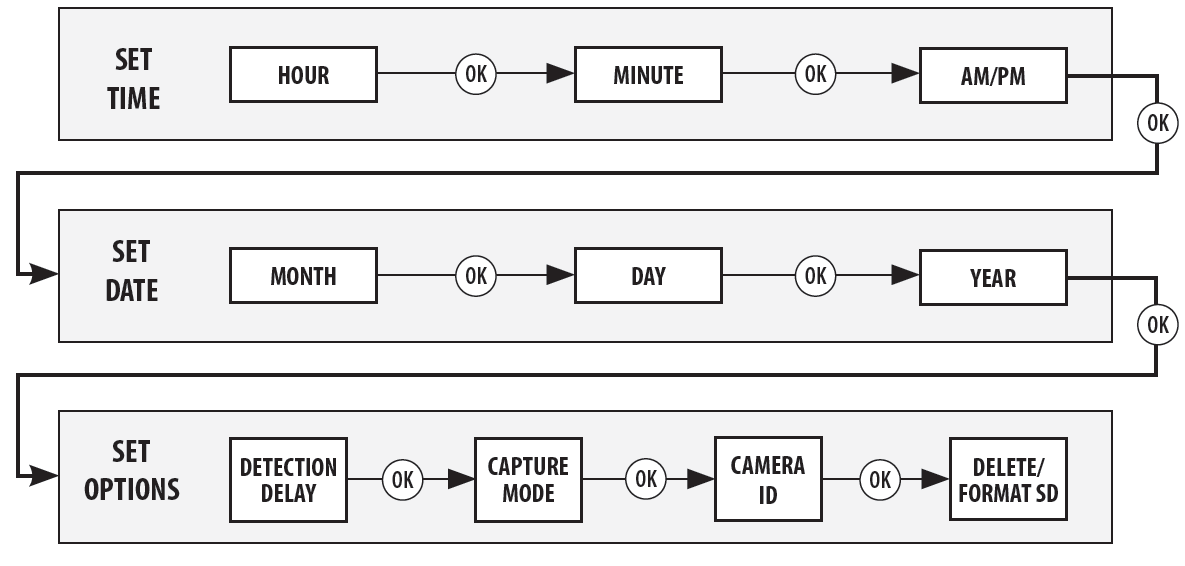
Important Battery information
- Only use Alkaline or Lithium batteries. We recommend the use of Energizer batteries.
- Do not mix old and new batteries. Always replace ALL the batteries at the same time.
- When the camera is not in use, please remove the batteries.
Moultrie Limited Warranty
This product has been thoroughly tested and inspected before shipment. It is guaranteed from defects in material and workmanship from the date of purchase for 2 years. Under this limited guarantee we agree to replace or repair free of charge any part or parts which have been found to be defective in original material or workmanship. Should you require in-warranty service, call our Customer Service Department. If your problem cannot be addressed over the telephone, we may need you to send us your defective product plus proof of purchase.
You must register your camera at www.moultriefeeders.com/warranty to activate your 2-year warranty.
Troubleshooting
Please visit www.moultriefeeders.com/contact-us for troubleshooting and helpful tips.
Returns and Repairs
Please visit http://www.moultriefeeders.com/return-policy and complete the form or our Service Department will gladly answer any questions you have. Call 800-653-3334, Monday – Friday, 8:00 AM to 5:00 PM CST.
MOULTRIE MOBILE® COMPATIBILITY
Your camera is compatible with our Moultrie Mobile® cellular service when combined with the Field Modem MV1. Please visit www.moultriemobile.com for more information.
FCC STATEMENT
Note: changes and modifications not expressly approved by the party responsible could void the user’s authority to operate this device.
This device complies with Part 15 of the FCC Rules. Operation is subject to the following two conditions:
- This device may not cause harmful interference.
- This device must accept any interference received, including interference that may cause undesired operation.
NOTE: THE MANUFACTURER IS NOT RESPONSIBLE FOR ANY RADIO OR TV INTERFERENCE CAUSED BY UNAUTHORIZED MODIFICATIONS TO THIS EQUIPMENT. SUCH MODIFICATIONS COULD VOID THE USER’S AUTHORITY TO OPERATE THE EQUIPMENT.
NOTE: This device complies with the limits for a Class B digital device, pursuant to Part 15 of the FCC Rules. These limits are designed to provide reasonable protection against harmful interference in a residential installation. This device generates, uses, and can radiate radio frequency energy and, if not installed and used in accordance with the instructions, may cause harmful interference to radio communications. However, there is no guarantee that interference will not occur in a particular installation. If this device does cause harmful interference to radio or television reception, which can be determined by turning the equipment off and on, the user is encouraged to try to correct the interference by one or more of the following measures:
- Reorient or relocate the receiving antenna.
- Increase the separation between the equipment and receiver.
- Connect the equipment into an outlet on a circuit different from that to which the receiver is connected.
- Consult the dealer or an experienced radio/TV technician for help.
DOWNLOAD RESOURCES
- Moultrie A-Series Game Camera [pdf] User Manual A-Series, Trail Camera, Game Camera, MCG-13202, MCG-13212, MCG-13201, A-30, A-30i, A-35, 12012016
- Read more: https://manuals.plus/moultrie/a-series-game-camera-manual#ixzz7dZRHoFJ7
FAQ’S
How do you set up a Moultrie a Series game camera?
To connect the camera to a PC computer, turn the camera ON, press the MENU button once to change to SETUP Mode. Connect the USB cord (not included) between the USB out port and the PC computer. The computer will recognize the camera as a removable drive.
How do you reset a Moultrie a series camera?
Perform a hard reset on your camera.
Remove the batteries and the SD card from the camera. With the batteries and SD card removed, turn the camera on for one minute (either use On, Quick Start, or Custom Start modes). After one minute is up, turn the camera back off, and insert the batteries and the SD card.
Why wont my Moultrie take pictures?
Why wont my Moultrie take pictures?
Check the Batteries
Most battery-powered trail cameras will last over time, but sometimes the batteries fail for several reasons. Luckily, this issue is a quick fix as long as you have fresh batteries on hand. Make sure you’re using the proper kind of batteries and install them correctly.
How do I turn my camera on and off?
The A-Series Game Camera is turned on and off by sliding the Mode Switch to the Setup position.
How do I take a picture?
To take a picture, slide the Mode Switch to the Capture position. When you hear a beep, the picture has been taken. If you are using the 12V DC Power Panel Plug, make sure that the plug is connected before you turn on the camera.
Why does my Moultrie camera keep shutting off?
The internal battery calculators inside game cameras are calibrated to read the voltage put out by alkaline or lithium batteries. Since rechargeables have a lower voltage, the camera will tend to shut itself off when these batteries still have a charge because it thinks the batteries are dead due to their low voltage.
How do you test a Moultrie camera?
Connect your camera to Moultrie Mobile.
Turn your camera to ON. You should see the BATTERY and SD CARD lights illuminate to show status. Green BATTERY and SD CARD lights indicate they are good.
Why does my Moultrie camera Say no signal?
If the signal was weak to start with, then low batteries can make it even worse. Pro Tip: If your batteries are getting low then it is best to replace them. Lithium batteries work better than alkaline batteries in the cold weather and will typically last longer in general.
Why is my Moultrie camera taking black photos at night?
Your Moultrie Trail Camera takes impressive photos of wildlife in the great outdoors. Should you start seeing black night photos, or pink daytime photos, it’s time for an infrared (IR) filter reset. The first step to seeing clearer photos is to confirm you are using Moultrie recommended batteries and SD Card.
Can you watch a Moultrie camera from your phone?
There are various ways to connect your Moultrie camera to your mobile device. You can use SD card readers, USB cable, Bluetooth, WiFi, and more. Some of these solutions are more effective than others, so it’s essential to research your device beforehand.
How do I connect my Moultrie camera to my modem?
Plug the micro USB end of the cable into your Moultrie game camera’s micro USB port, ensuring the rubber gasket fits snugly in the opening. Connect the other end of the USB cable into the Field Modem.
NOTE: Before mounting the equipment, we recommend you ensure the cable is inserted properly.
How do I know if my Moultrie camera is working?
Ensure your camera is Active on your account. Once activated, go to the Devices tab from your gallery page and you should see your camera listed if it has been activated.
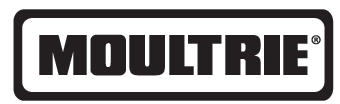
Moultrie A-Series Game Camera
www://moultriefeeders.com/