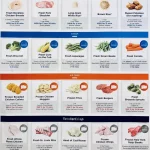NINJA CFP300 Dual Brew Pro SPECIALTY COFFEE SYSTEM

NINJA CFP300 Dual Brew Pro SPECIALTY COFFEE SYSTEM
THANK YOU for purchasing the Ninja® DualBrew Pro Coffee System
REGISTER YOUR PURCHASE registeryourninja.com 1-877-646-5288 Scan QR code using mobile device. RECORD THIS INFORMATION Model Number: Serial Number: Date of Purchase: (Keep receipt) Store of Purchase
TIP: You can find the model and serial numbers on the QR code label located on the back of the unit by the power cord.
THIS BOOK COVERS MODEL NUMBER: CFP300, CFP301, CFP305
TECHNICAL SPECIFICATIONS
- Voltage: 120V~, 60Hz
- Power: CFP300, CFP301: 1550W
- CFP305: 1500W
- Water Reservoir Capacity: 60 oz.
PLEASE READ CAREFULLY AND KEEP FOR FUTURE REFERENCE
These instructions are designed to help you get a complete understanding of your new DualBrew Pro Coffee System.
If you have any questions, please call our Customer Service line at 1-877-646-5288.
IMPORTANT SAFEGUARDS
READ ALL INSTRUCTIONS BEFORE USE
HOUSEHOLD USE ONLY
Read all instructions before using your NINJA DUAL BREW PRO COFFEE SYSTEM
When using electrical appliances, basic safety precautions should always be followed, including the following:
WARNING
To reduce the risk of fire, electric shock, serious injury, death, or damage when using this appliance, follow these basic safety precautions.
General Precautions
- To eliminate a choking hazard for young children, discard all packaging materials immediately upon unpacking.
- This appliance can be used by persons with reduced physical, sensory or mental capabilities or lack of experience and knowledge if they have been given supervision or instruction concerning use of the appliance in a safe way and understand the hazards involved.
- To reduce the risk of electric shock, this appliance has a polarized plug (one blade is wider than the other). As a safety feature, this plug will fit into a polarized outlet only one way. If the plug does not fit fully into the outlet, reverse the plug. If it still does not fit, contact a qualified electrician. DO NOT force into outlet or try to modify to fit.
- Keep the appliance and its cord out of reach of children. DO NOT allow the appliance to play or be used by children. Close supervision is necessary when used near children.
- To protect against fire, electric shock, and injury to persons, DO NOT immerse cord, plugs, or body of machine in water or other liquid.
- NEVER carry the appliance by the power cord or pull it to disconnect from electrical socket; instead grasp the plug and pull to disconnect.
- DO NOT operate any appliance with a damaged cord or plug, or after the appliance malfunctions, or has been dropped or damaged in any manner. Contact SharkNinja Operating LLC for service.
- For household and countertop use only. DO NOT let the power cord hang over the edge or touch hot surfaces such as the stove.
- NEVER use socket below counter.
- To avoid risk of fire, electrical shock, or damage to the brewer, DO NOT use brewer in an appliance garage or under a wall cabinet.
- To disconnect when not in use and before cleaning, turn off and then unplug from outlet.
- Turn off and allow to cool before putting on or taking off parts, and before cleaning the appliance.
Operating Notice - The use of an accessory not recommended by the manufacturer may create an overflow condition and scalding hazard, or result in fire, electric shock, or personal injury.
- ALWAYS use appliance on a clean, dry, level surface.
- DO NOT place on or near a hot gas or electric burner or in a heated oven.
- DO NOT use this appliance for anything other than its intended use.
- DO NOT use outdoors.
- DO NOT touch hot surfaces. Use handles or knobs.
- To avoid contact with steam and hot surfaces, DO NOT reach across top of brewer to froth.
- ALWAYS place a vessel, carafe or cup beneath the brew basket to receive the brewed coffee.
- DO NOT open brew chambers during brew cycle and cleaning cycle. Scalding may occur.
- DO NOT remove the vessel, carafe or cup while the appliance is running without the Drip Stop in the closed position. Return the vessel, carafe or cup quickly and open the Drip Stop to continue the brew.
- DO NOT fill water reservoir with anything other than water, as other liquids may damage your brewer.
- DO NOT overfill the water reservoir. Fill water only to the Full line.
23 Keep lid on water reservoir when brewing.
24 DO NOT run the appliance without water.
25 DO NOT brew ground coffee without a #4 paper cone filter or a permanent filter installed in the brew basket.
26 Exceeding maximum Coffee Measurement Chart capacity may cause overflow. DO NOT use fine or espresso ground coffee. Ninja® Pod Adapter
27 DO NOT put fingers inside Ninja Pod Adapter. There are three sharp needles that puncture the pod top and one needle that punctures the pod bottom.
28 Only use capsules/pods intended for this appliance. If the capsule/pod does not fit, do not force it into the appliance. Carafe
29 The carafe is designed for use with this appliance only. DO NOT place carafe on or near a hot gas or electrical burner, or in a heated oven.
30 DO NOT use a cracked or scratched carafe or a carafe that has a loose or weakened handle.
31 DO NOT place carafe in microwave.
32 DO NOT drink directly from the carafe. Liquid from the carafe may be very hot.
33 DO NOT use the carafe to store food when not in use.
34 Ensure the carafe is completely empty before starting a cleaning or brewing cycle. Starting a cycle with water, coffee, or tea in the carafe will cause an overflow.
35 DO NOT clean carafe with abrasive cleaners, steel wool pads, or other abrasive materials.
36 DO NOT set a hot carafe on a wet or cold surface.
37 DO NOT expose carafe to extreme temperature changes.
Care & Maintenance
38 Allow the appliance to cool before removing any parts and before cleaning.
39 To prevent illness from bacterial growth in the appliance, follow all cleaning instructions in the Care & Maintenance section of this Owner’s Guide.
40 Clean the system on a weekly basis.
41 If the product is not operating properly, visit ninjakitchen.com or contact SharkNinja Operating LLC for examination, repair, or adjustment.
42 Cleaning and user maintenance shall not be made by children. Cord Statement
43 A short power-supply cord is provided to reduce the risks resulting from becoming entangled in or tripping over a longer cord.
44 DO NOT use extension cords with this product.
WARNING
Risk of fire or electric shock Do not remove bottom cover.
Indicates to read and review instructions to understand operation and use of product.
Indicates the presence of a hazard that can cause personal injury, death or substantial property damage if the warning included with this symbol is ignored. Take care to avoid contact with hot surface. Always use hand protection to avoid burns.
For indoor and household use only.
READ AND SAVE THESE INSTRUCTIONS
ninjakitchen.com 3
PARTS
A Brewer (Power cord not shown)
B 60 oz. Removable Water Reservoir
C Removable Water Reservoir Lid
D Sliding Lid
E Hinged Hood
F Configurable Water Reservoir Base
G Single-Serve Cup Platform
H Control Panel
I Brew Basket
J Hot Water Dial (Not available on all models)
K Ninja® Pod Adapter
L Frother Whisk
M Brew-Through Lid
N Ninja Glass Carafe (Not available on all models)
O Ninja Smart ScoopTM
P Intelligent Warming Plate (Not available on all models)
Q Configurable Water Reservoir Latch (Back of brewer, not shown)
R Ninja Thermal Carafe (Not available on all models)
S Drip Stop

USING THE CONTROL PANEL

- Delay Brew Button
- Water Temperature Button
- Keep Warm Indicator
- Keep Warm Button (Orange)
- Programmable Digital Clock and Ounce Display
- Power Button
- Drip Stop Indicator
- Smart Sensing Mode Indicators
- Multi-Serve Dial and Start/Stop Button
- Brew Style Button
- Intelligent Clean Cycle Indicator (Orange)
- Intelligent Clean Cycle Button
- Hour/Minute Button
Not all functions are available on all models.
SMART SENSING MODE INDICATORS
| MODE INDICATORS | STATE |
 |
Grounds: The Sliding Lid is slid all the way forward over the brew basket until it is completely closed and the brewer is ready to brew grounds. |
 |
Pods: The Ninja® Pod Adapter is inserted, locked, and shut, and the brewer is ready to brew pods. |
 |
Water: The dial on the left side of the brewer is turned to the water droplet icon, and the brewer is ready to dispense hot water (not available on all models). |
 |
No State: One of the above criteria has not been met. |
PREPARING FOR USE
- When the brewer is first plugged in, HR/MIN will illuminate to indicate that the time has not been set.
- Press the HR/MIN button to set the clock.
- Use the Multi-Serve Dial to select the correct hour. Then, press the START BREW
button to toggle to minutes. - Use the dial again to select the correct minute, and press the START BREW button
to set the clock at the displayed time. NOTE: At any time, you can set the clock by turning on the brewer, pressing the HR/MIN button, and following steps 34.
NOTE: If you unplug the brewer or in the event of a power loss, you will need to reset the clock the next time the brewer is plugged in.
HIGH-ALTITUDE CALIBRATION BREW
Required for users in high-altitude areas. Not running the high-altitude calibration brew in a high-altitude area will result in excessive steaming during brewing. Because water boils at a lower temperature at higher altitudes, running a calibration cycle before your first brew allows the brewer to detect the boiling point of water at your location. Running a calibration cycle will help deliver a consistent brew each time.
- Fill the water reservoir up to, but not exceeding, the Full line.
- Insert the brew basket and slide the sliding lid closed, then place an empty carafe on the base.
- Press and hold both BREW STYLE and HR/MIN until you hear a confirmation sound.
- A calibration cycle will begin, and the display will count down until the Altitude
calibration is complete. When complete, the brewer will beep and display “End” on the dial. Discard the water in the carafe.
NOTE: This calibration is permanently saved and will not be lost if power is lost or brewer is unplugged. Brewer can be recalibrated at any time if the altitude where it is being used changes.
ninjakitchen.com 7
PRIMING YOUR NINJA® DUALBREW PRO COFFEE SYSTEM
- Clean all accessories before your first brew.
- Plug the brewer in and turn it on by pressing the power button.
- Lift the water reservoir off of its base. Remove the reservoir lid. Add water up to, but not exceeding the Full line. Return the water reservoir to the brewer. DO NOT fill the water reservoir with anything other than water, as other liquids may damage your brewer.

NOTE: We recommend using cool or room temperature water in the reservoir. DO NOT fill with hot or boiling water. - Remove the Ninja Pod Adapter by pushing the handle away from you so that the position indicator is in the REMOVE position. Then, using the handles on the left and right, lift the adapter out of the brewer.

- After the adapter is removed, slide the sliding lid all the way forward over the brew basket until it is completely closed and clicks into place.
NOTE: DO NOT place ground coffee directly in the brew basket without a filter.
- Center the carafe with the brew-through lid installed below the brew basket. With everything securely in place and the brewer powered on, turn the dial to select the Full Carafe size and press the BREW STYLE button to select Classic.

- To start, press the START BREW button. When the cycle is complete, discard the water and rinse the carafe. You are now ready to use your Ninja DualBrew Pro Coffee System.

CONFIGURING THE WATER RESERVOIR
The water reservoir can be positioned to the right or along the back of the brewer to optimize counter space. To configure the water reservoir:
1 Remove the reservoir from the base.

2 Remove the water reservoir latch.

3 Swing the reservoir base around the brewer until it clicks into place. You may feel some resistance.

NOTE: Make sure the power cord is not in the way of the reservoir base.
4 Rotate the water reservoir latch 180 degrees and re-insert it in the new gap where the base was previously positioned.

5 Place the water reservoir back on the base.

USING THE NINJA® DUALBREW PRO COFFEE SYSTEM CONT.
BREW VOLUMES AND MEASUREMENTS Each size and brew style produces a different amount of coffee to optimize strength and flavor.
NOTE: The coffee grounds will absorb some of the water that is brewed; this will cause slight variability in brew volumes.
NOTE: Brew volumes may be slightly larger or smaller than what is stated due to various factors in the system.
APPROXIMATE BREW VOLUMES
| GROUNDS | |||
| Size | Classic | Rich | Over Ice (filled with ice) |
| Sm Cup | 8 oz. | 7 oz. | 8 oz. |
| Cup | 10 oz. | 8oz. | 10 oz. |
| XL Cup | 12 oz. | 10 oz. | 12 oz. |
| Travel | 15 oz. | 12 oz. | 14 oz. |
| XL Travel | 18 oz. | 16 oz. | 18 oz. |
| 1/4 Carafe | 28 oz. | 26 oz. | 28 oz. |
| 1/2 Carafe | 37 oz. | 33 oz. | 35 oz. |
| 3/4 Carafe | 46 oz. | 41 oz. | 45 oz. |
| Full Carafe |
55 oz. | 47 oz. | 55 oz. |
NOTE: There may be some water left in the reservoir after your brew. This is normal to keep the brewer from running out of water.
| PODS | |||
| Size | Classic | Rich | Over Ice (filled with ice) |
| 6 oz. | 6 oz. | 6 oz. | 6 oz. |
| 8 oz. | 8 oz. | 8 oz. | 8 oz. |
| 10 oz. | 10 oz. | 9 oz. | 10 oz. |
| 12 oz. | 12 oz. | 11 oz. | 12 oz. |
NOTE: You do not need to adjust the size for Specialty Brew–it always yields approximately 4 oz.
MEASURING YOUR COFFEE GROUNDS
For best results, use the measurements on the Ninja Smart ScoopTM or in the chart to determine how much ground coffee to use for each brew size. The amount of ground coffee for each size will remain the same for any brew type you select. For example, if you select Cup and Classic, you will use the same amount of coffee grounds as if you were to select Cup and Over Ice.
NOTE: Adjust to your preferred taste. More scoops result in stronger coffee but slightly lower volumes, fewer scoops result in weaker coffee and slightly higher volumes. Use fewer scoops of decaffeinated coffee to prevent overflow. Use a medium-sized grind if grinding whole beans. Grinding beans too finely may cause the brew basket to overflow.
| COFFEE MEASUREMENT CHART | ||
| Serving Size | Ninja Smart Scoop |
Tablespoons |
| Sm Cup | 2–3 small scoops |
2–3 tablespoons |
| Cup | ||
| Xl Cup | ||
| Travel | 3–5 small scoops |
3–5 tablespoons |
| Xl Travel | ||
| 1/4 Carafe | 3–5 big scoops |
6–10 tablespoons |
| 1/2 Carafe | ||
| 3/4 Carafe | 4–7 big scoops |
8–14 tablespoons |
| Full Carafe | ||
| Specialty (4 oz.) |
2 big scoops |
4 tablespoons |
USING THE NINJA® DUALBREW PRO COFFEE SYSTEM CONT.
BREWING GROUND COFFEE
USING THE BREW BASKET AND SLIDING LID
1 To prepare for brewing, open the sliding lid by sliding it back under the hood and ensure the brew basket is installed.

2 Place a #4 paper cone filter or permanent filter (not included on all models, sold separately) in the brew basket.

3 Use the Ninja Smart ScoopTM and follow the measurements on the scoop or on the Coffee Measurement Chart to fill the filter.
4 Return the sliding lid to its closed position by sliding it forwards over the brew basket until it clicks into place.
NOTE: Fold the paper filter along the seams, open the top fully, and firmly press it into the brew basket, making sure it is fully seated.
5 Press the handle down firmly to pierce the pod, and ensure that it is completely closed. There will be an audible click and some resistance when closing the handle as the needles puncture the pod.
BREWING PODS
USING THE NINJA POD ADAPTER
1 To prepare for brewing, open the sliding lid by sliding it back under the hood, and ensure the brew basket is installed.
NOTE: The Ninja Pod Adapter comes already installed in the brewer.

2 Ensure the adapter is in the REMOVE position before installing. Then place the adapter over the brew basket and push down firmly so it is fully seated.

NOTE: Make sure the brew basket is clean and free of any filters before inserting the Ninja® Pod Adapter.
3 Slide the Ninja Pod Adapter handle into the LOCK position.

4 Lift the the Ninja Pod Adapter handle to reveal the pod holder. Place a new pod in the holder.

5 Press the handle down firmly to pierce the pod, and ensure that it is completely closed. There will be an audible click and some resistance when closing the handle as the needles puncture the pod.

NOTE: DO NOT remove the top of the K-Cup Pod.
HIGH-ALTITUDE BREWING: Before closing the Ninja Pod Adapter handle to start a brew, Using your fingers, carefully apply pressure on the K-Cup Pod until the bottom of the K-Cup Pod is punctured by the exit needle, and the pod is fully seated in the pod holder. This releases excessive gas built up from the high altitude and prevents pod blowout.
NOTE: Reusable K-Cup Coffee Filters are not compatible with the Ninja Pod Adapter. If using ground coffee, use the grounds mode with a paper or permanent filter (sold separately) to brew a single-serve size.
USING THE NINJA® DUALBREW PRO COFFEE SYSTEM CONT.
BREW STYLES
CLASSIC BREW & RICH BREW

- Use the Multi-Serve dial to select the brew size. Place the empty vessel under the brew basket.
NOTE: If making a single cup, lower the Single-Serve Cup Platform and set your vessel in the center of it to help prevent splashing. This applies to all brew styles. - Press the BREW STYLE button to choose either Classic Brew or Rich Brew.
- Press the START BREW button on the dial to start the brew. To cancel the brew at any time, press the START BREW button on the dial again or press the Power button.
NOTE: The brewing cycle will begin, then pause for a short period before resuming. This process is used to evenly saturate the coffee grounds. This applies to all brew styles. - The brewer will beep to signal the brew has started. The progress bar around the dial will illuminate to indicate the status of the brew. When the brew is finished, the machine will beep again and End will appear on the display.
NOTE: Rich Brew will use slightly less water and yield slightly less brewed coffee than Classic Brew. See Approximate Brew Volume chart for additional information.
OVER ICE BREW

- Fill your desired vessel to the top with ice cubes and place the vessel below the brew basket. Use the Multi-Serve dial to select the brew size.
NOTE: DO NOT add ice to the water reservoir. - Press the BREW STYLE button to choose Over Ice Brew.
- Press the START BREW button on the dial to start the brew. To cancel the brew at any time, press the START BREW button on the dial again or press the Power button.
- The brewer will beep to signal the brew has started. The progress bar around the dial will illuminate to indicate the status of the brew. When the brew is finished, the machine will beep again and End will appear on the display.
NOTE: DO NOT use any glassware except the provided Ninja glass carafe, which is safe to use due to its specialized glass material.
NOTE: Over Ice brew is designed to produce a concentrated brew into a vessel filled with ice. It is normal for some ice in the vessel to melt as the coffee is brewed, and this will produce a cold beverage with the ideal strength and flavor.
SPECIALTY BREW

- Press the BREW STYLE button to choose Specialty. Place the empty vessel you would like to brew into under the brew basket.
NOTE: If brewing an ice blended drink, fill the desired vessel with the amount of ice recommended in the recipe before brewing. - Press the START BREW button on the dial to start the brew. To cancel the brew at any time, press the START BREW button on the dial again or press the Power button.
- The brewer will beep to signal the brew has started. The progress bar around the dial will illuminate to indicate the status of the brew. When the brew is finished, the machine will beep again and End will appear on the display.
NOTE: Specialty brew always yields approximately 4 oz. of coffee.
INTELLIGENT WARMING PLATE
The Intelligent Warming Plate will automatically turn on during Classic or Rich brews when a 1/4, 1/2, 3/4, or full carafe size is selected. The Intelligent Warming Plate is set to a specific temperature setpoint to avoid burning the coffee over time. To turn the warming plate on at any time, turn the dial to one of the carafe sizes, select Classic or Rich, and press the KEEP WARM button.

IMPORTANT: The light on the base of the brewer will illuminate only when the warming plate is hot and will remain illuminated until the plate has cooled down.
TIME ADJUSTMENT
You can adjust how long the Intelligent Warming Plate remains on (up to 4 hours).
By default, the Intelligent Warming Plate is set to remain on for 2 hours. To change the time setting of your warming plate, follow these instructions:
- Press and hold KEEP WARM until the clock begins to flash the current warming time.
- Turn the dial to increase the time in 15 minute increments up to 4 hours or decrease the time to 0 hours. Press START BREW on the dial to set the new time.
NOTE: If you set the warming time to 0 hours, Keep Warm will not automatically activate during or after a carafe brew cycle, but you can still turn it on manually by pressing the KEEP WARM button.
NOTE: The time adjustment setting will be saved and will not reset when the brewer is unplugged or loses power.
NOTE: Thermal carafe (CFP305) does not include a warming plate because of the thermal carafe’s vacuum insulation.
SETTING THE DELAY BREW

- Plug the brewer in and turn it on by pressing the Power button.
NOTE: The clock will remain on even if the brewer is turned off. Ensure the brewer is powered on to set Delay Brew. - After filling the water reservoir and adding ground coffee to the filter or inserting a pod in the Ninja Pod Adapter, close the sliding lid or adapter handle, and place the appropriate-size vessel under the brew basket.
- Press DELAY. DELAY will illuminate and the clock will begin to flash “12:00” or the last time that was set.
- While the clock is flashing, turn the Multi-Serve dial to adjust the hour. The AM or PM indicator will illuminate under the clock display as you are setting the desired time. Press START BREW on the dial and turn the Multi-Serve dial to adjust the minute. Press START BREW on the dial to lock in your time.
- Once the desired time has been set, select the size of the vessel that you would like to brew using the MultiServe dial.
- Press the BREW STLYE button to choose your brew style. If in hot water mode, press WATER TEMP to choose your water temperature.
- Once the time, brew size, and brew style have been set, press the START BREW button to activate. When activated, the brewer will beep and DELAY and your selected options will remain illuminated. To cancel, press DELAY again.
NOTE: The brewer must remain on for the Delay Brew function to work. DO NOT power off or unplug after setting Delay Brew. If the brewer is turned off or unplugged, delay brew will need to be reset.
USING THE DRIP STOP
The drip stop is used to close off the brew basket to prevent any coffee from dispensing. You will need to manually open and close the drip stop by moving the lever to your desired position. It can be closed and reopened at any point before, during, or after a brew.
If you forget to open the Drip Stop, the brewer will pause the brew, and after 30 seconds it will give you a friendly audible reminder. After 5 minutes, the brew will be canceled.
NOTE: If the Drip Stop is closed before you begin a brew, the brewer will notify you with 3 beeps and the Drip Stop indicator will illuminate. Move the Drip Stop to the open position and press the START BREW button to begin your brew.

CLOSING THE DRIP STOP AFTER A BREW
When the brew cycle is complete, set the Drip Stop to the closed position to stop dripping from the brew basket and Ninja Pod Adapter. While the Drip Stop is closed, the Drip Stop indicator will illuminate.
NOTE: Remember to open the Drip Stop when you are ready to brew again. If you forget, your brewer will give you a friendly audible reminder.
DISPENSING HOT WATER
The Ninja DualBrew Pro System has a separate water line completely independent of the line used for brewing coffee. This ensures you get clean water every time with no coffee crosscontamination.
1 To switch to Hot Water Mode, turn the dial on the left side of the brewer to the water droplet icon. You should notice a change on the control panel.

NOTE: If the display is flashing the water droplet icon, make sure the dial is turned completely to one side.
2 Use the Multi-Serve Dial to choose one of 17 sizes between 2 oz. and 60 oz.
3 Press Water Temp to adjust the temperature of the water from BOIL to HOT.
4 Press START BREW on the dial to start the brew.

NOTE: When dispensing hot water, use a vessel that is suitable for high temperatures.
WATER TEMP|EXAMPLES OF USES
Boil – Instant Oatmeal, Instant Mac & Cheese, Instant Soup, Tea
Hot – Hot Cocoa, Hot Water and Lemon
NOTE: The water will cool down once dispensed into vessel.18 1-877-646-5288
Volume 2 oz. 4 oz. 6 oz. 8 oz. 10 oz. 12 oz. 14 oz. 16 oz. 18 oz. 20 oz. 22 oz. 24 oz. 28 oz. 32 oz. 40 oz. 50 oz. 60 oz.
Not all functions are available on all models.
INTEGRATED FROTHER
The Integrated Frother does not heat milk.
1 Add milk to your cup until it is about 1/3 full.
· For cold froth, go to Step 2. · For hot froth, microwave for 4560 seconds.
NOTE: Frother does not heat liquid.

2 Swing the arm of the frother toward the front of the brewer. Install the frother whisk by twisting it to the right.
3 Hold the cup under the frother and submerge the whisk just below the surface of the milk. Press and hold the button on top of the frother and froth for 3045 seconds.

4 Remove the frother whisk by twisting it to the left. Keep your cup below the whisk while you carry it to your sink or dishwasher for easy cleaning.

WARNING: To avoid contact with steam and hot surfaces. DO NOT reach across top of brewer to froth.
CLEANING and MAINTENANCE
CLEANING AFTER A BREW
1 After the brewer has cooled, remove the brew basket. If using pods, remove the Ninja Pod Adapter and brew basket. Wash the used parts thoroughly with soap and warm water.
2 Clean the frother whisk after each use. Hand-wash thoroughly or place on top rack of dishwasher.
3 Wash the carafe and brew-through lid with soap and warm water. Use a bottle brush or cloth to wash the inside of the carafe. DO NOT use a wire brush.
NOTE: For best results, we recommend rinsing the reservoir after brewing and refilling with fresh water for the next brew.
CLEANING THE NINJA POD ADAPTER
Open the handle to reveal the needles and pod holder and hand-wash with warm, soapy water. Take care when cleaning around the needles. Then, close the handle and slide it back into the REMOVE position before reinstalling.
NOTE: DO NOT place the Ninja Pod Adapter in the dishwasher.
CLEANING & DESCALING YOUR BREWING SYSTEM
NOTE: The glass carafe, brew-through lid, permanent filter, brew basket, water reservoir, water reservoir lid, frother whisk, and Ninja Smart ScoopTM are all dishwasher safe.
CLEANING THE WATER RESERVOIR
Empty the reservoir and hand-wash or place in dishwasher. For a better clean, we recommend placing it in the bottom rack of the dishwasher standing upright with the opening facing downward. We recommend doing this weekly.
CLEANING THE CARAFE
We recommend cleaning your carafe after each use with warm, soapy water.
To clean the carafe more thoroughly, we recommend using a soft foam brush. DO NOT use a wire brush.
CLEANING THE SLIDING LID
Open the hinged hood on top of the brewer by pulling up on the left side. Once opened, slide the sliding lid out of the back of the brewer to remove it. Hand-wash the sliding lid with warm, soapy water. Slide the sliding lid back into its tracks and close the hinged hood.
NOTE: DO NOT place the sliding lid in the dishwasher.
Your Ninja DualBrew coffee maker offers multiple modes to choose from, which include Grounds, Pods, and Hot Water (not available on all models). Each mode that you use will eventually need to be cleaned with a clean cycle.
The clean cycle is used for descaling the brewer when calcium scale buildup is affecting the performance of the brewer and/or the flavor of your coffee. The Intelligent Clean Cycle Indicator will automatically illuminate orange when a cleaning cycle is recommended for your brewer. If the indicator is ignored, your brewer may stop mid-brew and display “CLn,” indicating it needs immediate cleaning on the current mode.
NOTE: The clean cycle takes approximately 75 minutes.
20 1-877-646-5288
CHOOSING WHICH MODE TO CLEAN
When the Intelligent Clean Cycle Indicator turns on for the first time, run a clean cycle on the mode you use most. For example, if you primarily brew with grounds, run the clean cycle on the Grounds mode with the Sliding Lid closed. If you primarily use pods, ensure the Ninja® Pod Adapter is installed, and run the clean cycle through the Ninja Pod Adapter. If Hot Water mode is used at all, run an additional clean cycle in Hot Water mode.
The next time the Intelligent Clean Cycle Indicator illuminates orange, run a clean cycle on the remaining way to brew coffee. For example, if you ran a clean cycle on the Grounds mode first, run a clean cycle on the Pods mode next.
NOTE: If the display ever reads “CLn,” it indicates heavy scale buildup on that mode. Run a clean cycle on the current mode.
To clean and descale your Ninja DualBrew Pro Coffee System:
1 Place the empty carafe beneath the brew basket.
2 Use a descaling solution specifically formulated for coffeemaker cleaning and follow the directions on the package. Fill the water reservoir up to, but not exceeding, the Full line.
OR
Fill the water reservoir to the Travel Mug line (16 oz.) with white vinegar, then fill the rest of the reservoir with water up to, but not exceeding, the Full line.
IMPORTANT: Only use white vinegar.
NOTE: Running a water-only clean cycle will not descale the brewer properly.
3 Once the water reservoir is filled with your cleaning solution and water mixture, press the CLEAN button then press the START BREW button to confirm and begin the cleaning cycle.
NOTE: To cancel the clean cycle, press the Power button or CLEAN button once. The brewer will beep and stop brewing through the cleaning mixture. Continue to follow the instructions starting at Step 6.
IMPORTANT: If you cancel the clean cycle, your brewer will not be properly descaled.
4 The clock will display and count down the remaining clean cycle time, which takes approximately 75 minutes to complete. Your brewer will deliver a small amount of cleaning solution to distribute it through the system. It will then pause, deliver additional cleaning solution, and repeat this process for 75 minutes. The extended pauses allow for maximum cleaning and descaling.
IMPORTANT: DO NOT remove the carafe at any time during the clean cycle.
5 Upon completion, the brewer will beep, the clock will display End, and the Intelligent Clean Cycle Indicator will turn off.
6 Empty the contents of the carafe and place it back under the brew basket. Clean the water reservoir with warm, soapy water to remove any cleaning solution that could affect the flavor of your coffee.
7 Fill the reservoir with fresh water up to, but not exceeding, the Full line.
8 Flush the system by running a water-only cycle. If cleaning the Grounds mode, run a Full Carafe Classic brew cycle. If cleaning the Pods mode, run a 12 oz. Classic brew. If cleaning the Hot Water mode, run a Full Carafe on BOIL. Rerun a water-only cycle if taste persists. After the cycle is complete, discard the water and thoroughly clean the carafe and brew basket.
NOTE: Hard water will cause scale buildup faster than soft water and the brewer will indicate it needs cleaning more often.
ninjakitchen.com 21
TROUBLESHOOTING GUIDE
There’s sediment in my coffee.
- If using a permanent filter, this may be due to using finely ground coffee.
- To reduce the amount of sediment in the brewed coffee, use a slightly coarser grind or
use a paper filter.
NOTE: DO NOT use a paper filter in conjunction with a permanent filter, as water and/or coffee can back up and clog the filter basket. Over Ice Brew is not cold. - Ensure your cup, travel mug, or carafe is filled all the way to the top with ice cubes
before brewing. Brewer will brew at elevated temperatures to lock in the best flavor, then the ice will cool the brewed coffee to the perfect temperature. Coffee is too weak. - For stronger coffee, use the Rich brew setting. For an even bolder flavor, you can add more coffee grounds to the filter. Coffee is too strong.
- For milder coffee, use the Classic brew setting. For an even milder flavor, use fewer coffee grounds in the filter. Brew cycle is too slow.
- The brew time will vary based on size and brew style. Full carafe sizes and Rich brews will take longer to brew than single-serve and classic brews. The progress bar on the control panel will indicate brew status. Cup or travel mug overflowed.
- Refer to the Approximate Brew Volumes chart on page 10. Brew basket overflowed.
- The bottom of the brew basket may be clogged. This can happen with finely ground coffee or too many coffee grounds in the filter. Medium-grind coffee is recommended.
- Using both the permanent filter and a paper filter can cause grounds to clog and water to back up in the brew basket. Use only the permanent filter or a paper filter.
- Decaf coffee grounds absorb water differently, so use fewer scoops when using decaf. There is water left in the reservoir.
- When the reservoir is filled to a specific size and then that size is brewed, there will be some water left in the reservoir. This is normal to ensure the reservoir does not run dry for the best performance of the pump and brew system. Brewer is leaking.
- After removing the water reservoir, there may be a small amount of water in the reservoir valve. This can be easily removed with a dry cloth.
- If the leak is coming from above the brew basket, refer to “Brew basket overflowed.” above.
- If the leaking is coming from below the brew basket, close the drip stop. Refer to page 17 for more information.
- If the leak is coming from the bottom of the brewer, call Customer Service at 1-877-646-5288. Intelligent Clean Cycle Indicator is illuminating orange.
- Run a clean cycle. If you have recently completed a clean cycle, you may need to run another cycle to remove additional mineral buildup that occurs naturally over time and is common in hard-water areas. Make sure you are using vinegar or a descaling solution and follow the cleaning instructions on pages 20 and 21.
Brewer is not detecting the Ninja® Pod Adapter.
- Ensure the adapter is fully seated in place over the brew basket with the handle closed.
Pull the handle toward you until it clicks into the LOCK position. Refer to page 12-13 for more information. - Ensure the Hot Water Dial is turned completely to the coffee bean icon. Coffee is splattering.
- Some splatter is normal. Use the cup tray when possible to reduce the distance between the cup and the coffee outlet.
- Ensure the Ninja Pod adapter is installed over the brew basket when brewing pods. Brewer is not displaying sizes or styles to brew.
- Ensure the sliding lid is fully closed or the Ninja Pod Adapter handle is closed and in the LOCK position. Ensure the Hot Water Dial is turned completely to either the coffee bean or water droplet icon. Refer to pages 12-13 and 18 for more information. Water reservoir is unstable.
- Ensure the Configurable Water Reservoir Latch is installed securely. Ensure the water reservoir is properly installed on the hook on the side or back of the brewer and pressed down firmly into the water reservoir base. CLOCK DISPLAY MESSAGES: End
- The brew cycle is complete. Add Wtr
- The system does not have enough water in the reservoir to complete your brew. Add fresh water to the reservoir and then press the START BREW button to resume.
- If the reservoir is filled with water, remove and reseat the reservoir. If the issue persists, contact Customer Service at 1-877-646-5288. CLn
- The system has detected that a clean cycle needs be run immediately to remove calcium scale buildup in the heater. See `Cleaning & Descaling Your Brewing System’ for instructions. STOP · A brew cycle was cancelled. ERROR MESSAGES: Er · If the clock displays “Er” and then a number (ex. “Er 03”), contact Customer Service at 1-877-646-5288.
REPLACEMENT PARTS
To order additional parts and accessories, visit ninjaaccessories.com or contact Customer Service at 1-877-646-5288.
ninjakitchen.com 23
PRODUCT REGISTRATION
Please visit registeryourninja.com or call 1-877-646-5288 to register your new Ninja® product within ten (10) days of purchase. You will be asked to provide the store name, date of purchase, and model number along with your name and address.
The registration will enable us to contact you in the unlikely event of a product safety notification. By registering, you acknowledge you have read and understood the instructions for use and warnings set forth in the accompanying instructions.
ONE (1) YEAR LIMITED WARRANTY
The One (1) Year Limited Warranty applies to purchases made from authorized retailers of SharkNinja Operating LLC. Warranty coverage applies to the original owner and to the original product only and is not transferable.
SharkNinja warrants that the unit shall be free from defects in material and workmanship for a period of one (1) year from the date of purchase when it is used under normal household conditions and maintained according to the requirements outlined in the Owner’s Guide, subject to the following conditions and exclusions:
What is covered by this warranty? 1. The original unit and/or non-wearable components deemed defective, in SharkNinja’s sole
discretion, will be repaired or replaced up to one (1) year from the original purchase date.
2. In the event a replacement unit is issued, the warranty coverage ends six (6) months following the receipt date of the replacement unit or the remainder of the existing warranty, whichever is later. SharkNinja reserves the right to replace the unit with one of equal or greater value.
What is not covered by this warranty?
- Normal wear and tear of wearable parts (including brew basket, permanent filter, frother whisk, carafe and brew-through lid, water reservoir and lid, Ninja Smart ScoopTM, Sliding Lid, and Ninja® Pod Adapter), which require regular maintenance and/or replacement to ensure the proper functioning of your unit, are not covered by this warranty. Replacement parts are available for purchase at ninjaaccessories.com.
- Any unit that has been tampered with or used for commercial purposes
- Damage caused by misuse, abuse, negligent handling, failure to perform required maintenance, or damage due to mishandling in transit.
- Consequential and incidental damages.
- Defects caused by repair persons not authorized by SharkNinja. These defects include damages caused in the process of shipping, altering, or repairing the SharkNinja product (or any of its parts) when the repair is performed by a repair person not authorized by SharkNinja.
- Products purchased, used, or operated outside North America.
How to get service If your appliance fails to operate properly while in use under normal household conditions within the warranty period, visit ninjakitchen.com for product care and maintenance self-help. Our Customer Service Specialists are also available at 1-877-646-5288 to assist with product support and warranty service options, including the possibility of upgrading to our VIP warranty service options for select product categories. - SharkNinja will cover the cost for the customer to send in the unit to us for repair or replacement. A fee of $20.95 (subject to change) will be charged when SharkNinja ships the repaired or replacement unit.
- How to initiate a warranty claim You must call 1-877-646-5288 to initiate a warranty claim. You will need the receipt as proof of purchase. A Customer Service Specialist will provide you with return and packing instruction information.
- How state law applies This warranty gives you specific legal rights, and you also may have other rights that vary from state to state. Some states do not permit the exclusion or limitation of incidental or consequential damages, so the above may not apply to you.
SharkNinja Operating LLC US: Needham, MA 02494 1-877-646-5288 ninjakitchen.com
Illustrations may differ from actual product. We are constantly striving to improve our products, therefore the specifications contained herein are subject to change without notice.
NINJA is a registered trademark of SharkNinja Operating LLC. NINJA SMART SCOOP is a trademark of SharkNinja Operating LLC. All other marks, including KEURIG and K-CUP, are trademarks of their respective owners.
For SharkNinja U.S. patent information, visit sharkninja.com/uspatents.
© 2021 SharkNinja Operating LLC CFP300SeriesIBMPMv17 PRINTED IN CHINA
@ninjakitchen
DOWNLOAD RESOURCES
- NINJA CFP300 Dual Brew Pro SPECIALTY COFFEE SYSTEM [pdf] Owner’s Manual CFP300, Dual Brew Pro, SPECIALTY COFFEE SYSTEM
- Read more: https://manuals.plus/ninja/cfp300-dual-brew-pro-specialty-coffee-system-manual#ixzz7i1gWGXg8
FAQ’S
What is the difference between the CFP300 and CFP301?
The CFP300 is a single brew system. The CFP301 is a dual brew system. Both models make espresso and coffee.
Can you use reusable pods in Ninja dual brew pro?
The fine mesh on the reusable coffee filters increases the extraction time of the coffee, making the coffee more intense and delicious. It is compatible with CFP201, CFP301, CFP400 Dual Brew Pro System.
Can you use Nespresso pods in Ninja Dual Brew?
The Nespresso and Ninja coffee makers are two different types of machines, so you can’t use Nespresso pods in a Ninja. Nespresso pods are designed specifically for use in Nespresso machines, while Ninja coffee makers use ground coffee rather than disposable espresso pods.
Can you use coffee pods in the Ninja specialty coffee maker?
The Ninja® DualBrew Pro Specialty Coffee System delivers Classic, Rich, Over Ice, and Specialty brews from your favorite coffee grounds or coffee pods.
Does the Ninja Dual Brew need a filter?
The Ninja coffee maker comes with a reusable filter, so you don’t need to worry about buying paper filters. The filter is easy to clean – just rinse it under the tap after use. The Ninja Dual Brew Pro has a permanent filter and is compatible with the Ninja CFP 300.
Does the Ninja take K cups?
Ninja® DualBrew Coffee Maker, Compatible with K-Cup Pods, and 12-Cup Drip Coffee Maker.
How many scoops of coffee do you put in a ninja coffee maker?
FULL CARAFE 4-6 Scoops 8-12 Tbsp. Using the provided Ninja scoop, scoop the appropriate amount of ground coffee for your drink size into the filter. Remove the carafe.
Can I make cold brew in my Ninja coffee maker?
With the Ninja Hot & Cold Brewed System™, you can make fresh, 10-minute* cold-brew and authentic iced coffee and tea, as well as Ninja® coffee favorites like frothy specialty drinks, and classic or rich-strength coffee and tea.
What is the specialty button on Ninja coffee maker?
The smallest brew size on a Ninja Coffee Bar is 4 ounces, whereas a shot of espresso is typically 1 ounce. You can get that by pushing the “Specialty Concentrated” button. This setting makes an extra-concentrated cup of coffee perfect for an espresso-like drink.
Can I use tap water in my Ninja coffee maker?
You can use normal tap water but depending upon the hardness and minerals in your area you may need to descale (clean your machine with vinegar) more often. I usually use filtered water from a britta picture but distilled water is recommend.
Why does my Ninja coffee maker stop brewing after a few seconds?
Check your water reservoir.
Some users have reported a flaw in the Ninja’s water reservoir. At the bottom of the tank, there’s a plastic valve that controls water flow into the rest of the machine. If this valve breaks, the machine can’t get enough water flow to brew coffee, causing it to shut off.
Why my coffee maker is not working?
The first thing to do is check the tube within the coffee pot. If there are obstructions here, or if the tube is clogged, water or any other liquid will not be able to pass through. You might also have to check that the machine thermostat and timer are in working order.
VIDEO


NINJA CFP300 Dual Brew Pro SPECIALTY COFFEE SYSTEM
www://ninjakitchen.com.au/