
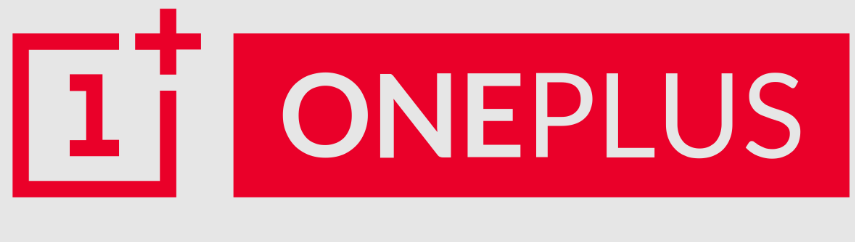
OnePlus Buds Z – True Wireless in-Ear Earbuds with Charging Case

Specifications
- BRAND: OnePlus
- COLOR: Glossy White
- CONNECTIVITY TECHNOLOGY: Wireless
- FORM FACTOR: In-Ear
- PRODUCT DIMENSIONS: 2.95 x 1.42 x 1.14 inches
- ITEM WEIGHT: 6.4 ounces,
- BATTERIES: 2 Lithium Polymer batteries
- WIRELESS COMMUNICATION TECHNOLOGIES: Bluetooth
- CONNECTIVITY TECHNOLOGIES: Wireless
- SPECIAL FEATURES: IP55 water and sweat resistance, 10 minutes charge for 3-hour usage
- OTHER DISPLAY FEATURES: Wireless, Color: Glossy White
Introduction
With clear vocals and deeper, cleaner bass, you can fully immerse yourself in your favorite music, films, and games. You can Charge it for 10 minutes and listen for 3 hours — you’ll never be without power again. You’ll be back on your feet in 10 minutes, ready for your next workout, commute, or gaming session. A fully charged battery can last up to 20 hours. It is Secure, Lightweight, and Comfortable – The earphones are kept comfortable in your ear thanks to a revolutionary in-ear ergonomic design. The included silicone tips keep distractions out while keeping the audio in, allowing you to focus on your music, workout, or games. It has IP55 Water, Sweat, and Dust Resistance – Rain or Shine, your music never stops. Don’t be afraid to take your training to the next level.
Connect and configure your earphones with ease — Download the HeyMelody app to customize and upgrade the functionality of your headphones (Requires Android 6.0 when not using a OnePlus phone). Connect your OnePlus Buds Z to your OnePlus phone to take advantage of extra features like Quick Pair and Find My Buds.
CONNECTION AND USE
BUDS POWER-ON/OFF
Open the charging box to turn on the OnePlus Buds. Place them in the charging box and close the cover to turn them off.
DEVICE CONNECTION
Before pairing with a new device or reconnecting, please turn on the GPS location information, Wi-Fi / Mobile data and Bluetooth in the notification bar menu or phone settings.
While the buds are inside the charging box, open the charging box and press and hold the setup button for 2 seconds. The indicator lamp of the charging box will flash white. The buds will then be available for pairing.
- If the box is being opened for the first time, OnePlus Buds will automatically be available for pairing. If a OnePlus phone is used, the phone will automatically pop up an animation about connecting the buds. Follow the prompts to connect the phone with the OnePlus Buds.
- After factory settings are restored, pairing records will be erased. If the box is being opened for the first time, OnePlus Buds will automatically be available for pairing.
If a OnePlus or Android phone with the Fast Pair function is being used, enable Bluetooth on the phone, and open the charging box for the OnePlus Buds. The phone will automatically pop up an animation about connecting the buds. Follow the prompts to connect the phone with OnePlus buds.
NOTE
For Non-OnePlus or Android phones without the Fast Pair function, open the charging box, and press and hold the setup button for 2 seconds. The indicator lamp for the charging box will flash white. Search for the buds in Bluetooth settings and tap Connect.
AUTOMATIC RECONNECTION
After OnePlus Buds have been successfully paired with a device, the buds will automatically reconnect to the device each time the buds start.
- If reconnection fails, open the Bluetooth setting on the device, tap Previously Connected Devices and search for OnePlus Buds, and tap the buds to connect them.
RECONNECTION AFTER A LONG-DISTANCE DISCONNECTION
If the OnePlus Buds have been disconnected from your device because you’re too far, and you return to the effective distance of the connection within 10 minutes, OnePlus Buds will automatically reconnect with your device. If there is no reconnection for 10 minutes, the buds will automatically shut down. In this case, you can put the buds into the charging box, close the cover, and then open it to reconnect them.
NEW DEVICE CONNECTION IN CONNECTED STATUS
In case you need to connect the buds with another device, put the buds into the charging box and connect them based on the instructions in “Device connection” above.
FUNCTIONS AND OPERATIONS
CALL
- Answer a call: double-tap the touch area of the bud.
- Hang up a call: double-tap the touch area of the bud.
- Reject a call: tap and hold the touch area of the bud for 5 seconds.
DEVICE SWITCHOVER
Press and hold either bud (while powered-on) for 3 seconds to return to the last connected device.
MUSIC/STANDBY
Double-tap the left or right bud to play the next track by default.
NOTE
For the OnePlus 6 and newer versions, you can customize the double-tap function of the left bud and right bud on the phone to perform different commands, e.g., play/pause, next track, previous track, and wake-up the voice assistant.
- On the OnePlus phone, go to Bluetooth & Device Connection – Previously Connected Devices, and tap the OnePlus Buds settings icon to customize the double-tap function in the device details interface.
NOTE
Currently, this feature is only available on OnePlus 6 or newer versions.
The duration of the double-tap setting will differ as per region. Please keep your device updated to the latest software version to avoid missing any features.
- Optional functions
Play/pause, next track, previous track, and wake up the default voice assistant.
Due to software updates, your experience of the software interface (including but not limited to software features, user interfaces, and interaction experiences) may differ from the interface presented in this manual. The software interface is subject to change.
WEARING DETECTION
Wear the buds. During music playback, take them off to pause music automatically. If you put the buds back in within 3 minutes, music will resume automatically. If 3 minutes pass, you must play the music manually on the device.
- Tapping for commands is only supported if you are wearing the bud.
VOICE ASSISTANT
WAKING UP THE VOICE ASSISTANT
Set double-tap on the OnePlus phone to start the default voice assistant.
NOTE
Currently, this feature is only available on the OnePlus 6 and later versions.
BUDS CHARGING
POWER LEVEL INDICATION
- If the buds are placed in the charging box, the indicator lamp will show the battery level of the buds, and ignore the battery level of the charging box.
- Take the left and right bud out. The indicator lamp will show the battery level of the charging box.
- The following table lists the meanings of the indicator lamp in different colors.
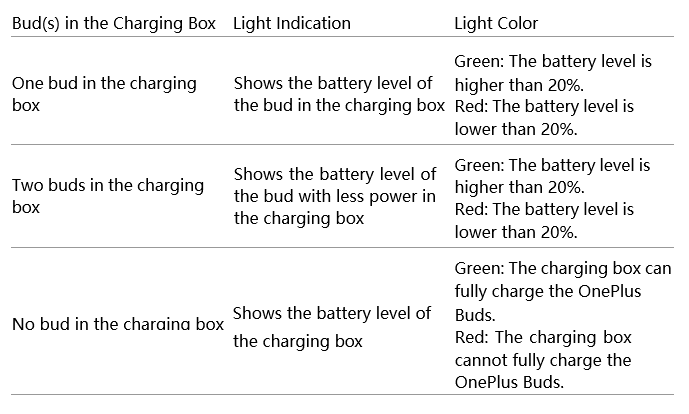
CHARGING BUDS
- Put the buds in the charging box to charge them.
- (The charging contacts at the bottom of the buds’ handle must be clean, otherwise charging and use may be affected.)
CHARGE THE CHARGING BOX
- You can connect the charging box to a power supply through the power cable delivered with the buds to charge it.
- If the indicator lamp of the charging box is always red, the charging box is charging. If it is green, the charging box is fully charged.
FACTORY RESET
- Put the two buds into the charging box and do not close the cover.
- Press and hold the setup button on the charging box for 10 seconds. If the indicator lamp flashes red, release the button. The buds are reset.
- After the buds have been reset, they will automatically be available for pairing when the cover is opened, and the indicator lamp will flash white.
UPGRADE THE BUDS
- Connect the buds to the OnePlus 6 or a newer version with Bluetooth.
- After the buds are connected, see the details of the OnePlus Buds on the phone. Go to Bluetooth & Device Connection – Previously Connected Devices, tap the OnePlus Buds settings icon on the screen, and turn on auto-update.
BUDS LOST/PAIRING
If you lost your OnePlus Buds, turn on the Find My Earbuds speech to help you find them.
- If the buds are connected to OnePlus 6 or a newer version, see the details of OnePlus Buds on the phone. On the phone screen, tap Find My Buds, and tap play sound. The buds will beep to help you find them.
- If the buds are connected to an Android phone with the Fast Pair function, see the details of the OnePlus Buds on the phone. On the phone screen, tap Find My Device. The buds will beep to help you find them.
- Do not play the sound if you’re wearing the buds.
NOTE
This function is unavailable on non-OnePlus phones or Android phones without the Fast Pair function.
If either bud is lost, put a new bud and the old bud in the charge box at the same time, press and hold the setup button for 2 seconds. The two buds will be rematched successfully. For buy a replacement for a left or right earbud, go to https://www.oneplus.com/global/support.
Frequently Asked Questions
- What are your thoughts on the OnePlus Z earbuds?
If you’re using a OnePlus or Android phone with Fast Pair, turn on Bluetooth and open the charging box for the OnePlus Buds/OnePlus Buds Z. An animation about connecting the buds will appear on the phone automatically. To connect your phone to your OnePlus Buds/OnePlus Buds Z, follow the on-screen instructions. - What is the best way to see if your OnePlus earphones Z are fully charged?
When the LED is fully charged, it glows white. - Is it possible to shower with the OnePlus Buds Z?
The Buds Z, on the other hand, has an IP 55 rating, making it dust resistant as well as resistant to a constant stream of water. As a result, you can use the OnePlus Buds Z in the shower and they’ll also last through your toughest workouts. - Is there a touch control on the OnePlus Buds Z?
The earbuds have a touch sensor under the CD-like circular back panel that allows for limited touch controls. If you have paired the Buds Z with any OnePlus smartphone, you can only configure the double-tap actions for both earbuds from the Bluetooth settings. - How long should the OnePlus Buds Z be charged?
After 1.5 hours, you’ll need to put the earbuds back into the case.) With just the ear buds, a 15-minute charge lasts for 2 hours of music. Use a normal adapter or a USB Type-C charging connection to quickly charge your OnePlus Buds Z. A 5V0.6A adaptor or above is required. - Why is the volume on my earpiece so low?
If there is any dust on the earpiece grill, be sure to clean it before testing to see if it boosts the loudness. If the earpiece grill is clean and every dust particle has been removed, but the volume is still low, utilise the technique below to use an app to increase the volume. - Why is the volume on my earphones so low?
It’s critical that your headphone jack be free of debris. Any debris, filth, or pocket lint can get stuck in the headphone jack, causing interference with the audio signal and distorting or quietening the sound. Simply wipe away any debris with a towel or cotton bud dipped in rubbing alcohol. - Is it possible to charge my earbuds while the case is charging?
You can charge both your earbuds and your case at the same time, which is convenient. - In earphones, how do you indicate battery percentage?
STEP 1: Pair and connect your Android phone to a Bluetooth device.
STEP 2: Go to “Connect Devices” in the Settings app.
STEP 3: Tap the word “Bluetooth” (not the switch next to it) to view a list of all connected devices as well as their battery levels. - How long does it take to charge OnePlus Buds?
After 2 hours, you must return the earbuds to the package.) With just the earbuds, a ten-minute charge lasts for two hours of music. Use a regular adapter or a Type-C USB charging cord to quickly charge your OnePlus Buds. A 5V1.5A adaptor or above is required.
