Learn how to get the most out of your onn 10.1” Tablet (model number 100003562) using this handy user guide. It contains information on connecting to the internet as well as accessing the camera.
Sections in this Manual
- Introduction
- In The Box
- Getting to Know Your Tablet
- Charging Your Tablet
- Turning on your tablet
- Starting Your Tablet
- Using the Camera
- Settings
- Touching and Typing
- Connecting to the Internet
- Connecting Bluetooth
- Set up Google Assistant
- Set up Google Kids Space
- Swipe Right for Entertainment Space
- Tablet Updates
- Important Safety Instructions
- Compliance Information
- Warning Statement
- Walmart stores, Inc Limited Warranty
- Your Responsibility
- Certification Information
Onn 10.1” Tablet 100003562 User Guide

Introduction
Thank you for purchasing the onn. tablet with Android 11.
Featuring a fast and responsive quad-core processor, this tablet is perfect for accomplishing everyday tasks, streaming music and movies, taking photos, checking emails, and engaging with social media.
The tablet offers 32GB of internal storage, Bluetooth connectivity, Micro SD slot for up to 128GB of additional storage, on-the-go productivity services, and a utility app.
The following information will help you get the most out of your tablet.
What You Should Know to Ensure Best Performance:
- Charge the battery completely before first use.
- While updates download in the background, tablet performance can be affected until completed.
- Close unused applications. Open apps that run in the background will affect overall performance.
- Battery Consumption: Play times on a fully charged battery will vary depending on your display settings, apps that remain open, and internet use(ie: streaming video content).
- Suggest customer use tablet screen protector and tablet case to protect the tablet.
- As constant improvent,UI display may vary slightly.
In The Box
10.1’’ Tablet
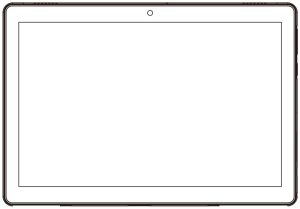
Quick Start Guide
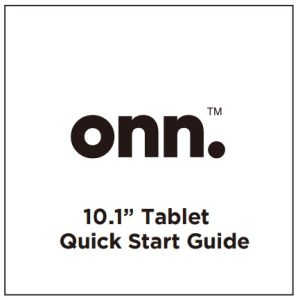
USB cable
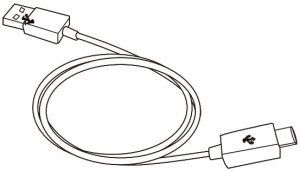
User Manual
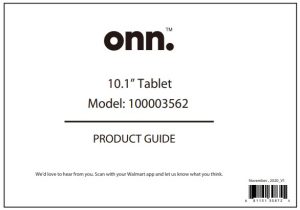
Charger
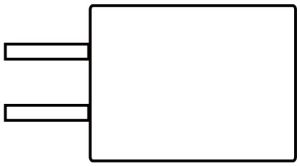
Size:46*36*23mm
Input:100-240V~50/60Hz,0.35A
Output:5.0V 2.0A
Getting to Know Your Tablet
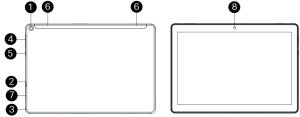
- Camera(Rear)
- Micro SD Card Slot
- Earphone
- Volume Control
- Power On/Off
- Speaker
- USB Type C
- Camera(Front)
Charging Your Tablet
It is recommended to fully charge the tablet before first use. To charge the tablet, plug the 1) USB cable in to the AC adapter, 2) attach the other end to the USB Type C input on the tablet, 3) Plug the AC adapter in to a wall outlet.
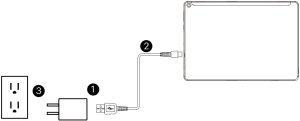
It is normal for the tablet to get warm while charging, playing high in tensity games, or streaming video.
Battery life will vary depending on usage.
Note: Leave tablet in well ventilated area while charging.
Turning on your tablet
- Press and hold the Power button 4-5 seconds until onn. logo appears.
- Select your desired language, then tap START.
- Follow the onscreen instructions to configure your tablet.
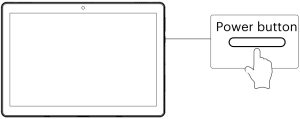
Starting Your Tablet
- At the Start-up screen, slide your finger up to unlock.
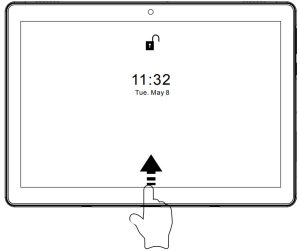
- Once you’ ve arrived at the Home screen, you can begin using your tablet.
APP Launch At-a-Glance
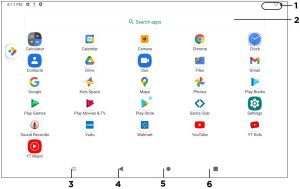
- Status Bar
- Search Box
- Walmart App Suite
- Go Back
- Home
- Recents
Using the Camera
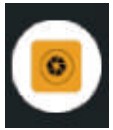
Tap on the Camera icon
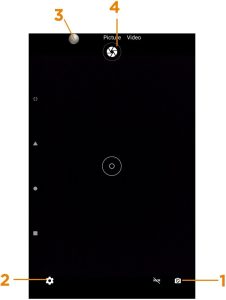
- Switch Cameras(Front/Rear)
- Settings
- Recent Photo
- Take Photo
Settings
Settings let you configure the tablet, set Wi-Fi, Bluetooth and other preferences.
Tap the 
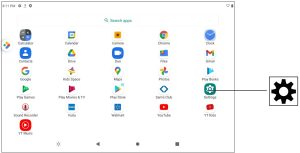
Touching and Typing
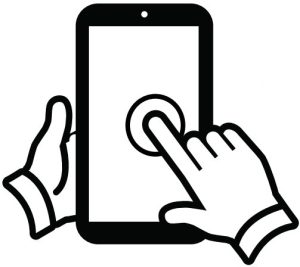
To select an item on the screen, simply tap it once with your fingertip. Some items may require you to “double-tap”.
To type in to a text field(i.e, when inputting your name, or a text field), tap the text field. The on-screen keyboard will appear, and allow you to type the information you wish to enter.
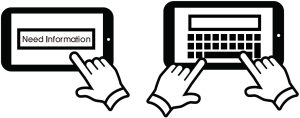
Touch and hold, keep your finger on an on-screen item until it glows or activates an alternate menu.
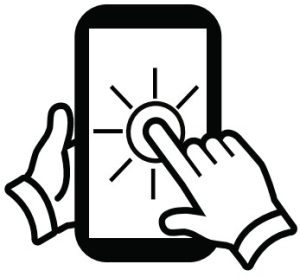
Drag: Move an App or object by touching and holding the image, then sliding it to the destination.
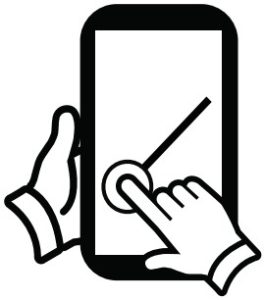
Slide: When there are extra “screens “to the side, slide one or more fingers from one side to another
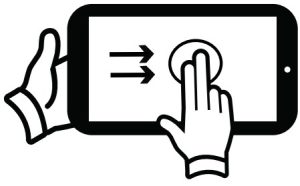
Connecting to the Internet
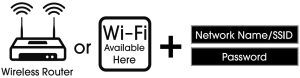
In order to connect to the internet, you will need the following:
- A wireless router or an access point with a broadband internet connection.
- The name of your network(SSID), as well as the password or other credentials, if your network is secure.
The wireless router must support Wi-Fi 802.1 1 a/b/g/n/ac connections.
Go to Settings > Network & internet > Wi-Fi Tap on Wi-Fi to activate wireless connectivity. The Tablet will scan for available Wi-Fi networks within range.
Secured networks will require a password. Once you have successfully entered your information the tablet will remember your settings.
Connecting Bluetooth
Your Tablet is compatible with Bluetooth-capable devices. Once your tablet searches and finds the Bluetooth device, follow on-screen instructions to initiate the pairing of the device with the Tablet. Add or “pair “a Bluetooth-compatible device with your Tablet as follows:
- Turn on the compatible Bluetooth device and make it discoverable.
- Open the Settings > Connected devices.
- Tap on Pair new device view available devices.

Set up Google Assistant
Your device supports Google Assistant. You can access Google Assistant at any time, even while your screen is off or you are using your favorite app; by saying “Hey Google” .
To get started follow the below steps.
Note: Please make sure to connect Wi-Fi and sign in your Google account before starting to set up
Google Assistant.
- Tap Google App > More > Settings > Voice > Voice Match.
- Tap

- Tap Retrain voice model and follow the instruction to say “Hey Google” to record your voice, when the screen show

Set up Google Kids Space
Follow the steps below to set up Google Kids Space.
- When asked who is going to use the device, tap A child. (If you’ve previously set up the tablet, tap on the Google Kids Space icon

- Sign into your child’s existing Google Account or follow the prompts to create a new Google Account for your child under 13 (or the applicable age in your country).
- When prompted to set up Google Kids Space, tap Set Up.
- Edit your child’s settings and interests.
Remove Kids Space
- In the bottom right, press and hold the Parent menu

- Go to Accounts to remove the account from the device.
More details about Kids Space on g.co/KidsSpace
Swipe Right for Entertainment Space
- After you have connected to Wi-Fi, from the home screen, slide your finger to the right to start Entertainment Space.
- Select your content services from multiple providers and apps.
- Enjoy millions of games, tv shows, movies, and books from your favorite free and paid services and apps.
Tablet Updates
To ensure the tablet runs smoothly it is recommended to perform periodic system software updates, especially during the initial setup of the tablet. You may receive notifications(on the Lock screen) from time to time that software updates are available.
Tap the notification to be directed to the update
Other options to access updates:
- Tab on Settings > System > System Update.
NOTE: To perform an update, you must be connected to Wi-Fi.
Google Play Updates
The first time you sign on to Google Play, updates will automatically start downloading on to the tablet. Installing a new application while multiple apps are downloading will reduce tablet speed and performance.
After all downloads and updates have been installed, the tablet will resume normal operating performance.
To view the progress of downloads working in the background,slide your finger down from the top edge of the screen.
Important Safety Instructions
We would like you to have a safe and enjoyable experience.
Please read the following instructions and notices before using your tablet.
- Warning: This product may contain a chemical known to the State of California to cause cancer, birth defects, or other reproductive harm.
- Avoid using the tablet in extremely hot, cold, dusty, damp or wet environments.
- The tablet is not moisture/water-resistant. Avoid using the tablet around sources of water.
- Avoid dropping or forcibly placing the tablet onto a hard surface. This may damage the screen or internal electronic components and void the warranty.
- Do not use alcohol, thinner or benzene to clean the surface of the tablet. Use only cleaning products designed for computer tablet devices.
- Do not use the tablet while walking or driving.
- Excessive use of earphones at high volume may lead to hearing impairment. Limit earphone usage, and adjust the volume to a moderate level when doing so.
- The images in this guide may vary slightly from the actual product.
- Charge the tablet battery under any of the following circumstances:
- The battery level icon indicates low power, by showing a drained, red battery icon.
- The tablet powers-off automatically, and continues to do so even after restarting.
- On-screen keys do not work.
- Do not suddenly disconnect the tablet when formatting, uploading or downloading data. This can lead to program errors(e.g., system or screen “freezing”.)
- Static discharge is normal and can occur in an electronic device Although not life threatening, it may corrupt files or damage memory and its content.
- Dismantling the tablet will void the manufacturer’s warranty.
- The tablet functions, hardware, software, and warranty information may be improved or modified by the manufacturer or their respective owners, and is subject to change without notice.
Compliance Information
FCC NOTICE The following statement applies to all products that have received FCC approval. Applicable products wear the FCC logo, and /or an FCC ID in the format FCC ID: XMF-MID1035 on the product label. This device complies with Part 15 of the FCC Rules. Operation issubject to the following two conditions:(1) this device may not cause harmful interference, and(2) this device must accept any interference received, including interference that may cause undesired operation. This mobile device has been tested and found to comply with the limits for a Class B digital device, pursuant to Part 15 of the FCC Rules. These limits are designed to provide reasonable protection against harmful interference in a residential installation. This equipment generates, uses and can radiate radio frequency energy and, if not installed and used in accordance with the instructions, may cause harmful interference to radio or television reception, which can be determined by turning the equipment off and on, the user is encouraged to try to correct the interference by one or more of the following measures:
- Reorient or relocate the receiving antenna.
- Increase the separation between the equipment and receiver.
- Connect the equipment into an outlet on a circuit different from that to which the receiver is connected.
- Consult the dealer or an experienced radio/TV technician for help.
Changes or modifications not expressly approved by the party responsible for compliance could void the user’s authority to operate the equipment. The antenna(s) used for this transmitter must not be co-located or operating in conjunction with any other antenna or transmitter.
From the All APP screen tap on Settings-System-Certification Information to View Certification Information.
Warning Statement
Operation is subject to the following two conditions: this device may not cause interference,and this device must accept any interference, including interference that may cause undesired operation of the device.
Shielded cables must be used with this unit to ensure compliance with the Class B FCC limits.
Walmart stores, Inc Limited Warranty
Walmart warrants this product against defects in material or workmanship for a period of one(1) year from the original date of purchase. During this period, Walmart will replace a defective part with a new or refurbished part without a charge to you. If your unit is deemed unrepairable, onn. will replace the unit with a new or refurbished unit at Walmart’s sole discretion. The customer is responsible for transportation cost and insurance charges(if applicable) to Corporate. It is the customer’s responsibility to retain original packaging or provide like packaging in order to facilitate the warranty process. Walmart will incur no liability whatsoever to provide packaging for warranty items. Should the product be damaged due to insufficient packaging, the warranty may be voided. You must receive a return authorization number (RMA #) before sending the unit in for service. Service that is provided is warranted for the duration of the original warranty or 45 days whichever is greater.
Your Responsibility
It is strongly recommended to make a backup copy of the contents on your hard drive in case of operational failure. Walmart will not be held liable for content that is on the device. Retain a copy of the bill of sale to provide proof of purchase. The warranty extends only to defects in materials or workmanship as limited above and does not extend to a cracked screen, damaged USB or DC port, cosmetic damage, or any other products, parts or accessories that have been lost, discarded, damaged by misuse or accident, neglect, acts of God such as lightning, voltage surges in the home, improper installation, or serial number rendered illegible.
Walmart warrants this product against defects in material or workmanship for a period of one(1) year from the original date of purchase. During this period, Walmart will replace a defective part with a new or refurbished part without a charge to you. If your unit is deemed unrepairable, onn. will replace the unit with a new or refurbished unit at Walmart’s sole discretion. The customer is responsible for transportation cost and insurance charges(if applicable) to Corporate. It is the customer’s responsibility to retain the original packaging or provide like packaging in order to facilitate the warranty process. Walmart will incur no liability whatsoever to provide packaging for warranty items. Should the product be damaged due to insufficient packaging, the warranty may be voided. You must receive a return authorization number (RMA #) before sending the unit in for service. Service that is provided is warranted for the duration of the original warranty or 45 days whichever is greater
Need help? We’re here for you every day from 7 a.m. – 9 p.m. CST.
Give us a call at 1-888-516-2630
You will be instructed on how your claim will be processed so have information available including date of purchase, serial number and the problem with the product. Should a problem be determined to be within the limits of the warranty you will be provided with an(RMA) authorization number and instructions. Proof of purchase must be confirmed before any warranty service can be provided. Should a claim not be covered by the limited warranty, you will be asked whether you wish to have service provided for a fee.
Google, Android, Google Play and other marks are trademarks of Google LLC.
Certification Information
This device complies with Part 15 of the FCC Rules. Operation is subject to the following two conditions:(1) this device may not cause harmful interference, and (2) this device must accept any interference received, including interference that may cause undesired operation.




