
onn TAAKYB100042338 Compact Wireless Keyboard User Manual
Important Safety Instructions
 This keyboard is not a toy. Keep away from children. Read and follow all instructions and warnings before use.
This keyboard is not a toy. Keep away from children. Read and follow all instructions and warnings before use.
- Check the keyboard and lead-zinc batteries before use. If any parts are damaged, contact Technical Support before resuming use.
- Do not open, disassemble, modify, drop, crush, puncture, incinerate, or shred the Bluetooth® keyboard.
- The keyboard is not serviceable. Do not attempt to open, repair, or modify.
- To prevent a short circuit or other potential hazards, do not insert foreign metal objects into the keyboard or its ports.
- Keep the keyboard away from moisture and do not use it with wet hands. Moisture in or on the keyboard may lead to electrical shock. If exposed to moisture during use, turn off and unplug the charging cable immediately. Contact Technical Support before resuming use.
- The keyboard contains two lead-zinc batteries. Keep away from heat sources and open flames.
- It is normal for the keyboard to become warm during operation. To prevent overheating, keep the area around the keyboard ventilated. Do not place anything on or around the keyboard during operation.
- Do not operate the keyboard near a heat source or in direct sunlight. Recommended for use in temperatures between -5°C and 50°C. NEVER use in temperatures outside the range of -5°C to 50°C.
- If the keyboard begins to emit a strong odor, becomes hot to the touch, swells or expands, turn it off and unplug the keyboard immediately and contact Technical Support.
- If the battery inside the keyboard leaks for any reason, turn off and unplug the keyboard immediately.
- Do not allow the contents of the battery to contact your skin or eyes. In the event of contact, wash the affected area with large amounts of water and seek medical attention immediately.
- Do not mix old and new batteries.
- Do not mix alkaline, standard (carbon-zinc) or rechargeable (ni-cad, ni-mh, etc.) batteries.
CARE AND STORAGE
- Do not store your keyboard in areas of high temperatures (such as in your car) or high humidity.
- Do not place heavy objects on top of the keyboard.
- Keep the keyboard away from oil, chemicals, and liquids.
- Clean the keyboard with a damp clean cloth.
DISPOSAL
- Do not burn or dispose of your keyboard in a fire or incinerator.
- Do not throw your keyboard away in the trash. The keyboard contains two lead-zinc batteries. Contact your local electronics recycler to recycle the keyboard.
What’s in the Box
- Compact Wireless Keyboard
- AAA Battery x 2
At a Glance

- Bluetooth Status Indicators
- Power / Caps Lock Indicator
- Power Switch
- Stand
- Battery Compartment
Keys and Functions
| Key | Fn | Functionality on Android | Functionality on iOS | Functionality on Windows |
| ESC Key | 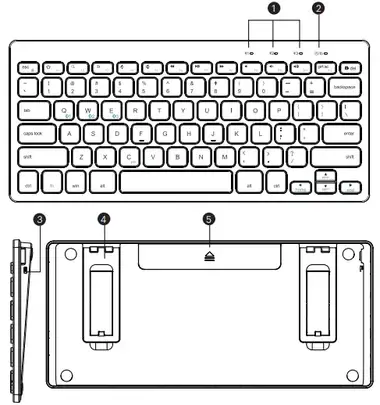 |
N/A | N/A | N/A |
| F1 |  |
Home | Home | Open Browser Window |
| F2 |  |
Search | Search | Search |
| F3 |  |
N/A | Back | N/A |
| F4 |  |
Brightness – | Brightness – | N/A |
| F5 |  |
Brightness + | Brightness + | N/A |
| F6 |  |
Previous Track | Previous Track | Previous Track |
| F7 |  |
Play/Pause | Play/Pause | Play/Pause |
| F8 |  |
Next Track | Next Track | Next Track |
| F9 |  |
Mute | Mute | Mute |
| F10 |  |
Volume – | Volume – | Volume – |
| F11 |  |
Volume + | Volume + | Volume + |
| F12 |  |
N/A | N/A | Screenshot |
Note: Some applications or operating systems may have different key bindings.
LED Indicator Guide
| Indicator | LED Status | Description |
| Power / Caps Lock Indicator | Solid green | Powered on |
| Solid blue | Caps function enabled | |
| Flashes red | Low battery | |
| Bluetooth1/2/3 Indicator | Flashes blue | Ready for pairing |
| Solid blue | Paired successfully |
Powering On Your Keyboard
- Insert the provided AAA batteries into the battery compartment on the back panel of the keyboard.

- Slide the power switch down to power on the keyboard. The power indicator will turn solid green and turn off after 3 seconds.
Note: The keyboard will enter sleep mode after being idle for 30 minutes.
Pairing Your Wireless Keyboard with Your Devices
Pair your keyboard with the first device
- Power on your keyboard. The Bluetooth channel (
 1 ) indicator will flash blue quickly, indicating that the keyboard is ready for pairing automatically.
1 ) indicator will flash blue quickly, indicating that the keyboard is ready for pairing automatically. - Enable your device’s Bluetooth function. A list of available Bluetooth devices will display.
- Select “Compact Wireless Keyboard” to pair.
The indicator will turn solid blue after the first device is successfully paired with your keyboard.
Pair your keyboard with a second or third device
To pair your keyboard with a second device:
- Press Fn + W. The indicator
 2 will flash blue, indicating the keyboard is ready for pairing.
2 will flash blue, indicating the keyboard is ready for pairing. - Repeat the Step 3 in the “Pair your keyboard with the first device” section to pair your keyboard with the second device.
To pair your keyboard with a third device:
- Press Fn + E. The indicator
 3 will flash blue, indicating the keyboard is ready for pairing.
3 will flash blue, indicating the keyboard is ready for pairing. - Repeat the Step 3 in the “Pair your keyboard with the first device” section to pair your keyboard with the third device
Note: To switch between the first / second / third paired device, press Fn + Q ( 1 ) / W (
1 ) / W ( 2 ) / E (
2 ) / E ( 3 ) simultaneously. Your paired device will automatically
3 ) simultaneously. Your paired device will automatically
connect to the corresponding channel.
To remove the paired memory and pair a new device, press Fn + Q ( 1 ) / W(
1 ) / W( 2 ) / E (
2 ) / E (  3) . Then press Fn + C to enter pairing status again.
3) . Then press Fn + C to enter pairing status again.
Using the Stand
Open the cover and pull the stand out until it sits on your desk.
Specifications
| Operating Voltage | 2.0V – 3.2V |
| Operating Current | 30 mA (Max) |
| Battery Type | 2 x AAA LR03 1.5V |
| Operating Range | < 7.3 m |
| Operating Temperature | -5°C to 50°C |
| Bluetooth Version | BT 5.1 (BDR) |
Notice
FCC Statement
This device complies with Part 15 of the FCC Rules. Operation is subject to the following two conditions:
(1) This device may not cause harmful interference, and
(2) this device must accept any interference received, including interference that may cause undesired operation.
Warning: Changes or modifications not expressly approved by the party responsible for compliance could void the user’s authority to operate the equipment.
Note: This equipment has been tested and found to comply with the limits for a Class B digital device, pursuant to Part 15 of the FCC Rules. These limits are designed to provide reasonable protection against harmful interference in a residential installation.
This equipment generates, uses, and can radiate radio frequency energy and, if not installed and used in accordance with the instructions, may cause harmful interference to radio communications. However, there is no guarantee that interference will not occur in a particular installation. If this equipment does cause harmful interference to radio or television reception, which can be determined by turning the equipment off and on, the user is encouraged to try to correct the interference by one or more of the following measures:
- Reorient or relocate the receiving antenna.
- Increase the separation between the equipment and receiver.
- Connect the equipment into an outlet on a circuit different from that to which the receiver is connected.
- Consult the dealer or an experienced radio / TV technician for help.
Radiation Exposure Statement
This equipment complies with FCC radiation exposure limits set forth for an uncontrolled environment.
CAUTION
RISK OF EXPLOSION IF BATTERY IS REPLACED BY AN INCORRECT TYPE. DISPOSE OF USED BATTERIES ACCORDING TO THE INSTRUCTIONS
Changes or modifications not expressly approved by the manufacturer responsible for compliance could void the user’s authority to operate the equipment.

The Bluetooth® word mark and logos are registered trademarks owned by the Bluetooth
SIG, Inc. and any use of such marks by Walmart Inc. is under license.





