
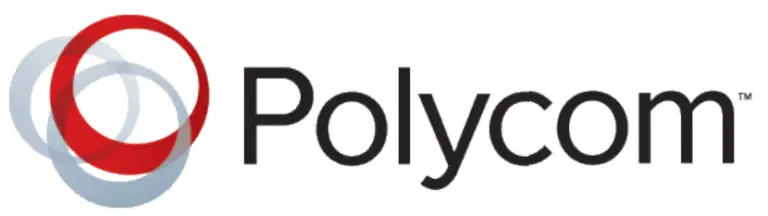
VVX 450 Business IP Phone
User Guide

POLYCOM® VVX® 450
Quick Function Guide
The following figure displays the hardware features on the VVX 450 business media phones. The table lists each numbered feature shown in this figure.
VVX 450 HARDWARE FEATURES

For more information, visit epb.com/customer-support/business-support or call 423-648-1500, option 2
VOICEMAIL
Voicemail Setup
- To set up Voicemail, Dial *98 or press the icon with the envelope on it.
- Contact EPB for your temporary PIN number.
- Follow the prompts to change your PIN and set up your greetings. Checking Voicemail
- Dial *98 or press the icon with the envelope on it.
- To check remotely from outside of the office, Dial 423-648-6245 then Enter your 10-digit phone extension and follow the prompts.
- After three failed attempts to access your mailbox, you will be locked out. Your phone administrator or EPB can reset the PIN to unlock your account.
- We can also set up Voicemail to Email where you will be sent an audio file of the message.
TRANSFERRING A CALL
Consultative Transfer
- Press the Transfer key.
- Press the Consult key which places the caller on Hold.
- When you hear a dial tone, Dial your extension and press send.
- When the extension picks up, tell them who is calling.
- When the extension is ready to accept the call, Press the Transfer key a second time.
Blind Transfer
- Press the Transfer key.
- When you hear a Dial tone, Dial your extension and press send.
CHECKING MISSED, PLACED, AND RECEIVED CALLS
- To check Missed calls, press the down arrow key on the directional pad.
- To check Placed calls, press the right arrow on the directional pad.
- To check Received calls, press the left arrow on the directional pad.
FORWARDING YOUR PHONE
Forwarding Setup
- Dial *72 followed by the 10-digit forwarding number and you will hear a fast beep.
Removing Forwarding
- To Remove call forwarding, Dial *73 and you will hear a fast beep.
ANSWERING ANOTHER CALL WHILE ON AN ACTIVE CALL
If a call is in progress and another call is coming in, you will see the screen indicate the new caller and hear a call waiting beep.
- Press the Answer key to speak to the new caller. The first caller will be placed on Hold.
- The screen will now show the two callers, the one you are speaking to will be highlighted.
- To go back to the first caller, highlight the number using the arrow key and press
Resume. The other caller would now be placed on Hold.
SET UP A 3-WAY CONFERENCE CALL
- When a call is in progress, press the More soft key and then press the Conference button
- Dial the extension or 10-digit number you wish to conference.
- Speak to the person and see if they are available to join first. Then press the More soft key and then the Conference key again to start a 3-way call.
USING CALL PARK
Call Park allows you to place a call, on hold that can be retrieved from any other phone that shares those same Park keys.
- While on an active call, press a Park key that is not in use (if Park is not visible press the home key). The call will be parked and the Park key will blink indicating it is in use.
- Dial the extension of the recipient and tell them they have a call on Park.
INTERCOM
- Press the Intercom/ICOM soft key.
- Dial the extension of the party you’d like to Intercom. (Note: there will be a warning tone/ announcement when active, and both parties will be able to talk back and forth without lifting the handset.)
WEB PORTAL
Enables you to manage your phone system via a secure, online portal.
- Go to Phone.epbfi.com. · Enter your direct dial number and your voicemail PIN.
- From here you can update phone buttons, manage the forwarding function, check voicemail messages, set up voicemail-to-email, see your last 10 calls, block numbers, set up speed dials, add shortcodes and make calls using the Make-A-Call button.
For more information, visit epb.com/customer-support/business-support or call 423-648-1500, option 2


