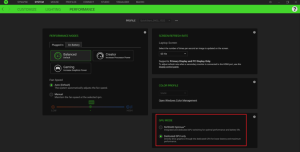
Refresh rate is the number of times per second an image refreshes on the screen measured in Hertz. Therefore, the higher the refresh rate, the better and smoother the gaming or viewing experience will be. However, a higher refresh rate will contribute to higher battery consumption, so adjusting the refresh rate to the lowest value can help maximize the capacity of your Razer Blade’s battery.
Here is a video on how to change the display refresh rate on the Razer Blade.
There are two ways to adjust the monitor or display refresh rate:
Adjusting the refresh rate in Razer Synapse 3
Note: Ensure that your Razer Blade is running the latest version of Razer Synapse 3. Check out How to manually check for updates on Razer Synapse 3.
- Launch the Razer Synapse 3 app and go to “SYSTEM” > “PERFORMANCE”.
- Do note that some Razer Blade models require the system to be in “Dedicated GPU” mode before you can adjust the refresh rate. To do so, select the “Dedicated GPU only” option in the “GPU MODE” section.
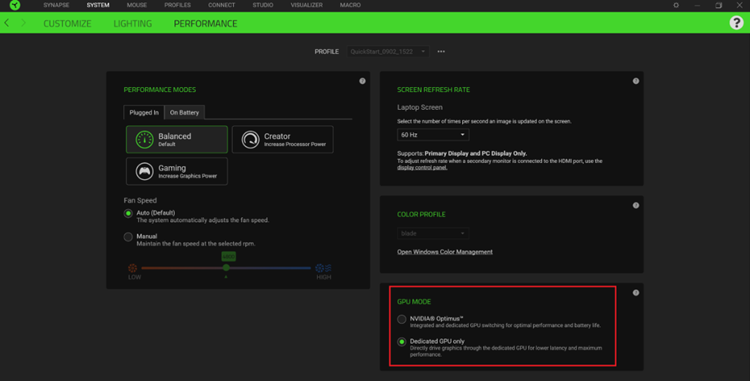
- Restart your Razer Blade.
- Relaunch the Razer Synapse 3 app and then go to “SYSTEM” > “PERFORMANCE”.
- Select your preferred refresh rate from the “Laptop Screen” dropdown menu.
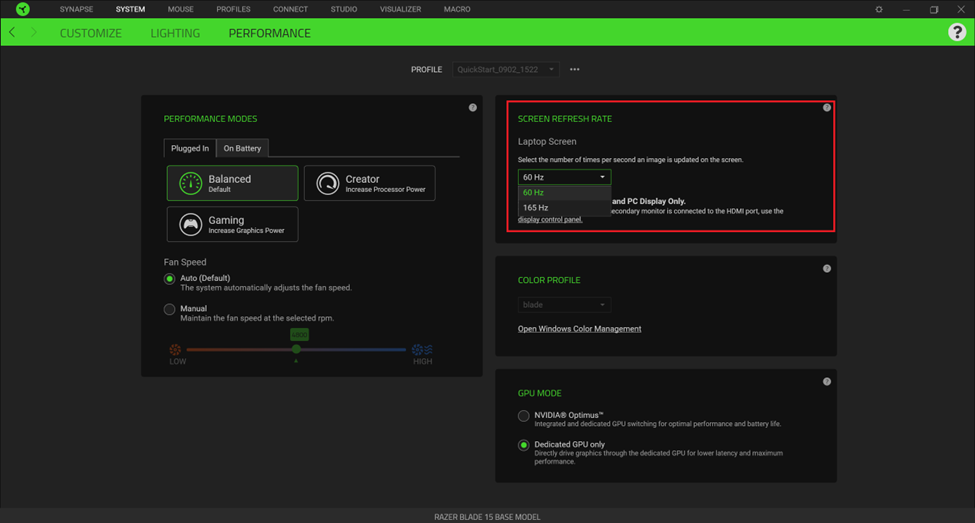
You should now have successfully adjusted the refresh rate on your Razer Blade through Synapse 3.
Adjusting the refresh rate in Windows
- Go to Settings > System > Display > Advanced display settings.
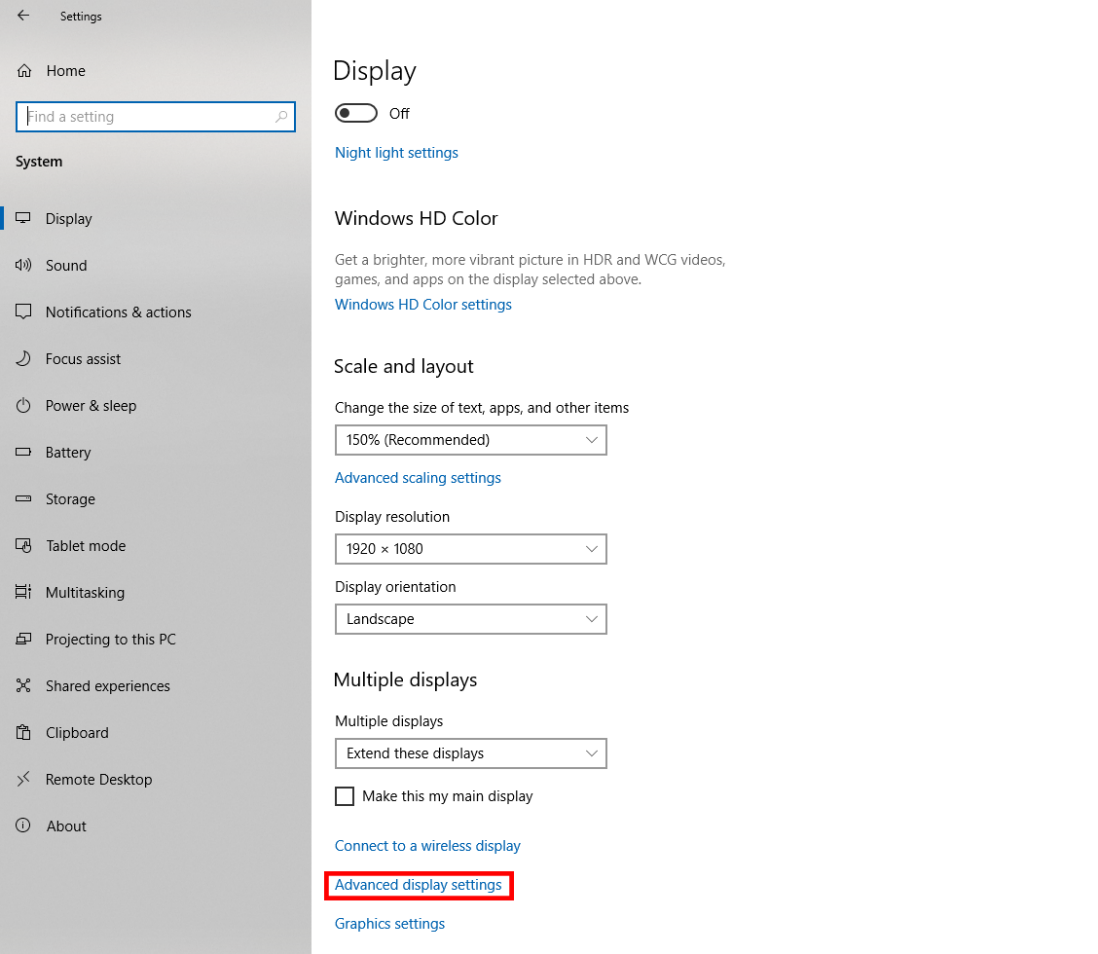
- Select the display that you want to change settings for and choose your preferred refresh rate from the dropdown menu below.
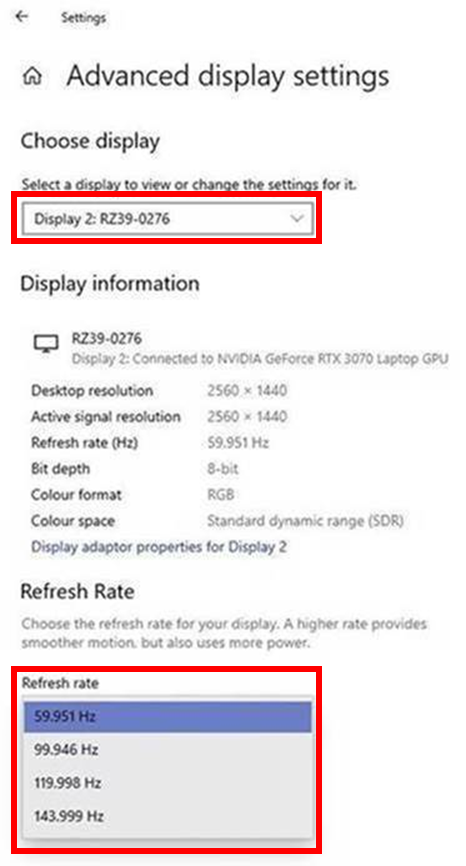
- After selecting your preferred refresh rate, click “Keep changes”.
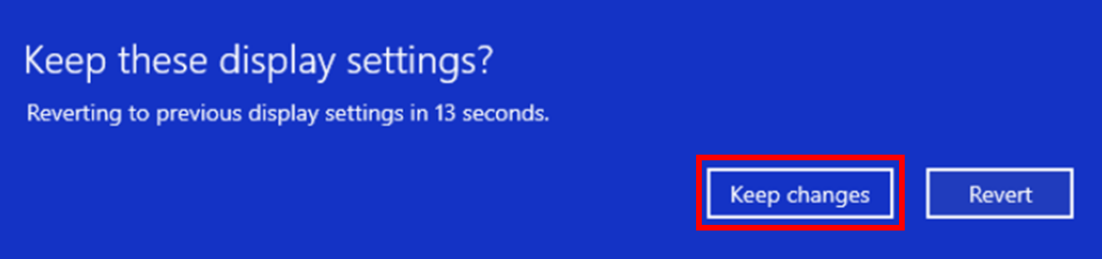
You should now have successfully adjusted the refresh rate on your Razer Blade through the Windows Settings.



