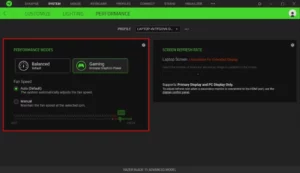
How to adjust the fan speed on the Razer Blade
Some Razer Blade models have the option to control fan speed through Synapse. Depending on the specific model, you may have different fan control options. See images below.
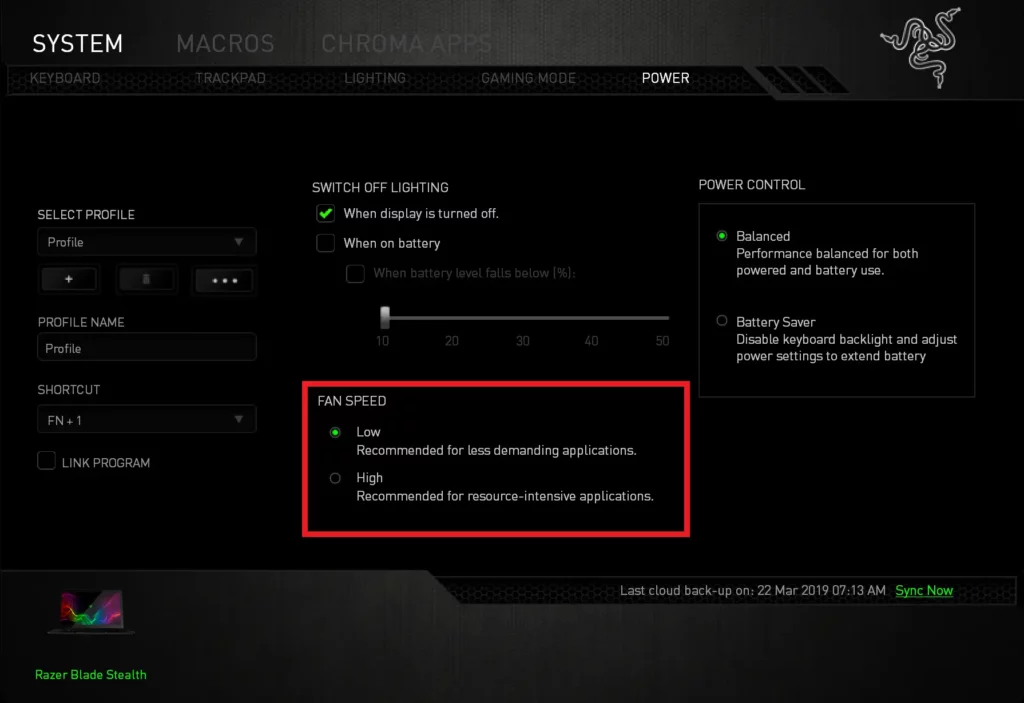
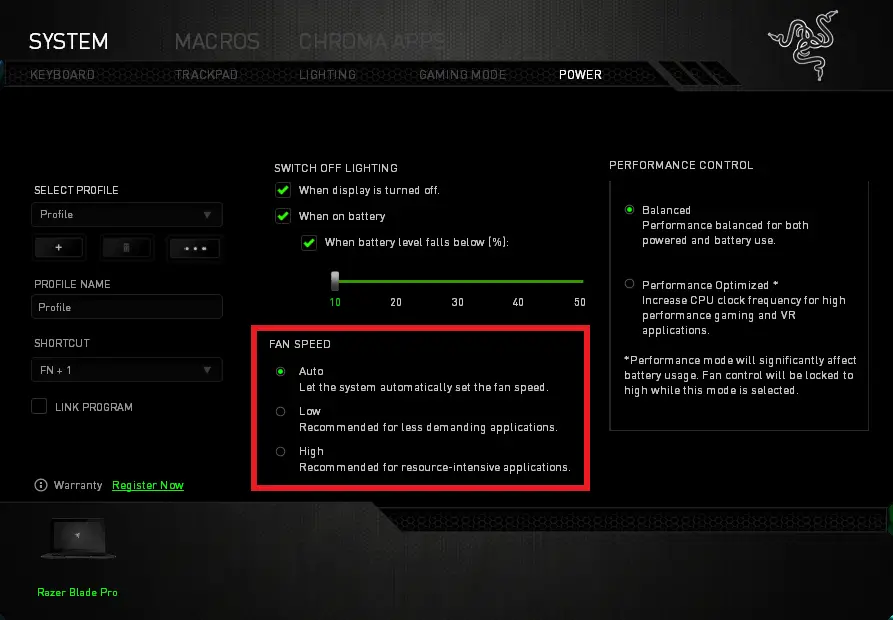
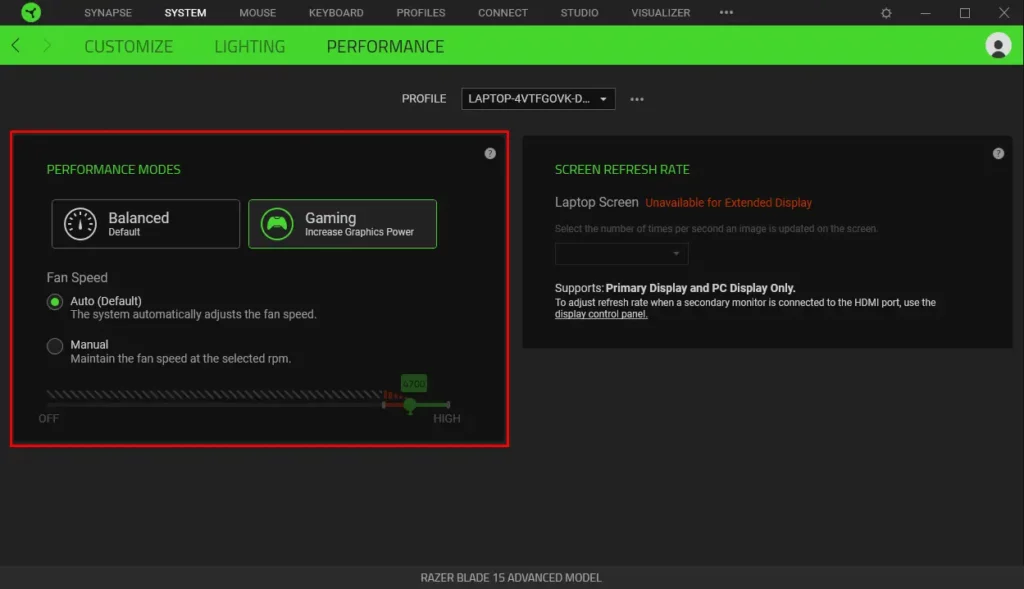
Note: Decreasing fan speed may result in higher operating temperatures.
Here is the list of Razer Blade models with fan speed control option and the corresponding version of Synapse:
| Model | Fan Control |
| Razer Blade Stealth 13” (2017) Intel 8550U | Synapse 2.0 |
| Razer Blade Stealth 13″ (Early 2019) | Synapse 3 |
| Razer Blade Stealth 13″ (Late 2019) | Synapse 3 |
| Razer Blade 14” (2016) – GTX 970M | Synapse 2.0 |
| Razer Blade 14” (2016) – Intel 6700HQ – GTX1060 | Synapse 2.0 |
| Razer Blade 14” (2017) -Intel 7700HQ – GTX1060 | Synapse 2.0 |
| Razer Blade 15″ (2018) Advance Model | Synapse 3 |
| Razer Blade 15″ (2018) Base Model | Synapse 3 |
| Razer Blade 15″ (2019) Base Model | Synapse 3 |
| Razer Blade 15″ (2019) Advance Model | Synapse 3 |
| Razer Blade 15″ (2019) Studio Edition | Synapse 3 |
| Razer Blade Pro 17” (2016) | Synapse 2.0 |
| Razer Blade Pro 17” (2017) | Synapse 2.0 |
| Razer Blade Pro 17″ (2017) – Full HD – GTX 1060 | Synapse 2.0 |
| Razer Blade Pro 17” (Early 2019) | Synapse 3.0 |
| Razer Blade Pro 17” (Late 2019) | Synapse 3 |
| Razer Blade 15″ Base Model (2020) | Synapse 3 |
| Razer Blade 15″ Advance Model (2020) | Synapse 3 |
| Razer Blade Stealth 13″ (2020) | Synapse 3 |
| Razer Blade Pro 17″ (2020) | Synapse 3 |
| Razer Blade 15″ Studio Edition (2020) | Synapse 3 |
For Synapse 3-supported models:
In Synapse 3, the Razer Blade’s fan speed can be manually controlled in both “Balanced Mode” and “Gaming Mode”.
To adjust the fan speed:
- Open Synapse 3 and select “SYSTEM” from the top bar.
- From there, click on “PERFORMANCE”.
- Select the “MANUAL” option.
- Click and move the node to your preferred fan speed.
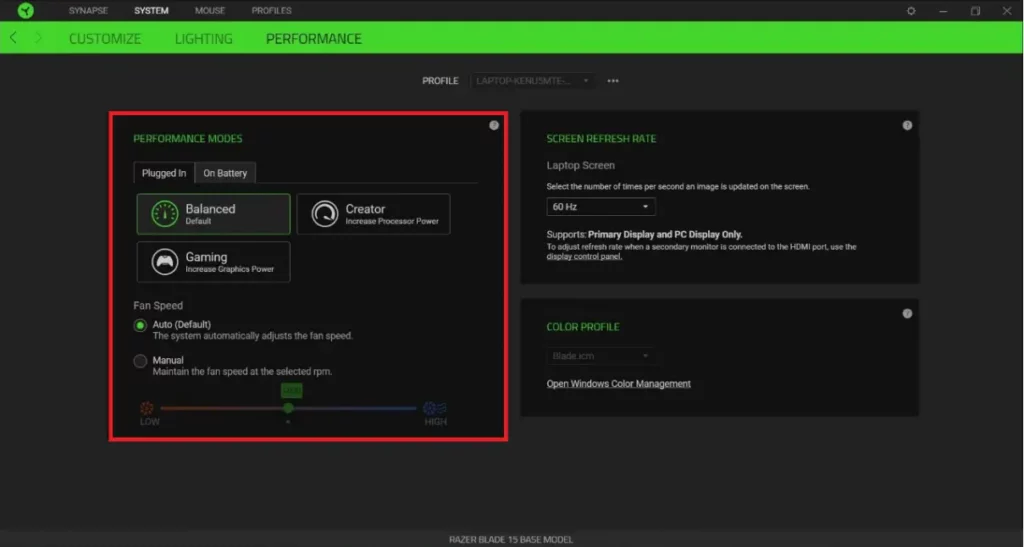
Here are some additional notes when adjusting the fan speed in Synapse 3.
- The speed you select will be constantly maintained and no longer be adjusted by the system.
- You can only select between 4000-5000 RPMs. (Gaming mode will only allow 4500-5000 RPMs)
- Selecting a constant fan speed may result in increased fan noise from your system.
- Selecting 5000 RPM will help keep your Razer Blade cooler during intense gaming or other activities requiring increased GPU or CPU usage.
- These settings will be stored and saved as long as Synapse 3 is running.
For Synapse 2.0-supported models:
- Open Synapse 2.0.
- Select “SYSTEM” from the top-most bar. Under SYSTEM, select “POWER”.
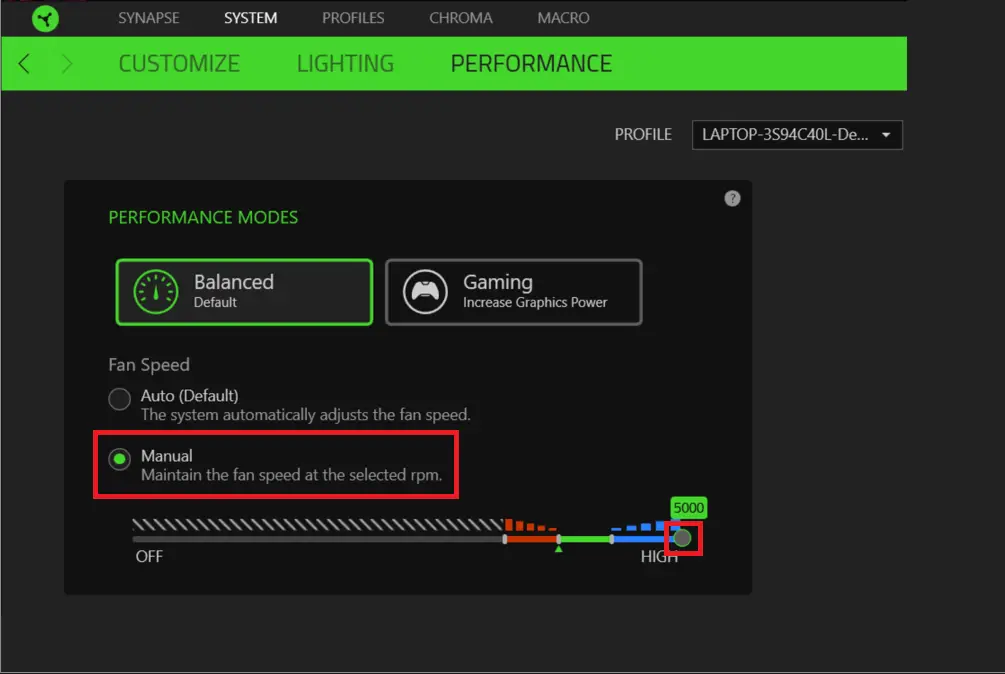
3. Under “POWER”, select your preferred fan speed.




