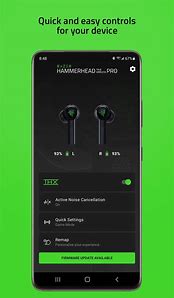
Supported Products
- Razer Anzu
- Razer Hammerhead True Wireless
- Razer Hammerhead True Wireless Pro
- Razer Kraken BT Kitty Edition
- Razer Opus
View China-only supported products ↗
Where can I download the Razer Audio app?
The Razer Audio app is available for download on both the Apple App Store and Google Play.
How do I pair my supported Razer device with the Razer Audio app?
Power on your supported device and follow the device’s manual to put it in pairing mode. Download and install the Razer Audio app, then open the app and select your device from the list of supported products. When asked, allow and enable location access so the app can find your device for pairing procedure. You will be taken to the main menu for the product in the app when pairing is successful.
I am unable to pair my supported device to the Razer Audio app, what should I do?
We recommend closing the app entirely, then reopen it and follow the pairing steps above. You can also try powering down the device and back on as well before trying to pair to the app again.
How do I update the firmware on my supported Razer device using the Razer Audio app?
When paired, if there is a new firmware update ready to be downloaded for your device, you will see a notification in the main menu for the product in the app. Simply click it and follow the onscreen instructions to download and install the new update.
How do I change audio equalizer settings for my supported Razer device using the Razer Audio app?
When paired, you will see a section pertaining to equalizer settings in the main menu for the product in the app. Simply click on that and select from various EQ presets or customize your own if your device supports custom EQ profiles.



