
Razer BlackShark V2 Support

FAQ
At a Glance: Razer BlackShark V2
The BlackShark V2 | RZ04-0323 is the definitive esports gaming headset. Featuring the all-new Razer™ TriForce Titanium 50 mm Drivers, it delivers brighter sound and vocals that are clear and crisp, with richer trebles and more powerful bass. Combining this with THX Spatial Audio, it provides a truly immersive gaming audio experience.

Device Layout
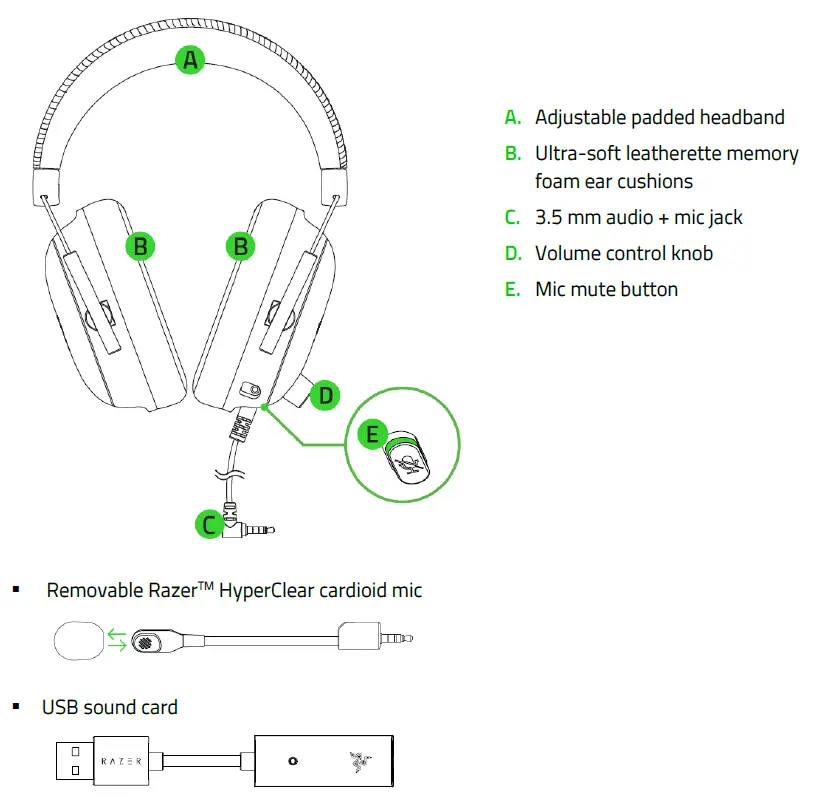
Technical Specifications
| HEADPHONES | |
| Frequency Response | 12 Hz – 28 kHz |
| Impedance | 32Ω at 1 kHz |
| Sensitivity (@1 kHz) | 100 dB SPL/mW, 1 kHz |
| Drivers | Customized Dynamic 50 mm Driver |
| Inner ear cup diameter | 65 mm x 40 mm / 2.56 in x 1.57 in |
| Earcup cushions | Breathable memory foam cushions |
| Connection type | 3.5 mm with USB sound card |
| Cable Length | 1.8 m / 5.91 ft. |
| Approximate Weight | 262 g / 0.6 lbs |
| MICROPHONE | |
| Microphone Frequency response | 100 Hz – 10 kHz |
| Signal-to-noise ratio | 60 dB |
| Microphone Sensitivity (@1kHz) | -42 dB V/Pa, 1 kHz |
| Pick-up Pattern | Unidirectional |
| Mute Function | Click-to-mute |
| CONTROLS | |
| On-earcup Controls | · Volume control knob
· Mic mute button |
What is the USB Sound Card for and can Razer BlackShark V2 still work without it?
The USB Sound Card on the Razer BlackShark V2 provides access to advanced audio and mic controls via Synapse 3. The BlackShark V2 will still work without it using the analog 3.5 mm jack.
Can I use the Razer USB Sound Card with other headphones with 3.5mm jack?
The Razer USB Sound Card is specifically tuned for the Razer BlackShark V2 headset. Third-party headsets may be able to work using the Razer USB Sound Card, but the effects may differ depending on how the third-party headset drivers are tuned.
How To
How to remove and reattach Razer BlackShark V2 ear cushions
Removal and reattachment of the ear cushions of your Razer BlackShark V2 must be done properly to prevent any damage to its parts …read more
How to properly clean your Razer BlackShark V2
Below are some tips on how to properly clean your Razer BlackShark V2:
- For external dirt or dust, use a soft, dry cloth to wipe the headset.
- For stubborn dirt, dilute your regular detergent with water and soak the cloth for a few minutes. Make sure to squeeze the water out of the cloth well before using it to wipe away the dirt from the headset.
- Never use solvents such as thinner, benzene, or alcohol to clean your headset since these may damage the surface.
Troubleshooting
Why can’t I hear anything when using the Razer BlackShark V2?
Here are some suggestions that may help:
- Check the volume control and make sure it is not turned all the way down. Rotate the volume knob to increase/decrease the volume as shown below:
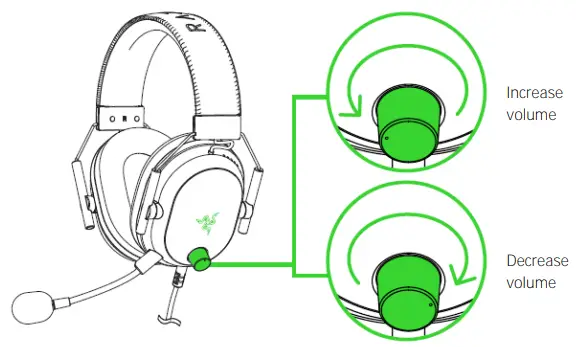
- To rule out any source issues, connect your Razer BlackShark V2 to a different audio source.
- Ensure the source volume is not set to zero.
- Ensure you have selected the correct playback audio device.
Using the 3.5 mm connection:
- If you are using Windows 10 build 2004, try the sound troubleshooter.
- Right click on the volume icon and click “Troubleshoot sound problems” to start and follow the troubleshooter recommendations.
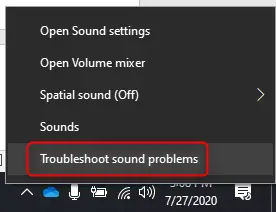
- Right click on the volume icon and click “Troubleshoot sound problems” to start and follow the troubleshooter recommendations.
- If you are using another build of Windows 10, navigate to the “Sound Control Panel” and test the speakers.
- Right-click on the sound icon and click on “Sound Control Panel” and select your internal sound card.
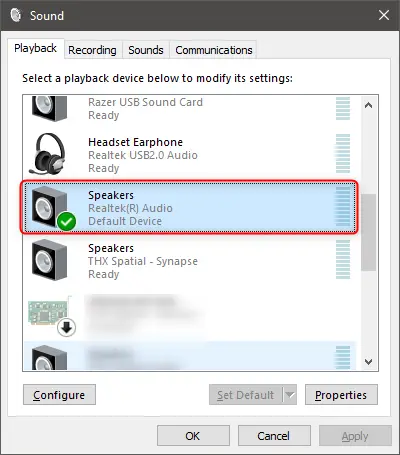
- Right-click on the sound icon and click on “Sound Control Panel” and select your internal sound card.
- Right-click on it and click “Test”.
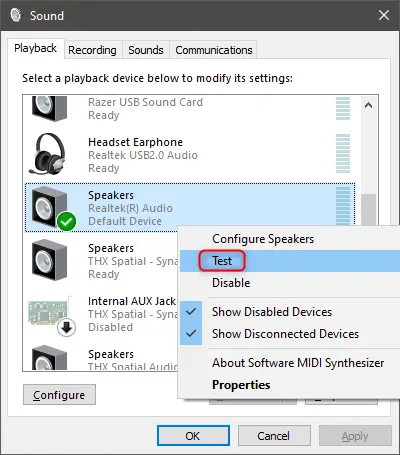
Using the Razer USB Sound Card:
- Ensure that the Razer USB Sound Card and the 3.5mm jack are properly plugged in.
- If you are using Windows 10 build 2004, try the sound troubleshooter.
- Right click on the volume icon and click “Troubleshoot sound problems” to start and follow the troubleshooter recommendations.
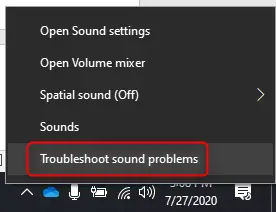
- Right click on the volume icon and click “Troubleshoot sound problems” to start and follow the troubleshooter recommendations.
- If you are using another build of Windows 10, navigate to the “Sound Control Panel” and test the speakers.
- Right-click on the sound icon and click on “Sound Control Panel” and select “Razer USB Sound Card”.
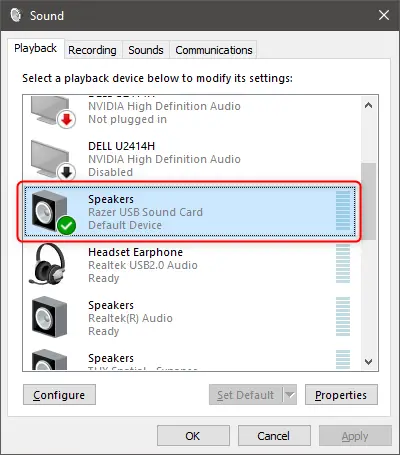
- Right-click on the sound icon and click on “Sound Control Panel” and select “Razer USB Sound Card”.
- Right-click on it and click “Test”.
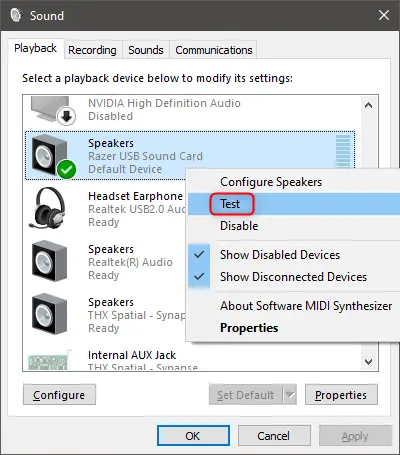
Why can’t people in my chat party hear me when I talk?
Here are some suggestions that may help:
- Ensure that the microphone is attached properly and bend it until it is parallel to your mouth.

- Ensure that the microphone diaphragm is in front of your mouth.
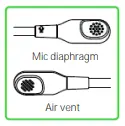
- Check the controls and make sure that the microphone is not muted. The green band around the mute button will show when the microphone is not muted.
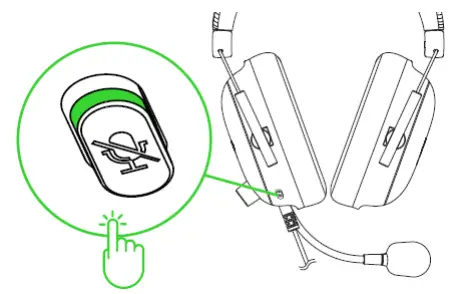
- Ensure that the microphone level on your console or PC is not set to zero or muted. Checking for troubleshooting guides from your console’s manufacturer support site may also help.
I am hearing a slight distortion with my voice using the Razer BlackShark V2
This is commonly experienced when the microphone is overloaded with sound. Try to position the microphone further from your mouth when talking.
Software and Downloads
Will I still be able to use my Razer BlackShark V2 without Synapse 3?
Yes, but Synapse 3 and the Razer USB Sound Card are essential to get the most out of your Razer BlackShark V2. Synapse 3 enables the THX Spatial Audio which provides a truly immersive gaming audio experience with lifelike immersion, ensuring greater positional accuracy and true-to-life acoustics, optimized by THX. THX Spatial Audio within Synapse 3 is only available when using the Razer USB Sound Card.



