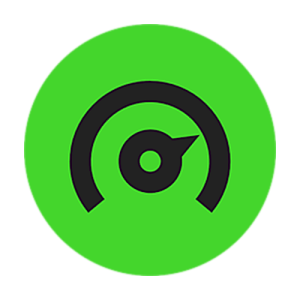
Razer Cortex Support

Common Questions
What is Razer Cortex?
Razer Cortex brings enhanced gaming performance, system performance, and the ability to discover the best gaming deals on a single platform at just a click away.
Does Razer Cortex require Internet connection to function?
Razer Cortex requires an Internet connection to log in. Once logged in, you no longer need an Internet connection to use most of the features on Razer Cortex.
How much does Razer Cortex cost?
Absolutely nothing! We are providing this software as an added value to all our Razer fans and the community for their continued support and dedication to Razer.
I am a Razer Cortex user, how can I provide feedback?
We appreciate your feedback. To send us a report, open Razer Cortex and click your avatar in the upper right corner, then select “Feedback” from the dropdown list.
What languages does Razer Cortex support?
At the moment, we support English, Russian, French, Spanish, Portuguese-Brazilian, Traditional Chinese, Simplified Chinese, German, Korean, and Japanese. If you want us to support other languages, send us feedback and we’ll see what we can do about it.
Where can I find the user manual in Razer Cortex?
You can access the Razer Cortex user guide by heading to the Settings menu, found at the top-right bar, and click “ABOUT”. Then, select the “USER GUIDE” option. Alternatively, you can also download the Cortex User Guide.
How can I customize my Games tab?
You can customize both the game tiles’ appearance and the order in which they are displayed. To change the appearance of your game tiles, click on the game, and select the ellipsis icon. You can change the cover art, add cover art, and even change the title if you’re feeling creative.
To mark a game as a favorite, click on the game tile and select the star icon. Your favorite games will be shown before other games in your library.
How are games ordered in my Games tab?
Games are firstly ordered by favorites and non-favorites. Within each category games are ordered by total time played, with the most recently played games showing first. If there isn’t game time logged in to your games, they will be alphabetically ordered.
How can I make the in-game overlay disappear from my screen?
You can toggle the display of the overlay using the Show/Hide overlay hotkey, which is Ctrl + ‘ by default. This will not prevent you from starting your stream, recording video, or taking screenshots.
What is Razer Cortex: Deals?
Razer Cortex: Deals is a price comparison engine that tracks gaming deals and shows you the prices of digitally downloadable games across the top online game stores. A game’s best price is clearly highlighted allowing you to save both time and money.
How often are prices scanned?
In order to make sure you are looking at the latest prices, Razer Cortex: Deals scans the stores every 15 minutes. At times it can take much longer for Cortex to update if there is a large number of recent game price-changes.
What stores does Razer Cortex: Deals scan?
Prices are compared for games on the following stores in the US region:
- Amazon
- Green Man Gaming
- GamersGate
- Origin
- Steam
- com
- Paradox
- Indiegala
- Uplay
- Fanatical
- Net
- Humble Bundle Store
- GG
- Razer Game Store
- Nuuvem
How does game boosting work?
When you launch a game or manually trigger boosting, Razer Cortex temporarily shuts down processes your computer doesn’t need to run when gaming, freeing up processing power and restoring them once you exit your game or return to normal mode.
Is there a way for me to control what processes Game Booster shuts down during gameplay?
Yes, head to “BOOST” to see the list of affected processes. Recommended settings are set by default but you can customize the boosting behavior and select each process that is shut down based on your own preference. If you feel lost with all the tinkering, just flip it back to Recommended settings to go back to default.
Do I need to launch my game from Cortex for Automatic Boosting to work?
No. As long as your game is recognized by Cortex and Automatic Boost is switched on, which is the default, you can launch your game from Cortex, the start menu, or via desktop shortcut with Boosting enabled automatically.
Why was Razer GameCaster removed from Razer Cortex?
The technology that was utilized in developing Razer Gamecaster will not be available in the upcoming release of Windows 10 Redstone 5. Because of this, Razer has removed Gamecaster from Cortex 9.0 and we are no longer able to support Gamecaster.
Note:
- Gamecaster is no longer supported on Cortex 9.0.
- Customers who still wish to use Gamecaster will need to utilize the old Cortex version. Click here to download.
- Gamecaster Pro for purchase was canceled with Cortex 8.6. (There was a time when customers of Razer Hardware will be gifted a PRO license(3 months), but that has already ended.
We suggest that users who wish to continue streaming check out the software available from OBS and XSplit.
Why can’t I find Razer GameCaster on Razer Cortex 9.0?
We have removed this function from Razer Cortex 9.0 but users can still download the old version of Razer Cortex with GameCaster.
Users can choose which version to use, but they can only install either one on a computer.
We have kept FPS counter and FPS chart in Razer Cortex 9.0, you can find it GAME BOOSTER > FPS
- FPS counter – show the FPS overlay in-game
- FPS chart – generate your FPS in-game performance and output a chart, users can see the chart under each game’s dashboard
To use the Gamecaster, you can download the previous version of Cortex here.
To download Cortex 9.0 please visit https://www.razer.com/cortex
What are the differences between the normal Razer Cortex and Razer Cortex Beta Widget?
There are no feature differences between these two versions. The Razer Cortex BETA for Xbox Game Bar works with or without Xbox Game Bar. But it has been updated to offer shortcut features via the Xbox Game Bar widgets. Join the BETA to check out popular features of Razer Cortex without opening the main app UI. Help us improve by submitting BETA feedback and suggestions at Razer Cortex BETA.
Where can I download the Razer Cortex BETA Widget?
You may download the Razer Cortex BETA Widget from the Microsoft Store.
How much will the Razer Cortex BETA Widget cost?
The widget is free to download from the Microsoft Store. But users must install both the widget and the latest version of Cortex to enable the functionality.
What is the Xbox Game Bar?
The Xbox Game Bar is a customizable, gaming overlay built into Windows 10 that works with most PC games. It offers instant access to more functionality without having to leave your game. These features include screen capture and sharing, chatting with Xbox friends across Xbox console, mobile, and PC, and boosting your game performance with the new Razer Cortex widget.
Note: This is a Windows 10 PC widget. The widget is not compatible with Xbox consoles.
What Razer Cortex features are available in the Cortex Beta Widget for Xbox Game Bar?
The widget offers 3 of the most popular features of Cortex:
- BOOST – Use Razer Cortex’s Boost and Restore features via the overlay
- PAID TO PLAY – quickly view the list of current and upcoming Paid to Play games
- GAME DEALS – Get a quick view of the latest game deals as well as ongoing
The widget also allows users to quickly LAUNCH CORTEX without having to exit their existing game.
Note: Users must login to see the Cortex features.
How To
How do I open the Xbox Game Bar?
Press the Windows logo key + G to open Game Bar over your game, app or desktop. Custom hotkeys can be added as shortcuts to special Xbox Game Bar functions.
How do I use Razer Cortex BETA Widget in Xbox Game Bar?
- Get the Razer Cortex BETA Widget for Xbox Game Bar from Microsoft Store.
- Download and install the latest Razer Cortex version with Xbox Game Bar support.
- Upon opening Xbox Game Bar, select Razer Cortex from the widget menu. Widgets can be moved, resized or pinned to your screen.
If I’m using the normal Razer Cortex version, how do I get it working with Xbox Game Bar?
First, you’ll need to grab the Razer Cortex BETA widget from the Microsoft Store. Next, launch Razer Cortex from the Xbox Game Bar widget menu. The widget checks for the compatible version of Razer Cortex. If the version is too old, it will show a message and open the webpage for download. If you are prompted to update your Razer Cortex version, simply follow and complete the upgrade guide. After Razer Cortex has updated, go back to the widget to log in and enjoy.
How do I know if my Windows 10 devices support Xbox Game Bar?
All versions of Windows 10 released after May 2019 support Xbox Game Bar. You can get the latest version of Windows 10 here: Windows OS Update for Razer Blade Laptops.
Troubleshooting FAQs
What does the diagnostic report consist of?
The “Diagnose” tool generates a detailed report of your system’s components, settings, and configurations.
If you’re well versed in the ins and outs of your PC this is a great way to get an overview of your computer.
If your knowledge of your hardware isn’t so extensive but you’re looking to upgrade components, the “Diagnose” tool is a useful list to show an expert for advice on where your computer needs improvement.
I downloaded Razer Cortex and created an account, but I can’t log in.
Activate your account by clicking on the verification link in the e-mail that was sent to your registered e-mail address. If the e-mail doesn’t appear in your inbox, don’t forget to check your spam folder. You should be able to log in once your e-mail address has been verified. If you are still having problems logging in, contact our Support Team.
Why can’t I load the Deals and Rewards tab on my Razer Cortex?
This is due to an expired token. To resolve this, log out of your Razer account and then log back in.
I forgot my password, how can I reset it?
Visit https://razerid.razer.com/recovery. You’ll need to enter your registered e-mail address and successfully complete an image verification test. An e-mail will be sent to your registered e-mail address with instructions to reset your password.
One of my games isn’t showing up in my Games section, why is this happening and how can I add it?
Upon startup, Razer Cortex automatically scans your PC for installed games. If your game isn’t showing up, it might not be supported. To manually add games, select the plus icon under the “GAME BOOSTER” tab. If your game doesn’t appear in the list of known applications, click the plus icon at the right side of the window and click the folder icon to browse for games manually.
Why can’t I buy games on Razer Cortex: Deals?
Because Razer Cortex: Deals is a price comparison engine, the purchasing portion is left to the stores themselves. The objective of Razer Cortex: Deals is to give you a clear and unbiased view of where to get the best price for your games.
I am unable to boost a certain game with Razer Cortex. Help?
We are continuously improving compatibility with all games, but a quick solution would be to use the manual “BOOST NOW” button under the “BOOST” tab.
Why should I defrag my game files?
Defragging your game files will improve loading times for your games. When using Defrag, Razer Cortex efficiently organizes game data on your hard drive in the same location. A word of caution though, if you are using a Solid State Drive (SSD), defragging is not necessary or recommended.
I’ve already updated my Razer apps but I still can’t see the Guest option. How will I be able to use this feature?
Try to restart the application twice to clear the login screen’s cache. You’d be able to see the “Continue as Guest” button on its next launch and use Razer Synapse or Razer Cortex as a guest.
Hardware
What does the diagnostic report consist of?
The “Diagnose” tool generates a detailed report of your system’s components, settings, and configurations.
If you’re well versed in the ins and outs of your PC this is a great way to get an overview of your computer.
If your knowledge of your hardware isn’t so extensive but you’re looking to upgrade components, the “Diagnose” tool is a useful list to show an expert for advice on where your computer needs improvement.



