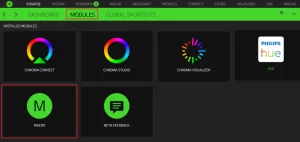
How to assign macros on Razer Synapse 3-enabled Razer products
A “macro” is an automated set of instructions (multiple keystrokes or mouse clicks) that can be executed using a simple action such as a single keystroke. To utilize macros within Razer Synapse 3, you must first create the macro within Razer Synapse 3. Once a macro is named and created, you can then assign the macro to any of your Razer Synapse 3-enabled products.
If you wish to create a macro, refer to How to create macros on Razer Synapse 3-enabled Razer products
Here is a video on how to assign macros on Synapse 3-enabled Razer products.
To assign macros in Razer Synapse 3:
- Plug your Razer Synapse 3-enabled product into your computer.
- Open Razer Synapse 3 and select the device you wish to assign a macro by clicking “MODULES” > “MACRO”.
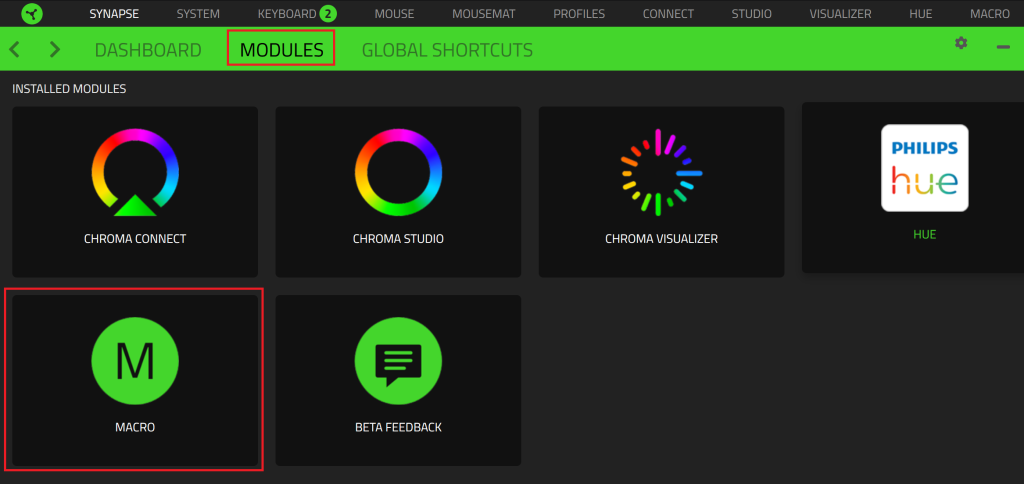
- Click on the key you wish to assign the macro to.
- Select “MACRO” from the left-hand column that appears.
- Under “ASSIGN MACRO”, you can select the macro you wish to assign from the dropdown menu.
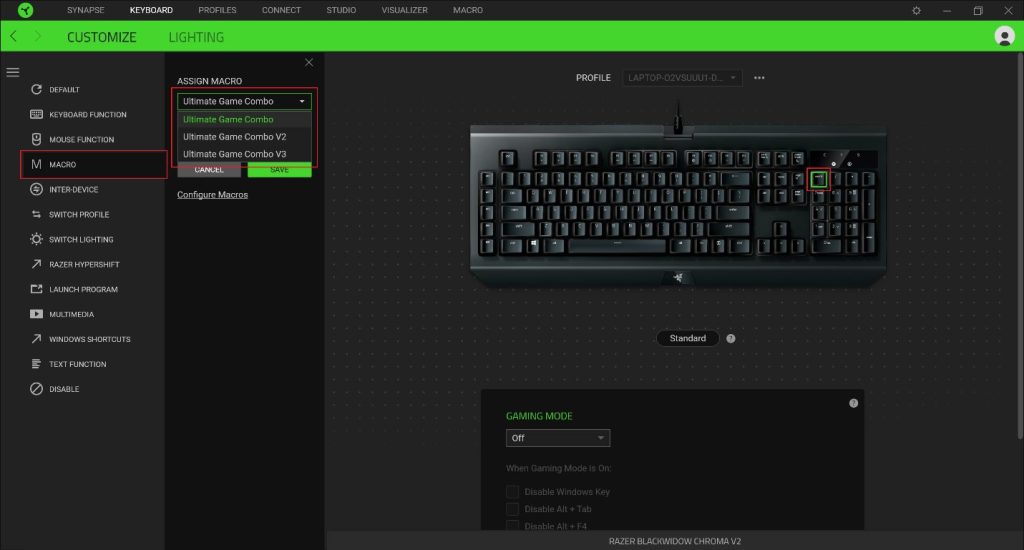
- If you wish to play the macro more than once per keystroke, select the option you wish under “PLAYBACK OPTIONS”.
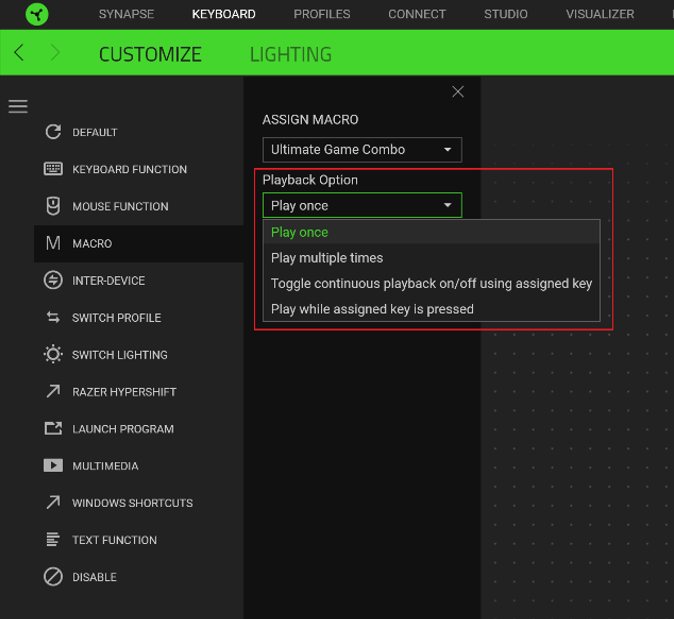
- Once you are satisfied with your settings, click “SAVE”.
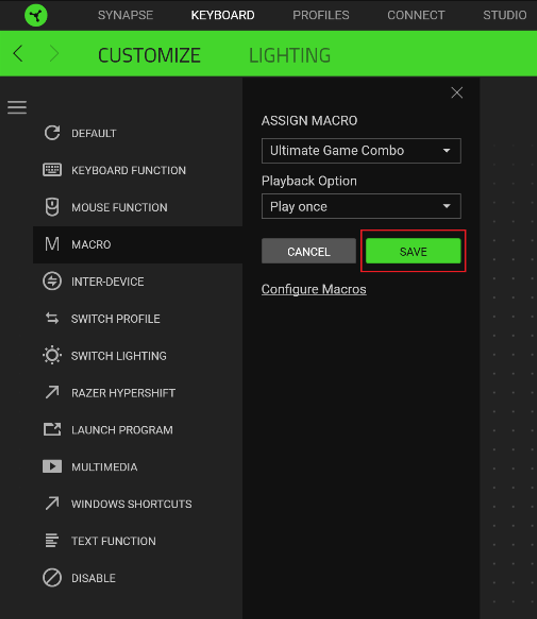
- Your macro has been successfully assigned.
You can immediately test your macro key assignment by opening “Wordpad” or “Microsoft Word” and pressing your selected key.



