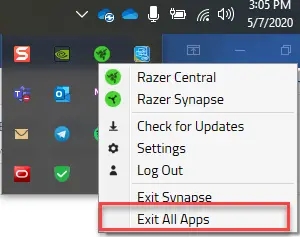
How to resolve issues where my Razer mouse cursor has erratic movements
Mouse issues can be caused by many factors such as improper hub connections, software bugs, and hardware issues such as stuck debris and dirty sensors or switches. If you are experiencing erratic movement issues on your Razer Mouse, check out the steps below to fix this issue.
Note: Please check if your device is working properly or the issue has been resolved for every step taken.
- For wired connection, make sure that the device is plugged in directly to a PC and not a USB hub.
- For a wireless connection, make sure that the device is plugged in directly to a PC and not a USB hub with a clear line of sight from the mouse to the dongle.
- Make sure that the firmware on your Razer mouse is up to date. Check for available firmware updates for your device by checking the Razer Support site.
- Most often than not, a dirty sensor is one of the reasons why your mouse won’t track, and the simplest remedy is properly cleaning it.
- Unplug your mouse from your computer and using a Q-Tip that is lightly coated with rubbing alcohol, wipe the sensor of your mouse.
- Make sure that you are using a Q-Tip that fits the holes of the sensor and that it reaches the sensor’s glass area.
- Once done, let this dry completely and try the mouse again.
- Test the mouse on a different surface. Make sure to avoid surfaces that are rough, shiny or glossy such as glass or similar materials.
- Test the mouse with a different system without Synapse if applicable.
- Reset your Razer mouse’s Surface Calibration. To do this, check out How to use the Surface Calibration in Razer Synapse 2.0 or Synapse 3 if your mouse has a surface calibration feature.
- Check if any software is causing the issue. Exit all apps by going to your System Tray, locate the Synapse Icon, right-click and choose “Exit All Apps”.

- This may be caused by a bug during the Razer Synapse installation or update. Do a clean reinstall of Razer Synapse.
- Uninstall the drivers of your Razer Mouse. After the uninstallation process, your Razer mouse driver will automatically reinstall.



