
Razer DeathAdder V2 Pro Support

FAQ
At a Glance: DeathAdder V2 Pro
With over 10 million DeathAdders sold, the most successful gaming mouse of all time enters its next evolution—ushering a new age of unrivaled wireless ergonomics. Powered by ultra-fast Razer HyperSpeed Wireless for total freedom of movement, and improved shape for greater handling and comfort with the new Razer Deathadder V2 Pro | RZ01-033501.

Device Layout

Full Technical Specifications
| Sensitivity | True 20,000 DPI Focus+ optical sensor |
| Acceleration | Up to 650 IPS / 50 G / industry best 99.6% resolution accuracy |
| Lighting | Razer Chroma RGB lighting |
| On-the-Fly Sensitivity Adjustment | Default stages: 400 / 800 / 1600 / 2400 / 3200 |
| Storage | Hybrid Cloud storage and on-board memory (4+1 profiles) |
| Battery life | Approx. 70 hours (2.4 GHz) / 120 hours (Bluetooth) |
| Design Factor | Improved ergonomic design with ultra-durable rubber side grips |
| Approx. weight | 88 g |
| Gaming console compatibility | Compatible with Xbox One for basic input |
| Programmable Buttons | 8 independently programmable Hyperesponse buttons |
| Switch Type | Razer Optical Mouse Switches rated for 70 million clicks |
| Scroll type | Gaming-grade tactile scroll wheel |
| Connectivity Option | HyperSpeed (2.4 GHz) / Bluetooth / Speedflex Cable |
| Other Features |
|
Do I need to install additional software or drivers to use the Razer DeathAdder V2 Pro?
You may use the standard mouse functions by simply plugging the Razer DeathAdder V2 Pro into an available USB port on your computer. However, you will need to install Synapse 3 in order to enable advanced features such as macro recording, profile settings, Chroma lighting customizations, and more.
Where can I find the wireless USB dongle?
You can find the wireless USB dongle by removing the compartment cover at the base of the mouse.
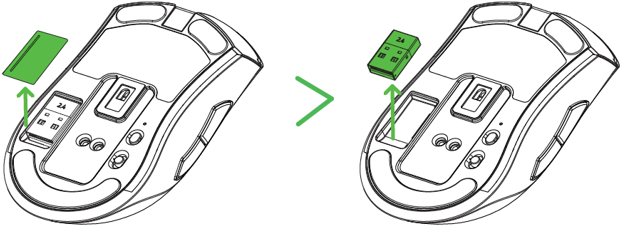
Is the Razer DeathAdder V2 Pro compatible with the Razer Mouse charging dock?
Yes, the Razer DeathAdder V2 Pro can charge seamlessly with the Razer Mouse charging dock. It is compatible with the Razer Mouse charging dock included with the Razer Viper Ultimate or Razer Basilisk Ultimate.
What are the connections available on the Razer DeathAdder V2 Pro?
The Razer DeathAdder V2 Pro has 3 modes of connection – Razer HyperSpeed Wireless using the included 2.4GHz wireless dongle, Bluetooth and wired using the Razer Speedflex cable.
Will my Razer DeathAdder V2 Pro work on a console (Xbox One, PlayStation, and so on)?
The Razer DeathAdder V2 Pro is designed for PC use. However, as of 2018, Microsoft has updated Xbox One to support PC keyboards and mice. Razer DeathAdder V2 Pro will work with games that have allowed keyboard and mouse input. For these games, the Razer DeathAdder V2 Pro will work with basic functions. Note: You cannot use a mouse on Home or within the Xbox user interface while navigating the dashboard. You will need to use your controller to configure the mouse. Settings do not support mouse interaction. A mouse will not work in Edge, which already has an on-screen cursor. Visit this page for more information.
How do I change the settings of my Razer DeathAdder V2 Pro?
To change the settings of your Razer DeathAdder V2 Pro– including changing keybinds, lighting, macros, and other functions, download and install Razer Synapse 3.
What is “On-The-Fly Sensitivity” and how do I configure it?
On-The-Fly Sensitivity adjustment allows you to set a button of your choice on the Razer DeathAdder V2 Pro to enable the feature. If a button has been assigned to “On-The-Fly Sensitivity,” pressing and holding the assigned button down while moving the scroll wheel up or down will produce a bar on the lower right-hand corner of your screen allowing you to adjust your sensitivity settings by steps of fifty (50) DPI.
What quick lighting effects are available for the Razer DeathAdder V2 Pro?
The Razer DeathAdder V2 Pro features Audio Meter, Spectrum Cycling, Breathing, Static and Reactive quick effects.
Does the Razer DeathAdder V2 Pro have a tilt click scroll wheel?
No, the Razer DeathAdder V2 Pro does not feature a tilt click scroll wheel.
What is Advanced Lift-off/Landing distance customization? How do I configure it?
With Razer Focus+ Optical Sensor’s Smart Tracking technology, it is able to automatically calibrate itself across different mouse surfaces, ensuring your lift-off distance remains consistent. Smart Tracking allows you to set the lift-off and landing cut-off point to your preferred distance in millimeters, regardless of the surface it is placed on. To configure, install Synapse 3 . Once installed, select the mouse from the Dashboard and go to Calibration > Smart Tracking and drag the slider to the preferred distance setting.
What is the difference between the Speedflex cable and braided cable?
Speedflex cable is lighter, softer and creates less drag than braided cable. It has greater flexibility and minimal drag for unhindered swipes, allowing for smooth control during your matches.
What is the difference between optical mouse switches and mechanical mouse switches?
| Switch | Optical | Mechanical |
| Actuation Method | IR Light Actuation | Metal contact actuation |
| Actuation Force | 55 to 75 g | 45 to 75 g |
| Actuation Point | 0.3 mm (nominal) | 0.3 mm (nominal) |
| Durability | 70 to 80 Million Clicks | 50 Million Clicks |
| Key Feel | Tactile & Clicky | Tactile & Clicky |
How will I know which profile I am using?
Synapse 3 will display which profile is selected. If Synapse 3 is not running in the background, the profile indicator at the bottom of your Razer DeathAdder V2 Pro will show the color of the profile selected as seen in the image below:
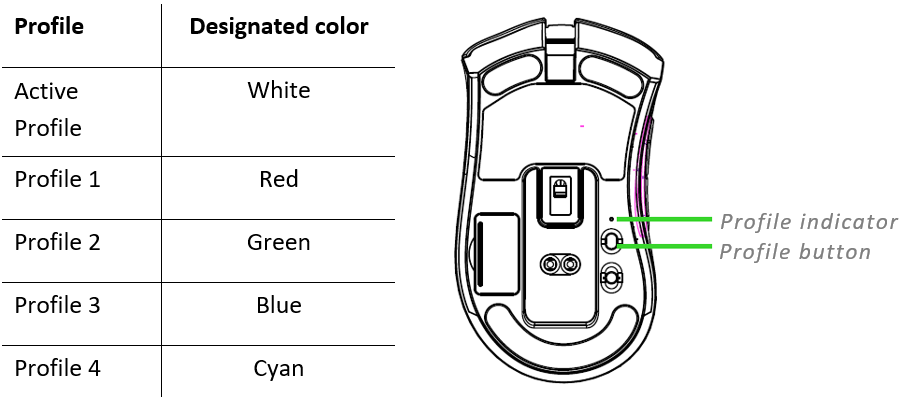
How To
How to add a device to a multi-device dongle
To add a device to the multi-device dongle, follow the steps below:1. Launch Synapse 3 and go to your device’s profile. If your device is not on the latest firmware, you will be prompted for an update.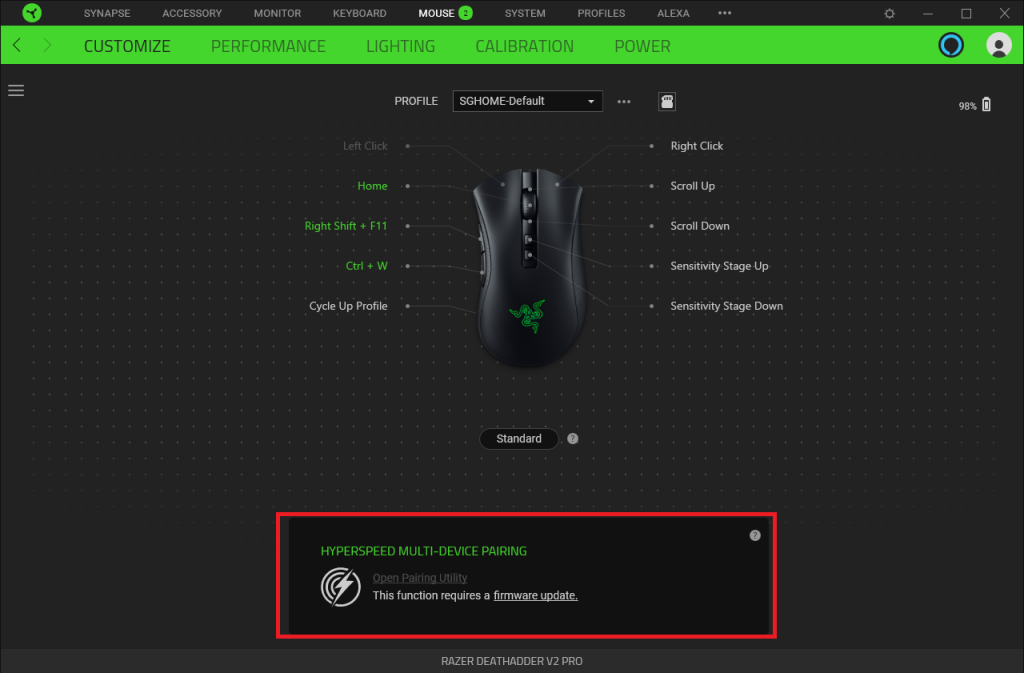
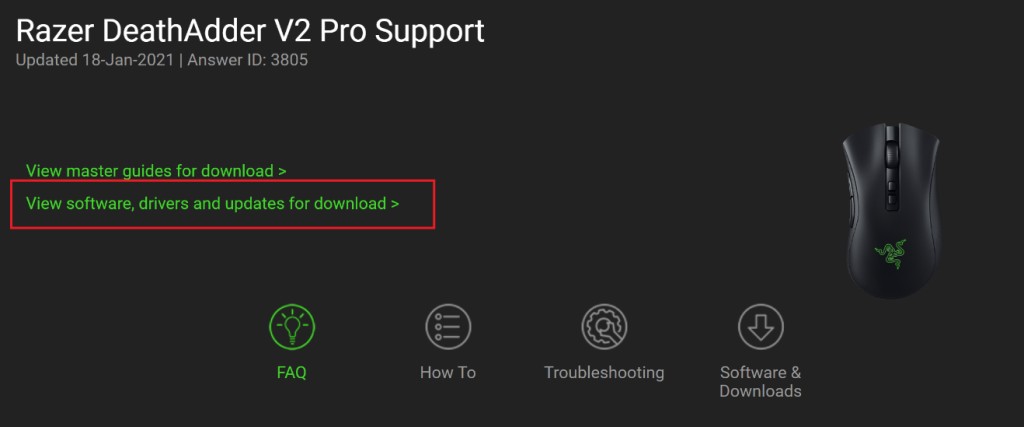
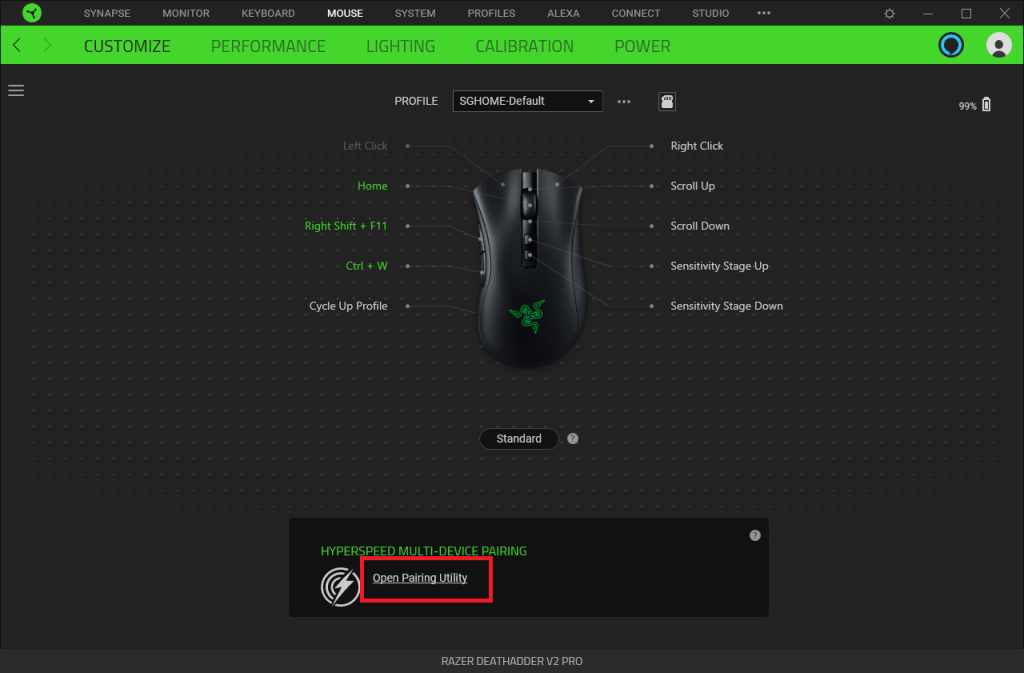
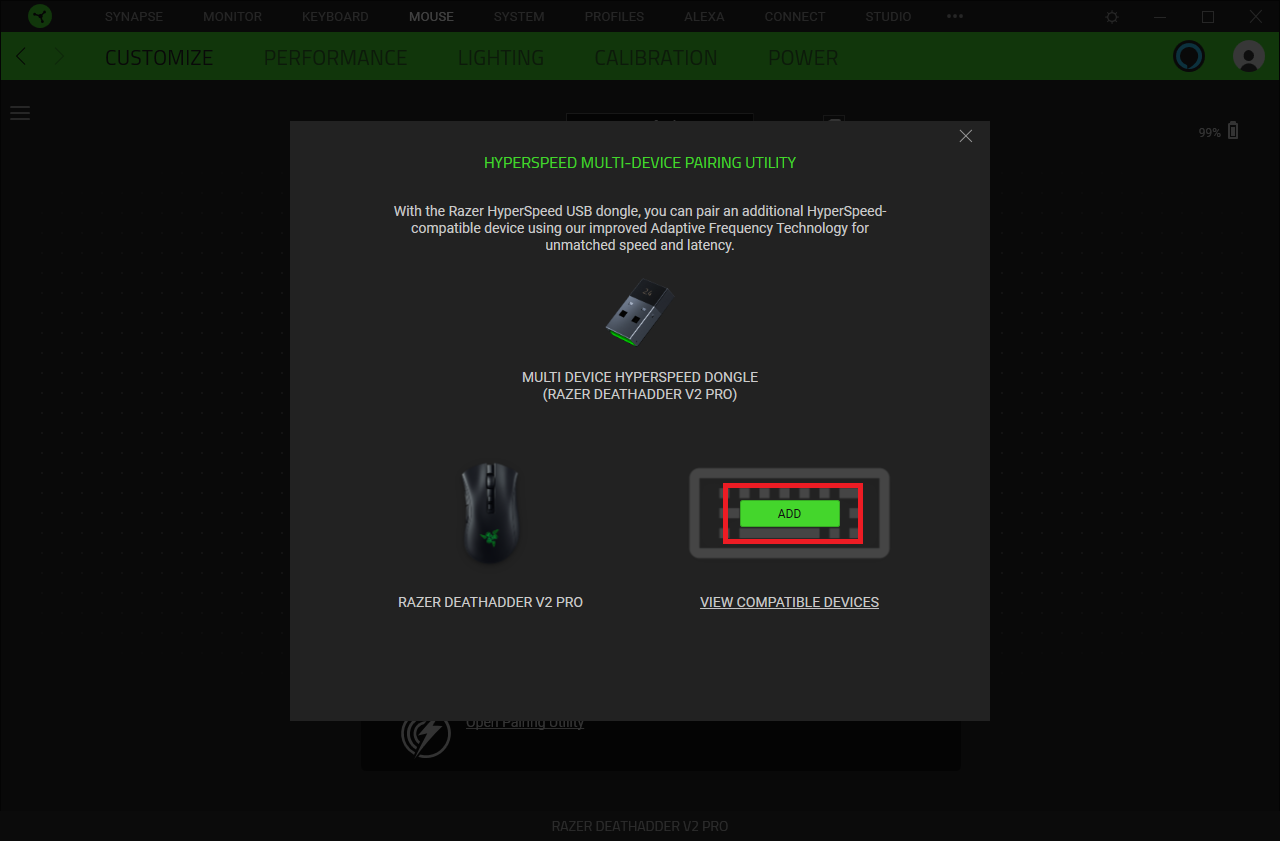
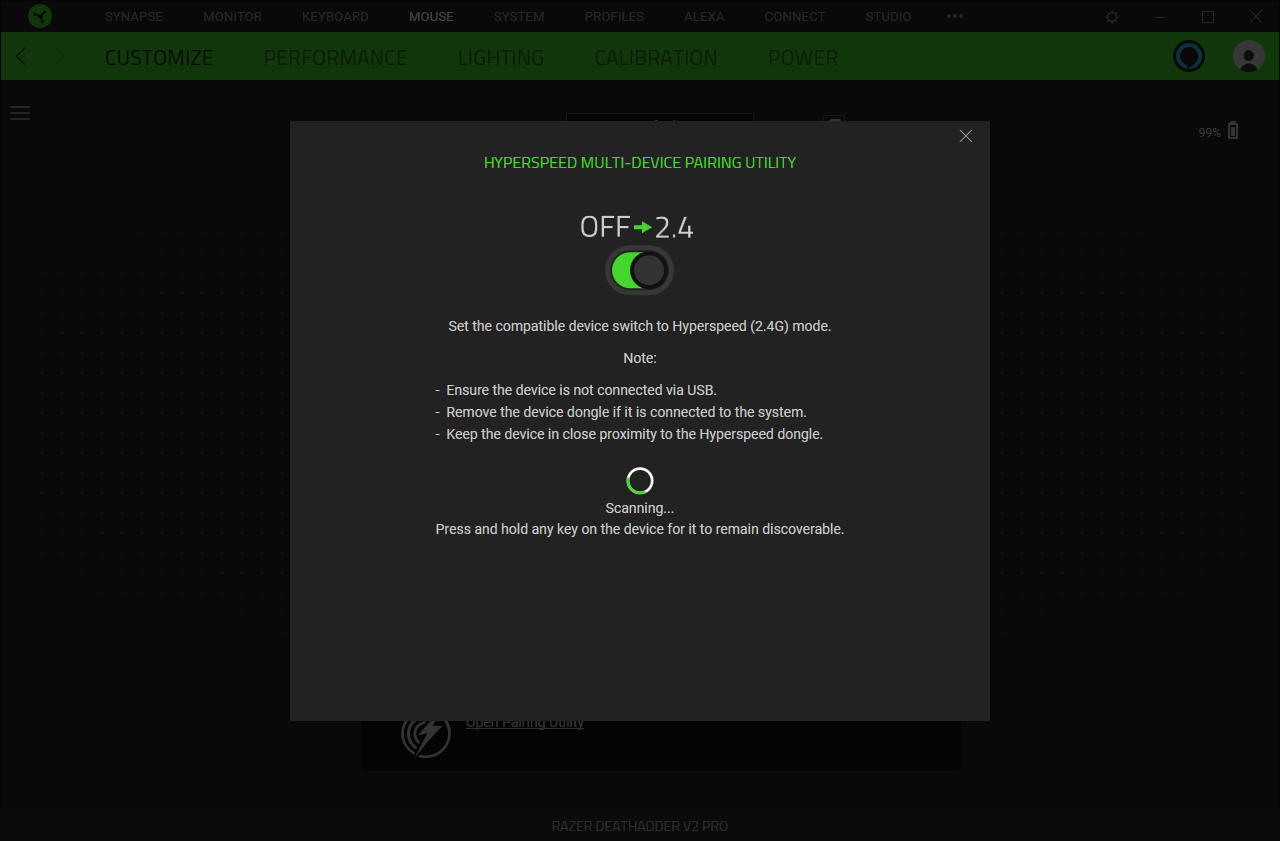
- Ensure the device is not connected via USB cable
- Remove the additional device’s USB dongle if it is connected to the system
- Keep the device in close proximity to the Hyperspeed dongle
6. As soon as your device is found, click “PAIR”.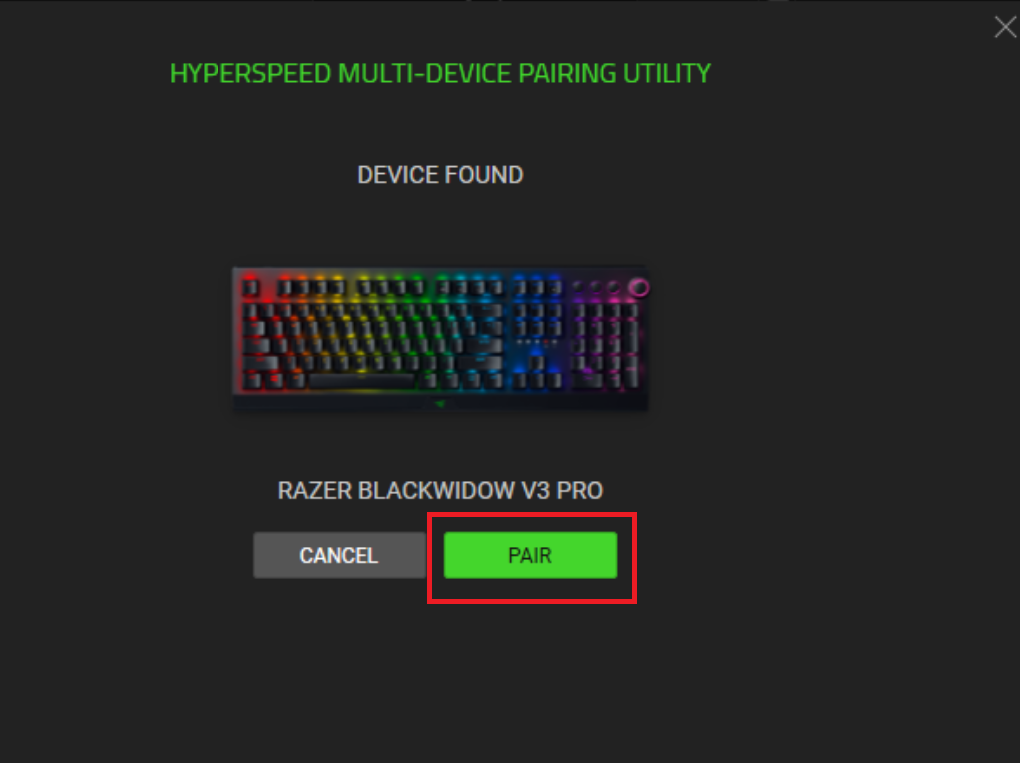
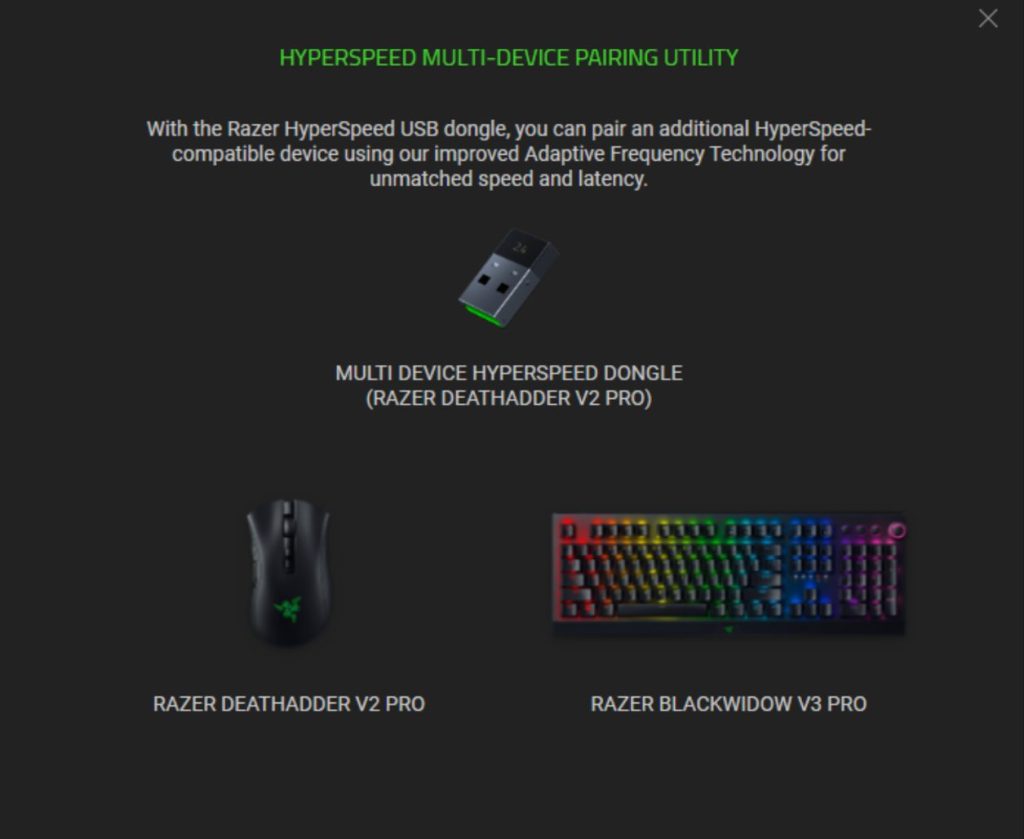
How do I register the Razer DeathAdder V2?
You’ve got a great device in your hands, complete with a 2-year limited warranty coverage. Now maximize its potential and score exclusive Razer benefits by registering at razerid.razer.com.
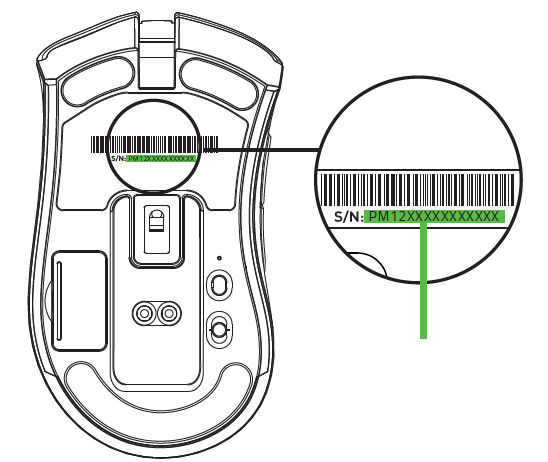
Got a question? Ask the Razer Support Team at support.razer.com.
How do I connect the Razer DeathAdder V2 Pro to my PC using RazerTM HyperSpeed Wireless?
To connect the Razer DeathAdder V2 Pro to your PC using Razer HyperSpeed Wireless, follow the steps below.
- Remove the compartment cover from the mouse to remove the wireless USB dongle.
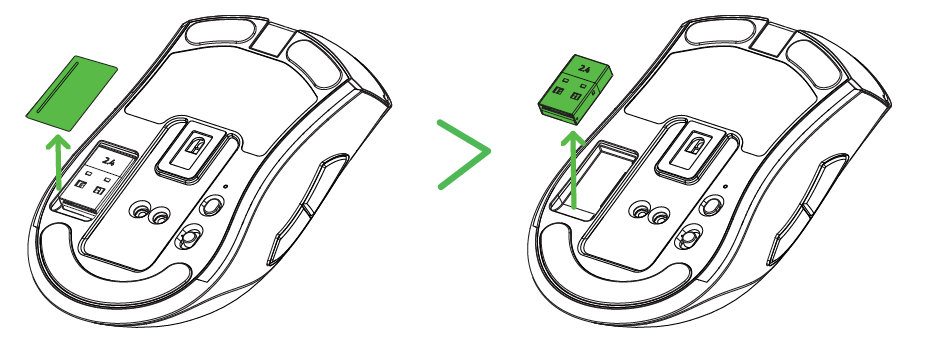
- Reattach the compartment cover and insert the wireless USB dongle into the USB port of your PC.
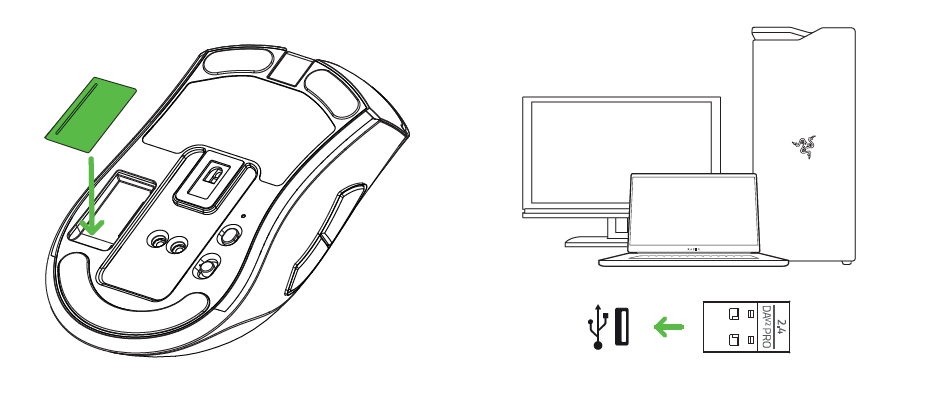
- Push the slider switch to Razer™ HyperSpeed Wireless (2.4 GHz) mode.
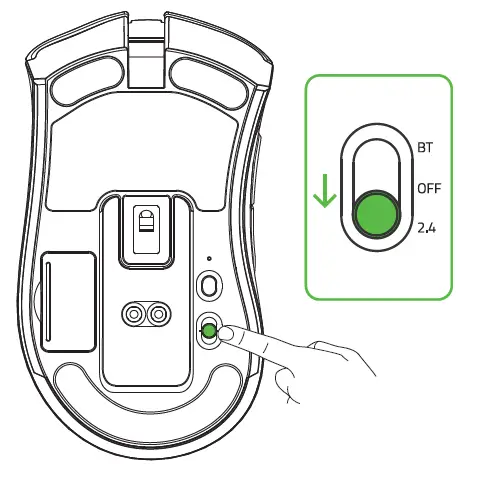
How do I connect the Razer DeathAdder V2 Pro to my PC using Bluetooth?
- Push the slider switch to Bluetooth mode.
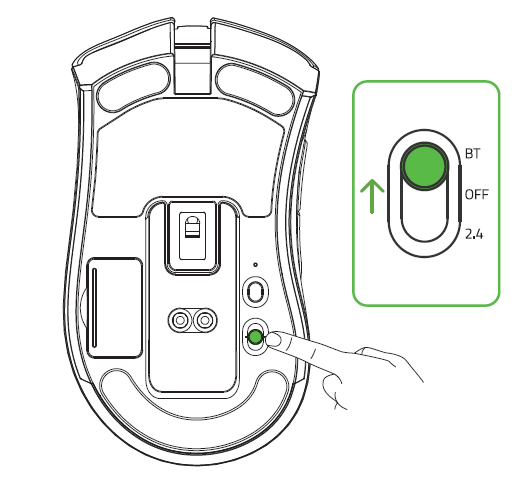
- Press and hold the two side buttons and the DPI stage up button simultaneously for three seconds to activate pairing mode. The Razer logo will blink twice in repeated intervals to show that the device is in pairing mode.
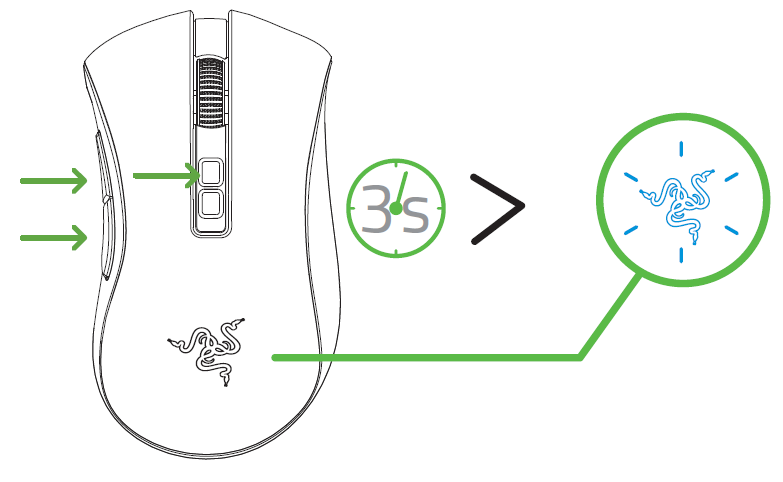
- Activate Bluetooth on your device, search for new Bluetooth devices, and select “Razer DeathAdder V2 Pro” from the list of devices found.
- Wait until the mouse pairs with your device. When paired, the Razer logo will briefly turn static blue before displaying its current lighting effect.
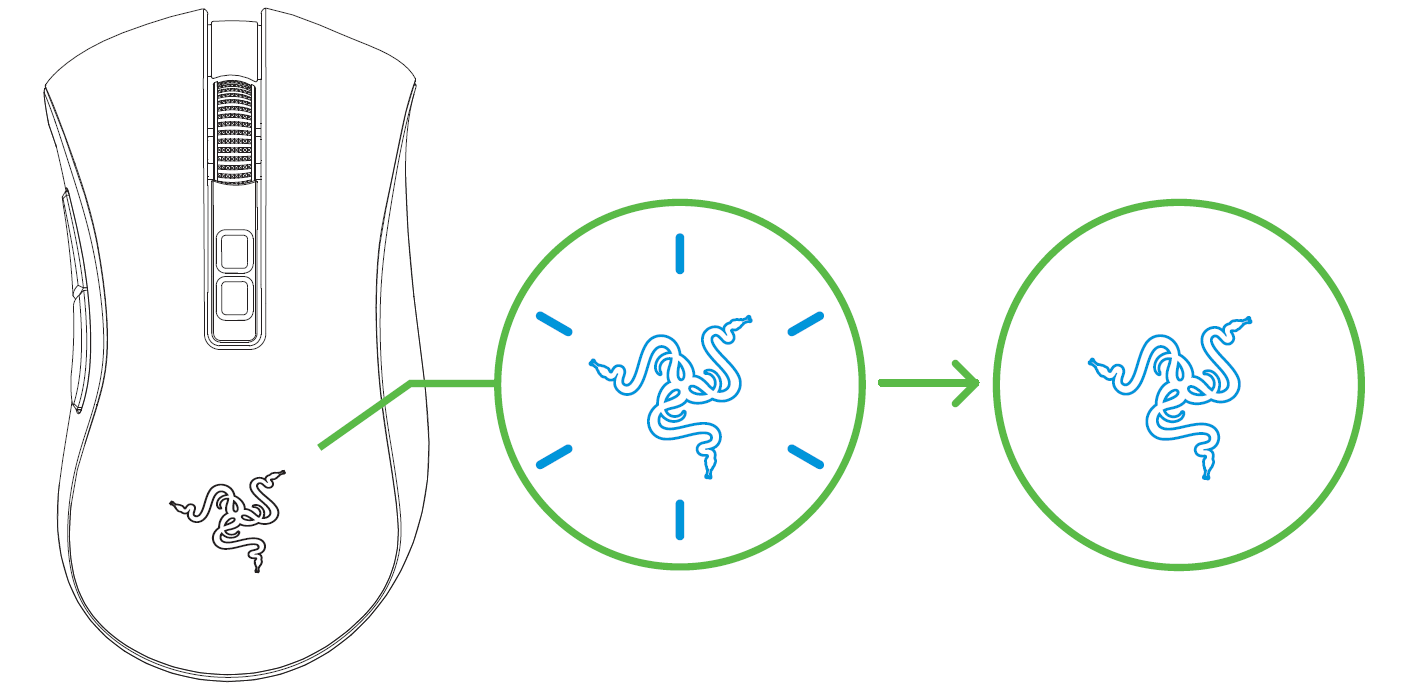
How do I charge my Razer DeathAdder V2 Pro?
Plug the charging cable from your computer’s USB port to your Razer DeathAdder V2 Pro. For best results, please fully charge the mouse before using it for the first time. A depleted battery will be fully charged in approximately 4 hours. This connection also acts as the wired mode for your Razer device.
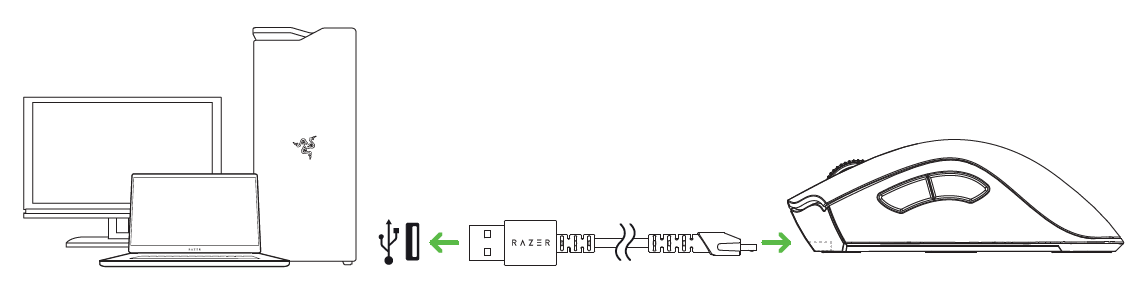
How do I clean my Razer™ mouse?
We cannot say with certainty what type of dirt and debris may be on your product, or how certain cleaning products may react with it, but we have had good luck cleaning Razer products using commonly available monitor cleaning wipes. To clean the body of your Razer mouse, take a monitor wipe and use gentle wiping motions. Do not scrub the surface of your Razer mouse. You can clean the sensor using a Q-Tip lightly coated with rubbing alcohol. Let the sensor dry for five(5) minutes before attempting to use it.
Troubleshooting
When the mouse is paired to my laptop via Bluetooth, the connection intermittently cuts in and out. How do I fix this?
Try updating your Intel drivers by visiting: https://www.intel.com/content/www/us/en/support/intel-driver-support-assistant.html
Why does my Razer mouse pointer stutter or freeze?
It is most likely due to a dirty sensor or surface you use your mouse on. Try cleaning the sensor using a Q-tip lightly coated with rubbing alcohol. Let the sensor dry for five minutes and test your mouse. Also clean the surface on which you use the mouse or use a good mouse mat, the Razer Goliathus Chroma for example. If it still does not work, your sensor may have been improperly calibrated when setting up surface calibration. With the mouse plugged in and put flat on your mouse mat, hold down the left-click, right-click, and mouse wheel button for 7 seconds to reset the surface calibration. If the issue persists, contact Razer Support.
My Razer DeathAdder V2 Pro is not working properly when used with a KVM switch. How do I fix this?
We recommend plugging your Razer product directly into your computer. KVM switches are known to cause interruptions in communications between devices and computers. If your Razer mouse works when plugged directly into the computer, then the issue is most likely on the KVM switch.
My Razer Device is not detected in Razer Synapse 3. How do I fix this?
If Synapse 3 just updated and your device is not detected, reboot your PC. Otherwise, check for updates through Settings > About > Check for Updates. If there are no updates detected, try another USB port. If all of the above fails, uninstall Synapse and reboot your PC. Re-install Synapse using the latest installer found here.
Software and Downloads
Is the Razer DeathAdder V2 Pro supported by Razer Chroma™?
Yes, the Razer DeathAdder V2 Pro is supported by Razer Chroma™
Is the Razer DeathAdder V2 Pro supported by Synapse?
The Razer DeathAdder V2 Pro is supported by Razer Synapse 3. To see more general faqs for peripherals, go to the MICE FAQs.



