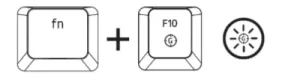
The Gaming Mode disables the Windows Key function to avoid accidental usage. Furthermore, you can maximize the effect of Anti-Ghosting by activating the Gaming Mode function. You can also choose to disable the Alt + Tab and Alt + F4 functions by changing the Gaming Mode settings in Razer Synapse 2 and 3. An indicator will light up when Gaming Mode is active.
To enable Gaming Mode using the keys:
- Press fn + F10.
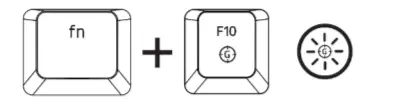
To activate Gaming Mode in Synapse 3.0:
- Launch Synapse 3.0
- Go to Keyboard > Customize.
- Under Gaming Mode, click on the drop-down menu and select On.
To access disabled keys, bind specific key combinations using Synapse 3.0 features. To do this, follow the steps below:
- Create a macro.
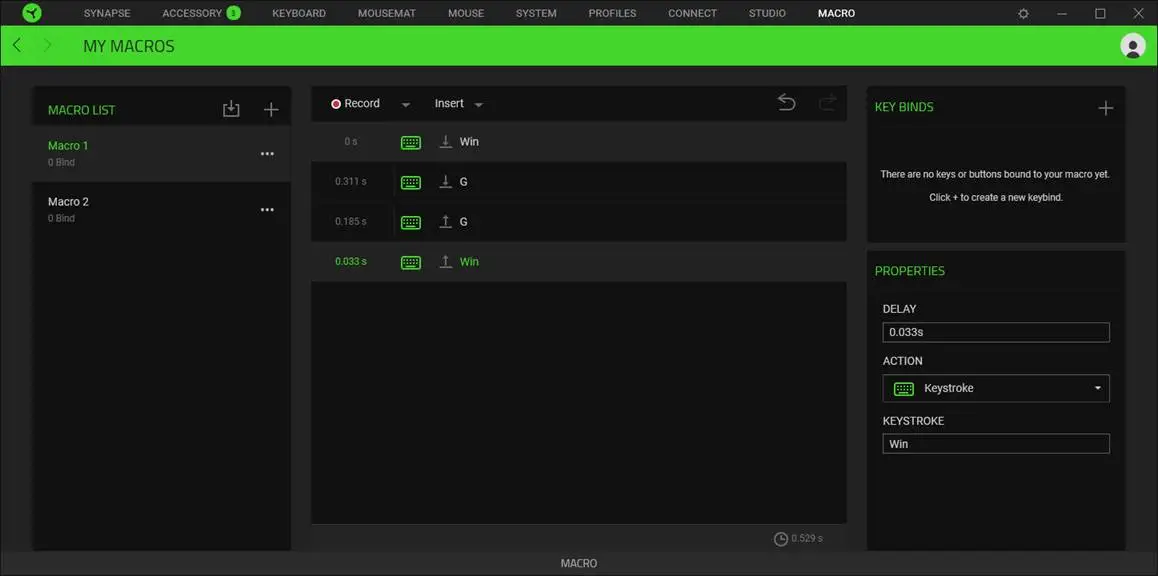
- Bind the new macro to a selected key (Hypershift is recommended to prevent accidental key press).
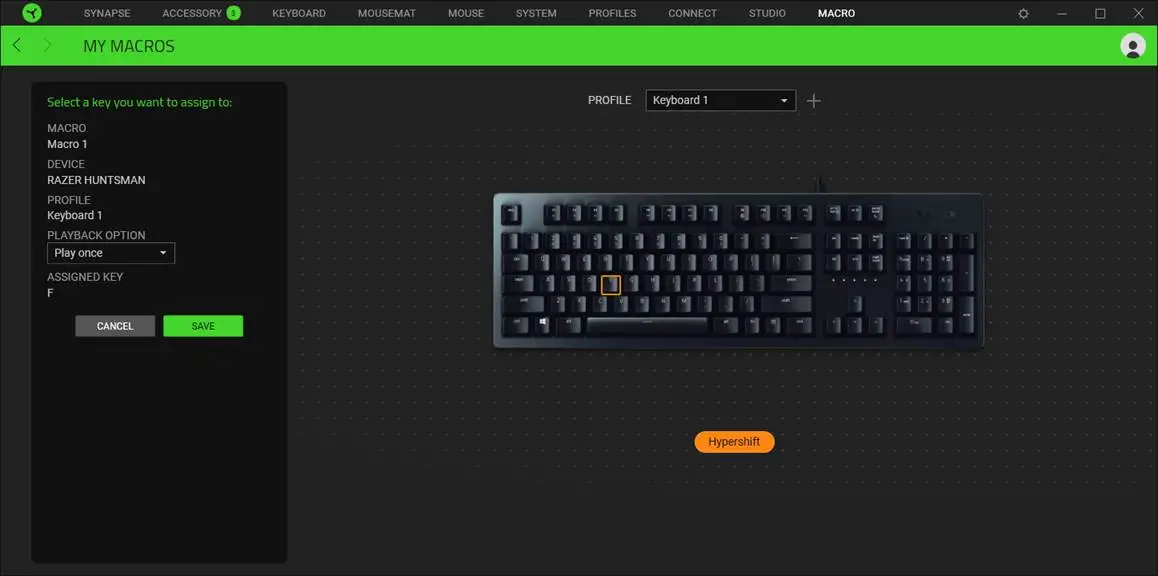
- Assign a Hypershift key.
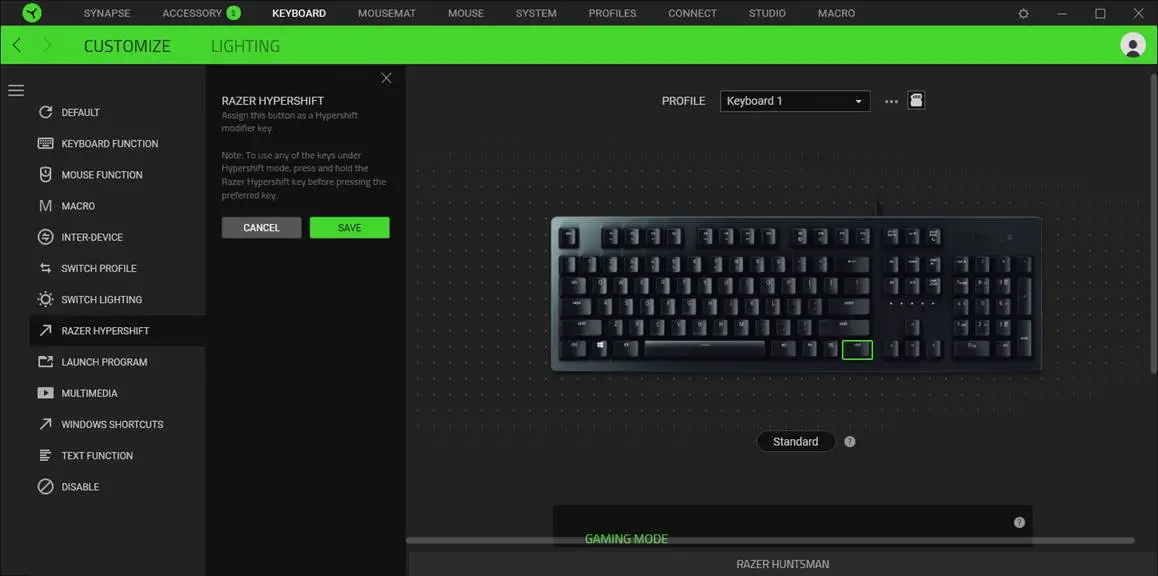
To activate Gaming Mode in Synapse 2.0:
- Launch Synapse 2.0.
- Go to Keyboard > Gaming Mode.
- Under Gaming Mode, click On.




