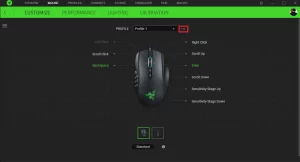
How to export and import profiles and configurations in Razer Synapse 3
A Profile is a convenient way of saving all of the changes you have made on your device. A single Profile can store numerous settings such as key assignments and track panel options. Importing and exporting profiles are beneficial, especially when you have multiple devices that you want to be in the same settings easier way.
Below are the steps on how to export and import profiles in Razer Synapse 3:
Exporting Profiles
- Open Razer Synapse 3.
- Under the “CUSTOMIZE” tab, left-click the ellipsis icon.
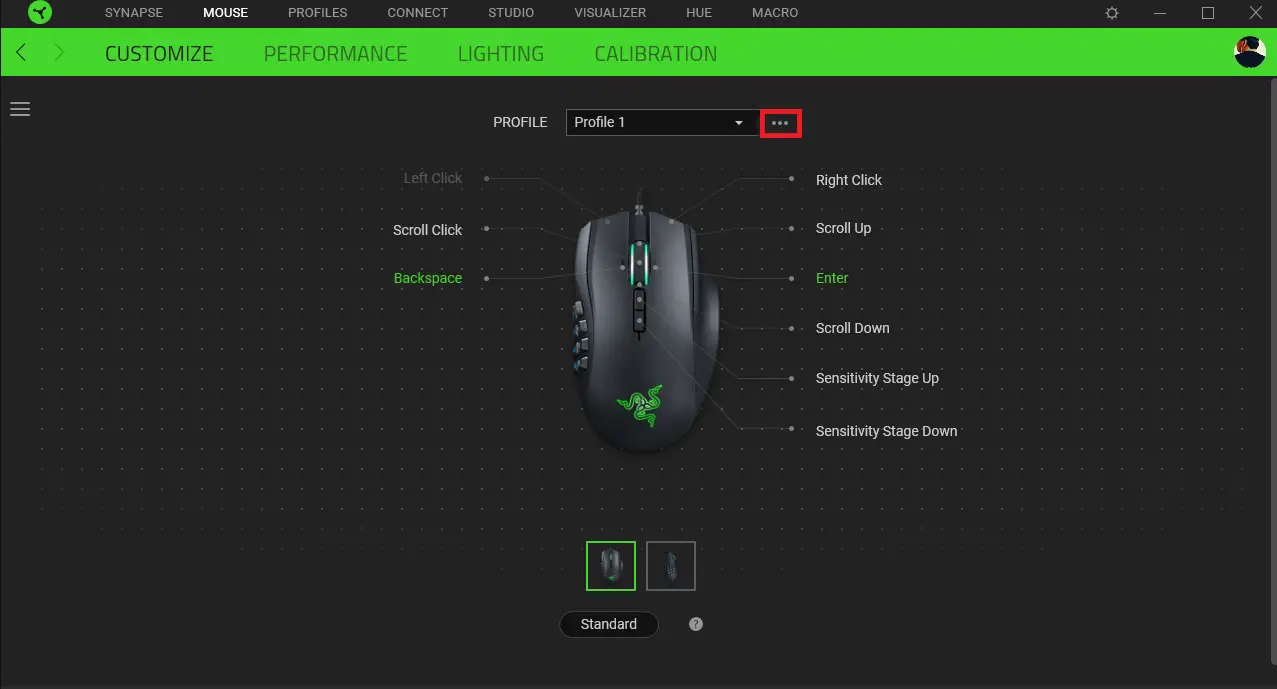
- Left-click “Export”.
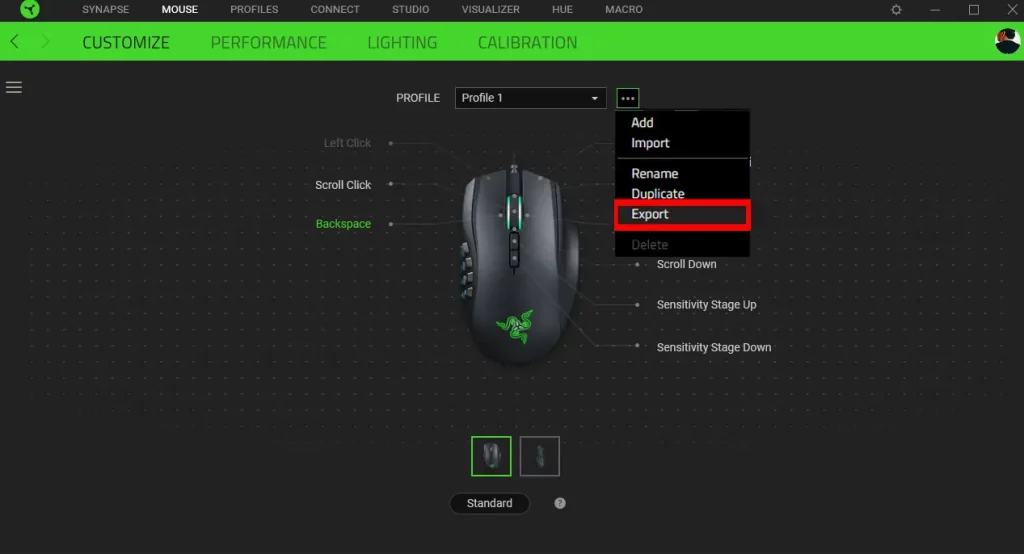
- Select the profiles you would like to export by left-clicking their checkbox and left-click “EXPORT”.Note: You will be prompted on the save location of the exported file once you left-click “EXPORT”.
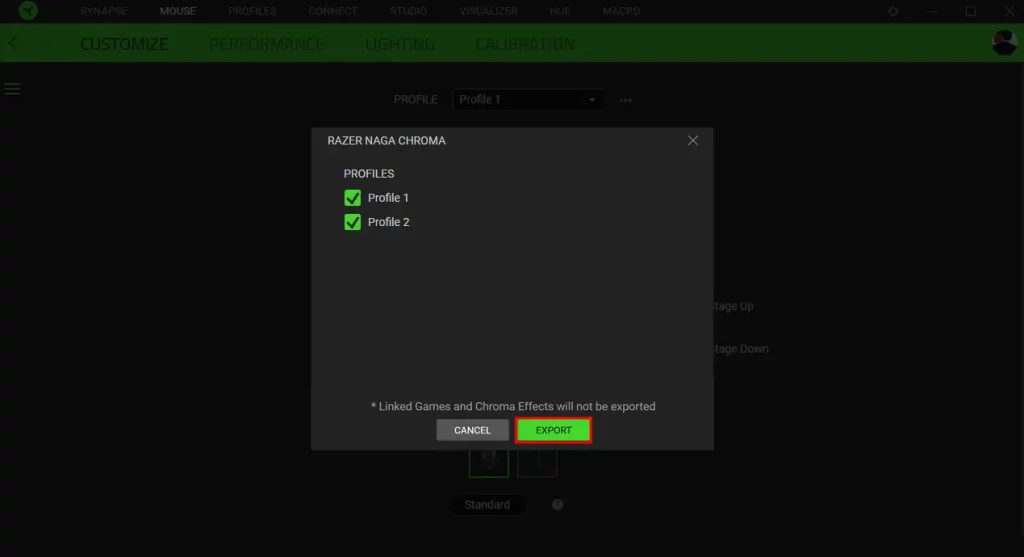
Importing Profiles
- Open Razer Synapse 3.
- Under the “CUSTOMIZE” tab, left-click the ellipsis icon.
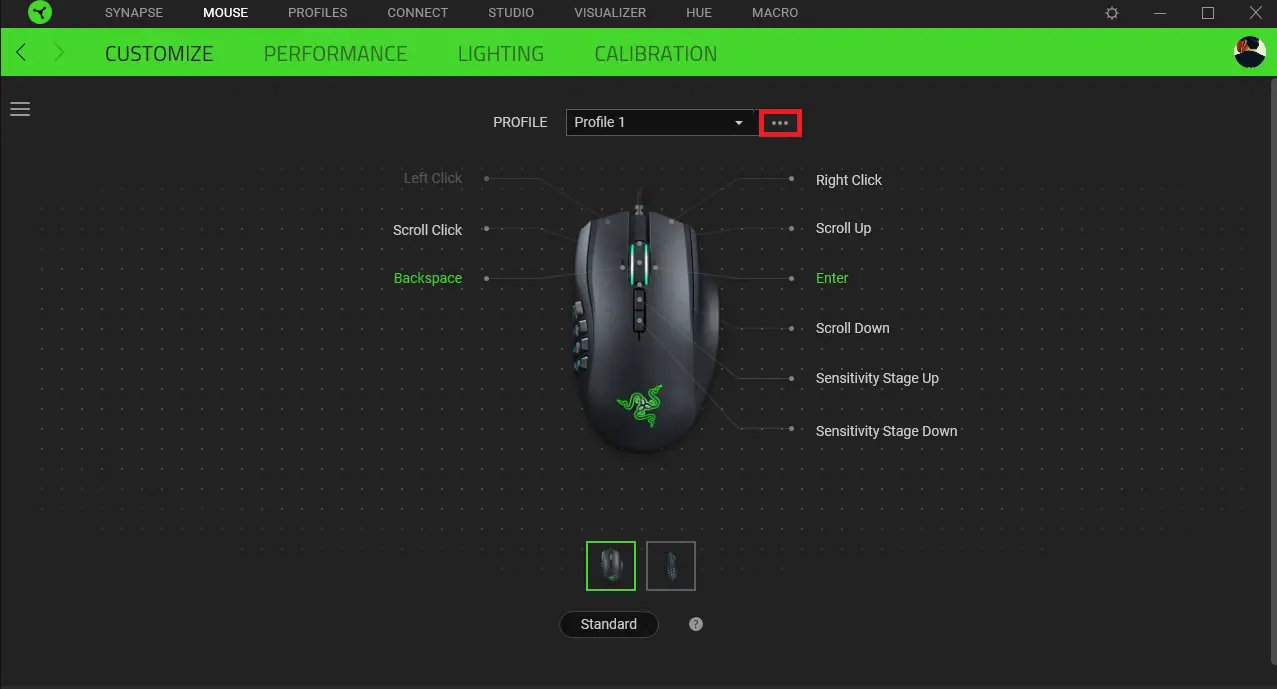
- Left-click “Import”.
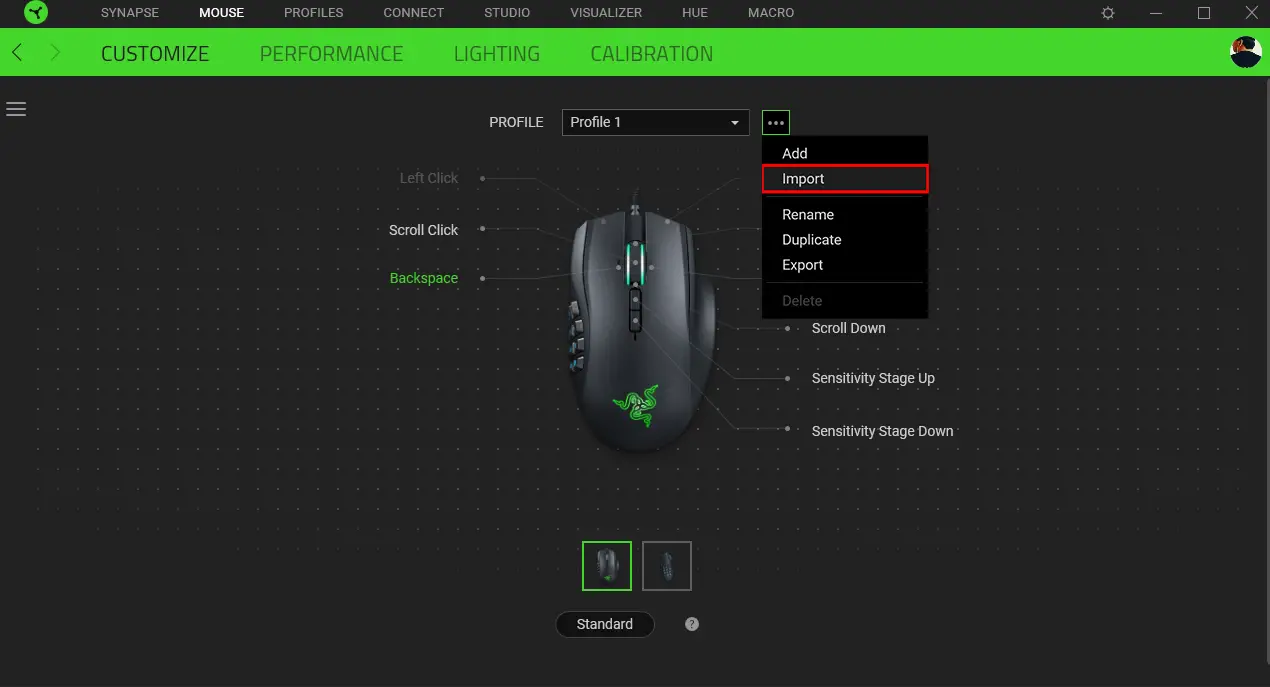
- You will be prompted to select the source of the imported file.
- If you have a previously exported profile, simply select the file location and left-click “IMPORT” button.
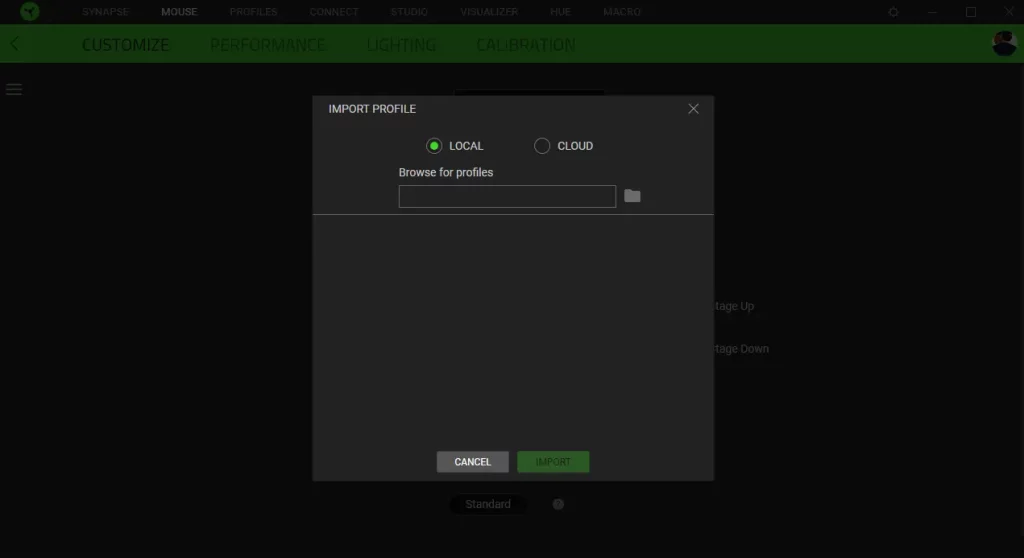
- If you would like to import a profile that has been cloud saved by your RazerID, simply select the profile you want to import and left-click the “IMPORT” button.
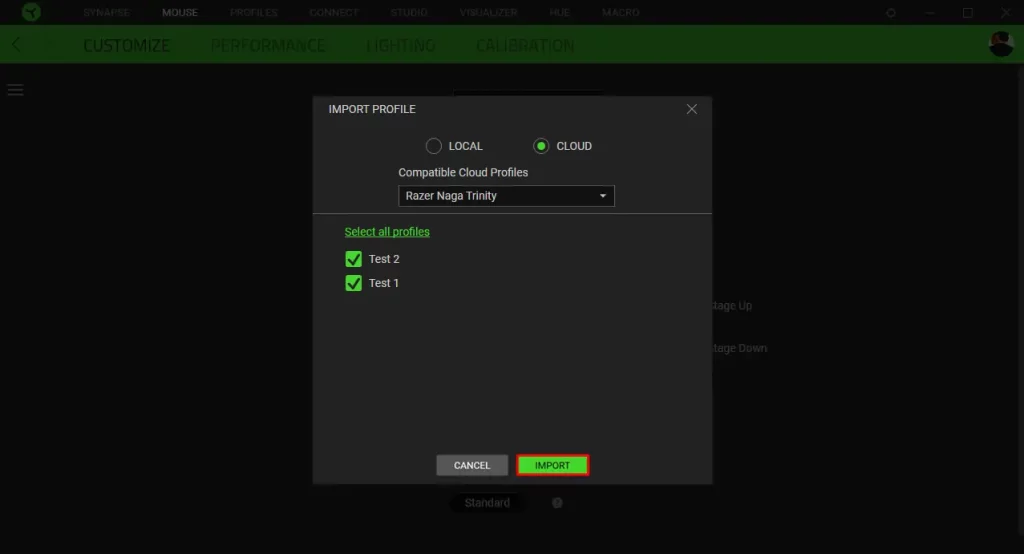
- If you have a previously exported profile, simply select the file location and left-click “IMPORT” button.



