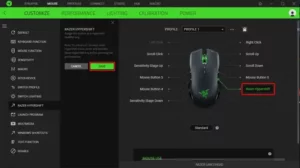
The Razer Hypershift is a unique feature that allows users to switch between different sets of controls and commands on their Razer mouse. By programming the Hypershift to your mouse, you can save multiple commands on one button and easily switch between them just by holding down the programmed button. This almost doubles the capacity of the mouse to program different controls and commands on its programmable buttons. To activate the Razer Hypershift, users need to assign a command to a button while in standard mode and then click on the label below the mouse on the device layout to change it to “Hypershift”. Users can then assign another command on the same button and click on the Hypershift label to change it back to standard mode. The programmed button will appear in the device layout as “HYPERSHIFT”. This user manual provides step-by-step instructions on how to activate the Razer Hypershift and program different controls and commands on your Razer mouse. By following these instructions, users can take full advantage of the Razer Hypershift feature and enhance their gaming experience.
How to activate the Razer Hypershift on a Razer mouse
Razer Hypershift is the capability to switch from one set of controls to another. This almost doubles the capacity of the mouse to program different controls and commands on its programmable buttons.
By programming Hypershift to your mouse, it will enable you to save to different commands in one button, and you will be able to shift to using either command just by holding the button programmed with it.
To assign Hypershift to your mouse:
- Assign command to a button you prefer while in standard mode, which is indicated below your mouse on the device layout as “Standard”. Below is a list of commands and controls you can program to your mouse:
- Default
- Keyboard Function
- Mouse Function
- Sensitivity
- Macro
- Inter-Device
- Switch Profile
- Switch Lighting
- Launch Program
- Multimedia
- Windows Shortcuts
- Text Function
- Click on the label below the mouse on the device layout to change it to “Hypershift”. This will give you the device layout with a default setting.

- Assign another command on the same button you assign to at Step 1.
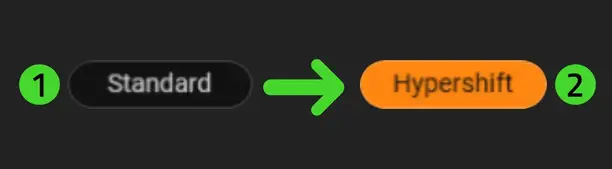
- Click on the Hypershift label to change it back to standard mode.
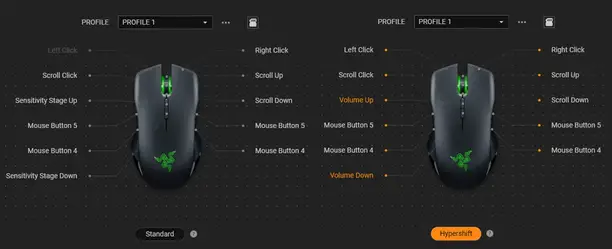
- Click on another button that you wish to assign the “HYPERSHIFT” command.
- Click on the “HYPERSHIFT” option on the left side of the Synapse window.
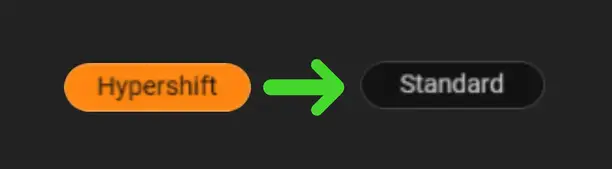
- Click “SAVE” to complete the process. The programmed button will appear in the device layout as “HYPERSHIFT”.
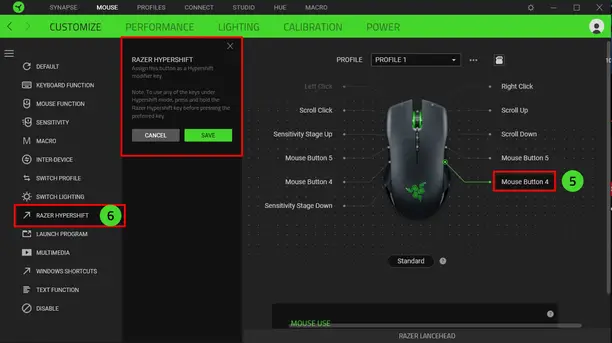
- To use Razer Hypershift, hold down the programmed button and click on the other button with the secondary command.
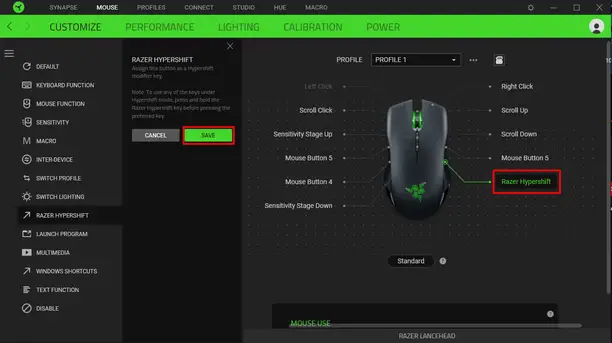
SPECIFICATION
| Product Specifications | Details |
| Product Name | Razer Hypershift |
| Product Functionality | Allows users to switch between different sets of controls and commands on their Razer mouse |
| Number of Commands | Two commands can be saved on one button using Razer Hypershift |
| Commands and Controls | Default, Keyboard Function, Mouse Function, Sensitivity, Macro, Inter-Device, Switch Profile, Switch Lighting, Launch Program, Multimedia, Windows Shortcuts, and Text Function |
| Activation | To activate Razer Hypershift, users need to assign a command to a button while in standard mode and then click on the label below the mouse on the device layout to change it to “Hypershift”. Then, assign another command on the same button and click on the Hypershift label to change it back to standard mode. The programmed button will appear in the device layout as “HYPERSHIFT”. |
| Usage | To use Razer Hypershift, hold down the programmed button and click on the other button with the secondary command. |
FAQS
How do I use Razer Hypershift?
To use Razer Hypershift, hold down the programmed button and click on the other button with the secondary command.
How many commands can I save on one button using Razer Hypershift?
You can save two commands on one button using Razer Hypershift.
What commands and controls can I program to my Razer mouse?
You can program the following commands and controls to your Razer mouse: Default, Keyboard Function, Mouse Function, Sensitivity, Macro, Inter-Device, Switch Profile, Switch Lighting, Launch Program, Multimedia, Windows Shortcuts, and Text Function.
How do I activate Razer Hypershift on my Razer mouse?
To activate Razer Hypershift, you need to assign a command to a button while in standard mode and then click on the label below the mouse on the device layout to change it to “Hypershift”. Then, assign another command on the same button and click on the Hypershift label to change it back to standard mode. The programmed button will appear in the device layout as “HYPERSHIFT”.
What is Razer Hypershift?
Razer Hypershift is a feature that allows users to switch between different sets of controls and commands on their Razer mouse.



