
Razer Panthera Evo Support

Common Questions
Will I void the warranty by opening or upgrading the components of my Razer device?
Any damages or issues caused during installation or as a result of incompatible parts being used are not covered under the warranty and may void the warranty coverage.
What is included in the box of the Razer Panthera Evo?
Each Razer Panthera Evo package contains the Razer Panthera Evo arcade stick for PS4 unit and the Important Product Guide.
Troubleshooting
The Razer controller does not work on PS5 games?
The Razer controllers will work with supported PlayStation 4 games on PlayStation 5,
however it will not be compatible with PS5 titles as confirmed by Sony. Please check out PlayStation 5: Answering your questions on compatible PS4 peripherals & accessories.
My Razer product does not work correctly with a specific program or game. What should I do?
If you are experiencing issues with the Razer device in a particular application, test the device in another application to confirm if the issue is specific to that application. If the Razer device functions properly in another application, then the program is likely the cause of the issue.
There is no audio when my headset is connected to the 3.5mm audio jack on the Razer Panthera Evo arcade controller. What should I do?
If the controller is connected to the PS4, hold the PS button to access the Quick Menu. Then, ensure the volume control for headphones is not muted and the output to Headphones is set correctly.
Hardware
How do you find the serial or model number on the Razer Panthera Evo?
The serial or model number of your Razer Panthera Evo can be found at the bottom of the unit. See the image below for more details:
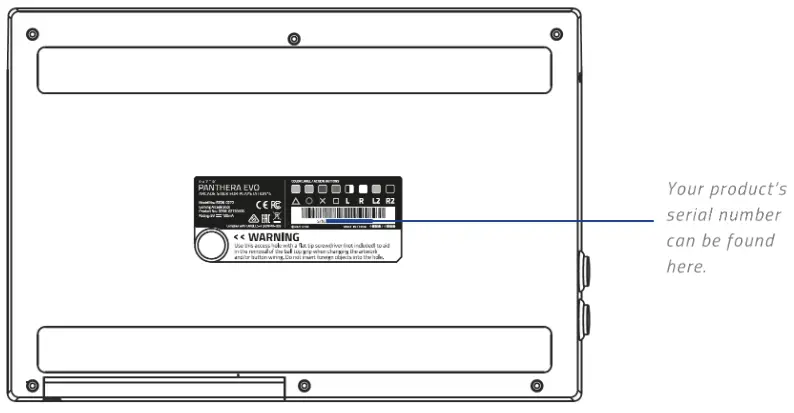
Can I modify my Razer Panthera Evo arcade controller like the older Razer Panthera arcade controller?
Yes. You can change the artwork as well as the joystick top and buttons. The Panthera Evo arcade controller has fully accessible internals for easy modification. Refer to the online master guide for instructions.
I broke my joystick, buttons, or acrylic cover on my Razer Panthera Evo, can I buy spare parts?
Stay tuned, we hope to make some spare parts available for the Razer Panthera Evo. However, at this time we do not have spare parts available.
What does the Lock or Unlock switch do on the Panthera Evo arcade controller?
Sliding the Lock or Unlock switch to the Lock position will disable the “Share”, “Options”, and PS Buttons.
Can multiple Razer Panthera Evo arcade controllers be connected to the PS4 at the same time?
Yes, you can connect up to 4 Panthera Evo controllers to your PS4.
Will I be able to control the audio volume from the Razer Panthera Evo arcade controller?
To control the audio volume from the Razer Panthera Evo arcade controller, simply:
- Press the audio volume control button to cycle through the levels of the headset port. You may also press and hold the audio volume control button.
- Flick the joystick upwards or downwards to increase or decrease the audio volume of the headset port respectively.
Note: You will hear a notification tone when the headset port volume reaches its lowest or highest setting.
What form of modifications (modding) to the Razer Panthera Evo is covered under Razer’s warranty?
The Razer Panthera Evo allows for the following forms of modding:
- Swapping out the Sanwa joystick module
- Swapping out the arcade pushbuttons
- Swapping out the artwork beneath the top cover
These modifications should be performed with only a screwdriver. Physical or electrical damage caused to the arcade stick as a result of these modifications is not covered under Razer’s warranty.
What will I need to remove the ball top of the Razer Panthera Evo?
You will need a flat head screwdriver to hold the shaft in place as you unscrew the ball top. Refer to the online master guide for instructions.
Will I be able to mute my mic from the Razer Panthera Evo arcade controller?
Yes. Press the mic button to mute or unmute the mic. The button will light up red when the connected headset’s microphone has been muted.
Is the USB cable on the Razer Panthera Evo detachable?
No. However, the Razer Panthera Evo arcade controller has a compartment to stow the USB cable.
What size are the buttons on the Razer Panthera Evo?
The main action buttons are 30 mm in diameter. The “Options” and “Share” buttons are 24 mm in diameter.
Will the Razer Panthera Evo work with my PC?
Yes. make sure you are running Windows 7 operating system or later. You may also need to download the Xinput driver.
How long is the USB cable on the Razer Panthera Evo?
The cable on the Panthera Evo is 3 meters long.
Does the Razer Panthera Evo have an audio input or output port?
Yes, the Razer Panthera Evo arcade controller has a 3.5mm audio port for stereo output and microphone input.
Can I download a template and skins for the Razer Panthera Evo?
Yes, we have the template and skins available for download at http://www.razer.com/gaming-controllers/razer-panthera-evo.
Can I use my Razer Panthera Evo on PC games outside of Steam?
Yes, you can play most of the PC games outside of Steam with the Razer Panthera Evo by installing the Xinput driver. Restart your computer if necessary after the installation.
Can I use my Razer Panthera Evo on Steam as a PS4 controller?
Yes, the Razer Panthera Evo is recognized as a PS4 controller by default on Steam. You just have to enable “PS4 configuration support” under Steam settings to use the Razer Panthera Evo on Steam.
Is the Razer Panthera Evo supported on USB 2.0, 3.0, and 3.1?
The Razer Panthera is supported on USB 2.0 and later.
Will I need any tools to customize my Razer Panthera Evo?
You will need a cross-head screwdriver to customize your Razer Panthera Evo. To know more about customizing your Razer Panthera Evo, refer to the detailed steps found on the online master guide.
What are the system requirements for using the Razer Panthera Evo arcade controller?
The Panthera Evo requires a PlayStation®4 or a desktop or laptop computer running on Windows 7 and above with a free USB port.
How do I clean my Razer controller?
We cannot say with certainty what type of dirt and debris may be on your product, or how certain cleaning products may react with it, but we have had good luck cleaning Razer products using commonly available monitor cleaning wipes. To clean the body of your Razer controller, take a monitor wipe and use gentle wiping motions. Do not scrub the surface of your Razer controller



