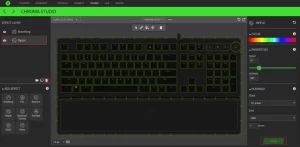
Remove a Chroma effect on Razer Synapse 3
The Chroma Studio enables you to create and edit your own Chroma Effects which you can apply to all supported Razer Chroma-enabled devices.
Here is a video on how to remove a Chroma lighting effect within Razer Synapse 3.
There are two ways to remove a Chroma effect:
- By removing an entire effect layer
- By removing an effect from a selection or Razer device
To remove an entire effect layer:
- Open Razer Synapse 3. Navigate to “STUDIO” from the top tab.

- Under the “EFFECT LAYER” column, select the effect you wish to remove.
- Click the “Trash” button.
- Click “SAVE”.
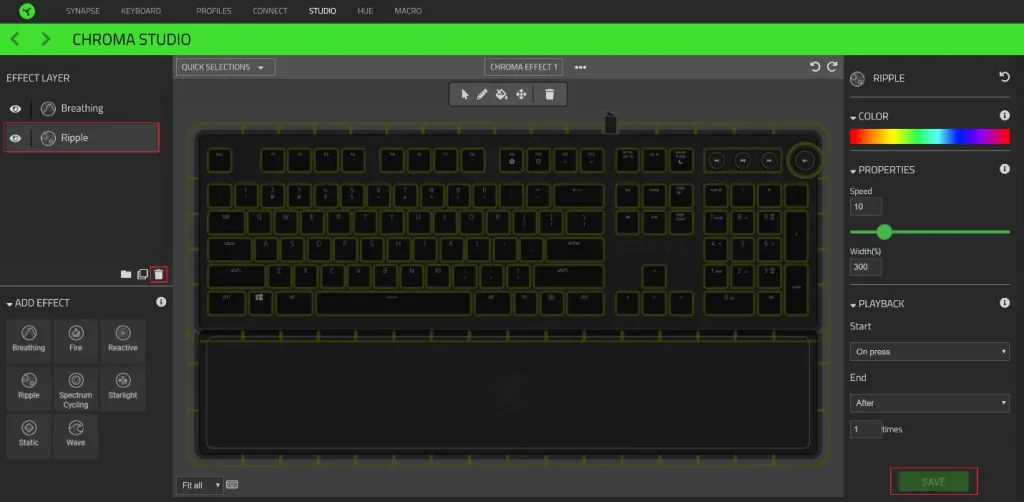
To remove an entire effect from a selection or Razer device:
- Open Razer Synapse 3. Navigate to “STUDIO” from the top tab.

- Under the “EFFECT LAYER” column, select the effect you wish to remove.

- Using the “Selector tool”, press and hold down “Ctrl” and click on the LED(s) where you wish to remove the effect. Selected LED(s) will be highlighted in yellow.
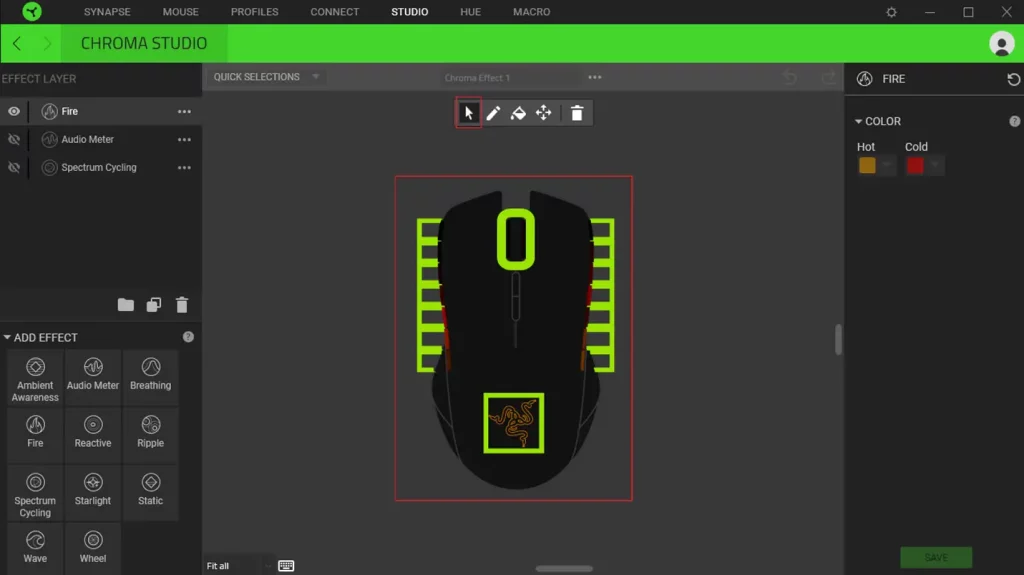
- Click the “Clear Selection” tool then select “SAVE”.
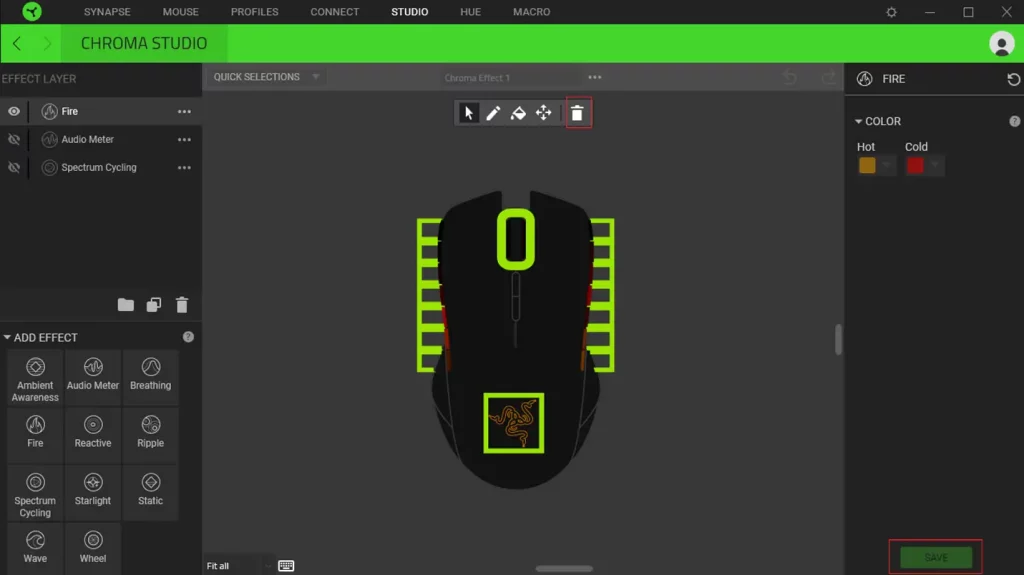
To learn about how to add an effect, refer to How to add lighting effects on Razer Synapse 3 Chroma Studio.



