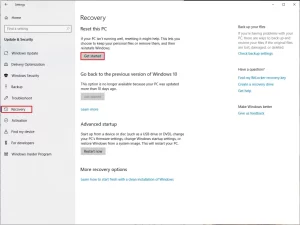
Follow the steps below to restore your Razer Blade to the original factory settings. This process will use the recovery partition that was included as part of the original image on your Razer Blade. If you have erased the recovery partition or if you are not able to recover the Blade using the steps below, contact Customer Support and request a recovery stick.
Before proceeding with the reformatting process, take note of the following:
- This process will remove all data, files, settings, games, and applications. It would be best to back up all your data to an external drive.
- Windows updates, Synapse updates, and software installation will be required once your Blade has been successfully recovered.
- If your Blade was upgraded to a different OS other than the one it shipped with (i.e. Windows 8 to Windows 10), the recovery partition will recover it to the original OS.
- The process may take some time to complete and require several updates and restarts of the system.
Follow these steps to restore your Razer Blade to its original factory settings:
- Click the “Start” button.
- Navigate to Settings > Update & security > Recovery.
- Under “Reset this PC”, click the “Get started” button
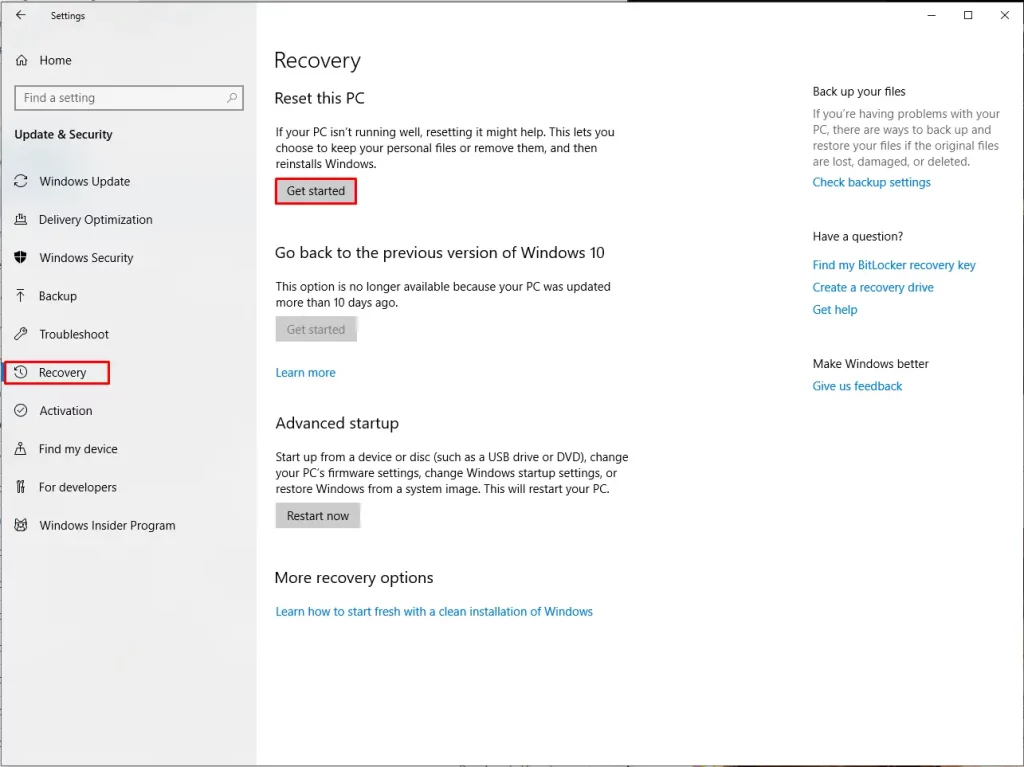
4. You can choose between “Keep my files” or “Remove everything” options.
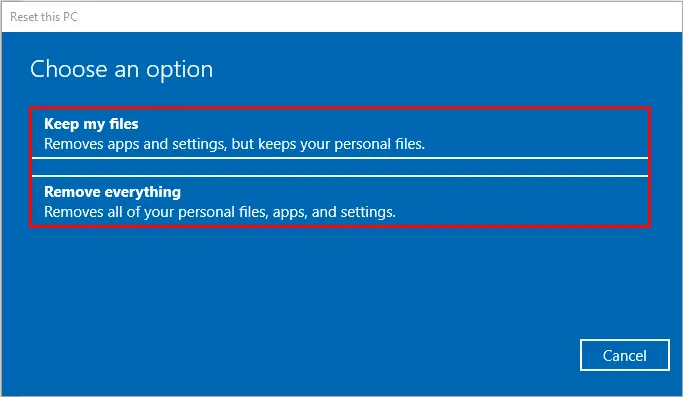
5. Select “Just remove my files” or “Remove files and clean the drive”.
6. After choosing, a warning prompt will appear. Click “Next”.
7. Click “Reset”, and then “Continue” when prompted.
While the system recovery is in progress, it is not advised to turn the Razer Blade off or unplug it from its power source.
After the system recovery process, the Razer Blade will restart on its own.



