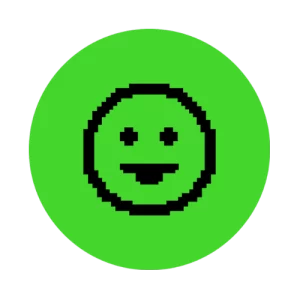
Streamer Companion App Support
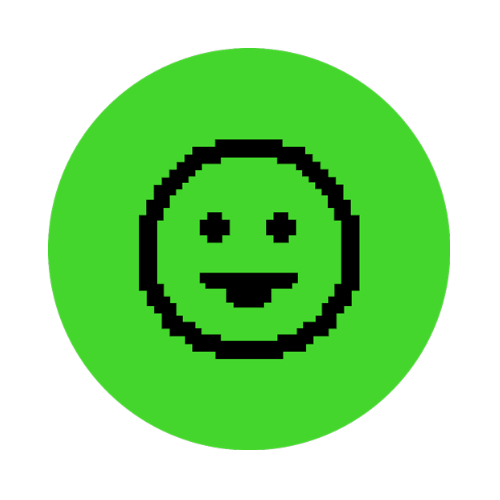
What is the Streamer Companion App?
The Streamer Companion App is the software you use to customize your Razer Kraken Kitty Edition and Seiren Emote‘s alerts and emoticons.
Note: The app is currently in Beta stage.
What do I need to use the Streamer Companion App?
To get started, ensure that you have Razer Synapse 3 and the Chroma Connect module installed. Razer Synapse 3 must be signed into and running in order to install and use the Streamer Companion App.
Do I need to sign up to use the Streamer Companion App?
When first opening the Streamer Companion App, you will be prompted to link to either your Twitch or Streamlabs account. Just link to your preferred streaming account, and you’re good to go!
How do I add a device to an alert?
To add a device:
- Open the Streamer Companion App and click the “ALERTS” tab.
- Click the specified event where you want to add a device to.
- Toggle the switch to “On”.
- Click “Add Device”.
- Select the device/s you want to add.
- Click the exit button of the pop-up. The device is now added.
How do I remove a device from an alert?
To remove a device:
- Open the Streamer Companion App and click the “ALERTS” tab.
- Click the specified event where you want to remove a device from.
- Click “Remove” under the device’s icon. The device is now removed from the event.
I want to unlink my Streamlabs or Twitch account. How do I do so?
You may unlink your account by going to the “CONNECTIONS” tab and unlinking your specified account. However, you will be directed back to the initial linking page and will lose access to the Alerts and Editor tabs.
Can I link both my Streamlabs and Twitch accounts?
Yes. You can link both Streamlabs and Twitch accounts to the Streamer Companion App.



