
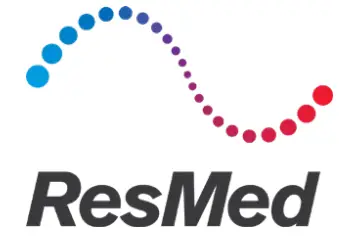
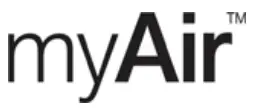
About myAir
The myAir app is a mobile medical device application that allows you to:
- Connect and disconnect your smartphone with your AirSense™ 11 device using Bluetooth® wireless technology.
- Access a step-by-step therapy acclimatization tutorial; this is known as Test Drive. This feature controls your device and allows you to trial pressures to simulate therapy.
- Troubleshoot mask fitting issues.
 CAUTION
CAUTION
In the US, Federal law restricts this device to sale by or on the order of a physician.
Indications for use
The myAir app is intended for patients who are prescribed a compatible ResMed device to simulate therapy prior to using their device with their prescribed settings. It is an optional software accessory to allow patients to acclimate to their therapy device.
System requirements
- iOS™ 12.0 and later
- Android™ 5.0 and later.
Compatible ResMed devices
- AirSense 11
- AirSense 10
- AirCurve 10.
Note: Bluetooth features are only available on AirSense 11.
Security
Built-in security features, steps you take to protect your smart device against malware and keeping up with software and firmware updates all help to safeguard your privacy, protect your smart device and ensure optimal performance.
The myAir app uses security features to help protect your privacy and prevent unauthorized access to your data. Security features include:
- Unique keys for Bluetooth pairing
- Application-level encryption for the transmission of data, in addition to Bluetooth security
- Data encryption
Protecting your smart device against malware helps keep your personal information and sleep data safe and secure. ResMed recommends the following:
- Use a strong account password and do not share it with anyone else.
- Enable personal identification number (PIN) or fingerprint security on your smart device. Refer to your smart device user instructions for information on enabling either feature.
- Avoid unsafe modification of the smart device’s operating system.
- Consider enabling remote data wipe on your smart device. Remote data wipe is a function available on your smart device for remotely erasing personal data in the event that your device is lost or stolen. Refer to your smart device user instructions for information on enabling this feature.
- Keep your operating system up to date with security patches.
Setting up Bluetooth Connection with the AirSense 11 device
Make sure your AirSense 11 device is powered on. For instructions on how to setup and power on your device, refer to the AirSense 11 user guide.
If you are a first-time myAir user:
- In the myAir app, follow the prompts on the app to create an account.
- To select your device, tap AirSense 11.
- Follow the prompts on the app to complete the Bluetooth connection.
If you have an existing myAir account:
- In the myAir app, tap Profile.
- Tap My equipment.
- Tap Pair Bluetooth.
- Follow the prompts on the app to complete the Bluetooth connection.
The AirSense 11 device is now connected to the myAir app. The Bluetooth connection symbol appears on the AirSense 11 device status bar to confirm the connection between the device and the smartphone. Tap Done to finish.
Disconnecting Bluetooth
- In the myAir app, tap Profile.
- Tap My equipment.
- Tap Update device.
- Tap Disconnect.
- To exit the page, tap the back arrow icon.
Test Drive
Test Drive gives you an opportunity to try out what therapy feels like. It is designed to slowly acclimatize you to therapy by introducing you to low (4 cmH2O) pressure before moving you to higher (7 and 10 cmH2O) pressure. This feature requires an active Bluetooth connection to your AirSense 11 device and your mask information.
Make sure you have an active Bluetooth connection. If Bluetooth connection is inactive, see Setting up Bluetooth Connection with the AirSense 11 device.
- In the myAir app, tap Coaching.
- Tap Library.
- Tap Test Drive.
- Tap the Let’s go button.
- Following the on-screen prompts, Test Drive will slowly introduce you to higher pressure.
Mask fitting issues
Throughout the Test Drive process, myAir will monitor for mask air leak issues. In the event that a mask air leak issue is detected, myAir will display mask troubleshooting tips specific to your mask.
Follow the on-screen prompts and instructions.
Once you detects the mask air leak issue has been resolved, you will be notified and returned to Test Drive.
Additionally, myAir will notify the user if Test Drive failed due to a device error. To understand and resolve the error, please refer to the front panel of your device and the AirSense 11 user guide.
Troubleshooting
If you experience any problems, try the following suggestions. Also, refer to your AirSense 11 user guide. If you are not able to fix the problem, contact your care provider or ResMed. If you experience problems with the AirSense 11 device, do not open it.
| Problem/possible cause | Solution |
| I cannot establish a Bluetooth connection | |
| Bluetooth may be disabled. | Check your smartphone to determine whether Bluetooth is enabled. Reconnect and pair your AirSense 11 device and smartphone. Refer to Setting up Bluetooth Connection with the AirSense 11 device for more information. If these solutions do not resolve the issue, try restarting your smartphone. |
| Your Bluetooth connection may be poor. | Ensure that your AirSense 11 device is placed away from potential sources of interference such as microwaves, wireless local area network (WLAN) routers, or cordless phones. |
| Your device may be in airplane m | Turn off Airplane Mode. For instructions, refer to your AirSense 11 user guide. |
| The AirSense 11 device appears in the device list, but I cannot establish a connection. |
Tap the device name in the device list to confirm that you want to connect to that device. |
Further information
For information on cleaning your AirSense 11 device, maintenance, troubleshooting, and other technical specifications, refer to your AirSense 11 user guide.
 ResMed Corp 9001 Spectrum Center Blvd San Diego, CA 92123 USA |
DISTRIBUTED BY ResMed Pty Ltd 1 Elizabeth Macarthur Drive Bella Vista, NSW 2153 Australia |
See ResMed.com for other ResMed locations worldwide. AirSense, AirCurve, and myAir are trademarks and/or registered trademarks of the ResMed family of companies. The Bluetooth® wordmark and logos are registered trademarks owned by Bluetooth SIG, Inc., and any use of such marks by ResMed is under license. iOS is a trademark or registered trademark of Cisco in the U.S. and other countries and is used under license. Android is a trademark of Google LLC. For Patent and other intellectual property information, see ResMed.com/ip. © 2021 ResMed 398127/2 2021-07



