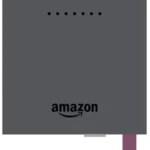Ring Alarm Range Extender – 2nd Generation User Manual

Introduction
Ring Alarm Range Extender is a wireless repeater for the Ring Alarm system which helps to improve the range and reliability of the Ring Alarm network by listening for and repeating network communication between the Ring Alarm Base Station and other Ring Alarm end devices. After installing the Range Extender and setting up the Range Extender in the Ring app, the devices added to Ring Alarm’s network can utilize the Range Extender’s routing and repeating to communicate effectively with the Base Station. The Ring Alarm Base Station is required to enable Range Extender features and functions within the Ring app.
Notes:
- This product can be operated in any Z-WaveTM network with other Z-Wave certified devices from other manufacturers. All mains operated nodes within the network will act as repeaters regardless of vendor to increase reliability of the network.
- SmartStart enabled products can be added into a Z-Wave network by scanning the Z-Wave QR Code present on the product with a controller providing SmartStart inclusion. No further action is required and the SmartStart product will be added automatically within 10 minutes of being switched on in the network vicinity.
Installation & Set Up
Ring Alarm Range Extender Basic Setup and Installation
In-app Setup
- Ensure your Ring Alarm system is disarmed.
- In the Ring app, tap Set Up a Device and find the Range Extender in the Security Devices menu.
- Follow the in-app instructions to complete setup. Plug in the Range Extender to trigger setup mode.
- Tap the button on the front to retry setup mode.
In-app Setup
- Make sure your Ring Alarm is disarmed.
- In the Ring app, tap set up a Device and find the Range Extender in the Security Devices menu.
- Follow the in-app instructions to complete setup.
Installation:
- Make Sure the Range Extender is plugged into an outlet at all times.
- Choose an outlet between your base station and some of the devices farthest from your base station.
Your can move the range extender to another outlet as needed to expand the range of your Z-wave network. - The Range Extender plugs into a standard outlet.
- Choose a location for installing your Range Extender. For best coverage, install the Range Extender in an outlet between the Base Station and end devices which may require the use of the Range Extender to improve their ability to communicate with the Base Station.
For additional help visit: ring.com/help
Placement:
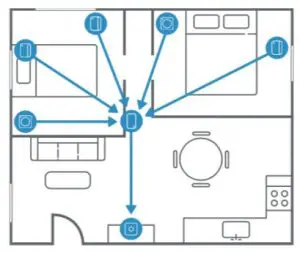
Choose an outlet between your base station and some of the devices farthest from your base station.
Note: You can move the Range Extender to another outlet as needed to expand the range of your Z-wave network.
For Z-wave technical information visit: ring.com/z-wave
Note:
- This product can be operated in any Z-Wave network with other Z-Wave certified devices from other manufacturers. All mains operated nodes within the network will act as repeaters regardless of vendor to increase reliability of the network.
- This is a SmartStart enabled product which can be added into a Z-Wave network by scanning the Z-Wave QR Code present on the product with a controller providing SmartStart inclusion. No further action is required and the SmartStart product will be added automatically within 10 minutes of being switched on in the network vicinity. This product can also be operated in any Z-Wave network with other Z-Wave certified devices from other manufacturers.
Z-Wave Instructions
Z-Wave Device Type: Repeater
Role Type: Always On Slave (AOS)
- GENERIC_TYPE_REPEATER_SLAVE (0x0F) ·
- SPECIFIC_TYPE_REPEATER_SLAVE (0x01)
Ring Alarm Range Extender Inclusion
Adding Ring Alarm Range Extender to a Z-Wave Network
Ring Alarm Range Extender can be added via SmartStart or Classic inclusion mode.
Note: When prompted for the QR Code or PIN, you may find them on the device, on the box, or on a card inside the box. Keep the device nearby. You’ll be prompted to plug in the Range Extender to power on the device and enter setup mode.
SmartStart Inclusion Steps:
- Initiate the add flow for Security Devices in the Ring mobile application Follow the guided add flow instructions provided in the Ring mobile application.
- When prompted by the mobile application, scan the QR code found on the package of the Range Extender. The QR code can also be found on the device itself.
- Plug the device into a standard outlet and the device will go into SmartStart inclusion mode. While in this mode, Range Extender can be added to a Z-Wave controller that supports SmartStart. When in SmartStart inclusion mode, SmartStart can be restarted by tapping the button on the front of the device.
Classic Inclusion Steps:
- Initiate add flow for Security Devices in the Ring mobile application Follow the guided add flow instructions provided in the Ring mobile application.
- Select Add Manually and enter the 5-digit DSK PIN found on the package of the Ring Alarm Range Extender or the 5-digit DSK PIN found under the QR code on the device.
- After powering on the device, press and hold the button on the front of the device for ~3 seconds. Release the button and the device will enter Classic inclusion mode which implements both classic inclusion with a Node Information Frame, and Network Wide Inclusion. During Classic Inclusion mode, the green LED will blink three times followed by a brief pause, repeatedly. When Classic inclusion times-out, the device will blink alternating red and green a few times.
Note: Classic Inclusion should be used if the controller does not support SmartStart.
| Led behavior for Inclusion | Blink Pattern |
| SmartStart Started | Green LED three times, repeated after a brief pause |
| Classic Inclusion Started | Green LED three times, repeated after a brief pause |
| Classic Inclusion Timed-Out | Alternate red and green a few times |
| Inclusion Successful (Authenticated S2) | Green LED on solid |
| Inclusion Not Successful (Self-Destruct) | Red LED on solid |
Removing Ring Alarm Range Extender from a Z-Wave Network
Exclusion Instructions:
- Initiate remove “Ring Alarm Range Extender” flow in the Ring Alarm mobile application Select the settings icon from device details page and choose Remove Device to remove the device. This will place the controller into Remove or “Z-Wave Exclusion” mode.
- Locate the pinhole reset button on the back of the device.
- With the controller in Remove (Z-Wave Exclusion) mode, use a paper clip or similar object and tap the pinhole button. The device’s red LED turns on solid to indicate the device was removed from the network.
Factory Default Instructions
- To restore Ring Alarm Range Extender to factory default settings, locate the pinhole reset button on the device. This is found on the back of the device after unplugging the device from the outlet.
- Using a paperclip or similar object, insert it into the pinhole, press and hold the button down for 10 seconds.
- The device will rapidly blink green continuously for 10 seconds. After about 10 seconds, when the green blinking stops, release the button. The red LED will turn on solid to indicate the device was removed from the network.
Note: Use this procedure only in the event that the network primary controller is missing or otherwise inoperable.
Wake-Up Notification
Not applicable. Ring Alarm Range Extender is an Always On Slave (AOS) and does not support Wake Up Command Class.
Z-Wave Command Classes
| Command Class | Version |
| Association | 2 |
| Association Group Information | 3 |
| Device Reset Locally | 1 |
| Firmware Update Meta Data | 5 |
| Indicator | 3 |
| Manufacturer Specific | 2 |
| Multi-Channel Association | 3 |
| Powerlevel | 1 |
| Security 2 | 1 |
| Supervision | 1 |
| Transport Service | 2 |
| Version | 3 |
| Z-Wave PlusTM Info | 2 |
| Notification | 8 |
| Configuration | 4 |
| Battery | 2 |
Association Command Class
| Group Identifier | Max Nodes | Description |
| 1 (Lifeline) | 0x05 | 1. Notification Report a. See notification CC section for notifications that are sent
2. Battery Report 3. Device Reset Locally Notification |
Configuration Command Class
The device has the following supported configuration parameters.
| Parameter Numb | Description | Number of Bytes | Default | Min | Max | Format |
| 1 | Heartbeats: This parameter is the number minutes between heartbeats. Heartbeats are automatic battery reports on a timer after the last event. |
1 | 70 (0x46) | 1 (0x01) | 70 (0x46) | 0x01 Unsigned |
| 2 | Number of application level retries attempted for messages either not ACKed or messages encapsulated via supervision get that did not receive a report. | 1 | 1 (0x01) | 0 (0x00) | 5 (0x05) | 0x01 Unsigned |
| 3 | Application Level Retry Base Wait Time Period:
The number base seconds used in the calculation for sleeping between retry messages |
1 | 5 (0x05) | 1 (0x01) | 60 (0x3C) | 0x01 Unsigned |
| 4 | This parameter allows a user, via software, to configure the various LED indications on the device. | 1 | 1 (0x01) | 0 (0x00) | (0x01) | enum |
| 5 | The number of milliseconds waiting for a Supervisory Report response to a Supervisory Get encapsulated command from the device before attempting a retry. | 2 | 1500 (0x5DC) | 500 (0x1F4) | 5000 (0x1388) | 0x01 Unsigned |
Notification Command Class, V8
| Device Condition | Command Class and Value | Association Group |
| AC mains power reconnected | Notification Report Type: 0x08 Power Management State: 0x03 AC mains reconnected | 1 (Lifeline) |
| AC mains power disconnected | Notification Report
Type: 0x08 Power Management State: 0x02 AC mains disconnected |
1 (Lifeline) |
| Comm Test Button Pressed | Notification Report
Type: System 0x09 Event: Heartbeat 0x05 |
1 (Lifeline) |
| Watchdog Notification | Notification Report
Type: System 0x09 State Value: 0x04 System Software Failure State Parameter Value = 0x55 |
|
| Software Fault (Ring) | Notification Report
Type: System 0x09 State Value: 0x04 System Software Failure State Parameter Value = 0xAA (Ring Value for Soft Fault) |
1 (Lifeline) |
| Software Fault (SDK) | Notification Report
Type: System 0x09 State Value: 0x04 System Software Failure State Parameter Value = 0xA9 (SDK Value for Soft Fault) |
1 (Lifeline) |
| Software Reset (Not triggered by failure) | Notification Report
Type: System 0x09 State Value: 0x04 System Software Failure State Parameter Value = 0xAC |
1 (Lifeline) |
| Power On Reset | Notification Report
Type: 0x08 Power Management Event Parameter: 0x01 Power has been applied |
1 (Lifeline) |
| Brownout | Notification Report
Type: 0x08 Power Management Event: 0x05 Voltage Drop/Drift |
1 (Lifeline) |
| Pin Reset (soft reset) | Notification Report
Type: System 0x09 State Value: 0x04 System Software Failure State Parameter Value = 0xAB |
1 (Lifeline) |
| Dropped Frame | Notification Report Type: System 0x09 State Value: 0x04 System Software Failure State Parameter Value = 0xAD | 1 (Lifeline) |
Supplier’s Declaration of Conformity Compliance Information Statement
Unique Identifier: Ring Alarm Range Extender
Responsible Party and Party issuing Supplier’s Declaration of Conformity
Ring LLC dba Ring 1523 26th Street
Santa Monica, CA 90404 U.S.A. www.ring.com / [email protected]
FCC Compliance Statement (for products subject to Part 15)
This device complies with Part 15 of the FCC Rules. Operation is subject to the following two conditions: (1) This device may not cause harmful interference, and (2) this device must accept any interference received, including interference that may cause undesired operation.
NOTE: This equipment has been tested and found to comply with the limits for a Class B digital device, pursuant to Part 15 of the FCC Rules. These limits are designed to provide reasonable protection against harmful interference in a residential installation. This equipment generates, uses, and can radiate radio frequency energy and, if not installed and used in accordance with the instructions, may cause harmful interference to radio communications.
However, there is no guarantee that interference will not occur in a particular installation. If this equipment does cause harmful interference to radio or television reception, which can be determined by turning the equipment off and on, the user is encouraged to try to correct the interference by one or more of the following measures:
- Reorient or relocate the receiving antenna.
- Increase the separation between the equipment and receiver.
- Connect the equipment into an outlet on a circuit different from that to which the receiver is connected.
- Consult the dealer or an experienced radio/TV technician for help.
Innovation, Science and Economic Development Canada (ISED) Compliance This device contains licence-exempt transmitter(s)/ receiver(s) that comply with Innovation, Science and Economic Development Canada’s licence-exempt RSS(s). Operation is subject to the following two conditions:
- This device may not cause interference.
- This device must accept any interference, including interference that may cause undesired operation of the device.
CAN ICES-3 (B)/NMB-3(B) In accordance with FCC requirements of human exposure to radio frequency fields, the radiating element shall be installed such that a minimum separation distance of 20 cm is maintained from the general population.
WARNING: Changes or modifications to this unit not expressly approved by the party responsible for compliance could void the user’s authority to operate the equipment.
CAUTION: To reduce the risk of electrical shock, DO NOT open the unit. There are no user serviceable parts inside the unit. Refer to customer support for any repairs.
CAUTION: Danger of explosion if battery is incorrectly replaced. Replace only with the same or equivalent type recommended by the manufacturer. Dispose of the used batteries according to the manufacturer’s instructions.