

SAMSUNG EP-PN920 Wireless charger

Read me first
Please read this manual before using the device to ensure safe and proper use.
Images may differ in appearance from the actual product. Content is subject to change without prior notice.
Instructional icons
Warning: situations that could cause injury to yourself or others
Caution: situations that could cause damage to your device or other equipment
Notice: notes, usage tips, or additional information
Package contents
Check the product box for the following items:
- Wireless charger
- Quick start guide
- Wireless charging covers and chargers are sold separately.
- The items supplied with the device and any available accessories may vary depending on the region or service provider.
- The supplied items are designed only for this device and may not be compatible with other devices.
- Appearances and specifications are subject to change without prior notice.
- You can purchase additional accessories from your local Samsung retailer. Make sure they are compatible with the device before purchase.
- Use only Samsung-approved accessories. Using unapproved accessories may cause the performance problems and malfunctions that are not covered by the warranty.
- Availability of all accessories is subject to change depending entirely on manufacturing companies. For more information about available accessories, refer to the Samsung website.
Device layout
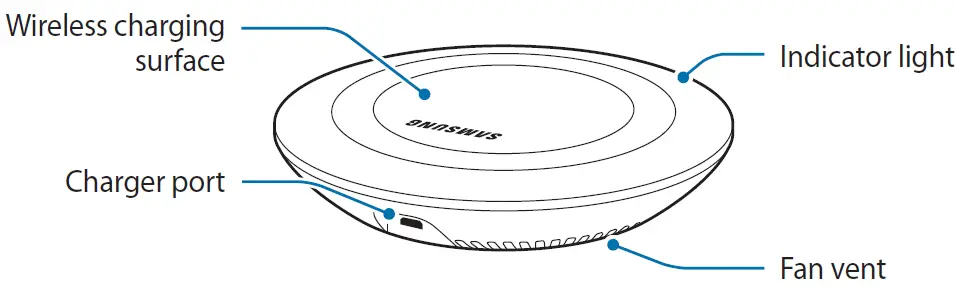
Using the wireless charger
Charging your mobile device
Wireless charging
- Connect a charger to the wireless charger.
When the charger is correctly connected to the wireless charger, the indicator light flashes blue, green, and cyan, and then turns off.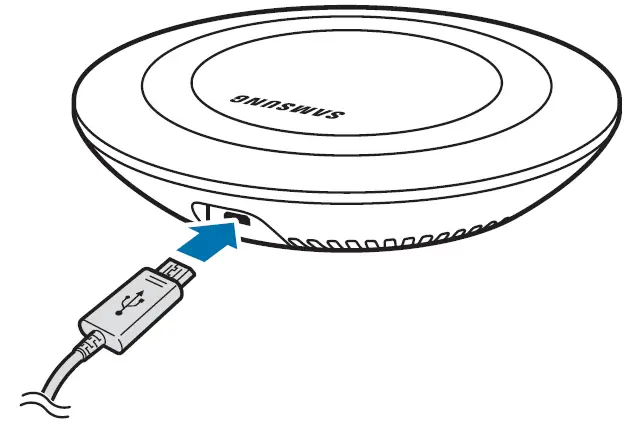 Use only Samsung-approved chargers (5 V/2 A, 5.3 V/2 A, and 9 V/1.67 A).
Use only Samsung-approved chargers (5 V/2 A, 5.3 V/2 A, and 9 V/1.67 A).
Unauthorised chargers may cause damage or the wireless charger may malfunction. - Place a supported mobile device in the centre of the charging surface.
Check the charging icon displayed on the mobile device’s screen for the charging status.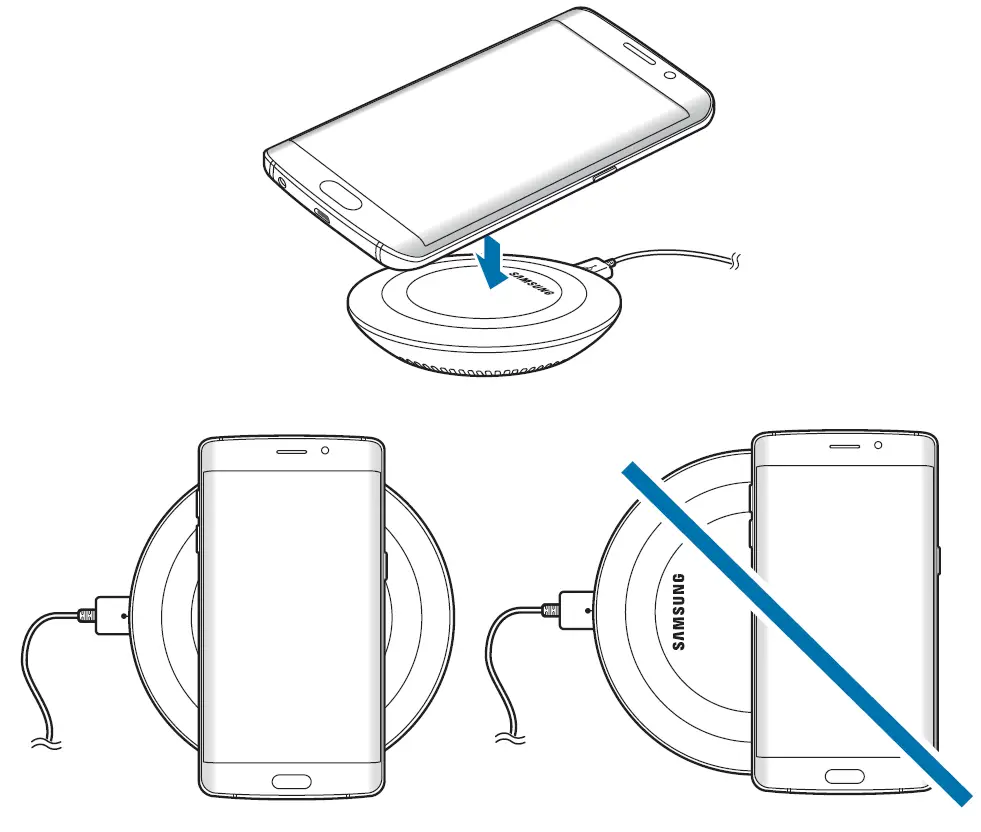 To charge a mobile device that does not have a built-in wireless charging coil, attach a wireless charging cover to the mobile device. Then, place the mobile device on the wireless charger.
To charge a mobile device that does not have a built-in wireless charging coil, attach a wireless charging cover to the mobile device. Then, place the mobile device on the wireless charger.
- Do not place the wireless charging cover solely on the wireless charger. Doing so may overheat the wireless charger and cause a fire. It may also result in serious burn or device malfunction.
- Do not cover or block the wireless charger’s fan vent.
- When the mobile device is fully charged, remove it from the wireless charger.
Do not place foreign materials, such as metal objects, magnets, and magnetic stripe cards, between the mobile device and the wireless charger. The mobile device may not charge properly or may be damaged due to overheating.- You may need to purchase a charger separately depending on the wireless charger you bought.
- When the mobile device is not placed on the charging surface properly, or depending on the location of the mobile device’s wireless charging coil, your mobile device may not charge properly.
- Depending on the location of the mobile device’s wireless charging coil, your mobile device may not charge properly.
- Wireless charging may not work properly if you have attached a thick case to your mobile device. If your case is thick, remove it before placing your mobile device on the wireless charger.
- If you use the wireless charger in areas with weak network signals, you may lose network reception.
- If you connect a charger to the mobile device during wireless charging, the wireless charging feature will be unavailable.
- The wireless charger is compatible with WPC certified devices.
- To save energy, unplug the charger when not in use. The charger does not have a power switch, so you must unplug the charger from the electric socket when not in use to avoid wasting power. The charger should remain close to the electric socket and be easily accessible while charging.
- The socket-outlet shall be installed near the equipment and shall be easily accessible.
Fast wireless charging
The wireless charger supports fast wireless charging. To begin fast wireless charging, place a mobile device that supports fast wireless charging on the wireless charger.
Use only Samsung-approved chargers that support fast charging (EP-TA20 series 9 V/1.67 A).
The fan inside the wireless charger operates during fast wireless charging. The fan will not operate when this feature is deactivated on your mobile device.
Activating or deactivating the fast wireless charging feature
The fast wireless charging option will be added in your mobile device’s settings menu when you place it on the wireless charger for the first time.
Place the mobile device on the wireless charger. On the Home screen of the mobile device, tap Apps → Settings → Accessories, and then tap the Fast wireless charging switch to activate or deactivate it. Deactivating this feature will switch the charging mode to normal wireless charging and result in slower charging times.
Indicator light identification
The indicator light alerts you to the wireless charger’s status.
| Colour | Status |
| Blue → Green → Cyan | When connected to a power outlet |
| Blue | When charging |
| Green | When fully charged |
| Cyan | When charging at low power (less than 5 V/2 A) |
| Flashing blue | When not charging properly due to a general error |
| Off | When the mobile device is removed from the wireless charger or when the wireless charger is not connected to a power outlet |
- If the indicator light does not work as described, disconnect the charger from the wireless charger and reconnect it.
- The indicator light may work differently depending on the mobile device or the wireless charging cover.
Copyright
Copyright © 2015 Samsung Electronics
This manual is protected under international copyright laws.
No part of this manual may be reproduced, distributed, translated, or transmitted in any form or by any means, electronic or mechanical, including photocopying, recording, or storing in any information storage and retrieval system, without the prior written permission of Samsung Electronics.
Trademarks
- SAMSUNG and the SAMSUNG logo are registered trademarks of Samsung Electronics.
- All other trademarks and copyrights are the property of their respective owners.




