
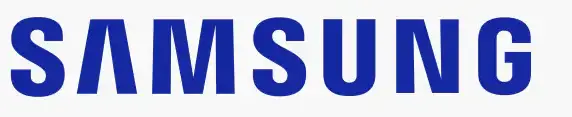
SAMSUNG Galaxy Buds Pro, Bluetooth Earbuds, True Wireless, Noise Cancelling headphones

Specifications
- DIMENSIONS: 3 x 2 x 4 inches,
- WEIGHT: 1.18 ounces,
- BLUETOOTH VERSION: 5.0,
- BLUETOOTH PROFILE: A2DP, AVRCP, HFP,
- TYPICAL USAGE TIME: 5-10 hrs.,
- EARBUD BATTERY CAPACITY: 61mAh,
- BATTERY CAPACITY: 472mAh,
- COMPATIBLE SPECIFICATION OF SMARTPHONE: Android 7.0 +, 1.5GB +,
- MANUFACTURER: Samsung
Samsung Galaxy Buds Pro are one of the top sellers of Amazon. They are bean-shaped earbuds that offer a number of features such as active noise cancellation, comfortable fit and good quality sound. They come in attractive design and are a bit long for earbuds however this is due to the number of sensors they have. The main feature of these earbuds is the IPX7 waterproof rating and the active noise cancellation. This waterproof rating means they can be immersed in to the water for short periods of time and still work completely fine. The sound produced by the earbuds is good overall however it lacks details. Like other Samsung earphones, the sound is tuned by AKG. They have a decent battery life of 5 hours of buds when fully charged and 13 hours of the case with the ANC turned on. However, if you turn off the ANC the battery life will increase to 7 hours for the buds and 20 hours for the case.
Samsung Galaxy Buds Pro Overview
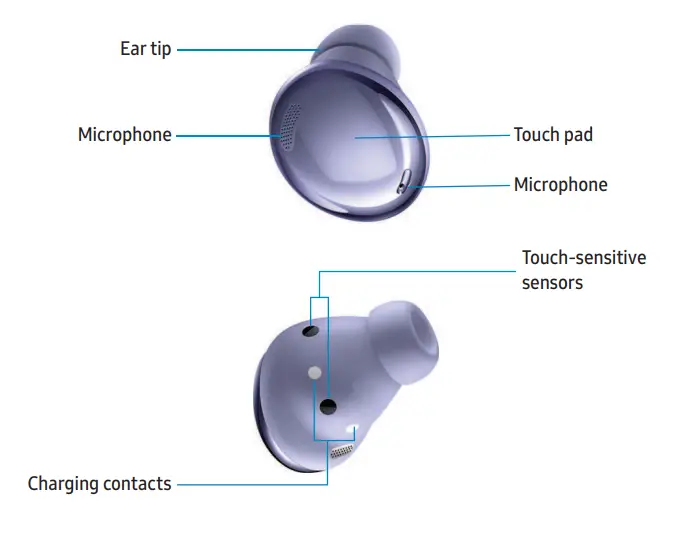
How to charge your Device?
Charge the Battery
Your device case is also the charger.

- Place the earbuds into the charging case. For best results, do not insert earbuds in the charging case if they are wet or dirty.
- Close the charging case, and either connect the USB cable as shown, or place the charging case on a wireless charger. The earbuds and charging case are charged simultaneously.
CAUTION The charging head for plugging the USB cable into a wall outlet is not included. Use only Samsung charging devices rated with an output voltage of 5v and an output current of over 150mA (sold separately). Samsung accessories are designed for your device to maximize battery life. Using other accessories may cause damage, and damage may not be covered by warranty.
While charging, the device and the charger may become hot. This does not affect the device’s lifespan or performance and is in the device’s normal range of operation. Remove the device from the charger and wait for the device to cool down. For more information, visit https://www.samsung.com/us/support/answer/ANS00076952.
NOTE Do not disassemble, modify, or repair your device. Placing objects, such as magnetic stripe cards, including credit cards, phone cards, passbooks, and boarding passes, next to the device or charger may cause damage to the charger or device’s magnetic field.
Check the charge status
When you connect the earbuds and the charger case the LED indicators flash certain colors to indicate the battery level.
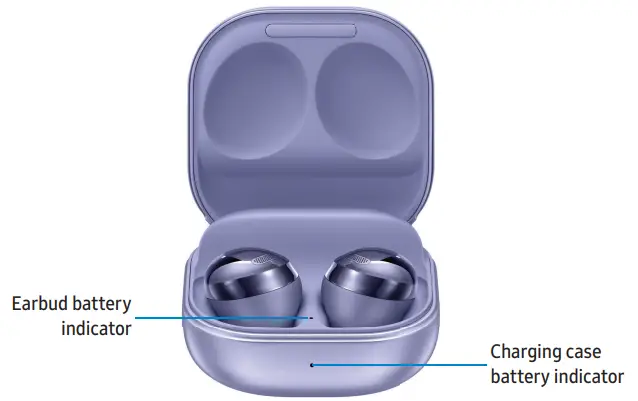
- Green: Fully charged or above 60% battery.
- Yellow: Between 30 and 60% battery.
- Red: Charging or below 30% battery.
- Flashing Red: Charging error. Reconnect the case and earbuds. If the error occurs again, contact a Samsung Service Center for service support.
NOTE You can check the battery level for the case and earbuds in the Galaxy Wearable app. For more information, see the Battery level.
Wireless PowerShare
Wirelessly charge your device using a supported Samsung smartphone. Some features are not available while sharing power.

- From Quick settings, tap Wireless PowerShare to enable this feature.
- With the phone face down, place the compatible device on the back of the phone to charge. A notification sound or vibration occurs when charging begins.
NOTE Wireless PowerShare works with most Qi-Certified devices. Requires minimum 30% battery to share. Speed and power efficiency of charge varies by device. May not work with some accessories, covers, or other manufacturer’s devices. If you have trouble connecting or charging is slow, remove any cover from each device.
For best results when using Wireless PowerShare, please note:
- Remove any accessories or cover before using the feature. Depending on the type of accessory or cover, Wireless PowerShare may not work properly.
- The location of the wireless charging coil may vary by device, so you may need to adjust the placement to make a connection. When charging starts, a notification or vibration will occur, so the notification will help you know you’ve made a connection. During charging, do not move or use either device.
- Call reception or data services may be affected, depending on your network environment.
- Charging speed or efficiency can vary depending on device condition or surrounding environment.
- Do not use headphones.
Attach the ear tip
Before wearing the earbuds, be sure to attach the ear tips. Wearing earbuds without ear tips may hurt your ears.
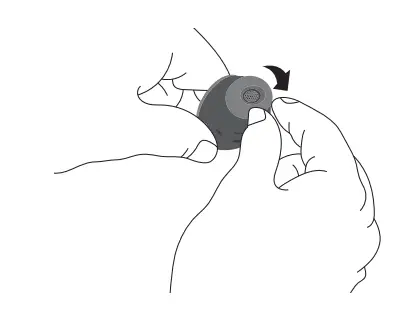
- Select the ear tip size that best fits your ear.
- Hook the ear tip’s groove to the earbud’s fixation hook on one side and gently pull the ear tip to cover the earbud. Do not pull the ear tip excessively when you attach or detach it because it may tear.
- Follow the same procedure for the other earbud.
Wear the earbuds
Place the earbuds in your ears correctly for a comfortable fit.

- Insert the earbuds into your ears with the ear tips facing the bottom of your ears.
- Adjust the earbuds by rotating them to the left or right to fit your ears comfortably. The touch-sensitive sensor will detect that you are wearing the earbuds and emit a sound.
Coupling earbuds
Should you lose one of the earbuds, you can buy a replacement and couple the old and new earbuds together.
- Insert the earbuds into the charging case. The earbud battery indicator light will flash red to indicate that the earbuds are not coupled.
- Tap and hold the touch area on both earbuds for seven seconds or more. When the earbud batter indicator light flashes green and then turns off, the earbuds are coupled and ready for use.
Start using your device
To start using your earbuds connect them to your device.
Connect the earbuds to your phone
To connect your earbuds to a smartphone, install the Galaxy Wearable app on the smartphone. You can download the app from the Galaxy Store or the Google Play™ store. Galaxy Wearable is compatible with select devices using Android 7.0 and later with at least 1.5 GB RAM. Supported devices may vary by carrier and device. Some features may not be available. For best results, connect with compatible Samsung Galaxy devices. Visit samsung.com/us/support/owners/app/galaxy-wearable-watch for a list of compatible smartphones.
- Open the charging case to enter Bluetooth pairing mode. You can also enter Bluetooth pairing mode while wearing the earbuds by press and holding the left and right touch areas on the earbuds at the same time.
- From the Apps screen of the smartphone, tap Galaxy Wearable. If necessary, update the app to the latest version.
- Tap Get started and select your device.
- Follow the prompts to complete the connection.
NOTE When connecting earbuds with a mobile device that has a Samsung account, the earbud pairing information will be synced to other devices that use the same Samsung account.
Disconnect
To disconnect your earbuds from a smartphone:
- From Galaxy Wearable, tap Menu.
- Tap Disconnect.
Use touch controls
Use the touch area on the earbuds to control your music, phone calls, and other useful shortcuts without getting out your phone.

Single tap
Lightly tap the touchpad one time for the following options:
- Play a track.
- Pause a track.
Double-tap
Quickly tap the touchpad two times for the following options:
- Play the next track.
- Answer or end a call.
- Place the current call on hold and answer a second incoming call.
- Switch between a current call and a call placed on hold.
Triple tap
Quickly tap the touchpad three times for the following options:
- Play the previous track.
- Start the current track over at the beginning.
Touch and hold
Touch and hold the touchpad for the following options:
- Activate a custom shortcut. See Customize touch controls for more information.
- Decline a call.
- Turn the microphone on or off during a call.
- Retrieve a called placed on hold after ending the current call.
Music features
Once connected to your phone, when you play music, videos, or other audio files the sound will come through your earbuds. You can use the touch area on the earbuds to control how the audio is played.
Volume controls
You can adjust the volume by tapping and holding the touch area on your earbuds.
- From Galaxy Wearable, tap Touch and hold.
- View the options for either the Left or Right ear bud and choose Volume down or Volume up. Once you have set this option for one earbud, the other will be automatically set.
Adjust the volume
Once the touch control options are set, you can adjust the volume without using your phone.
- To turn the volume up, tap and hold the right earbud touch area until the volume has been increased the desired amount.
- To turn the volume down, tap and hold the left earbud touch area until the volume has been decreased the desired amount.
Playback controls
Navigate your playlist using the touch area on your earbuds.
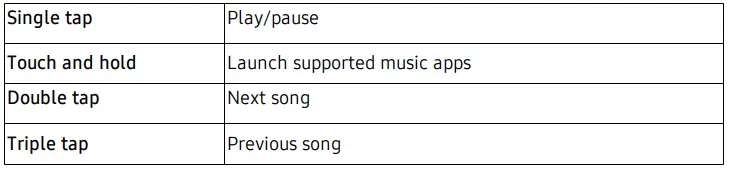
Call features
Answer and control calls using your earbuds.
Incoming calls
When you receive a call while wearing the earbuds, the ringtone will play in the earbuds. You can also configure your earbuds say the phone number or name that is saved in your contacts of the incoming call.
- From Galaxy Wearable, tap Read notification aloud, and tap On.
- Tap Read aloud while using the phone to enable voice notifications.
- Tap See all, and tap the drop-down menu.
Phone controls
Manage calls by tapping the touch area on your earbuds.

Call waiting
If you receive an incoming call while already on a call, the earbuds will emit a sound.
- To reject the incoming call and stay on the current call, touch and hold the touch area on either earbud.
- To answer the incoming call and place the current call on hold, double-tap the touch area on either earbud.
- To switch between the current call and one placed on hold, double-tap the touch area on either earbud.
Noise controls
Use intelligent noise controls to enhance your listening experience. Change your noise control settings using your Galaxy Wearable app or by tapping your earbuds. For more information, see Customize touch controls.
Active noise canceling
Quiet unwanted background noise and ambient sounds. This feature is only available when wearing both earbuds.
- From Galaxy Wearable, tap Active noise canceling.
- Tap High or Low to select an Active noise canceling level.
Turn off noise controls
Disable all noise-canceling and ambient sound features.
- From Galaxy Wearable, tap Off.
Ambient sound
Control the level of ambient sound while wearing the earbuds.
- From Galaxy Wearable, tap Ambient sound.
- Drag the slider to customize the volume of your surroundings.
Galaxy Wearable app
- Battery level
- Voice detects
- Customize touch controls Equalizer
- Read notifications aloud Advanced
- Labs
- Find my earbuds
- Reset
- Earbuds software update Tips and user manual About earbuds
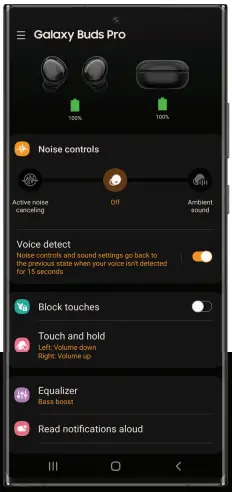
Battery level
The Galaxy Wearable app displays the battery level for the earbuds and charging case at the top of the screen. When the battery is low a notification will display on your phone.
- Open Galaxy Wearable to view the battery percentage for the earbuds and charging case.
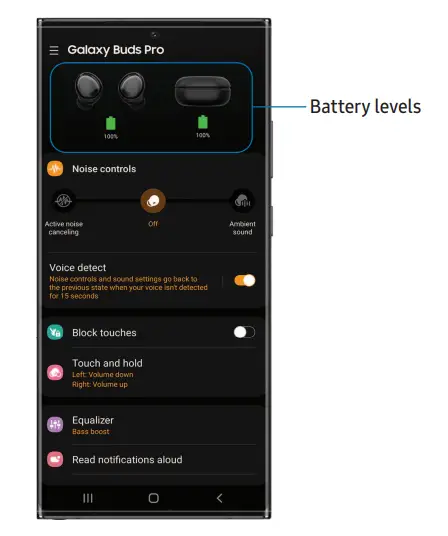
Voice detect
Enable conversation mode when you begin speaking while wearing your earbuds. This will end automatically when your voice is not detected.
- From Galaxy Wearable, tap Voice detect and select a timer that will end the conversation when your voice is not detected for either 5, 10, or 15 seconds.
Customize touch controls
Tap the touch area on your earbuds to activate different controls. The left and right earbuds can be assigned different shortcuts.
TIP If the touch controls become unresponsive, place the earbuds in the charging case for seven seconds or more to restart them.
Block touch controls
Prevent unintended actions by turning off the touch controls.
- From Galaxy Wearable, tap Block touches to disable the touch control feature.
Touch and hold
Set the shortcuts for each earbud.
- From Galaxy Wearable, tap Touch and hold.
- Tap an option to set the touch controls for each earbud:
- Switch noise controls: Activate the noise-canceling or ambient sound features. For more information, see Noise controls.
- Bixby: Activate Bixby.
- Volume up or Volume down: The right earbud is volume up, and the left is volume down. Once one has been set, the other will automatically update to the volume control option.
- Spotify: Launch the Spotify app.
Equalizer
Select from six different equalizer presets for a unique sound.
- From Galaxy Wearable, tap Equalizer.
- Select an available option to change the sound settings.
Read notifications aloud
Have text notifications from your phone read aloud on your earbuds.
- From Galaxy Wearable, tap Read notifications aloud.
- Tap On to enable the feature.
- To hear notifications from your phone on your earbuds, even while using your phone, tap Read aloud while using phone.
- To choose which app notifications are read aloud, tap an app in the list. You can tap See all for additional apps. Sort the list by Read aloud, Not read aloud, and All.
Advanced
Explore the earbud’s advanced features.
Bixby voice wake-up
Activate Bixby by saying “Hi Bixby” while wearing your earbuds. Not all Bixby functions are available. This option is available only when connected to Bixby-enabled Samsung phones.
- From Galaxy Wearable, tap Advanced > Bixby voice wake-up.
- Tap On to enable the feature.
Seamless earbud connection
Switch quickly to nearby devices without disconnecting your earbuds or turning on pairing mode. This works with any nearby device that’s signed in to your Samsung account, even if it has never paired with your earbuds before.
- From Galaxy Wearable, tap Advanced > Seamless earbud connection.
- Tap On to enable the feature.
Hearing enhancements
Customize the left and right sound balance for your earbuds.
- From Galaxy Wearable, tap Advanced > Hearing enhancements.
- Drag the slider to customize the sound balance.
Labs
Explore the earbud’s experimental features.
Gaming mode
Minimize the audio delay for vivid, synchronized gaming sound. For the best experience, keep your earbuds near your phone. This feature is only available when connecting with a Samsung mobile device.
- From Galaxy Wearable, tap Labs.
- Tap Gaming mode, then tap on to enable the feature.
Find my earbuds
If you misplace your earbuds, your phone can help you find it.
- From Galaxy Wearable, tap Find my earbuds.
- Tap Start. The earbuds will start beeping.
- Tap Stop once you have located your earbuds.
Reset
Reset settings to their factory default values and delete all data.
- From Galaxy Wearable, tap General > Reset.
- Tap Reset again to confirm and start the reset.
Earbuds software update
Update your earbud’s software for the latest features.
- From Galaxy Wearable, tap Earbuds software update.
- Download and install: Check for software updates for your earbuds.
- Last update: View information about the last software update.
Tips and user manual
Learn useful tips to get the most out of your device, and view the user manual.
- From Galaxy Wearable, tap Tips and user manual.
- Swipe right and left to view useful tips.
- Tap User manual to view the manual.
About earbuds
View information about the earbuds.
- From Galaxy Wearable, tap About earbuds for the following information:
- Device name, model and serial number
- Legal information
- Software information
- Battery information
VERDICT
If you are a pervious Samsung user you will find these earbuds super handy. The ANC feature of these headphones isn’t strong enough as compared to other brands present in the market. These earbuds have an extremely good waterproof rating as well.
FREQUENTLY ASKED QUESTIONS
- Are these compatible with google assistant?
Yes, they are compatible with Google Assistant. - What is the distance of the phone and ear buds?
This mainly depends on the Bluetooth Chip of your device. For example, if you have s8+ they will work fine up to a distance of 20 ft. - Can you disable the touch button features so no changes occur when your earring touches the earbud or if you lay down on a pillow to side sleep?
Yes, it has a disable touch option but it isn’t recommended to sleep with them in your ears. - Can you record a video using the mics on the earbuds rather than a normal phonemic?
Yes, you can record videos using the mic of the buds. - Do these buds work with Galaxy S9?
Yes, they work with S9. - Can you turn the buds on and off outside the case?
Yes, you can by touching both earbuds together and holding them for ten seconds. This will turn them off. - Does it read text messages back to you?
No. - Will these buds work on smartphones and smart tablets (non-iPad)?
Yes, they work with all Bluetooth-enabled devices. - Can you swim with them?
They have a waterproof rating of IPX7 which means that they can stay immersed in water for a maximum of half-hour. - If I use only one earbud, can I turn it on and off outside the case?
Yes, you can use one earbud at a time. - How long is the charging cable?
The charging cable is around 3 ft long. - Can I charge the case wirelessly or is it USB C?
It uses a USB Type C charging cable to charge and it also has the option of wireless charging.



