
Samsung Galaxy J7 V SIM / Battery Setup Guide
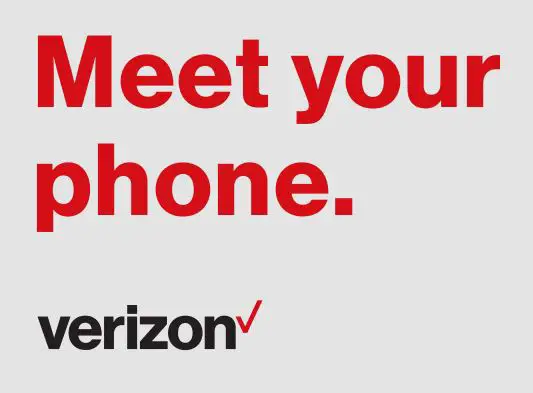
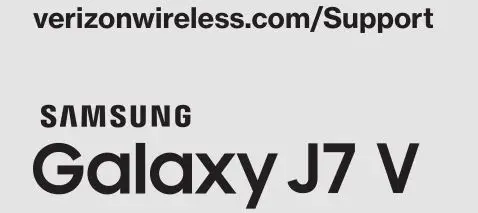
About your phone
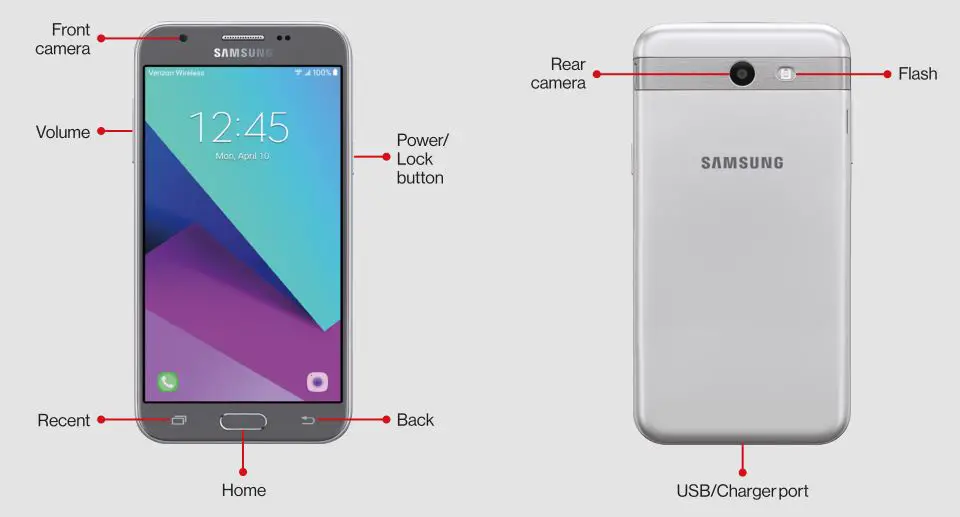
NOTE: Devices and software are constantly evolving—the screen images and icons you see here are for reference only.
Setting up your phone
Your phone already has a SIM card installed.
Step 1. Remove the back cover
Hold the phone securely. Locate the cover release slot and carefully remove the cover.

Optional: Insert the microSD card
If you have a microSD card, slide the microSD card into the microSD card slot with the gold contacts facing down.
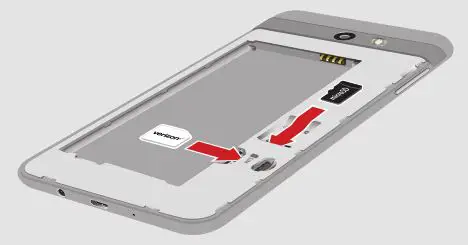
Step 2. Insert the battery
Insert the battery, making sure the gold contacts line up. Press down gently to secure.

Step 3. Replace the back cover
Place the cover over the back of the phone, and then press down along the edges to secure.
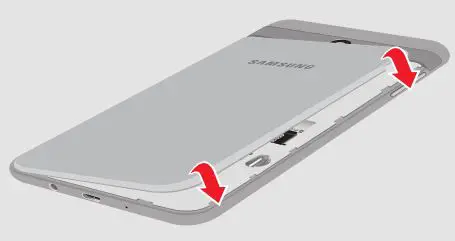
Step 4. Charge your phone
Before turning on your phone, charge it fully.
Insert the small end of the USB cable into the USB/Charger port. Insert the larger end into the charger and plug it into an outlet.

WARNING: Use only charging devices and batteries that are approved by Samsung. Samsung accessories are designed for your device to maximize battery life. Using other accessories may void your warranty and may cause damage.
Using your phone
Turning your phone on/off
To turn your phone on, press and hold the Power/Lock button.
Press and hold the Power/Lock button again to turn it off.
Locking/unlocking the screen
To turn on your screen, press the Power/Lock button. Then swipe up on the screen to unlock it.
To turn off your screen and prevent accidental key presses, press the Power/Lock button.
Copying content from your old phone
For help transferring contacts, photos and other content from your old phone, visit: verizonwireless.com/Cloud.
Home screen mode
You can select one of the two modes: Easy and Standard. Instructions in this guide are written for Standard mode.
Standard mode is for users who are familiar with Android.
Easy mode is a simplified experience for the first-time smartphone user.
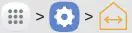 From the Home screen, tap Apps > Settings > Easy mode.
From the Home screen, tap Apps > Settings > Easy mode.- Choose the mode you want to use and tap Done.
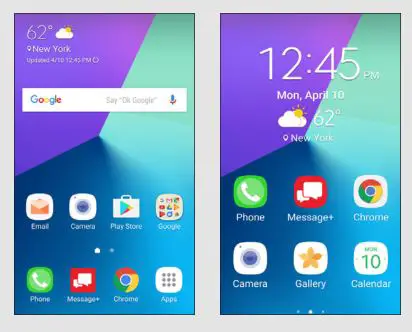
Learning more
Use the Help feature to access your device user manual and other information on how to use your phone.
![]() Making calls
Making calls
![]() Voice mail
Voice mail
![]() Sending texts
Sending texts
![]() Getting apps
Getting apps
![]() Taking photos
Taking photos
![]() Accessibility settings
Accessibility settings
![]() To open the Help app, tap Apps > Settings > Help .
To open the Help app, tap Apps > Settings > Help .
From your computer, visit: verizonwireless.com/Support.
Download a User Guide from verizonwireless.com/Support or call 888.987.HELP (4357) to order a copy.
Managing your account
![]() My Verizon Mobile app
My Verizon Mobile app
Manage your account, track your usage, edit account information, pay your bill and more.
![]() International travel
International travel
For features and rates when outside the US, visit : verizonwireless.com/International.

Call 800.922.0204
Twitter @VZWSupport
Additional information
Your wireless device and third-party services
Verizon Wireless is the mobile carrier associated with this wireless device, but many services and features offered through this device are provided by or in conjunction with third parties. Verizon Wireless is not responsible for your use of this device or any non-Verizon Wireless applications, services and products, including any personal information you choose to use, submit or share with others. Specific third-party terms and conditions, terms of use and privacy policies apply. Please review carefully all applicable terms, conditions and policies prior to using this wireless device and any associated application, product or service.
Hearing aid compatibility information
This phone has been tested and rated for use with hearing aids for some of the wireless technologies that it uses. However, there may be some newer technologies that have not been tested yet for use with hearing aids. It is important to try the different features of this phone thoroughly and in different locations, using your hearing aid or cochlear implant, to determine if you hear any interfering noise. Ask your service provider or the manufacturer of this phone for information on hearing aid compatibility. If you have questions about return or exchange policies, ask your service provider or phone retailer.
Printed in Korea
 GH68-47432A
GH68-47432A
© 2017 Verizon Wireless. All Rights Reserved.




