
 Galaxy Tab A7
Galaxy Tab A7
Quick Reference Guide
 Printed in Korea
Printed in Korea
GH68-52617A
Samsung Care
Samsung Premium Care
Pick the time and place and a team member will meet you to set up, troubleshoot, repair, or replace your product.
Visit Samsung.com/us/support/premium-care to enroll.
Get to know your product
Visit Samsung.com/us/support or download the Samsung Members app

Learn more

Contact us Questions?
Visit us.community.samsung.com
Get Support
Call 1.800.SAMSUNG
Service locations
Find a service location near you at Samsung.com/us/support/service/locations
About your device

Samsung account
Get the most out of your device by setting up your Samsung account.
You can sign in to an existing Samsung account, create an account, or sign up with an existing Google account. Once your account is set up, you can Schedule repairs Back up your device Restore your device, and more.
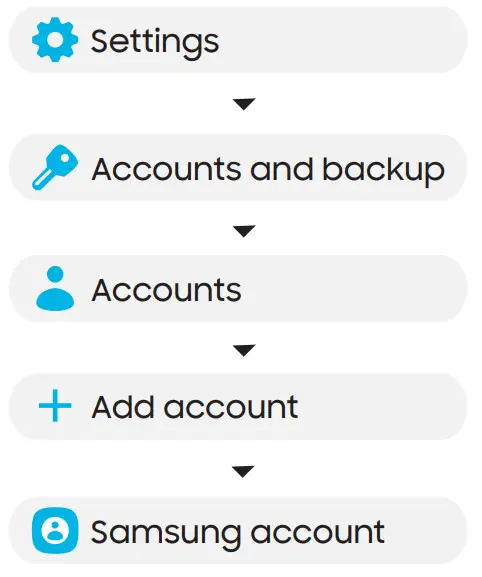
Switching made simple
Whether you are coming from an iOS or Android platform, you can easily transfer your data with Smart Switch.
Back up your old device
Back up your old device using your favorite backup app.
Samsung Smart Switch
- From your new Galaxy device, tap Settings > Accounts and backup > Smart Switch.
- Tap Receive data.
- Select your old device type.
- Tap Cable (Android) or Wireless (Android and iOS) and follow the prompts to connect your devices.
Essential apps
 Google Duo
Google Duo
Simple, high-quality video calling for smartphones, tablets, computers, and smart displays.
 Google Photos
Google Photos
Store and back up your photos and videos automatically to your Google Account with Google Photos™.
 Google Drive
Google Drive
Store, share and access your files from any device.
More information
For more information about the following visit:
Smart Switch – Samsung.com/us/smart-switch
Samsung Accounts – Samsung.com/us/support/account
Google Duo – Duo.google.com
Google Photos – Support.google.com/photos
Google Drive – Support.google.com/drive
Use only Samsung-approved charging devices and accessories.
©2020 Samsung Electronics America, Inc.Samsung and Galaxy Tab are both trademarks of Samsung Electronics Co., Ltd. Android, Google, Google Play, and other marks are trademarks of Google LLC. Other company and product names mentioned herein may be trademarks of their respective owners. Screen images simulated. The appearance of tablets may vary.



