
SAMSUNG Galaxy Tab User Manual
Read me first
- Please read this manual before using the device to ensure safe and proper use.
- Images may vary by the product.
- Some content may differ from your device depending on the region, and is subject to change without prior notice.
- For the latest version of the manual, refer to the Samsung website, www.samsung.com.
- EF-DT870 is optimised to connect with the SAMSUNG Galaxy Tab S7 and Galaxy Tab S7 5G, and EF-DT970 is optimised to connect with the SAMSUNG Galaxy Tab S7+ and Galaxy
Tab S7+ 5G. - If the product is exposed to humidity or solvents such as acetone, it may get stained, wrinkled, misshapen, or change colour.
- This product includes certain free/open source software. To see the instructions for viewing the open source licence, go to the Samsung website (opensource.samsung.com).
Instructional icons
 Warning: situations that could cause injury to yourself or others
Warning: situations that could cause injury to yourself or others
 Caution: situations that could cause damage to your device or other equipment
Caution: situations that could cause damage to your device or other equipment
 Note: notes, usage tips, or additional information
Note: notes, usage tips, or additional information
Getting started
Package contents
- Stand cover
- Keyboard

- The items supplied with the device and any available accessories may vary depending on the region or service provider.
- Appearances and specifications are subject to change without prior notice.
Device layout
► Stand cover:
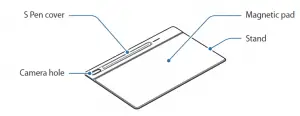
► Keyboard:

Attaching the keyboard
- Check the location of the camera and the camera hole, and then align each corner of the S Pen cover with the tablets.
- Attach the S Pen cover first, and then press down the rest part of the stand cover
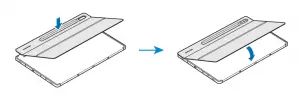
- Line up the connectors of the tablet and the keyboard, and then attach the keyboard to the tablet. You can use the keyboard instantly.
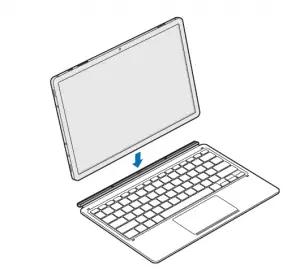
 You can use the keyboard as a screen cover. The screen turns off when you cover it with the keyboard, and it turns on when you open the keyboard.
You can use the keyboard as a screen cover. The screen turns off when you cover it with the keyboard, and it turns on when you open the keyboard.
 Do not apply excessive pressure on the keyboard while covering the tablet’s screen. Doing so may cause screen damage.
Do not apply excessive pressure on the keyboard while covering the tablet’s screen. Doing so may cause screen damage.
Adjusting the tablet angle
You can adjust the tablet angle with the stand cover. Flip out and adjust the stand until you find the desired angle.

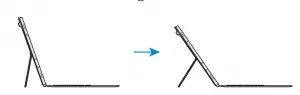

- Do not tilt the stand cover excessively. Doing so may cause damage to the hinge.
- Do not apply pressure to the tablet’s screen while the angle of the stand cover is adjusted low. Doing so may cause the stand to fall over.
Using the keys
Set the input language on the tablet before you use the keyboard. For more information about setting the input language, refer to the tablet’s user manual.
► EF-DT870:

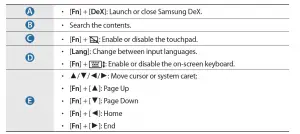
Using the Keyboard
► EF-DT970:
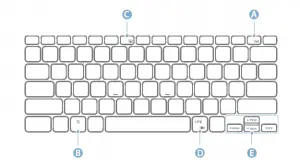
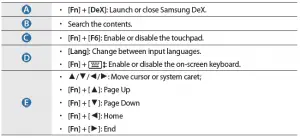
 For more information about Samsung DeX, refer to the tablet’s user manual.
For more information about Samsung DeX, refer to the tablet’s user manual.
Using the touchpad
You can use the touchpad to control the cursor on the tablet screen or use the additional features.
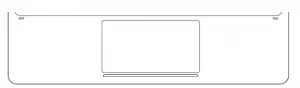
Actions |
Functions |
| Clicking/ Tapping |
|
| Dragging |
|
| Holding and dragging |
|
| Tapping with two fingers |
|
| Dragging with two fingers |
|
| Spreading/ Pinching |
|
| Dragging up/down with three fingers |
|
| Dragging left/right with three fingers |
|
| Tapping with three fingers |
|
Storing the S Pen
- Attach the S Pen to the tablet as shown in the image below.
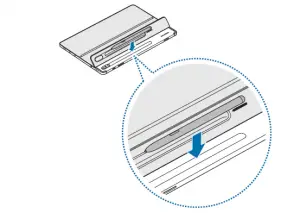
 Make sure to place the nib of the S Pen to face the camera. The S Pen will not charge if it is misplaced.
Make sure to place the nib of the S Pen to face the camera. The S Pen will not charge if it is misplaced. - Cover the S Pen with the S Pen cover.

Copyright
Copyright © 2020 Samsung Electronics Co., Ltd. This user manual is protected under international copyright laws. No part of this manual may be reproduced, distributed, translated, or transmitted in any form or by any means, electronic or mechanical, including photocopying, recording, or storing in any information storage and retrieval system.
Trademarks
- SAMSUNG and the SAMSUNG logo are registered trademarks of Samsung Electronics Co., Ltd.
- All other trademarks and copyrights are the property of their respective owners.



