
Samsung HW-MS650 Bluetooth Soundbar User Manual
CHECKING THE COMPONENTS

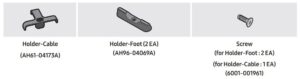
- For Soundbar wall mounting components, see page 29.
- See page 31 for instructions on how to use the Holder-Cable.
- To purchase additional components or optional cables, contact a Samsung Service Center or Samsung Customer Care.
- The appearance of the accessories may differ slightly from the illustrations above.
Inserting Batteries before using the Remote Control (AA batteries X 2)
Slide the battery cover in the direction of the arrow until it is completely removed. Insert 2 AA batteries (1.5V) oriented so that their polarity is correct. Slide the battery cover back into position.

PRODUCT OVERVIEW
Front Panel / Right Side Panel of the Soundbar
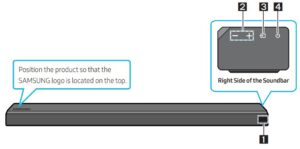
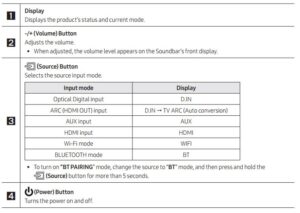
Bottom Panel of the Soundbar
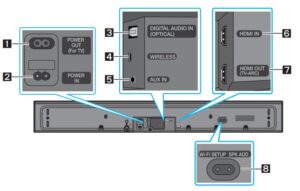
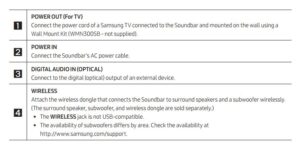
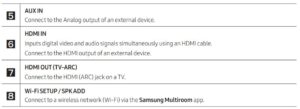
- When disconnecting the power cable from a wall outlet, pull the plug. Do not pull the cable.
- Do not connect this unit or other components to an AC outlet until all connections between components are complete.
CONNECTING THE SOUNDBAR
Connecting Electrical Power
- For more information about the required electrical power and power consumption, refer to the label attached to the product. (Label : Bottom of the Soundbar Main Unit)
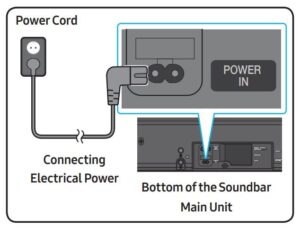
- Connect the supplied power cable to the POWER IN jack.
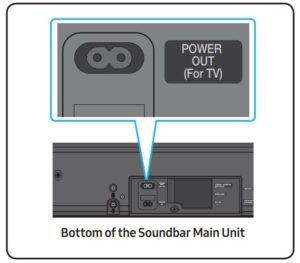
- The POWER OUT jack is used to provide power to a Samsung TV mounted on the wall using a Wall Mount Kit (WMN300SB – not supplied).
- The POWER OUT jack can connect only to Samsung TVs that use a 2-pin power cord and consume 400 W or less. (Connecting the jack to a device that consumes more than 400 W may damage the Soundbar or cause a malfunction.)
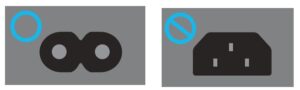
For a list of Samsung TVs that are compatible with the WMN300SB Wall Mount Kit and the POWER OUT jack, see the WMN300SB Wall Mount Kit user manual.
You can view the manual on line at http://www.samsung.com/support)
CONNECTING TO YOUR TV
Hear TV sound from your Soundbar through wired or wireless connections.
- When the Soundbar is connected to a selected Samsung TVs, the Soundbar can be controlled using the TV’s remote control.
- When using optical cable, this feature can be supported by 2017 Samsung Smart TVs that support Bluetooth.
- This function also allows you to use the TV menu to adjust the sound field and various settings as well as the volume and mute.
Method 1. Connecting with a Cable
Connecting using an Optical Cable
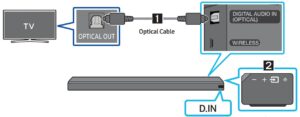
- Connect the DIGITAL AUDIO IN (OPTICAL) jack on the Soundbar to the OPTICAL OUT jack of the TV with a digital optical cable.
- Press the (Source) button on the right side panel or remote control, and then select the “D.IN” mode.
Auto Power Link
Auto Power Link automatically turns on the Soundbar when the TV is turned on.
- Connect the Soundbar and a TV with a digital optical cable.
- Press the (Source) button on the right side panel or on the remote control, and then select “D.IN”.
- Press the Left button on the remote control for 5 seconds to turn Auto PowerLink on or off. • Auto Power Link is set to ON by default. (To turn off this function, turn off Auto Power using the Soundbar.) • Depending on the connected device, Auto Power Link may not function. • This function is only available in the “D.IN” mode.
Connecting a TV using an HDMI Cable
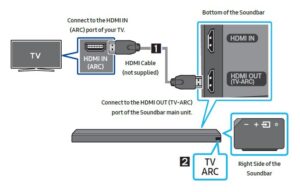
- With the Soundbar and TV turned on, connect the HDMI cable (not supplied) as shown in the figure.
- “TV ARC” appears in the display window of the Soundbar main unit and the Soundbar plays TV sound.
• If TV sound is inaudible, press the (Source) button on the remote control or on the right side of the Soundbar to switch to “D.IN” mode. The screen displays “D.IN” and “TV ARC” in sequence, and TV sound is played. • If “TV ARC” does not appear in the display window of the Soundbar main unit, confirm that the cable is connected to the correct port.
• Use the volume buttons on the TV’s remote control to change the volume of the Soundbar.
NOTES
- HDMI is an interface that enables the digital transmission of video and audio data with just a single connector.
- If the TV provides an ARC port, connect the HDMI cable to the HDMI IN (ARC) port.
- We recommend you use a coreless HDMI cable if possible. If you use a cored HDMI cable, use one whose diameter is less than 0.55 inches.
- Anynet+ must be turned on.
- This function is not available if the HDMI cable does not support ARC.
Method 2. Connecting Wirelessly
Connecting a TV via Bluetooth
When a TV is connected using Bluetooth, you can hear stereo sound without the hassle of cabling.
- Only one TV can be connected at a time.

The initial connection
- Press the (Source) button on the right side panel or on the remote control, and then select “BT”.
- Change “BT” to “BT PAIRING”.
- If “BT READY” appears, press and hold the (Source) button on the right side panel of the Soundbar or on the remote control for more than 5 seconds to display “BT PAIRING”.
- Select Bluetooth mode on the TV. (For more information, see the TV’s manual.)
- Select “[AV] Samsung Soundbar MSxxx” from the list on TV’s screen.
An available Soundbar is indicated with “Need Pairing” or “Paired” on the TV Bluetooth device list. To connect to the Soundbar, select the message and establish a connection. - When the TV is connected, [TV Name] → “BT” appears on the Soundbar’s front display.
- You can now hear TV sound from the Soundbar.
If the device fails to connect
- If the previously connected Soundbar listing (e.g. “[AV] Samsung Soundbar MSxxx”) appears in the list, delete it.
- In “BT” mode, press and hold the (Source) button for more than 5 seconds on the right side panel of the Soundbar or on the remote control to switch to “BT PAIRING” mode. Then, select “[AV] Samsung Soundbar MSxxx” from the TV’s search list.
What are the BT READY and BT PAIRING statuses?
- BT READY : In this mode, you can search for previously connected TVs or connect to the Soundbar from a previously connected mobile device.
- BT PAIRING : In this mode, you can connect to a new device. (While in “BT” mode, press and hold the (Source) button for more than 5 seconds on the right side of the Soundbar or on the remote control.)
NOTES
- If asked for a PIN code when connecting a Bluetooth device, enter <0000>.
- In Bluetooth connection mode, the Bluetooth connection will be lost if the distance between the Soundbar and the Bluetooth device exceeds 32.8 ft.
- The Soundbar automatically turns off after 5 minutes in the Ready state.
- The Soundbar may not perform Bluetooth search or connection correctly under the following circumstances:
–– If there is a strong electrical field around the Soundbar.
–– If several Bluetooth devices are simultaneously paired with the Soundbar.
–– If the Bluetooth device is turned off, not in place, or malfunctions. - Electronic devices may cause radio interference. Devices that generate electromagnetic waves must be kept away from the Soundbar main unit – e.g., microwaves, wireless LAN devices, etc.
Disconnecting the Soundbar from the TV
Press the (Source) button on the right side panel or on the remote control and switch to any mode but “BT”.
- Disconnecting takes time because the TV must receive a response from the Soundbar. (The time required may differ, depending on the TV model.)
- To cancel automatic Bluetooth connection between the Soundbar and TV, press the (Play/Pause) button on the remote control for 5 seconds in “BT READY” status. (Toggle On → Off)
Connecting via Wi-Fi
Pre-connection Checklist
- Confirm that your Samsung smart TV was released after 2014. This function is compatible only with Samsung smart TVs released after 2014.
- Make sure your Wireless router (Wi-Fi) is ready and working.
- Make sure that the TV is connected to the Wireless router (your Wi-Fi network).

Step 1 : Connecting the Soundbar to Wi-Fi
- Press the (Source) button on the right side of the Soundbar or on the remote control to select “WIFI” mode.
- When using selected Samsung TV (2016 or 2017 Samsung smart TVs that support Bluetooth.)
–– If you select “WIFI” mode when the TV is turned on, the TV screen displays a pop-up window providing instructions on how to automatically connect the Soundbar to a wireless router (Wi-Fi). Refer to instructions in the pop-up window of TV.
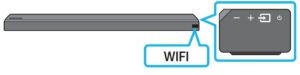
- Connect your mobile device (smartphone, tablet etc.) to the Wi-Fi network the TV is connected to.
- Install and launch the Samsung Multiroom app on your mobile device (smartphone, tablet etc.).
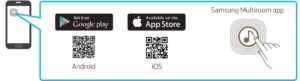
- Follow the instructions in the app screen on the mobile device to connect the Soundbar to your Wi-Fi network.
Step 2 : Configuring Settings on the TV
- If the TV disconnects from your wireless network after you change the input source to the Soundbar, use the TV menu to connect the TV to the network again.
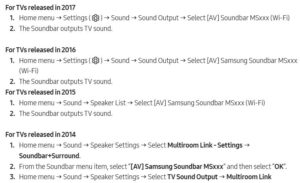
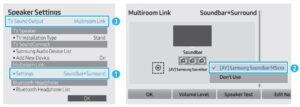
- The Soundbar outputs TV sound.
NOTES
- The TV and Soundbar must be connected to the same wireless network (Wi-Fi).
- If your wireless router (Wi-Fi) uses a DFS channel, you will not be able to establish a Wi-Fi connection between the TV and Soundbar. Contact your Internet service provider for details.
- If the 5GHz Wi-Fi connection is not smooth, use the 2.4GHz bandwidth
CONNECTING AN EXTERNAL DEVICE
Connect to an external device via a wired or wireless network to play the external device’s sound through the Soundbar.
Connecting using an Optical or Analog Audio (AUX) Cable
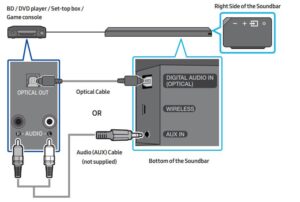
Optical Cable
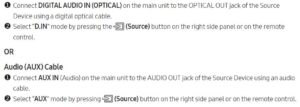
Connecting using an HDMI Cable
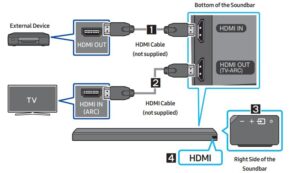
- Connect an HDMI cable (not supplied) from the HDMI IN jack on the back of the product to the HDMI OUT jack on your digital device.
- Connect an HDMI cable (not supplied) from the HDMI OUT (TV-ARC) jack on the back of the product to the HDMI IN jack on your TV.
- Press the (Source) button on the right side panel or on the remote control, and then select “HDMI”.
- “HDMI” mode is displayed on the Soundbar display panel and sound plays.



