

SAMSUNG Sound Tower MX-T70 – 1500-Watts

Specifications
- MODEL NAME: MX-T70, USB1/USB2, USB1: 5V/2.1A USB2: 5V/0.5A
- WEIGHT: 58.4 lbs (26.5 kg)
- DIMENSIONS (W X H X D): 18.2 x 34.8 x 17.9 inches (463.0 x 884.0 x 455.0 mm)
- OPERATING TEMPERATURE RANGE: +41°F to +95°F (+5°C to +35°C)
- OPERATING HUMIDITY RANGE: 10 % ~ 75 %
- AMPLIFIER: RATED OUTPUT POWER
- TWEETER: 150W x 2, 12 ohm
- MIDDLE: 300W x 2, 6-ohm
- WOOFER: 600W x 1, 3 ohm
Introduction
1500-watt high-power bi-directional speakers provide stereo sound. You can feel the improved bass performance. It has a Bi-directional Sound that is A loud, room-filling sound. It has Animated light effects that move to the beat of the music. Dual mic inputs allow you to share the spotlight in karaoke mode. It is a USB 2.0 connector type. Wi-Fi is wireless communication technology.
PRODUCT OVERVIEW
TOP PANEL OF THE PARTY AUDIO
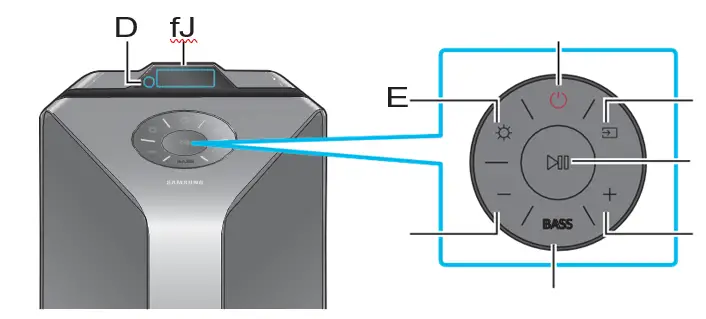
| D | Remote Sensor | When operating the Party Audio system, please aim the front of the remote control at the remote sensor. |
| fJ | Display Window | Displays operating messages or current status of the Party Audio system. |
| Power | Turns the Party Audio on and off. | |
| E | Light | Press the (Light) button to turn the Lighting Mode on. |
| Source | Press to select a source connected to the Party Audio.
Press and hold the (Source) button to enter the “BT PAIRING” mode. |
|
| Play/Pause | • Play/Pause
Press the button to pause a music file temporarily. When you press the button again, the music file plays. • Demo play Press and hold the button for 5 seconds to start the Demo play while the system power is on. “DEMO” appears on the display and play demo music for 60 seconds. |
|
| Volume down | Press the (Volume down) button to adjust the volume level down. | |
| Volume up | Press the (Volume up) button to adjust the volume level up. | |
| BASS | Press the BASS button to use the powerful bass sound. |
CHECKING THE COMPONENTS
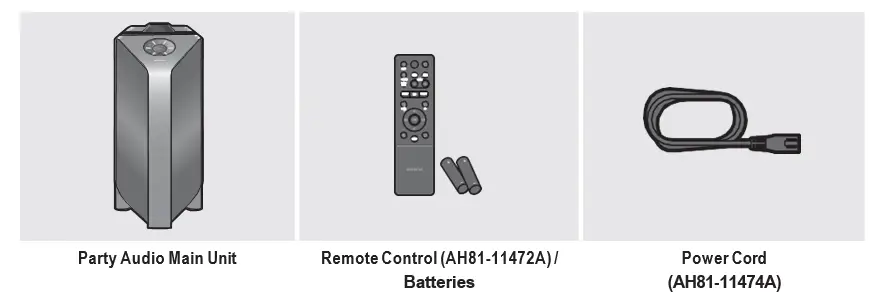
- For more information about the power supply and power consumption, refer to the label attached to the product. (Label: Rear of the Party Audio Main Unit)
- To purchase additional components or optional cables, contact a Samsung Service Center or Samsung Customer Care.
- When moving the product, do not drag or pull the product from the ground. Lift the product when moving the product.
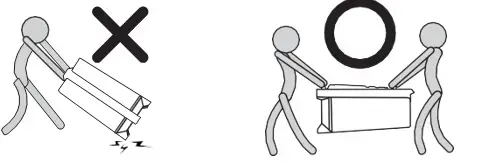
INSERTING BATTERIES BEFORE USING THE REMOTE CONTROL (AAA BATTERIES X 2)
Slide the battery cover in the direction of the arrow until it is completely removed. Insert 2 AAA batteries (1.5V) oriented so that their polarity is correct. Slide the battery cover back into position.

REAR PANEL OF THE PARTY AUDIO
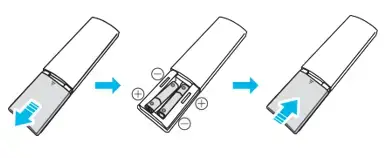
| D | Bluetooth PAIRING | Press the PAIRING button to enter the “BT PAIRING” mode. |
| fJ | ADD STEREO | Press the ADD STEREO button to connect to the another Party Audio wirelessly. |
| GROUP PLAY | Press the GROUP PLAY button to connect to the up to ten Party Audio systems wirelessly. | |
| E | USB1 | Connect a USB device to the USB1 or USB2 ports on the main unit. If you connect your cell phone to the USB1 port, you can charge it.
• Press the (Source) button to select USB1 or USB2. |
| USB2 | ||
| ECHO1 | You can give an echo effect to the sound from the microphones (MIC1) by turning the ECHO1. | |
| VOL1 | Use the VOL1 knob on the main unit to adjust the volume of the microphone
(MIC1). |
|
| MIC1 | Connect your microphone to the MIC1 jack. | |
| AUX2/GROUP
PLAY IN Terminals |
Use an Audio Cable (not supplied) to connect AUX2 (IN) terminals on the main unit to Audio Out on an external analog output device. | |
| GROUP PLAY OUT
Terminals |
Use an Audio Cable (not supplied) to connect GROUP PLAY (OUT) terminals on the main unit to Audio In on an external analog output device. | |
| AUX1 | Use an Audio (AUX) Cable (not supplied) to connect AUX1 jack on the main unit to Audio Out on an external device. | |
| MIC2 | Connect your microphone to the MIC2 jack. | |
| VOL2 | Use the VOL2 knob on the main unit to adjust the volume of the microphone
(MIC2). |
|
| ECHO2 | You can give an echo effect to the sound from the microphones (MIC2) by turning the ECHO2. | |
| Power | Connect the power cord to the Power jack and connect the other end of the power cord to a wall socket to supply electrical power to the Party Audio. |
CONNECTING THE PARTY AUDIO
Use the power cord to connect the Party Audio to an electrical outlet in the following order: Connect the power cord to the Party Audio and then to a wall socket.
See the illustrations below.
- For more information about the required electrical power and power consumption, refer to the label attached to the product. (Label: Rear of the Party Audio)
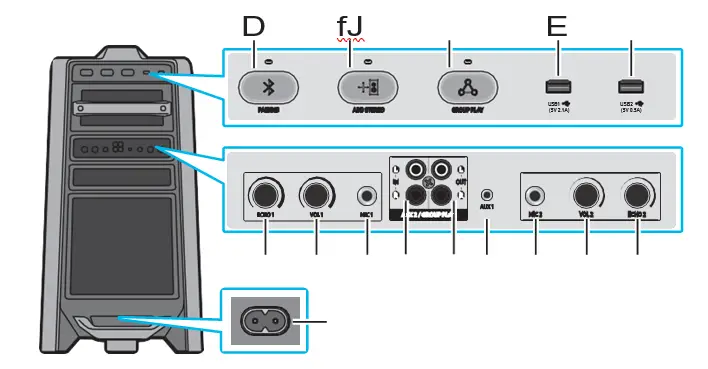
HOW TO USE AUDIO GROUP
You can connect multiple audio systems in a group to create a party environment and to produce higher sound output. Activate a system in the group and share the music. Other systems are grouped to play Host’s music.
CONNECTING THE WIRED GROUP PLAY MODE
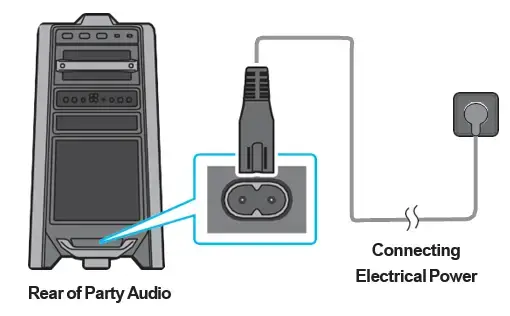
Set up a Group Play by connecting all the systems using audio cables (not supplied). If the system has a Group Play function, continue to connect several units. Use the AUX or (Source) button to change the source to AUX2 for every Party Audio system except the 1st Party Audio system.
NOTES
- The 1st Party Audio Host can play music in any source.
- Depending on the length or characteristics of the cable, there may be a difference in operating distance.
CONNECTING THE WIRELESS GROUP PLAY MODE
You can connect up to ten Party Audio systems by wireless Group Play function.
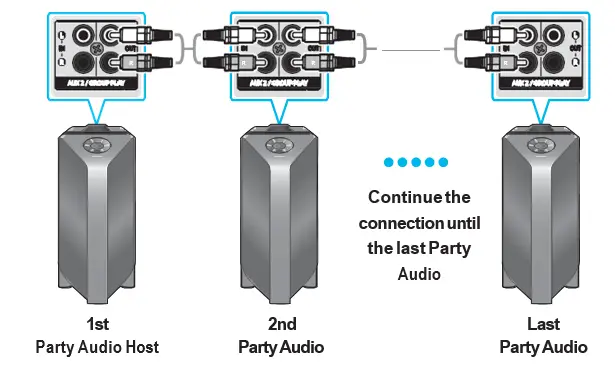
- Press the GROUP PLAY button on the Host Party Audio system. The “HOST” message appears on the display of the host Party Audio and the LED blinks on the GROUP PLAY button.
- Press the GROUP PLAY button on the 2nd Party Audio system (Slave 1). The “GROUP PLAY CONNECTED” message appears on the display and the GROUP PLAY button on both systems stops blinking.
- Press the GROUP PLAY button on the 3rd Party Audio system (Slave 2). The “GROUP PLAY CONNECTED” message appears on the display and the GROUP PLAY button on the system stops blinking.
- If you want to add more Party Audio systems, repeat step 3.
- Play music on the Host Party Audio. Sound output from all the connected systems.
NOTES
- The wireless Group Play connection is available for any Party Audio system.
- It may cause malfunction due to the environment or another device effect.
- If the red LED is on the GROUP PLAY button, an error has occurred in the wireless Group Play connection. Try step 1 to step 5 again.
- The ADD STEREO button and PAIRING button on the slave Party Audio systems are not available while in wireless Group Play mode.
- Press and hold the GROUP PLAY button before Group plays is connected, this Party Audio system will be Host immediately.
- The ADD STEREO button on the host Party Audio system is not available while in wireless Group Play mode.
- All slaves must be connected one by one. For example, after the Host is connected, press the GROUP PLAY button in slave 1 to connect, and after slave 1 is connected, you should connect slave 2 and slave 3 one by one sequentially.
- While in Group Play connection, the currently connected Bluetooth connection is disconnected and the Bluetooth connection is disabled.
- The bluetooth device can search and connect with the host Party Audio only. Slave Party Audio systems cannot be searched or connected on the Bluetooth device.
- If you power off and then power on the Party Audio or select the source other than BT in Group Play mode, the Group Play mode is disconnected.
- This product does not support an aptX audio stream with Wireless Group Play mode.
DISCONNECTING THE WIRELESS GROUP PLAY MODE
- Press and hold the GROUP PLAY button over 5 seconds (Host or Slaves) after Group Play connected or press the GROUP PLAY button (Host or Slaves) before Group Play connected.
“OFF-GROUP PLAY” appears on the display and the LED above the GROUP PLAY button is off. - If you select the source other than BT or powered off on the host Party Audio, the Group Play mode is disconnected.
If the disconnection has been made from the host Party Audio, all the Group Play connection is disconnected.
LED INDICATIONS
| LED | STATE | Description |
|
Green |
Blink | Waiting for a wireless Group Play connection. |
| On | The wireless Group Play connection has made. | |
| Red | On | An error occurs in the wireless Group Play connection. |
USING THE STEREO GROUP MODE
You can enjoy the stereo sound by connecting two Party Audio systems.
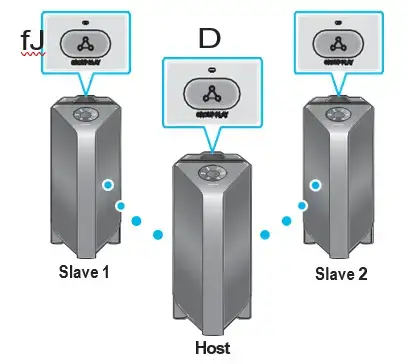
- Press the ADD STEREO button on the left Party Audio system. The “ADD STEREO” message appears on the display and the LED blinks on the ADD STEREO button.
- Press the ADD STEREO button on the right Party Audio system. The “ADD STEREO” message appears on the display and the LED blinks on the ADD STEREO button.
- When the connection has been made, the “BT PAIRING” message appears on the master Party Audio system and the “STEREO MODE” appears on the slave Party Audio system.
The master Party Audio system output left channel sound and the slave Party Audio system output right channel sound. If you want to change the sound channels of Party Audio systems, press the ADD STEREO button on the current master Party Audio system. - Play music on the Party Audio. Sound output from both Party Audio systems.
NOTES
- To use the Stereo Group mode, both Party Audio systems must be the same model.
- It may cause malfunction due to the environment or another device effect.
- If the red LED is on the ADD STEREO button, an error has occurred in the Stereo Group connection. Try step 1 and step 4 again.
- All the buttons except ADD STEREO button and the Power button on the slave Party Audio systems are not available while in Stereo Group mode.
- The GROUP PLAY button on the host Party Audio system is not available while in Stereo Group mode.
- While in the Stereo Group connection, the currently connected Bluetooth connection is disconnected and the Bluetooth connection is disabled.
- If you select the source other than BT or power off and then power on the master Party Audio, the Stereo Group mode is disconnected.
- This product does not support an aptX audio stream with Wireless Group Play mode.
- If you try to make a Bluetooth connection while Stereo Group making, maybe the Stereo Group mode make fails.
DISCONNECTING THE STEREO GROUP MODE
- Press and hold the ADD STEREO button for over 5 seconds (Master or Slave) after Stereo Group connected or press the ADD STEREO button (Master or Slave) before Stereo Group connected.
“OFF-ADD STEREO” appears on the display and the LED above the ADD STEREO button is off. - If you select the source other than BT or powered off on the master Party Audio, the Stereo Group mode is disconnected.
If one of the Party Audio is disconnected from Stereo Group mode, another Party Audio is automatically disconnected.
LED INDICATIONS
| LED | STATE | Description |
|
Green |
Blink | Waiting for a Stereo Group connection. |
| On | The Stereo Group connection has made. | |
| Red | On | An error occurs in the Stereo Group connection. |
CONNECTING AN EXTERNAL DEVICE
Connect to an external device via a wired or wireless network to play the external device’s sound through the Party Audio.
CONNECTING USING AN ANALOG AUDIO (AUX) CABLE
BD / DVD player / Set-top box / Game console
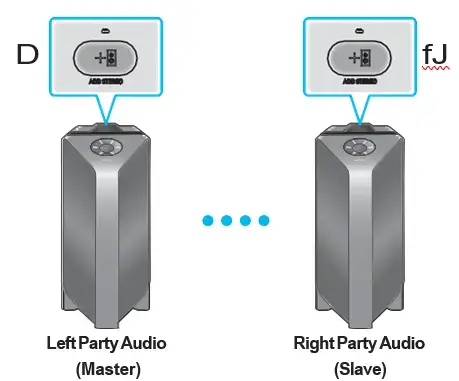
0.14 inches (3.5 mm) stereo Cable (AUX1)
- Connect the AUX1 jack on the main unit to the AUDIO OUT jack of the Source Device using an 0.14 inches (3.5 mm) stereo cable.
- Select “AUX1” mode by pressing the (Source) button on the top panel or on the remote control.
- You can also select a source using the AUX button on the remote control.
FJ AUDIO CABLE (AUX2)
- Connect AUX2 (IN) terminals on the main unit to the AUDIO OUT terminals of the Source Device using an audio cable.
- Select “AUX2” mode by pressing the (Source) button on the top panel or on the remote control.
- You can also select a source using the AUX button on the remote control.
CONNECTING A MOBILE DEVICE VIA BLUETOOTH
When a mobile device is connected using Bluetooth, you can hear stereo sound without the hassle of cabling.
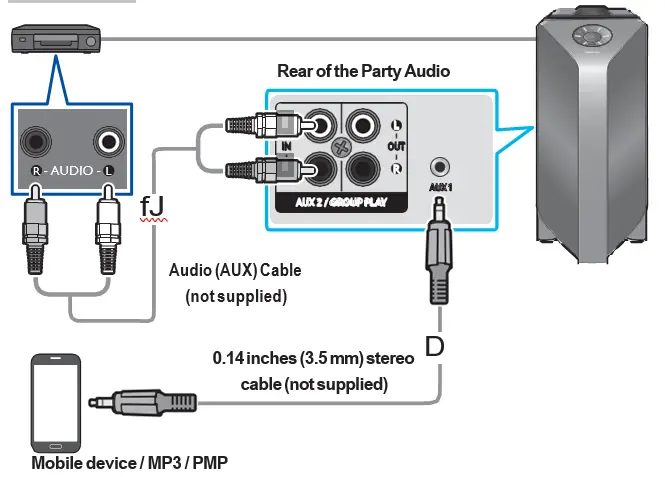
THE INITIAL CONNECTION
- Press and hold the PAIRING button on the remote control for a moment to enter the “BT PAIRING” mode.
(OR)Press the PAIRING button on the rear panel or press and hold the (Source) button on the top panel for a moment to enter the “BT PAIRING” mode. - On your device, select “[AV] Samsung Party T70” from the list that appears.
When the Party Audio is connected to the Bluetooth device, [Bluetooth Device Name] → “BT” appears in the front display. - Play music files from the device connected via Bluetooth through the Party Audio.
IF THE DEVICE FAILS TO CONNECT
- If a previously connected Party Audio listing (e.g., “[AV] Samsung Party T70”) appears in the list, delete it.
- Then repeat steps 1 and 2.
WHAT IS THE DIFFERENCE BETWEEN BT READY AND BT PAIRING?
- BT READY: In this mode, you can search for previously connected TVs or connect a previously connected mobile device to the Party Audio.
- BT PAIRING: In this mode, you can connect a new device to the Party Audio.
(Press and hold the PAIRING button on the remote control or the (Source) button on top of the Party Audio for more than 5 seconds to enter the “BT PAIRING” mode.)
- You can also press the PAIRING button on the rear of the Party Audio to enter the “BT PAIRING” mode.
BLUETOOTH MULTI CONNECTION
The Party Audio can be connected to 2 Bluetooth devices at the same time.
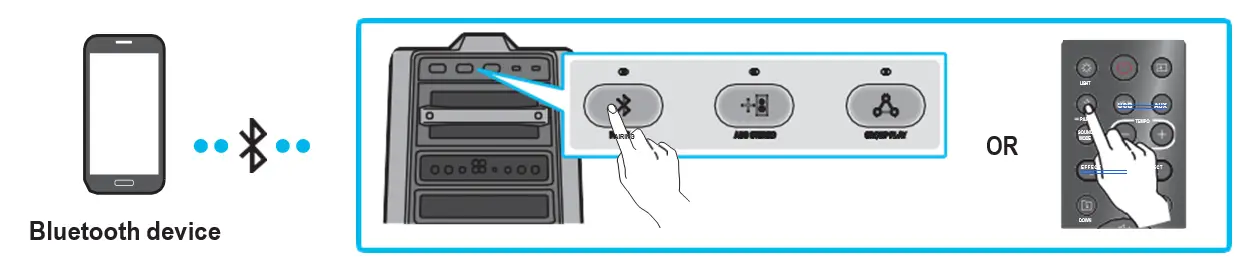
- Connect the Party Audio to a Bluetooth device. (See page 12)
- If you connect the 3rd Bluetooth device while 1st and 2nd Bluetooth devices are connected, the 1st and 2nd devices are disconnected. The maximum connecting 2 devices.
- Play music from one of the connected Bluetooth devices while dual Bluetooth connection. Another Bluetooth device pauses.
- Playback may not pause depending on the devices.
NOTES
- You can connect up to two Bluetooth devices at a time.
- If asked for a PIN code when connecting a Bluetooth device, enter <0000>.
- It may cause malfunction due to environment or another device effect.
- The Party Audio automatically turns off after 20 minutes with no order input in the Ready state.
- The Party Audio may not perform Bluetooth search or connection correctly under the following circumstances:
- If there is a strong electrical field around the Party Audio.
- If several Bluetooth devices are simultaneously paired with the Party Audio.
- If the Bluetooth device is turned off, not in place, or malfunctions.
- Electronic devices may cause radio interference. Devices that generate electromagnetic waves must be kept away from the Party Audio main unit – e.g., microwaves, wireless LAN devices, etc.
- When the Party Audio is connected to your TV by Bluetooth connection, the video on the TV and audio from the Party Audio may not be synchronized because the distance between the Party Audio and the TV is too far. It is recommended to move the Party Audio closer to your TV within
3.3 FT (1 METER)
- When the speaker is in the Bluetooth Multi connection mode, you will need to connect the other Bluetooth device and speaker within a few minutes (Approx. 1 minute). Otherwise, Bluetooth Multi connection mode will be canceled.
- Bluetooth Multi connection may not be supported depending on the connected device’s specifications.
- Removable/detachable Bluetooth device (Ex: Dongle etc..) doesn’t support Bluetooth Multi connection.
- After Bluetooth Multi connection pairing, it takes a little time for the music to be played depending on the Bluetooth devices.
- If you get out of Bluetooth’s effective distance without disconnecting Bluetooth, it may take a few minutes to connect other Bluetooth devices. But after turning the power off and on, you can connect other Bluetooth devices without waiting.
LED INDICATIONS
| LED | STATE | Description |
|
Blue |
Fast Blink | BT PAIRING mode |
| Blink | BT READY mode | |
| On | A Bluetooth device is connected. |
USING BLUETOOTH POWER ON
When the Party Audio is turned off, you can connect your smart device to the product via a Bluetooth connection to turn it on.
- Press and hold the BASS button on the remote control or on the top panel to set the Bluetooth Power on function on. “ON-BLUETOOTH POWER” appears on the display.
- When the Party Audio is off, connect your smart device to the product via Bluetooth. (For information on Bluetooth connections, refer to your smart device’s manual.)
- When the connection is complete, the Party Audio turns itself on automatically in Bluetooth mode.
- Select the desired music to play from your smart device.
NOTE
- Press and hold the BASS button on the remote control or on the top panel to turn the Bluetooth Power on function on or off. Each time you press and hold the BASS button, the Party Audio displays:
ON-BLUETOOTH POWER → OFF-BLUETOOTH POWER
CONNECTING A USB STORAGE DEVICE
You can play music files located on USB storage devices through the Party Audio.
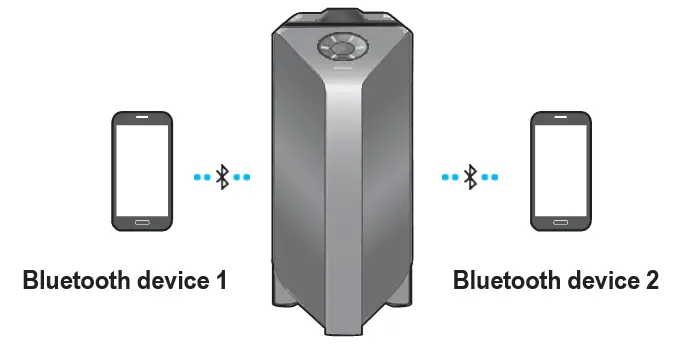
- Connect a USB storage device to the USB1 or USB2 jacks on your Party Audio.
- Press the (Source) button on the top panel or on the remote control, and then select “USB1” or “USB2”.
You can also select a source using the USB button on the remote control. - “USB1” or “USB2” appears on the display screen.
- Play music files from the USB storage device through the Party Audio.
The Party Audio automatically turns off (Auto Power Down) if the USB device is not connected, playback stopped and no order input for more than 20 minutes.
SOFTWARE UPDATE
Samsung may offer updates for the Party Audio’s system firmware in the future. If an update is offered, you can update the firmware by connecting a USB device with the firmware update stored on it to the USB1 or USB2 port on your Party Audio. For more information about how to download update files, go to the Samsung Electronics website at www.samsung.comSupport. Then, enter or select the model number of your Party Audio, select the Software & Apps option, and then Download. Note that the option names can vary.
USING THE REMOTE CONTROL
HOW TO USE THE REMOTE CONTROL
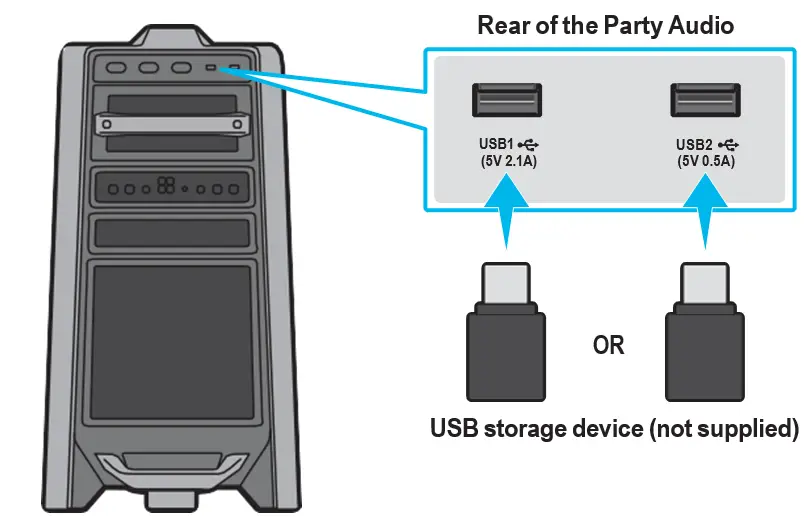

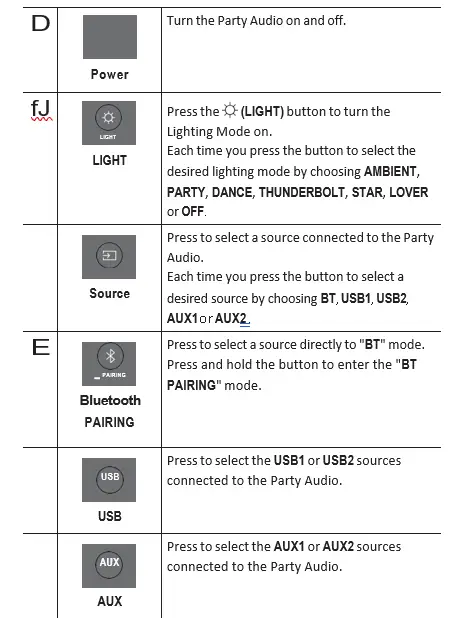
|
DJ
DJ |
This function lets you turn on the DJ effect function.
Each time you press the button to select the desired DJ sound effect by choosing NOISE, FILTER, CRUSH, CHORUS, WAHWAH or OFF. |
|
|
EFFECT EFFECT
EFFECT +, – |
Press the EFFECT + or EFFECT – buttons to change the level of the each DJ sound effect up or down. | |
|
DOWN
Folder DOWN |
Press the (DOWN) button to move to the previous folder in the USB device. | |
|
UP
Folder UP |
Press the (UP) button to move to the next folder in the USB device. | |
|
Volume up, Volume down / Skip |
• Volume up, Volume down
Press the (Volume up) or (Volume down) to adjust the volume level up or down. • Music Skip Press the button to select the next music file. Press the button to select the previous music file. |
|
|
Play / Pause |
Press the button to pause a music file temporarily. When you press the button again, the music file plays. | |
|
Mute |
Press the (Mute) button to mute the sound. Press it again to unmute the sound. | |
|
Repeat |
Press the (Repeat) button to use the Repeat function in “USB1”and “USB2” mode. Each time you press the button to select the desired repeat function by choosing ONE, FOLDER, ALL, RANDOM or OFF. | |
| m |
BASS
BASS |
Press the BASS button to use the powerful bass sound. |
Frequently Asked Questions
- How can I activate pairing mode on my Samsung Party speaker?
To turn on or off the BLUETOOTH POWER function, press and hold the BASS button for more than 5 seconds. PAIRING WITH A BLUETOOTH DEVICE To access the “BT PAIRING” mode, press the PAIRING button. In this mode, you can pair the Party Audio with a new Bluetooth device by selecting it from the Bluetooth device’s search list. - Is the Samsung MX T70 a portable device?
Because of its splash-resistant top panel, this portable speaker may be used both indoors and outdoors. The bi-directional sound design works to fill the space with your favorite music, no matter where you put it. - Is there a Samsung tower speaker app?
You can choose your tunes, sound mode, and lighting effects using the Samsung Sound Tower (Giga Party Audio) App. You’ll be able to control any function quickly thanks to a simple and straightforward UI design. - What does PRT stand for in a Samsung speaker?
The acronym PRT stands for Protection. I took the soundbar to a Samsung repair Centre in my area, and I’ll let you know if it was serviced and what the problem was. 0 people have liked this. explorer. wine bae. - What is the procedure for resetting the sound on my Samsung Giga?
Turn on the system after unplugging and replugging the power cord.
Press and hold the FUNCTIONPAIRING and VOLUME – (minus) buttons for more than 5 seconds at the same time.



