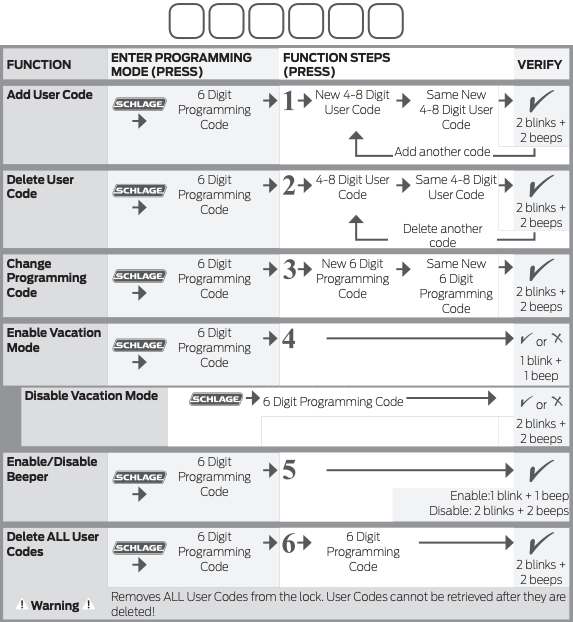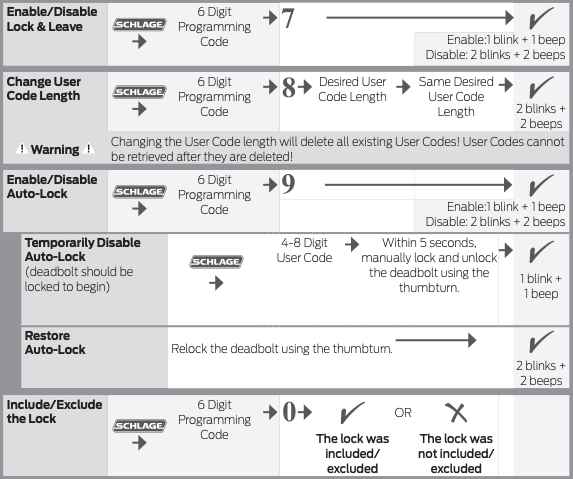Connected Touchscreen Installation instructions
Model BE468
Since this is an electronic lock, please follow the steps in order as shown. If you skip a step, you may have to perform a factory default reset, and start over.
Tools Needed:
- Phillips Screwdriver
DO NOT use a power drill! A manual or electric screwdriver is safe, but a power drill may damage the lock.
Possibly Needed Tools:
- Tape Measure
- Flathead Screwdriver
- Pencil
- Wood Block
- Hammer
Installation Notes
- DO NOT use a power drill for installation!
- Please read all instructions before calling customer support.
- Please call customer support before returning the product.
- DO NOT install the batteries before installing the lock! Follow the directions in order.
- If you previously installed this lock on another door, you MUST perform a Factory Default Reset FIRST! See Step 9 for more information.
- The lock is designed for the following operating temperatures: Outside Lock Body (exterior mounted): -31°F (-35°C) to 151°F (66°C)
Inside Lock Body (interior mounted): 14°F (-10°C) to 120°F (49°C)
1. Check the current door/frame alignment
Because the bolt on this lock is extended automatically, it is important that the door and frame are aligned. Use this checklist to determine if your current alignment will work without any adjustment.
- I can lock the door without pushing, pulling or lifting the door.
- My door alignment— the ability to lock the door easily and smoothly— stays the same with changing seasons.
- When the door is closed, there is space for the deadbolt to extend 1” into the frame when locked.
If you could not check every box in the checklist, you will need to adjust your door and/or frame. Please visit answers.schlage.com for more information.
2. Check door/frame dimensions
Measure the dimensions shown. If your door dimensions do not match, you will need to change your door preparation.


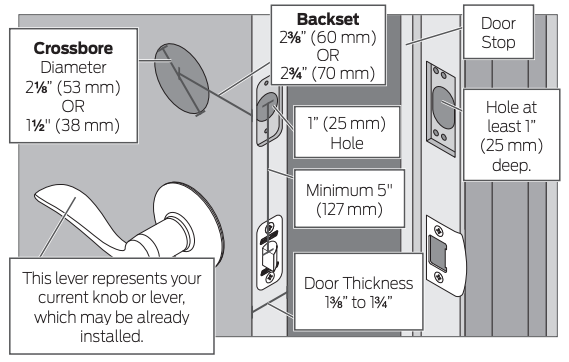
3. Install bolt and strike
3a Adjust bolt length, if necessary.
- If the backset (see step 2) of your door was 2 3/8” (60 mm), you do not need to do anything. Proceed to step 3b.
- If the backset (see step 2) of your door was 2 3/4” (70 mm), you need to adjust your bolt. Twist the faceplate until the button pops into the 2 3/4” space.
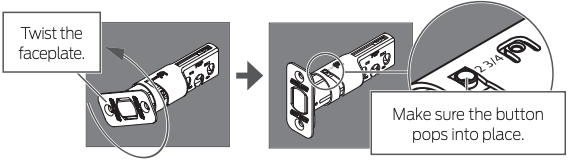
3b Change the faceplate, if necessary.

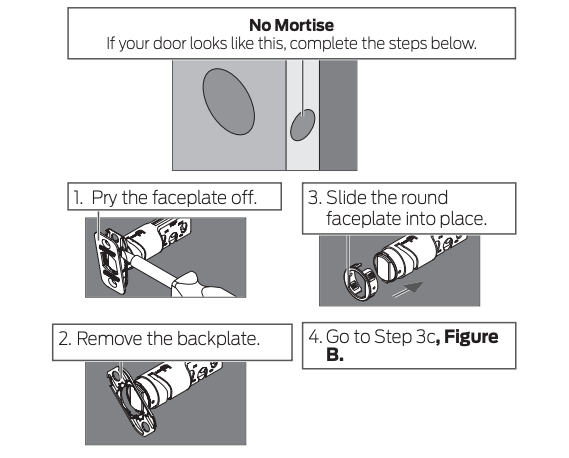
3c Install the bolt into the door.
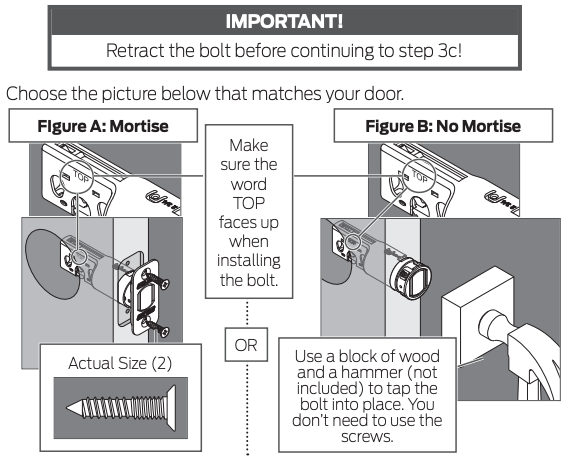
3d Install the strike into the frame.
Install all the parts shown for maximum security.


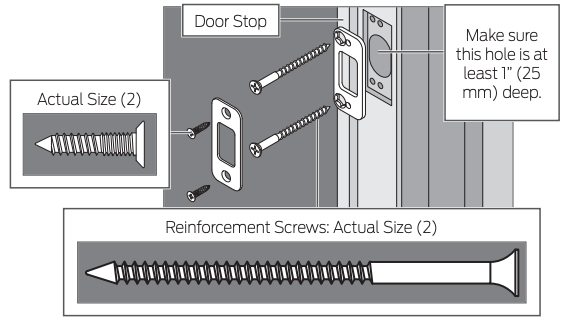
4. Install the Touchscreen Assembly
4a Install the Touchscreen on the outside of the door.


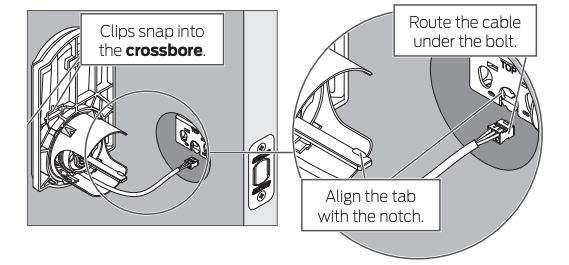

4b Install the Support Plate on the inside of the door.

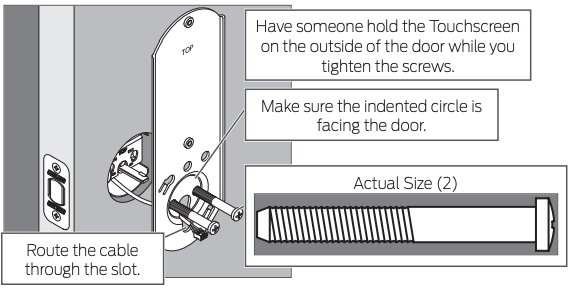
5. Install the Inside Assembly
5a Remove the battery cover from the Inside Assembly.
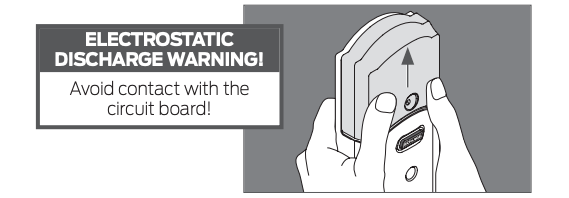

5b Connect the cable to the Inside Assembly.

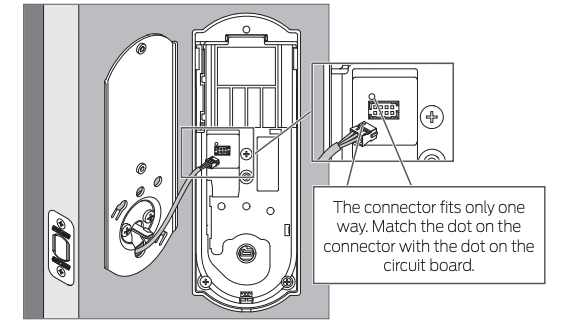
5c Install the Inside Assembly.
- Align the tab with the notch as shown.
- Route the cable into the channel.
- Then slide the Inside Assembly towards the door.
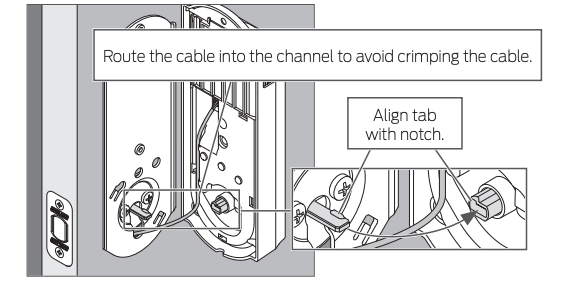
5d Secure the Inside Assembly to the Support Plate.
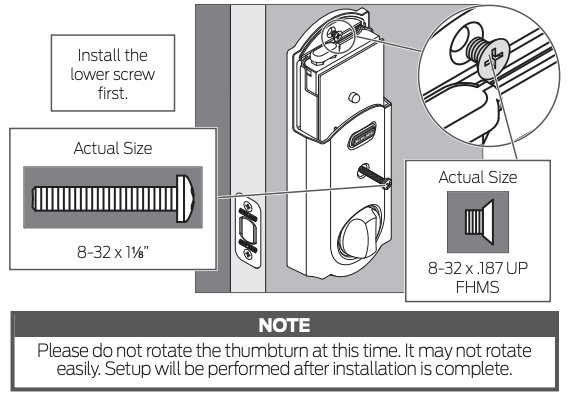
6. Install the Batteries
6a Install the batteries into the battery tray.

1. Unsnap the connector.
2. Remove the battery tray.
3. Install four fresh, high-quality alkaline AA batteries.

4. Carefully replace the battery tray, with the batteries facing the door.
5. Snap the connector back into place.
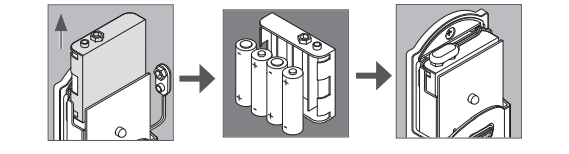
6b Install the battery cover.
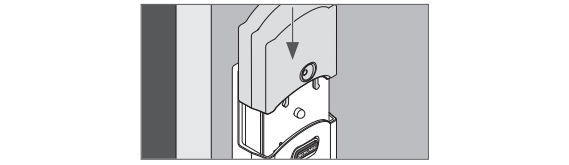
7. Set up the Lock
- Open the door if it is not already open.
- Press the Schlage button first to enable the backlight.
- Enter one of the Default User Codes into the lock (see front of instructions).
- The lock will perform a setup routine. Wait until the bolt stops moving before continuing.
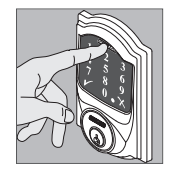

8. Test the Lock
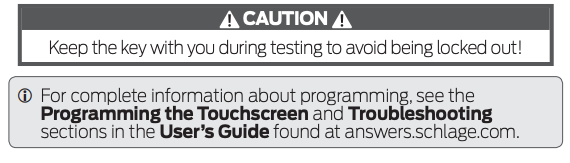
8a Extend the bolt (lock) using the inside thumbturn.
- Close the door.
- Rotate the thumbturn toward the door jamb to extend the bolt.
Was this operation smooth?
- YES: Continue to Step 8b.
- NO: You may need to adjust your door/frame. Continue to Step 8b for further testing, or go to answers.schlage.com and watch the video Proper Alignment of Door and Frame for a Smoothly Operating Lock for adjustment instructions.
8b Extend the bolt (lock) using the Touchscreen.
- Unlock the door using the thumbturn if you have not already.
- Take the key and the Default User codes with you! Go outside and close the door.
- Press the Schlage Button.
- The bolt should extend.
Did the bolt extend (is the door locked)?
- NO: You need to adjust your door/frame. Go to answers.schlage.com for adjustment instructions.
- YES: Did the bolt take two tries to extend? Each try sounds like two cycles.
- NO: Alignment is correct.
- YES: The lock has both a low power and high power mode. It will try low power first and then high power when unsuccessful. After three times using high power, it will always use the high power mode instead of trying twice each time. You may want to adjust your door/frame to conserve battery power, but it is not necessary.
8c Retract the bolt (unlock) using the Touchscreen.
- Press Schlage Button to activate keypad.
- Enter one of the default User Codes into the lock.
- The bolt should retract.
Did the bolt retract (is the door unlocked)?
- NO: Use the key to unlock the door. You need to adjust your door/frame. Go to answers.schlage.com for adjustment instructions.
- YES: Alignment is correct.
8d If the lock failed to lock or unlock:
- If the Touchscreen did not light up, you may have a power problem. Install fresh batteries and make sure the battery connector is connected (see step 6a).
- If the lock had power but you need to adjust your door/frame, please go online to answers.schlage.com for complete adjustment instructions and videos.
9. Factory Default Reset
When should you perform a Factory Default Reset?
- If you want to move the lock to a different door, you need to restore default settings, move the lock to the new door, and then set up the lock again.
- If you have forgotten your Programming Code, you can restore the default codes.
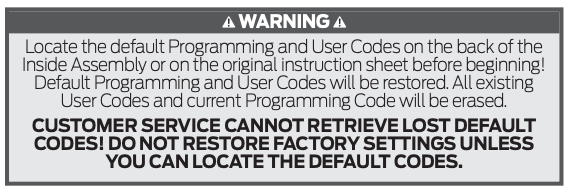
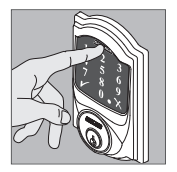
- Disconnect the batteries. See Install the Batteries.
- Press and hold the Schlage Button.
- While holding the Schlage Button, reconnect the batteries.
- Release the Schlage Button.
- The inside indicator and green check will blink if the Factory Default Reset is successful.
- . If you are moving the lock to a new door, install the lock on that door before continuing.
- To check that the lock was reset, press the Schlage Button and enter one of the Default User Codes. If the reset was successful, the Default User Codes will unlock the deadbolt.


10. Z-Wave Functions
10a About Z-Wave
- This lock may be included into any Z-Wave network, from any manufacturer.
- Listening nodes from any manufacturer can act as repeaters to extend network range.
- The lock will have limited functionality if included with a nonsecure controller.
- Configuration parameters and association group information can be found at answers.schlage.com.


10b Z-Wave Function Descriptions
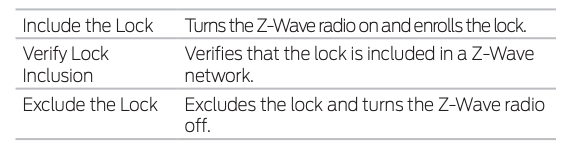
To Include/Exclude the lock, you must first put your Z-Wave Controller into inclusion mode:
1. Put the controller or panel in Include/Exclude mode.

2. Extend the bolt on the lock and then perform the following:
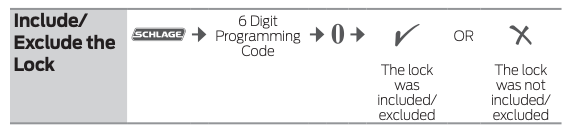

To verify Inclusion:
- Remove the battery cover. See Install the Batteries.
- Disconnect the battery connector.
- Observe the indicator in the center of the printed circuit board while reconnecting the battery connector.
- The indicator will blink if the lock is included.
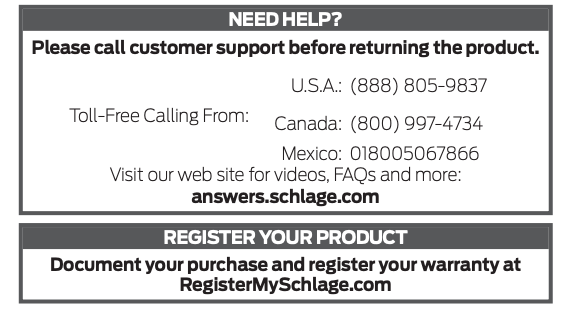
11. Programming Procedures


- Open the door and extend the deadbolt before beginning.
- If you make a mistake, press the Schlage Button to leave Programming Mode, and then start over.
Write your programming code here for easy access