
PROGRAMMING GUIDE
Schlage Button Signals
The color of the Schlage button indicates the status of the lock.
Orange
- the lock is in programming mode
Green
- a correct user code was entered
- the programming process is complete
Red
- an incorrect user code was entered
- there was an error in programming
- low batteries
- red blinking indicates critically low battery
Codes
Control of the lock is simply managed via a six-digit Programming Code and four-digit User Codes.
PROGRAMMING CODE
(Six Numbers)
- The lock comes preset with one unique default Programming Code. It can be found on the stickers, one on the back of the keypad assembly
and one on the front of this User Guide. - Used to put the lock in programming mode.
- DOES NOT unlock the lock.
- The first four numbers must be different from all of the User Codes currently in the lock.
- If you forget the Programming Code, you can reset the lock to factory settings, which restores the default Programming Code. See Restore Factory
Settings on page 15.
USER CODES
(Four Numbers)
- The lock comes preset with two unique default User Codes. They may be found on the stickers, one on the back of the keypad assembly and one
on the front of this User Guide. - Used to unlock the lock.
- These four numbers must be different from the first four numbers of the Programming Code.
- Up to 19 possible User Codes can be stored in the lock at one time.
Default Code Locations
The Default User Codes and Programming Code are located in two places:
Back of the Keypad
» You must remove the Keypad from the door to see this sticker.
Front of this User Guide
Basic Controls
» Write your programming code here for easy access. Also see Record Your Codes on page 13 for space to record User Codes.
» If you make a mistake during programming, press the Schlage button repeatedly until the keypad lights blue. Then start over.
| PROGRAMMING CODE | |||||
ADDING USER CODES*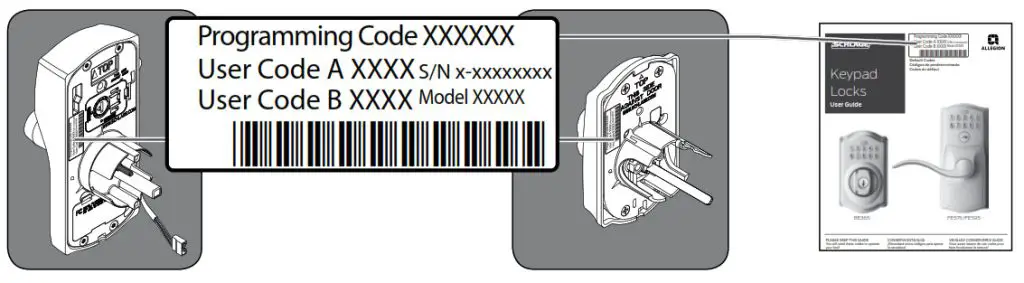
* These four numbers must be different from the first four numbers of the Programming Code.
DELETING USER CODES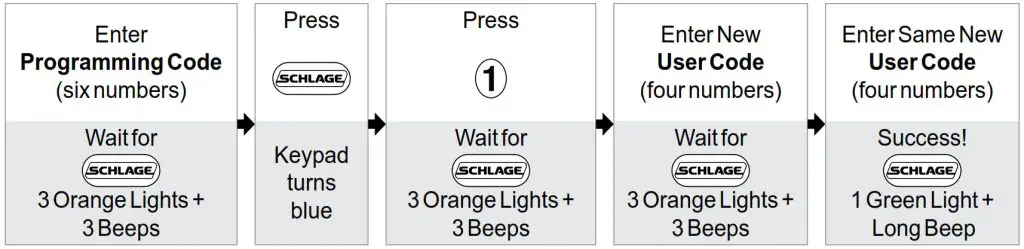
CHANGING THE PROGRAMMING CODE*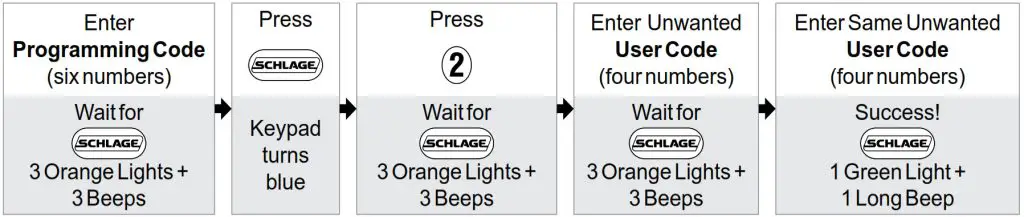
* The first four numbers must be different from all of the User Codes currently in the lock.
Want to see a video?
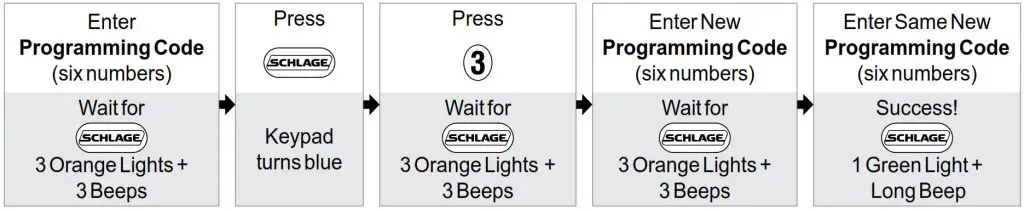 Browse to answers.schlage.com and search on “How to Program Keypad Lock” for a video. Other videos and information are also available.
Browse to answers.schlage.com and search on “How to Program Keypad Lock” for a video. Other videos and information are also available.
Enhanced Controls
Schlage’s keypad locks were designed with added features that allow you to adapt the lock to your needs.
Additional features that you can choose to use include:
ENABLE VACATION MODE

When enabled, no User Codes will unlock the door, preventing any unauthorized attempts of entry when no one is home for a prolonged period of time.
DISABLE VACATION MODE
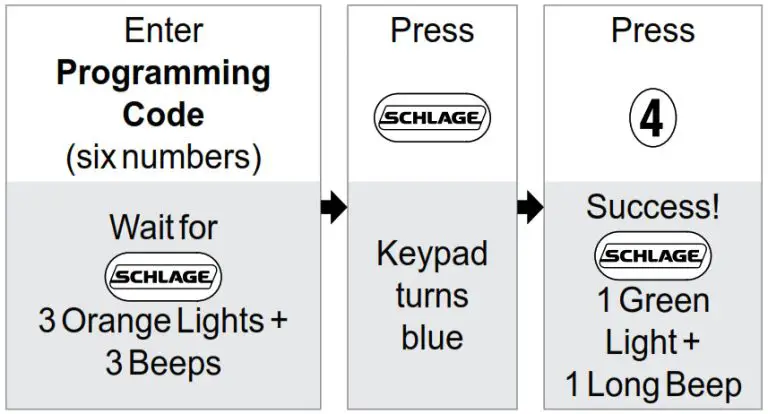 ENABLE OR DISABLE BEEPER
ENABLE OR DISABLE BEEPER
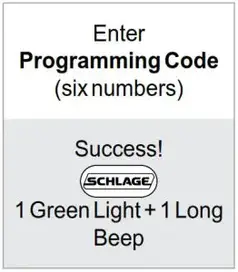 DELETE ALL USER CODES
DELETE ALL USER CODES
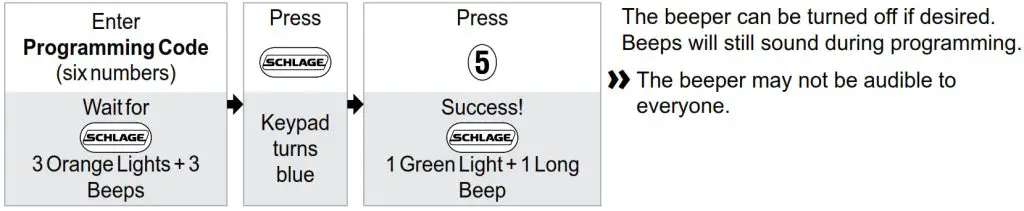
ENABLE OR DISABLE LOCK & LEAVE KEYPAD DEADBOLT (BE365) ONLY
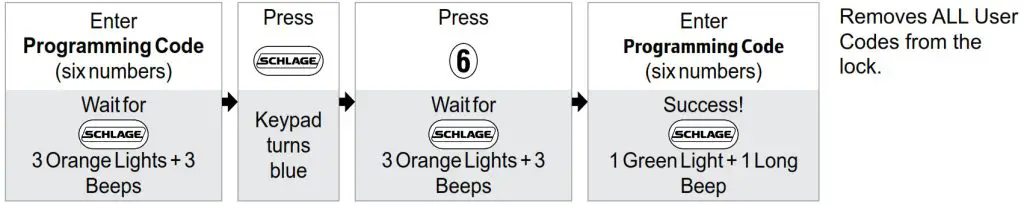
Enabled by default. When enabled, the deadbolt can be locked from the outside by pressing the Schlage button and rotating the thumbturn. When disabled, a User Code must be entered before rotating the thumbturn. Disabling this feature keeps an unauthorized person from locking the door from the outside.
RECORD YOUR CODES
» KEYPAD WEAR
Consider changing your codes on a periodic basis so buttons wear evenly.
| PROGRAMMING CODE | |||||
User Codes
»Up to 19 User Codes can be stored in the lock at one time.
| NAME | USER CODE | ||||
| EXAMPLE: JOHN SMITH | 1 | 2 | 3 | 4 | 5 |
TROUBLESHOOTING
Browse to answers.schlage.com and click on Electronic Keypad Locks in the menu on the right side for videos, troubleshooting, FAQ and more.
| Lock Issue | Beeps* | Lights | Solution | |
| KEYPAD DEADBOLT ONLY | I can unlock my deadbolt by simply pushing the Schlage button. I don’t need a code. | 1 High | Green Blinking |
Your lock has been installed incorrectly and is not secure. Repeat the installation process. Ensure the cam and bolt positions are correct, as referenced in the installation instructions. Browse to answers.schlage.com and search on “Installing BE365” for a video. |
After pushing and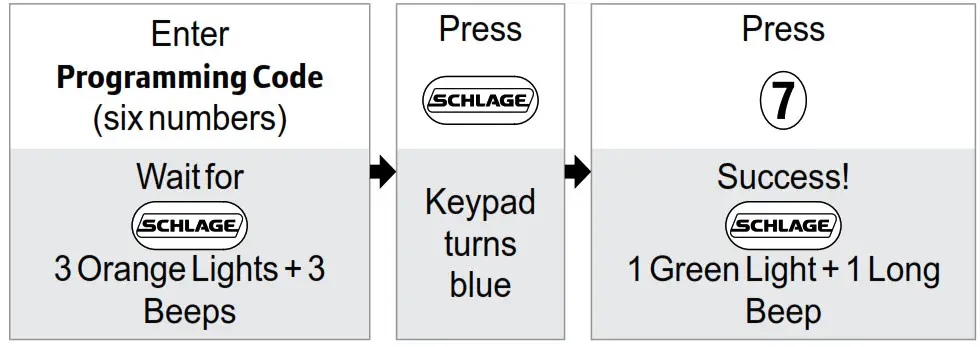 rotating thumb turn, the deadbolt does not extend. rotating thumb turn, the deadbolt does not extend. |
None | None | Lock and Leave feature is disabled. See Enable or Disable Lock & Leave on page 12. | |
| After entering my User Code, the lock flashes green, but I cannot unlock the lock. | 1 High | Green Blinking |
Lock Override is enabled and should be disabled. See Lock Override on page 7. | |
| Outside thumb turn does not freely spin after the deadbolt is thrown. | None | None | Lock is malfunctioning. Disable the keypad by enabling Lock Override. See Lock Override on page 7. Call Customer Service. | |
| I forgot my Programming Code. | None | None | Check the front of this guide or the back of the keypad assembly for the default Programming Code. | |
| If needed, restore lock to factory settings. See Restore Factory Settings on page 15. | ||||
| I need to delete a User Code that I don’t remember. | None | None | Delete all User Codes. Then add all needed User Codes back into the lock. See Programming Guide on page 10. | |
| User Code does not unlock lock. | 2 | Red | User Code entered is not a valid User Code. | |
| 1 High, 1 Low |
Green then Red |
Vacation Mode is enabled. See Disable Vacation Mode on page 12. | ||
 does not light when numbers are pressed. does not light when numbers are pressed. |
None | None | Too many incorrect User Codes have been entered. Wait 30 seconds and try again. | |
| If keypad does not respond after 30 seconds, then replace battery. See Changing the Battery on page 6 for Keypad Deadbolt or Changing the Battery on page 9 for Keypad Lock. | ||||
| There is a delay before unlock after a valid User Code is entered. | High/ Low, then 1 | Red then Green |
Battery is low and should be replaced. See Changing the Battery on page 6 for Keypad Deadbolt or Changing the Battery on page 9 for Keypad Lock. | |
 blinking red but no codes have been entered. blinking red but no codes have been entered. |
None | Quick Red Blinking |
Battery is dead and MUST be replaced. See Changing the Battery on page 6 for Keypad Deadbolt or Changing the Battery on page 9 for Keypad Lock. | |
| Cannot add a new User Code. | High/Low | Red | 19 User Codes already exist. Delete a User Code before adding a new one. See Deleting User Codes on page 11. |
| 2 | Red | Second User Code entered did not match first User Code entered. See Adding User Codes* on page 11. | |
| The User Code matches the first four digits of the existing Programming Code. | |||
| Cannot delete a User Code. | 2 | Red | Second User Code entered did not match first User Code entered. |
| Cannot change Programming Code. | 2 | Red | Second Programming Code entered did not match first Programming Code entered. See Changing the Programming Code* on page 11. |
| First four digits of new Programming Code match an existing User Code. | |||
| Cannot delete all User Codes. | 2 | Red | Programming Code entered second time is incorrect. |
| Lock will not stay in programming mode. | 2 | Red | Any key other than  was pressed immediately after programming mode was entered. was pressed immediately after programming mode was entered. |
| An incorrect entry was made during the programming process. |
* Number of beeps if beeper is turned on.
Restore Factory Settings
If you lose or forget your Programming Code, you can restore the factory settings, which will restore the default Programming code.
- Disconnect the battery.
- Press and release the Schlage button.
- The following steps must occur within 10 seconds:
a. Reconnect the battery. The Schlage button will light green for one second.
b. Then, press and hold the Schlage button until it lights green and the lock beeps. - Try entering one of the default User Codes. If it does not unlock the lock, start over at step 2.
Once you’ve done this, you can change the programming code to a personalized number. See Changing the Programming Code* on page 11.
 WARNING
WARNING 
Locate the default Programming and User Codes on the front of this guide or the back of the Keypad Assembly before beginning! Default Programming and User Codes will be restored. All existing User Codes and current Programming Code will be erased. CUSTOMER SERVICE CANNOT RETRIEVE LOST DEFAULT CODES! DO NOT RESTORE FACTORY SETTINGS UNLESS YOU CAN LOCATE THE DEFAULT CODES.

