

50S
MOTORCYCLE BLUETOOTH ® COMMUNICATION SYSTEM WITH MESH INTERCOM™
QUICK START GUIDE
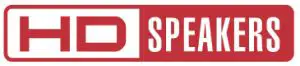

RIDE CONNECTED
The 50S takes a trusted design and makes major upgrades in both hardware and software. With Mesh Intercom™ technolog
 |
Mesh Intercom™ up to 2 km (1.2 miles)* |
 |
Bluetooth® 5.0 |
 |
Audio Multitasking™ |
 |
HD Speakers |
 |
Intercom up to 2 km (1.2 miles)* |
 |
Multi-Way Intercom |
 |
• Multi-Language Voice Command • Support Siri and Google Assistant |
* in open terrain
GETTING STARTED
- This product comes with a Quick Start Guide, which is a basic version of the User’s Guide. A FULL VERSION OF THE USER’S GUIDE CAN BE DOWNLOADED AT SENA.COM.
- Update this product for free with the latest firmware to fully enjoy the new advanced features built into this product. Visit sena.com to see how to update your product.
- Users can follow Sena on Facebook, YouTube, Twitter, and Instagram to receive the most up-to-date information on products, helpful tips, and all other announcements regarding Sena products.

SENA Technologies, Inc. sena.com
Customer Support: support.sena.com
The 50S
How to Use This Guide
The legend and callouts are here to help you read the illustrations.
New technology can be confusing, but we’ve created a simple way to perform actions using illustrations.
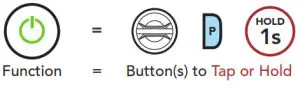
Buttons
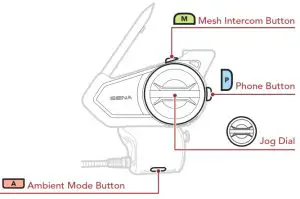
Icon Legend
![]() Tap button/Jog Dial the specified number of times
Tap button/Jog Dial the specified number of times
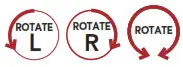 Rotate Jog Dial clockwise (right) or counterclockwise (left).
Rotate Jog Dial clockwise (right) or counterclockwise (left).
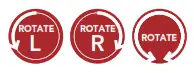 Rotate while Pressing Jog Dial clockwise (right) or counterclockwise (left).
Rotate while Pressing Jog Dial clockwise (right) or counterclockwise (left).
![]() Press and Hold button/Jog Dial for the specified amount of time
Press and Hold button/Jog Dial for the specified amount of time

Product Details
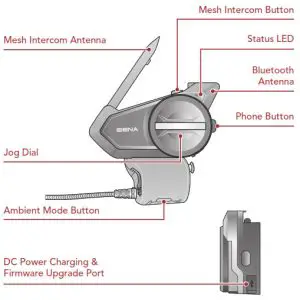
Installation
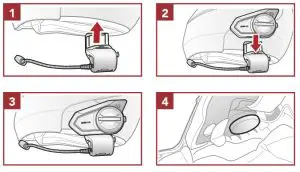
Mesh Intercom Antenna
Pull the Mesh Intercom Antenna outwards slightly to unfold it.
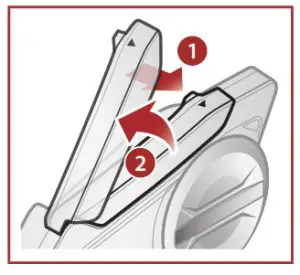
Sena 50 Utility App
By simply pairing your phone with your headset, you can use the Sena 50 Utility App for quicker and easier setup
- App Features
– Mesh Intercom, Bluetooth Intercom, Music, Device settings, Quick Start Guide, and User’s Guide. - Download
– Android: Google Play Store > ‘Sena 50 Utility’
– iOS: App Store > ‘Sena 50 Utility’

Sena Device Manager
The Sena Device Manager allows you to upgrade the firmware and configure its settings directly from your PC or Apple computer. Download the Sena Device Manager from sena.com.
Basic Operations
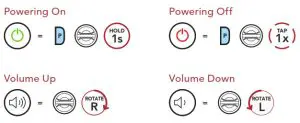
Checking the Battery Level
Instructions are for when powering the headset on.
Visual Method
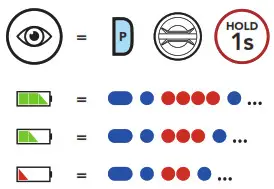
Phone Pairing
Mobile Phone Pairing
Press and hold the Phone Button and Jog Dial for 3 seconds when the 50S is turned off.
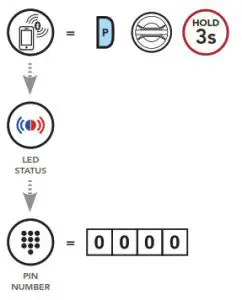
Alternating blue and red flashing lights indicate the device is now discoverable. With your mobile phone in Bluetooth-pairing mode, select Sena 50S in the list of devices detected.
Mobile Phone
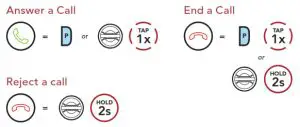
Siri and Google Assistant
Activate the Siri or Google Assistant Installed on Your Smartphone
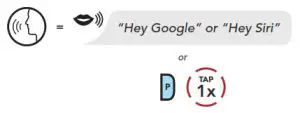
Music Controls
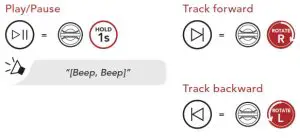
Mesh Intercom™
When Mesh Intercom is enabled, the 50S will automatically connect to nearby 50S users and allow them to talk to each other by pressing the Mesh Intercom Button.
Mesh Intercom On Mesh Intercom Off
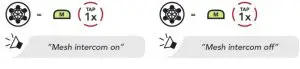
Open Mesh™
When Mesh Intercom is enabled, the headset will be in Open Mesh (default: channel 1) initially. Users can freely communicate with each other in the same Open Mesh channel.
Channel Setting (Default: Channel 1)
If the Open-Mesh communication experiences interference because other groups are also using channel 1 (default), change the channel.
You can select from channels 1 to 9.
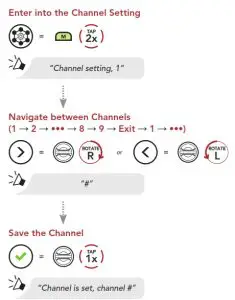
Note: To exit the Channel Setting, rotate the Jog Dial clockwise or counterclockwise until you hear a voice prompt, “Exit”, and tap the Jog Dial.
Group Mesh™
Group Mesh is a closed group intercom function that allows users to join, leave, or rejoin a group intercom conversation without pairing each headset. Up to 24 users can all be connected in each private group.
Creating a Group Mesh
Creating a Group Mesh requires two or more Open Mesh users
Open Mesh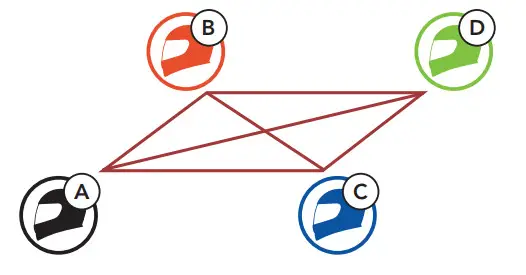
- Enter into Mesh Grouping to create a Group Mesh.
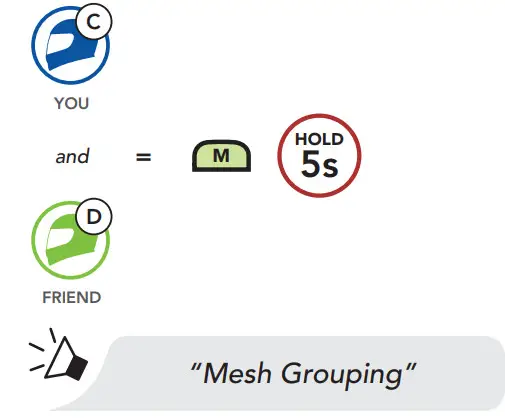
- The headsets complete Mesh Grouping and automatically switch from Open Mesh to Group Mesh.
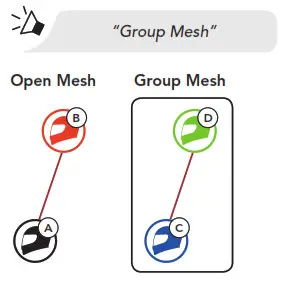
Joining an Existing Group Mesh
One of the members in an Existing Group Mesh can allow new members in Open Mesh to join the Existing Group Mesh.
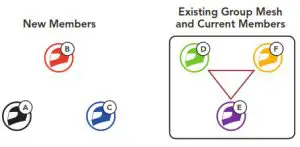
- One of the current members and a new member enter into Mesh Grouping to join the Existing Group Mesh.
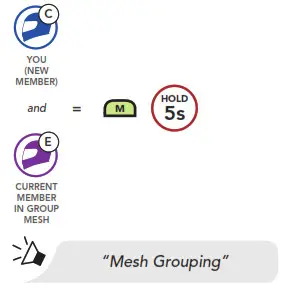
- The headsets complete Mesh Grouping. The new members will hear a voice prompt as their headsets automatically switch from Open Mesh to Group Mesh.
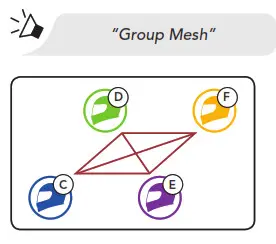
Reset Mesh
If a headset in an Open-Mesh or Group Mesh resets the Mesh, it will automatically return to Open Mesh (default: channel 1).
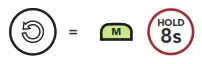
Enable/Disable Mic (Default: Enable)
Users can enable/disable the microphone when communicating in a Mesh Intercom.
Enable/Disable the Microphone
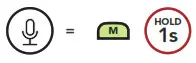
Bluetooth Intercom
Up to three other people can be paired with the headset for Bluetooth intercom conversations.
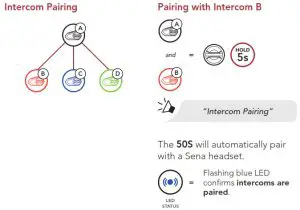 Note: Repeat the step above to pair with Intercom Friends C & D.
Note: Repeat the step above to pair with Intercom Friends C & D.
Two-Way Intercom
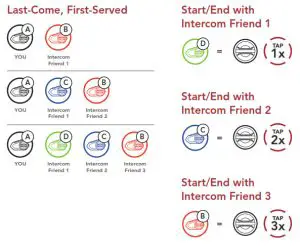
Ambient Mode
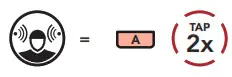
FM Radio
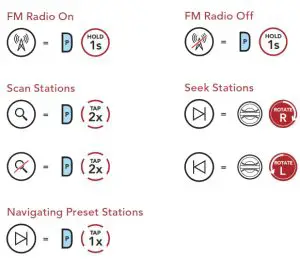
Configuration Menu
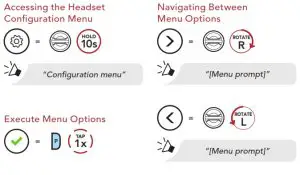
Troubleshooting
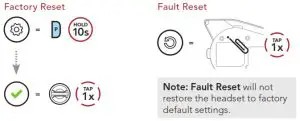
| TYPE | OPERATION | BUTTON COMMANDS |
 Basic Operations Basic Operations |
Power on / Power off | 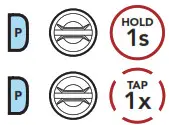 |
| Volume up / Volume down | 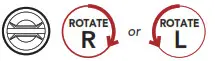 |
|
| Ambient Mode | 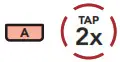 |
|
 Mobile Phone Mobile Phone |
Answer phone call | 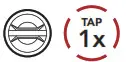 |
| End phone call | 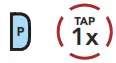 |
|
| Reject phone call | 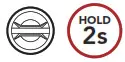 |
|
| Speed dial | 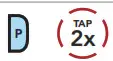 |
QUICK REFERENCE
| TYPE | OPERATION | BUTTON COMMANDS |
 Siri and Siri andAssistant |
Activate the Siri or Google Assistant | 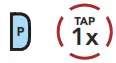 |
 Music Music |
Play/Pause music | 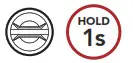 |
| Track forward | 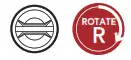 |
|
| Track backward |  |
|
 FM Radio FM Radio |
FM radio on/off | 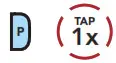 |
| Select preset | 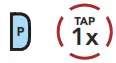 |
|
| Seek forward/ backward | 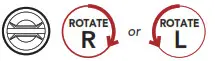 |
|
| Scan up FM band/ stop scanning | 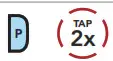 |
| TYPE | OPERATION | BUTTON COMMANDS |
 Mesh MeshIntercom™ |
Mesh Intercom on/off | 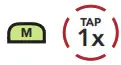 |
| Channel setting |  |
|
| Mesh Grouping | 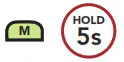 |
|
| Reset Mesh | 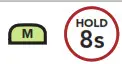 |
|
| Enable/Disable Mic | 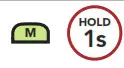 |
|
| Intercom | Intercom pairing |   |
| Start/End intercom | 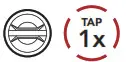 |


