
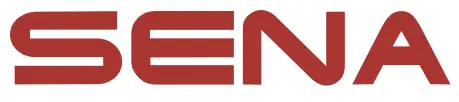 R1
R1
SMART CYCLING HELMET
QUICK START GUIDE
1.3.0
RIDE CONNECTED
Blast your favorite tunes, talk over the intercom with your buddies, hear directions from your GPS, and more, all through your Sena R1 Smart Cycling Helmet. With built-in Bluetooth® capabilities, HD speakers, and a microphone using Advanced Noise ControlTM, technology has never felt so minimal or free.
![]() Bluetooth® Integrated
Bluetooth® Integrated
![]() Four-Way Intercom
Four-Way Intercom
![]() Built-in Speakers and Mic
Built-in Speakers and Mic
![]() Advanced Noise ControlTM
Advanced Noise ControlTM
![]() 900-Meter Intercom
900-Meter Intercom
GETTING STARTED
- This product comes with a Quick Start Guide, which is a basic version of the User’s Guide.
A FULL VERSION OF THE USER’S GUIDE CAN BE DOWNLOADED AT SENA.COM. - Update this product for free with the latest firmware to fully enjoy the new advanced features built into this product.
Visit sena.com to see how to update your product. - Users can follow Sena on Facebook, YouTube, Twitter, and Instagram to receive the most up-to-date information on products, helpful tips, and all other announcements regarding Sena products.
How to Use This Guide
The legend and callouts are here to help you read the illustrations.
New technology can be confusing, but we’ve created a simple way to perform actions using illustrations.

Function = Button(s) to Tap or Hold
Buttons
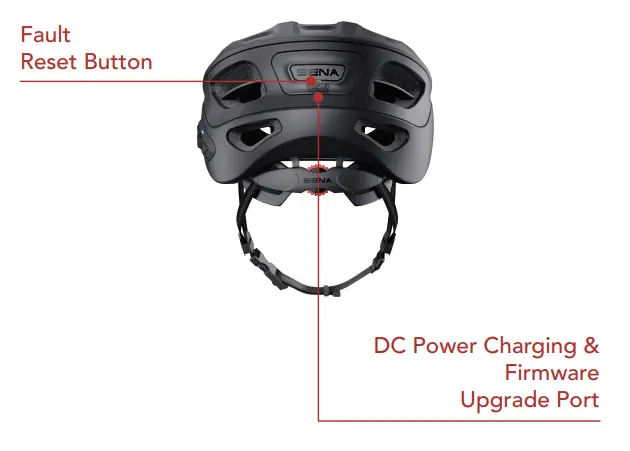
Icon Legend
![]() Tap button the specifi ed number of times
Tap button the specifi ed number of times
![]() Press and hold the button for the specifi ed amount of time
Press and hold the button for the specifi ed amount of time
![]() Audible prompt
Audible prompt
Helmet Structure
Left Side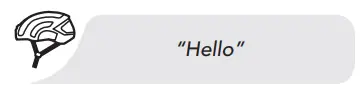 |
Back Side |
Bluetooth System’s Buttons
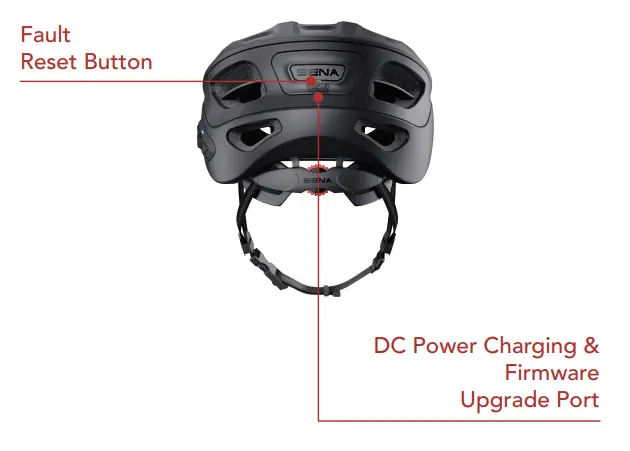
(+) Button
Increase Volume Track Forward Scan Radio Stations Speed Dial
(-) Button
Decrease Volume TrackBack FM Radio On/Off
Center Button
Answer/End Phone Call Reject an Incoming Phone Call Start/End Intercom Conversation Play/Pause Music Enter Intercom Pairing Mode Enter Voice Confi regulation Settings
How To Fit the Helmet
- Position the helmet on your head with the front covering your forehead.
- Position the strap adjuster centered, just below your ears.
- Position the helmet low on your forehead with the buckle under the chin and back against the throat. The straps should fit comfortably around both ears.

- Adjust the chinstrap tension at the buckle so the chinstrap is tight and comfortable by pulling the chinstrap end through the buckle to either tighten or loosen as needed. Use the “O-Ring” to secure the excess strap.
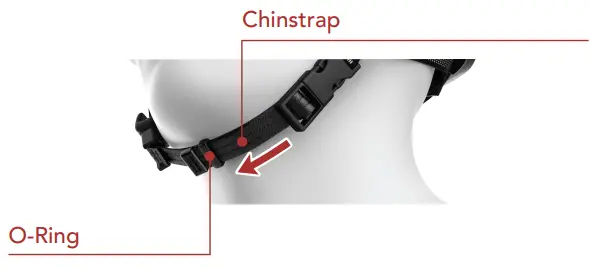 Note: Check the chinstrap’s position and tension regularly to ensure proper fit.
Note: Check the chinstrap’s position and tension regularly to ensure proper fit. - Turn the retention system knob clockwise to tighten or counterclockwise to loosen.
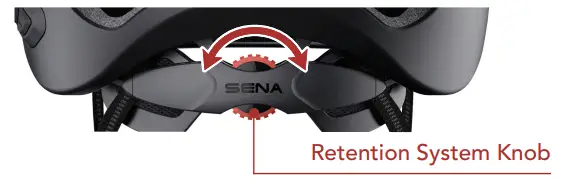
- To change the height of the retention system, firmly pull or push the retention system upward or downward to a different position.
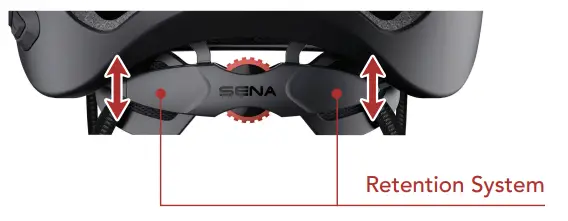
Sena Utility App
By simply pairing your phone with your Bluetooth system, you can use the Sena Utility App for quicker, easier setup and management.
- App Features
-Music, Device settings, Quick Start Guide, and User’s Guide. - Download
– Android: Google Play Store Sena Utility
– iOS: App Store > Sena Utility

Sena Device Manager
The Sena Device Manager allows you to upgrade the Bluetooth system’s firmware and configure its settings directly from your PC or Apple computer. Using this software, you can assign speed dial presets, FM radio station presets, and more.
For more information on downloading the Sena Device Manager, please visit sena.com.
Basic Operations
![]()
Checking the Battery Level
There are two ways to check the battery levels, visually using the LED lights, and audibly. Instructions are for when powering the Bluetooth system on.
![]()
Bluetooth Pairing (Phone, MP3, GPS)
![]()
Mobile Phone
![]() Music Controls
Music Controls
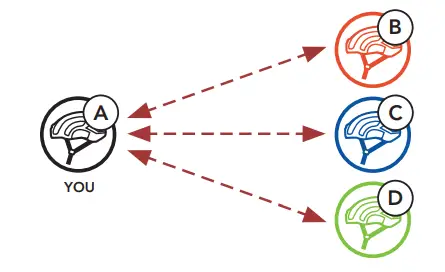
Bluetooth Intercom
Up to three other people can be paired with the helmet for Bluetooth intercom conversations.
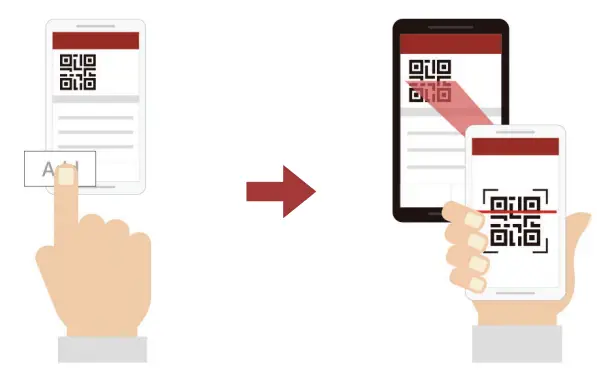 Intercom Pairing
Intercom Pairing
There are two ways to pair the Bluetooth system.
Using the Smart Intercom Pairing (SIP)
SIP allows you to quickly pair with your friends for intercom communication by scanning the QR code on the Sena Utility App without remembering the button operation.
- Pair the mobile phone with the Bluetooth system.
- Open the Sena Utility App.
- Click the Smart Intercom Pairing Menu.
- Click the Add button to open the QR scanning screen.
- Scan the QR code displayed on your friend (B)’s a mobile phone. ·
• Your friend (B) can display the QR code on the mobile phone by opening the Sena Utility App and clicking the Smart Intercom Pairing Menu.
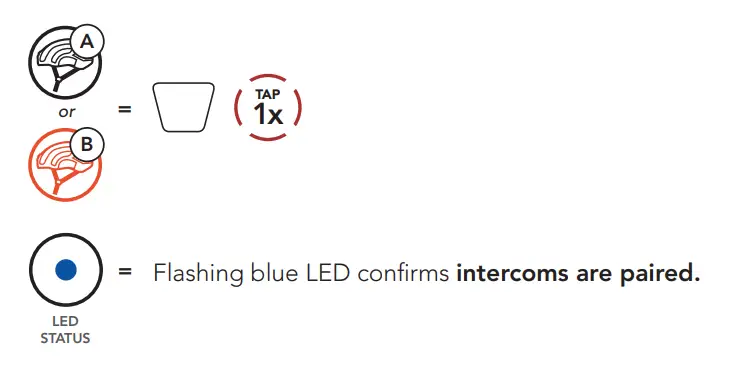
- Click the Confirm Button and check that your friend (B) is paired with you (A) correctly.
- Repeat steps 4-6 to pair with Intercom Friends (C) and (D).
Note: The Smart Intercom Pairing (SIP) is not compatible with Sena products that use Bluetooth 3.0 or below.
Using the Button
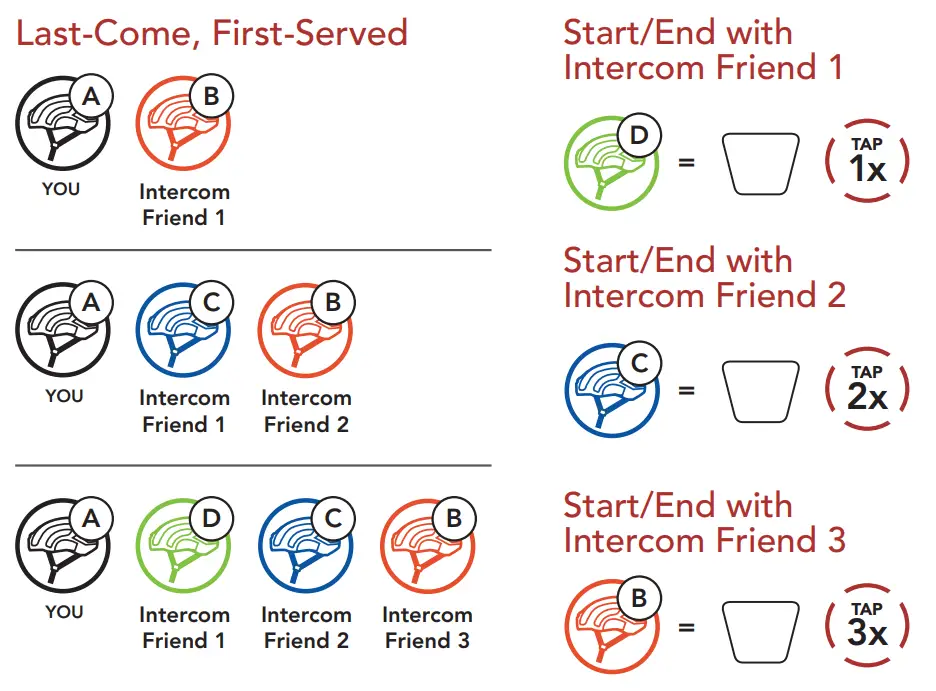
Note: Repeat the following steps to pair with Intercom Friends C & D.
Two-Way Intercom
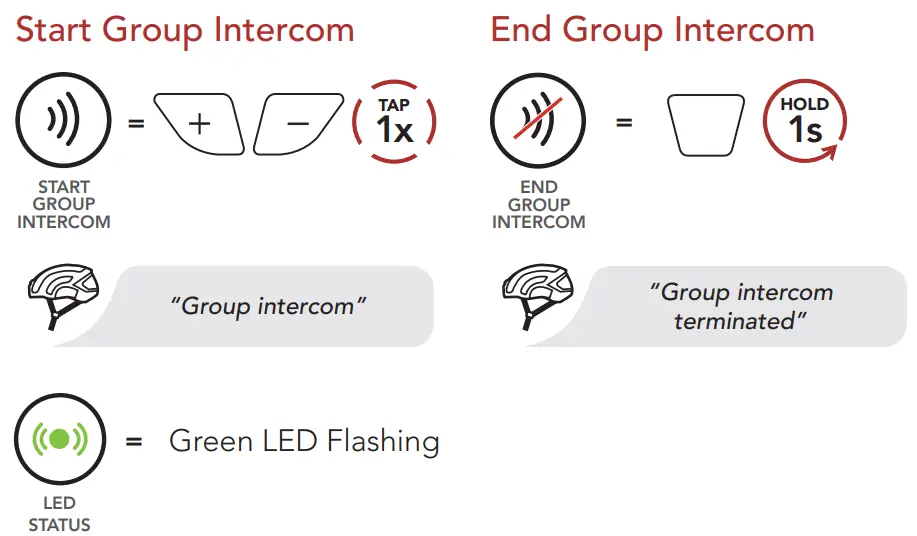
Group Intercom
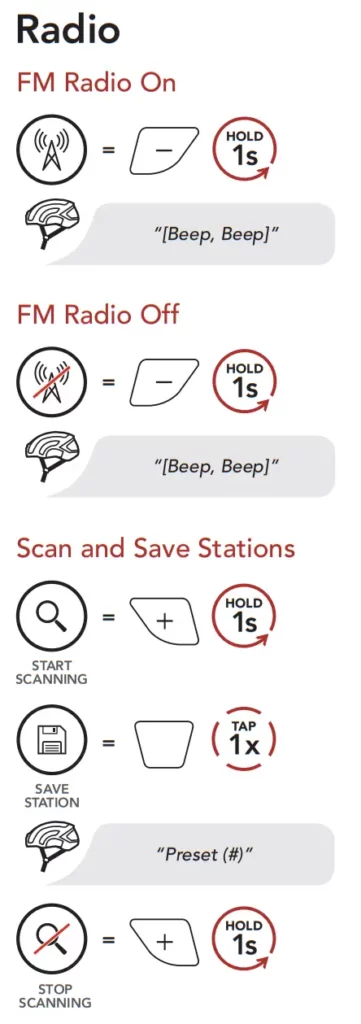
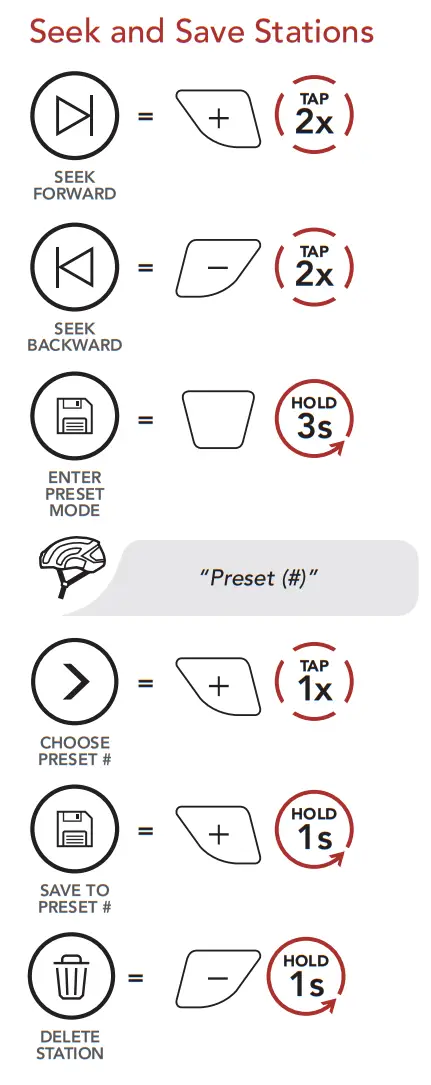 |
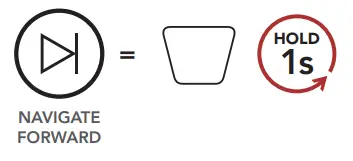 |
Navigating Preset Stations
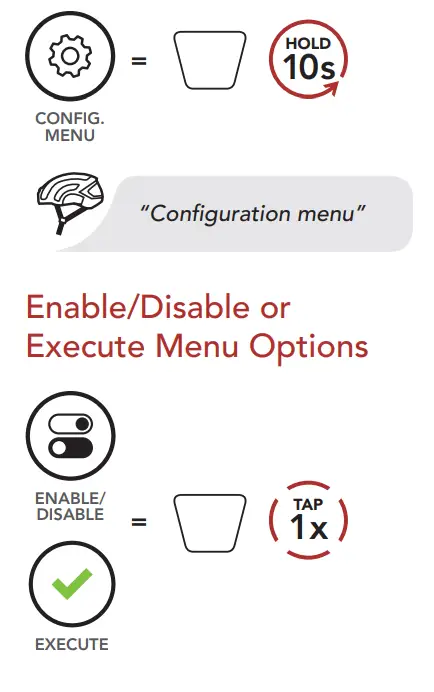
Note: You can also use the Sena Device Manager or the Sena Utility App to save the preset stations.
Bluetooth System Configuration Menu
Accessing the Bluetooth System Confi guration Menu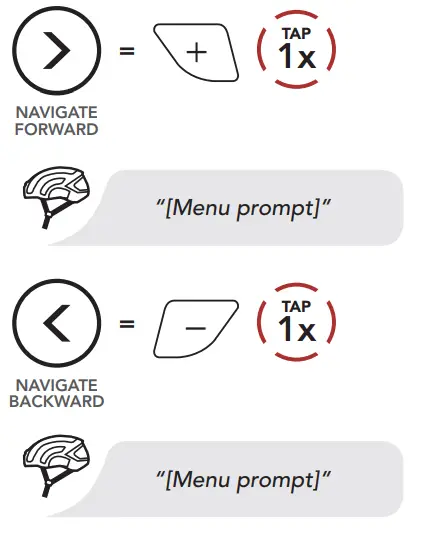 |
Navigating Between Menu Options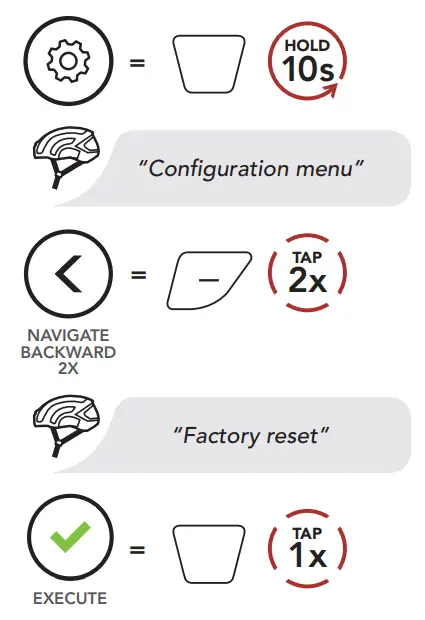 |
Troubleshooting
| Factory Reset | Fault Reset |
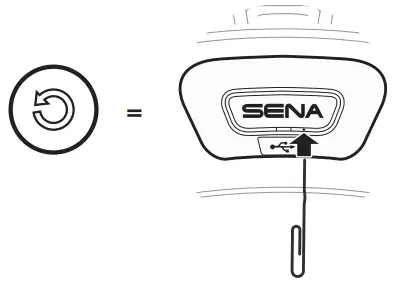 |
 |
| TYPE | OPERATION | BUTTON COMMANDS |
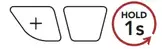 Basic Operations Basic Operations |
Power on/off | 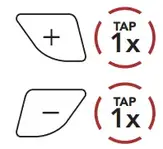 |
| Volume up/Volume down |  |
|
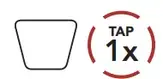 Mobile Phone Mobile Phone |
Answer phone call | 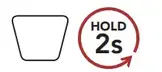 |
| End/reject phone call | 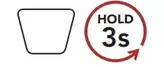 |
|
| Voice dial | 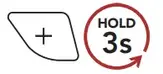 |
|
| Speed dial |  |
|
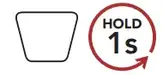 Music Music |
Play/Pause music | 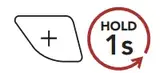 |
| Track forward | 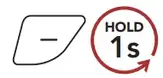 |
|
| Trackback | 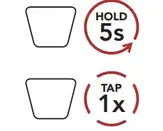 |
|
| Intercom pairing |  |
|
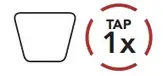 Intercom Intercom |
Start/end each intercom | 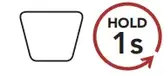 |
| End all intercoms |  |
|
| Start group intercom | 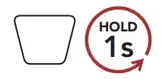 |
|
| End group intercom |  |
|
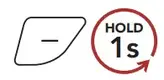 FM Radio FM Radio |
FM radio on/off | 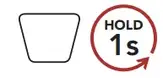 |
| Select preset | 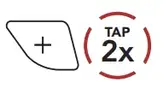 |
|
| Seek stations forward | 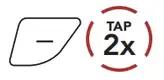 |
|
| Seek stations backward | 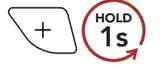 |
|
| Scan up FM band/stop scanning | 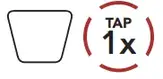 |
|
| Save preset while scanning | 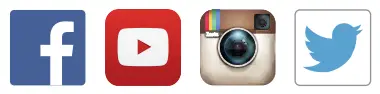 |
 SENA Technologies, Inc.
SENA Technologies, Inc.
Sena.com
![]()
Customer Support: sena.com/support



