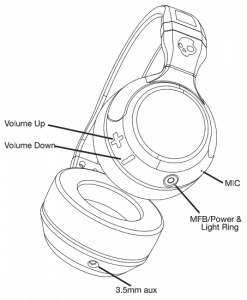The Skullcandy Hesh 2 Wireless headphones are a great choice for people that want to enjoy the wireless freedom of Bluetooth. The Hesh 2 Wireless have a much more ergonomic design than older models, and this makes them easier to wear for long periods of time. This manual will help you get started with your new Hesh 2 Wireless headphones.
Sections in this Manual
- Quick Start
-
User Guide
- Main Headphone Controls
- Power On
- Power Off
- Enter Pairing Mode
- Quick Connect to Device
- Clearing the Device Paired List
- Charging and Battery Status Check
- Expected Charging Time
- Midi Cable Audio Playback
- Music Controls
- Start Music Playback
- Pause Music Playback
- Volume Up
- Volume Down
- Track Forward
- Track back
- Phone Call/Receive Controls
- Voice/Mic Command Activation
- Answer and Hang Up Call
- Reject incoming call
- While call is active
- NOTES

Quick Start
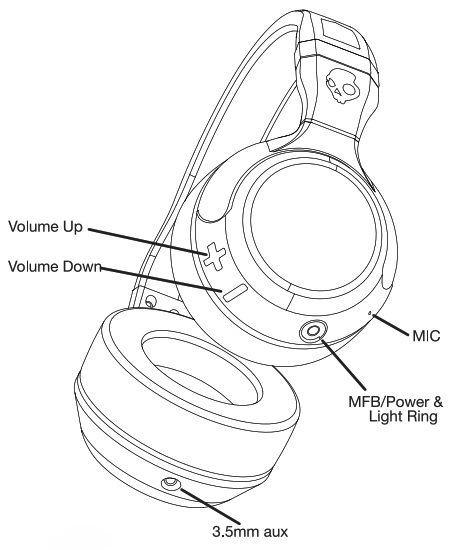
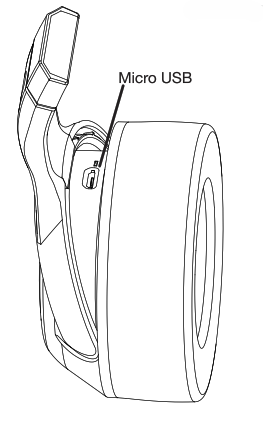
Note: This equipment has been tested and found to comply with the limits for a Class B digital device, pursuant to Part 15 of the FCC Rules. These limits are designed to provide reasonable protection against harmful interference In a residential Installation. This equipment generates, uses, and can radiate radio frequency energy, and if not installed and used In accordance with the instructions. may cause harmful interference to radio communications. However, there is no guarantee that interference will not occur In a particular installation. If this equipment does cause harmful interference to radio or television reception, which can be determined by turning the equipment off and on. the user is encouraged to try to correct the interference by one or more of the following measures:
- Reorient or relocate the receiving antenna.
- Increase the separation between the equipment and receiver.
- Connect the equipment into an outlet on a circuit different from that to which the receiver is connected.
- Consult the dealer or an experienced radio/TV technician for help.
This device complies with part 15 of the FCC rules. Operation is subject to the following two conditions: (1) This device may NOT cause harmful Interference. and (2) This device must accept any Interference received, Including interference that may cause undesired operation. The manufacturer is not responsible for any radio or TV interference caused by unauthorized modifications to this equipment. Such modifications could void the user authority to operate the equipment.
This device complies with RSS-210 of industry Canada. Operation is subject to the following two conditions ) this device may not cause harmful interference. and(2) this device must accept any interference received. Including interference that may cause undesired operation.The manufacturer is not responsible for any radio or TV interference caused by unauthorized modifications to this equipment. Such modifications could void the user authority to operate the equipment.
- FCC ID: Y22-SK20130007
- IC: 10486A-5K20130007
- MODEL: Flesh 2 Wireless
- Hardware: V3
- Software: V3
- Bluetooth function: 2402MHz-2480MHz 0 0.34dBm
User Guide
Main Headphone Controls
Power On
Press and hold the Main Function Button (MFB) (for up to 3 seconds) for the LED light ring to flash magenta and the ascending power on tone to be played. There will then be a blue LED double flash while the HESH Er looks to connect to up to 2 devices in the paired device list. If you have not yet paired to the device, and no paired devices are available for connection, the headphone will enter directly into pairing mode to be located by your device (see enter pairing mode instructions). If you have been paired to the Hesh BT previously, and your Bluetooth is enabled on your device, you will automatically connect and the voice notification “connected” will play.
Power Off
While in any mode (standby, pairing, streaming) press and hold down the MFB (for up to 5 seconds) and the Hesh ST will power off. As the headphone powers off, it will play the decending power down tone and the LED will flash magenta.
Enter Pairing Mode
When the headphone is OFF and you have not yet paired to your Hesh BT, press and hold the MFB (for up to 5 seconds) to reach the pairing mode. The LED will first flash magenta as the device powers on and you will then hear the voice notification Pairing” as the LED begins to alternate red and blue. You are now in pairing mode. Scan for available devices and once HESH BT is selected, you will hear the voice notification “connected . Once paired, the LED will flash blue every 5 seconds.
Quick Connect to Device
If you have previously paired your device to your Hesh BT, simply press and hold the Main Function Button (MFB) (for up to 3 seconds) for the LED light ring to flash magenta and the ascending power on tone to be played. There will then be a blue LED double flash every 2 seconds while the HESH BT is in °device search mode° and looks to correct to a device in the paired device list. Ensure the device Bluetooth is ON; you will pair automatically and the voice notification “connected” will play.
Clearing the Device Paired List
If you have already paired to multiple devices and have any issues pairing, you will need to complete this action. Power ON the Hesh BT and while in “device search mode” hold the volume + and volume – buttons simultaneously for up to 5 seconds or until you hear a long double tone. This action will clear all devices that had previously paired to the Hesh BT, and you will then enter directly into pairing mode. Ensure the device Bluetooth is ON, and again scan for available BT headset devices for pairing.
Charging and Battery Status Check
When the micro USB charging cable is plugged in, there will be a red LED indicator next to the port that will turn on as long as the battery is charging. Once the battery is completely charged, the LED indicator will turn off. When the battery has dropped between 5%-10% of its total charge, LED light ring will begin to blink red and the voice notification “please charge device” will play approximately every 15 minutes. This is an indication that the Hesh BT should be charged via the provided micro USB to USB cable, or if you cannot immediately re-charge, you have the option to continue listening via your 3.5mm AUX cable.
Expected Charging Time
When using the provided micro USB charging cable, a fully drained Flesh BT battery will take approximately 1.5 hours to fully re-charge to 60% battery life. At full volume, the BT steaming play time is about 15 hours.
Midi Cable Audio Playback
At any time, you may plug in the provided AUX Midi cable into the 3.5mm port located at the bottom of the left ear cup to activate the wired playback (it is recommended to power down the device before plugging in the aux cable). All track and volume controls on the physical headphone will be disabled however, you will still have full track control, play/pause, and call functionality, which can be utilized through the Midi cable and device.
Music Controls
Start Music Playback
When the Flesh BT is connected to the device but not streaming music, short press the round MFB to start streaming.
Pause Music Playback
When the Flesh BT is streaming music, short press the round MFB to pause the playback.
Volume Up
When the Flesh BT has been paired, you may rapidly press the + button to increase the volume level. You will hear a tone when the volume has reached its maximum.
Volume Down
When the Flesh BT has been paired, you may rapidly press the – button to decrease the volume level. You will hear a tone when the volume has reached its minimum.
Track Forward
When the Flesh BT is paired, press and hold the volume + button for up to 3 seconds to track forward.
Track back
When the Flesh BT is paired, press and hold the volume – button for up to 3 seconds to track back.
Phone Call/Receive Controls
On-Board Mic / Midi Cable and Volume function. When the Bluetooth is enabled, the on-board Mic and the volume + – Hesh BT buttons will be activated. If the 3.5mm aux cable is plugged in, the on-board Mic and volume + – buttons on the headset will be deactivated. When the Flesh BT is wired all controls will be enabled through the in-line Mid cable or device.
Voice/Mic Command Activation
When paired to the Flesh BT and not streaming music (standby), you may activate your voice command on your device through your on-board microphone with a double short press of the MFB.
Answer and Hang Up Call
When streaming BT, an incoming call can be answered with a single button press of the MS. Once connected, the call can be hung up with another single button press of the round MFB.
Reject incoming call
Long press (for up to 2 seconds) the MFB and the call will be rejected.
While call is active
Put on hold
When the call is active, long press (for up to 2 seconds) the round MFB. Once on hold, a short press of the round MFB will release the call on hold.
Mute Mic function
When the call is active, double short press the volume – button to mute the microphone, and double short press the volume + button to mute.
Volume function
Short press the volume + to increase call volume, and short press the volume – to decrease the call volume.
NOTES
To prevent possible hearing damage, do not listen at high volume levels for long periods. Excessive sound pressure from earphones and headphones can cause hearing loss.