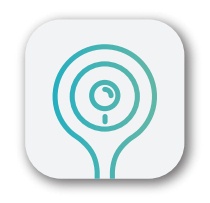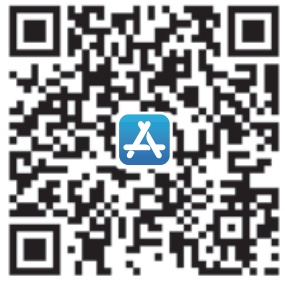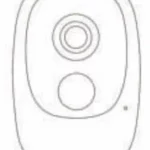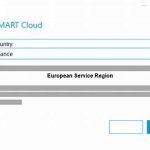Smart Video Door Bell Instruction Manual

Smart Video Door Bell Instruction Manual
- Thanks for purchasing and using our product. Please read this quick start guide before using, and keep it for future reference.
- Menu contents are subject to change without notice in accordance with our policy of continuous product improvement.
What’s In The Box
Please consult below checklist for all the components.
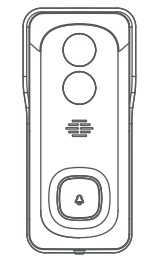
Video Doorbell
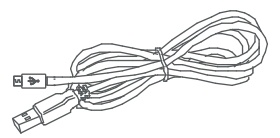
USB Cable
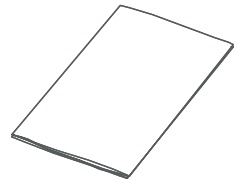
User Guide

Screws & Tools
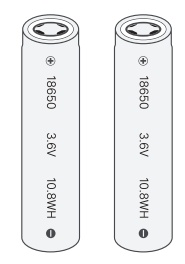
Batteries
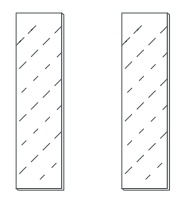
Double-sided Tape
Meet The Doorbell
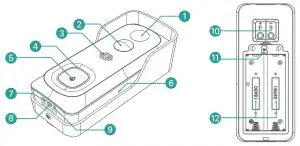
- 2MP Camera
- PIR Motion Sensor
- Speakers
- Status Indicator
- Doorbell Button
- Microphone
- Charging Indicator
- Micro USB Port
- Reset Hole
- Hardwire Power Port
- SD Card Slot
- Battery Compartment
Battery Installation
The batteries are pre-installed into the doorbell. If you had taken out the batties somehow, please note the electrodes when installing batteries. Do put the positive poles upward!
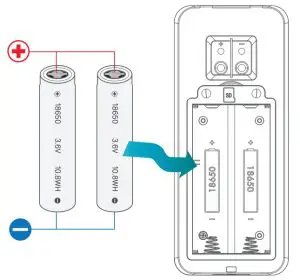
Note:
Improper battery installation will cause damage to the internal components and may result in serious injury.
Battery Charging
The batteries inside the video doorbell are not fully charged in accordance with transportation safety regulations.
Please charge the batteries with an USB compatible wall charger(not included in the box) and the provided USB cable for about 8~10 hours prior to Wi-Fi set up and installation.

App Download
Download and install the ‘CloudEdge’ app from Google PlayTM or the App StoreTM.
The app is also available by scanning below QR codes, using your QR code scanner in your smart phone.
Note:
AndroidTM is a trademark of Google Inc. Google PlayTM is a trademark of Google Inc. Apple, iPhone and iOS are trademarks of Apple Inc.
App StoreTM is a service mark of Apple Inc.
WiFi Set Up
Before you start the Wi-Fi configuration, please note below:
- The doorbell works with 2.4 GHz Wi-Fi, but not with 5 GHz Wi-Fi.
- Avoid using special characters or punctuation symbols (@~!#$%^&*…) either in your Wi-Fi name or in the password.
- Perform the configuration near your Wi-Fi router.

Launch the CloudEdge APP and register an account with your mobile phone numer of email ID. Then tap the ‘+’ button to add a new device, select doorbell and follow the in-app instructions to set up your doorbell.
Run A Test
After setup, tap on the live view window in the app for a test.
Then take your doorbell outside to the installation spot and run a test there. Make sure the installation spot is covered by strong 2.4 GHz Wi-Fi signal.
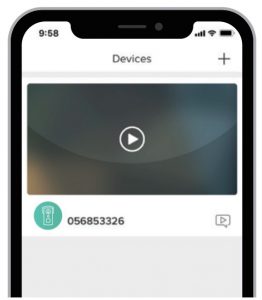
Note:
If the video quality from the doorbell outside is not as good as it was indoors, you may need to move your router closer to your installation spot, or invest in an Wi-Fi extender.
Live View Interface
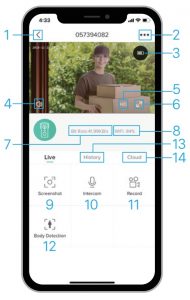
- Quit live viewing
- Setting menu
- Battery status
- Volume on/off
- HD/SD switch
- Full screen view
- Stream bit rate
- Wi-Fi signal status
- Screenshot button
- Speak to the scene
- Record on smart phone
- Body detection on/off
- Notification history
- Cloud storage service
Leave A Voice Message
You can leave a maximum 30-second voice message on the on-board memory of your doorbell, so as to quickly respond your visitor by a tap on your phone when you are out and occupied. It can be done even without an Micro-SD card.
Steps:
Setting -> Host Leaves Message -> Record your message -> Hang off doorbell call and play the pre-recorded voice message.
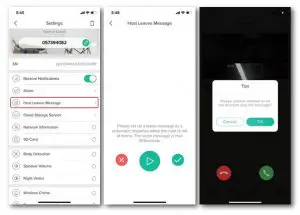
Installation
Select location
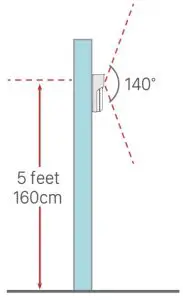
Your doorbell has 140-degree view angle and 120-degree human detection range.
It is suggested to mount your doorbell at least 5 feet (160 cm) above the ground for the best angle of view and motion detection performance.
Mount Your Doorbell
- Take out the wall mount by pushing from its back.
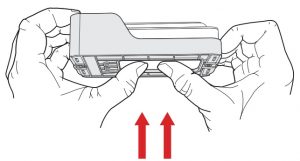
- Mark the screw positions to mount the bracket.
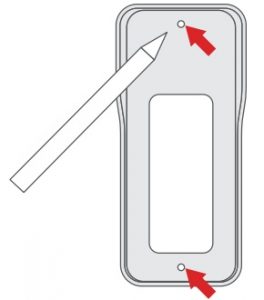
- Drive the screws into the anchors, or directly into your wall until the bracket is tightly fastened on your wall.
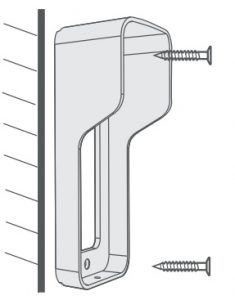
- (Optional) You can also use the double-sided tape that we provided instead of screws.
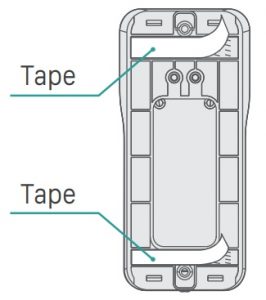
- Attach your doorbell to the mounting bracket. Make sure it reaches the bottom where you can hear a click.
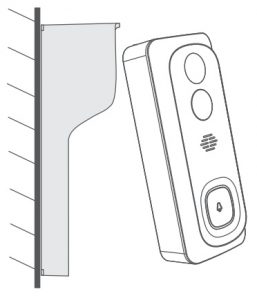
- Secure your doorbell with the provided star-shaped security screw and screwdriver.
All set. Congratulations!
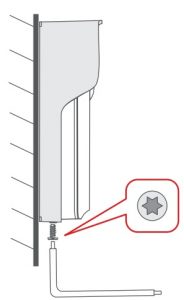
Key Features
Remote view & control
The device will be in sleep mode to save power, and can be activated remotely from your CloudEdge app to view and control.
Full-duplex audio
The device support 2-way audio intercom. You can see, hear and speak to your visitor even when you are not home
Pre-recorded quick response
A 30 second voice message can be pre-recorded into the doorbell, which enables you to quickly respond your visitor with a tap on your phone, even when you are out and occupied.
PIR human detection
With PIR motion sensor built-in, you doorbell detects human movements in front of it and sends you motion alerts and snapshots prior to the visitor’s knock. And it prevents intrusion/burglatry before they actually happen.
Low battery alert
Embedded with power management module, you doorbell can tell you the battery consumption status, showing the estimated usage time and sending you low-battery alerts when it needs a recharge.
Local & cloud recording
Insert a Micro-SD card (Max.support 128GB) or activate the clouds storage service to record your video clips.
Day & night
The video doorbell support night vision. To see clearly what’s going on in front of door anytime, anywhere.
Specification
| Video & Audio | |
| Image Sensor | 1/2.7” CMOS (2.0MP) |
| OS | Hisilicon Lite-OS |
| Effective Pixels | 1920 × 1080 px |
| Stream | HD/SD dual stream |
| Infrared LED | High power IR LED with ICR |
| Lens | 1.7mm/F2.0 |
| Angle of View | 140° |
| Min. Illuminance | Color: 0.01 Lux; B&W: 0.001Lux |
| WDR | Digital WDR |
| Audio | Two-way audio with noise cancellation |
| Storage | |
| Storage Type | Micro SD Card (Max 128G) |
| Cloud storage | Support |
| Recording | Triggered by PIR motion sensor |
| Network | |
| Wifi Frequency | 2.4 GHz ~ 2.4835 GHz |
| Standards | IEEE 802.11 b/g/n |
| Live View Speed | within 3 ~ 4 Sec |
| APP | |
| App Name | CloudEdge |
| OS | iOS, Android |
| Remote View | Within 2~4 sec |
| Notification | Notification push within 2~4 sec |
| Others | |
| Working Temp. & Humidity | -20℃ ~ 50℃; |
| Power Source | Lithium 18650 Battery (3.5V, 3000mAh ) × 2 |
| Standby Current | 300μA |
| Working Current | 250mA |
| Standby Time | 4 ~ 6 Months |
| Working Time | 2 ~ 3 Months (20 times wake up per day) |
| Battery Charging | DC5V 1A~2A Power Adapter (Micro USB Port) |
| Firmware Upgrade | OTA (on the air) |
| Size (mm) | 61× 41 × 135 |
| Weight (g) | 235 |
FAQS
Why I failed to set up Wi-Fi for the doorbell?
Device works with 2.4GHz Wi-Fi only, but not support 5GHz Wi-Fi.
Wi-Fi network is not good, try to keep the camera near the Wi-Fi router when setting up.
The Wi-Fi password is wrong.
Please check if there are special characters in the password, or the network is specially encrypted.
How do I know if I have 2.4G or 5G wifi?
Please check the user manual of your Router or call the network operator for help.
It has to be on same WiFi to see the camera, or is it over internet from anywhere?
You can view the camera from anywhere, if your camera is well connected to the internet.
Do any of the recordings get saved to the cloud? Or is it mainly saved in the built-in SD card?
It supports SD card recording as well as cloud storage. You can activate the cloud storage service in App.
What happens when the SD is full?
When the memory card is full, the camera automatically erase the oldest footage.
Does it work with Google Home or Alexa?
Sorry, this model does not support Google Home or Alexa.
Why does it lose connection to wifi?
Please check the network connection of your phone and the Wi-Fi router. If the network signal is not strong, you may need to move your router closer to the device, or invest in an extender.
Can the motion detection be disabled?
Yes, sure. Recording is triggered by detected motions. You can set up the sensitivity or disable motion detection in the setting menu.
Do we get charger for the batteries?
Battery charger is not included. Please charge the batteries with a USB compatible charger(DC5V 1A~2A) for about 8-10 hours.
Can we have 2 or more doorbells at the same residence?
Yes, you can add more than one device at the same residence.
How to connect the doorbell to Wi-Fi?
Please download the “Smart Doorbell” app from Google Play or App Store and then follow the instructions.
How to reset the doorbell?
You need to press and hold the doorbell’s “Reset” button for 10 seconds until the status indicator flashes red and blue alternatively. Then release it and wait for about 1 minute before you can use it again.
How to adjust the volume of the doorbell?
You can adjust the volume of the doorbell by tapping on “Settings” in “Smart Doorbell” app, then sliding up or down to increase or decrease volume respectively. If you want to mute it, slide up all the way.
How to change the language of the doorbell?
You can change language in “Smart Doorbell” app, then tap on “Settings”, then tap on “Language”, then select your preferred language from English, Spanish, French, German, Italian and Chinese (Simplified).
Is a smart doorbell worth it?
As such, smart video doorbells offer considerable peace of mind while also deterring potential burglars from approaching your property. If you’re considering getting a video doorbell, we say go for it! Your smart security system can’t possibly be complete without one.
Do people steal Ring doorbells?
The main reason someone might steal your Ring video doorbell is for the small resell value. Let’s talk about the value of a used Ring. You might see a Ring doorbell in retail stores go for around $200. A thief would get nowhere near that, however, for a used one.
How does Ring doorbell work without wiring?
No, the Ring Doorbell doesn’t actually need mains power. Your Ring Doorbell runs entirely off its internal battery, which is rechargeable. If you do wire up your Ring Doorbell, it’ll slowly charge up your battery, so you don’t have to worry about swapping out your battery in time to avoid downtime.
Is there a monthly fee for Arlo doorbell?
Add continuous video recording and never miss a moment. 14 days for $9.99 per month or 30 days for $19.99.
Can smart doorbells be hacked?
Smart doorbells without the right security could provide a backdoor onto your home network for hackers.
Can someone hack your Ring doorbell?
Ring system security issues have often made headlines. While some have been addressed and eventually resolved, Ring doorbell security issues are still high, especially since they’re not encrypted.
can Ring devices be hacked?
Yes, they can.