
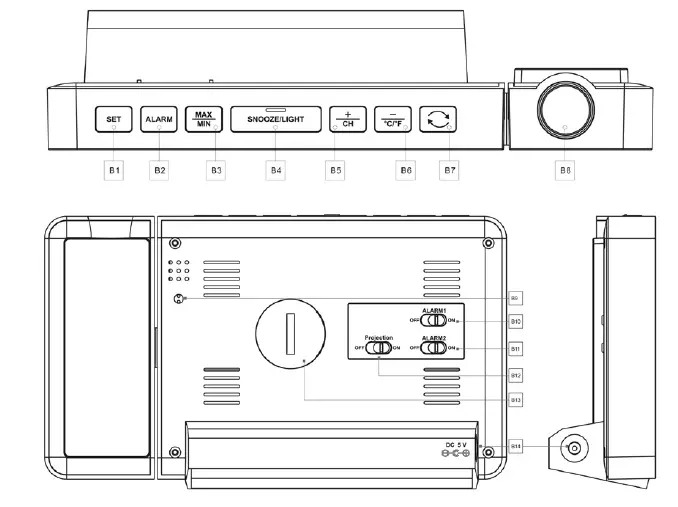
SMARTER SC91 Time and Temperature Projection Alarm Clock
Preface
Thanks for choosing this device from SMARTER.
Before You Start Using It
- Make sure to read the instruction manual carefully. This information will help you to familiarize yourself with your new device, to learn all of its functions, and to get advice in the event of problems.
- Following the instructions will prevent damage to your device.
- We shall not be liable for any damage occurring as a result of not following these instructions.
- Please keep this instruction manual for future reference.
Attention
- Please follow the instructions for operation.
- Please use the original or manufacturer-specified attachments or accessories.
- Do not disassemble the product, so as not to cause trouble or safety hazards.
- Do not place any items on top of the product or damage the product.
- Do not place the product near a water source or in a damp place.
- Please terminate use immediately upon the damage that is caused as a result of improper use or repair by a non-factory approved technician.
- Do not place the product in direct sunlight and high-temperature places (radiator, electric heater, stove, etc.).
- Keep the product away from strong electromagnetic waves, strong static electricity, or moisture and condensation.
- Use by children below 10 years old should be supervised by an adult.
- Clean your device with a soft damp cloth. Do not use solvents or scouring agents.
Package Content
- Alarm clock (with battery)*1
- Instruction manual*1
- DC power adapter*1
- Wireless remote sensor *1
Product Specification
- Projection time and temperature onto a wall or ceiling (digital)
- Two alarms with Snooze function
- Calendar (up to the year of 2099)
- 12/24 hour format is alternative
- 7 Languages of Weekday selectable: English, German, Italian,
Function Introduction
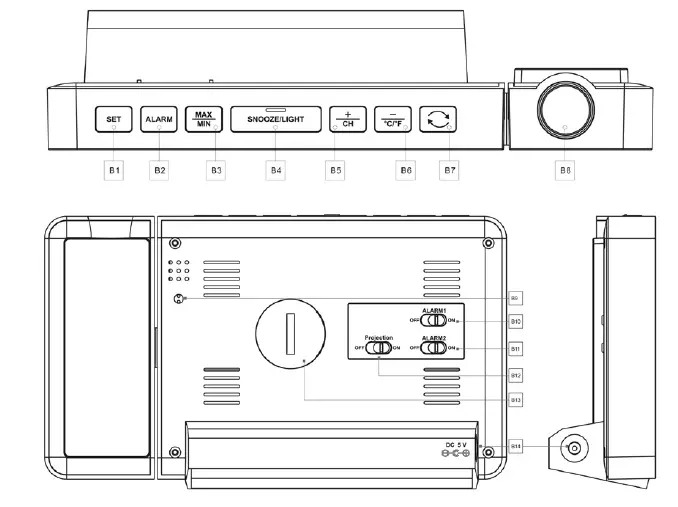
Part A-Positive LCD
- A1: Time
- A2: Calendar
- A3: Week
- A4: Weather Forecasting
- A5: Outdoor Temperature
- A6: Outdoor Humidity
- A7: Indoor Humidity
- A8: Indoor Temperature
Part B – Back Button and Power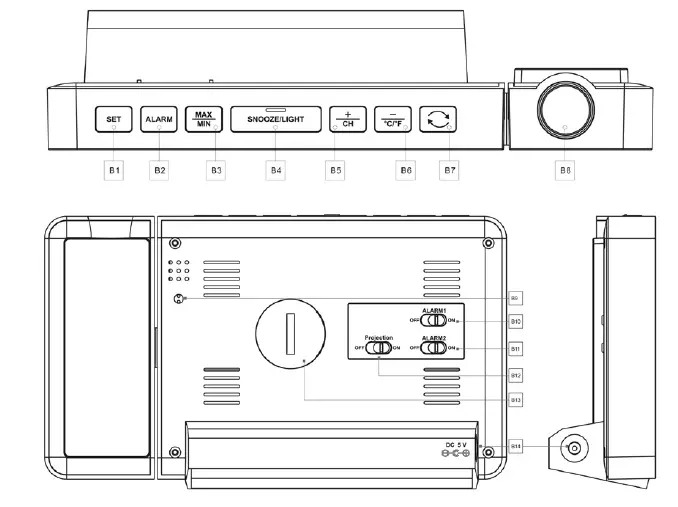
- B1: “SET” button
- B2: “ALARM” button
- B3: ” ” button
- B4: “SNOOZE/LIGHT” button
- ” button
- ” button
- ” button
- B8: Projector
- B9: Temperature sensor
- B10: Alarm1 on/off switch
- B11: Alarm2 on/off switch
- B12: Projection on/off switch
- B13: The battery compartment
- B14: Power supply socket
Part C –Wireless Remote Sensor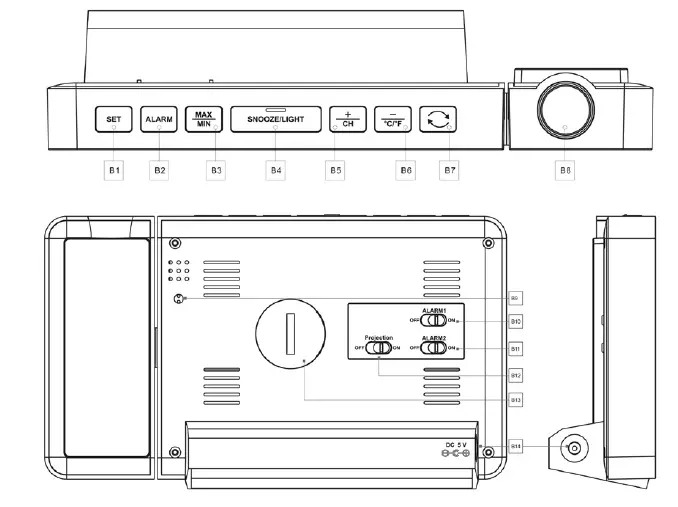
- C1: LCD display – Temperature C2: LCD display – Humidity
- C3: Transmit signal LED
- C4: “°C/°F” button
- C5: “TX” button
- C6: “CHANNEL 1 or 2 or 3” switch
- C7: Battery compartment
Getting Start
- Plugin the power adapter to the clock.
- When the clock is successfully connected to the power supply, all the symbols on the LCD display will light up. You will hear a “di di di” sound. The projection clock starts to detect indoor temperature and humidity.
- At the same time, unscrew the battery cover according to the OPEN direction note, take out the battery insulation sheet. Screw the battery cover back.This battery is used for keeping manual settings only, it can’t be used as a normal working power supply.
- Open the wireless remote sensor battery compartment cover, set the channel for the wireless remote sensor through the C7 position and Insert 2 x AA batteries to each wireless remote sensor. Ensure that the battery polarities [ “+” and “–”] are correct. Close the battery compartment.
- The projection clock starts to make a connection with the wireless remote, displayed by a flashing reception RF antenna symbol in the channel display area on the LCD screen. This procedure will take about 3 minutes maximum.
- After the clock receiver made a connection to the outdoor wireless remote sensor, it will enter the normal mode.
Manual Setting
- Press and hold the ” SET ” button for more than 3 seconds, 12Hr/24Hr display starts to flash. Use the ” ” and ” to set the time format to 24Hr mode or 12Hr mode.
- Press ” SET ” to confirm your setting, and the Hour display starts to flash. Use the” ” and ” ” buttons to set the correct hour.
- Press ” SET ” to confirm your setting, and the Minute displays start to flash. Use the” ” and ” ” buttons to set the correct minute.
- Press the ” SET ” button to confirm your setting, the Year display 2018 starts to flash, Use the” ” and ” ” buttons to set the correct year.
- Press the ” SET ” button to confirm your setting, the Month display starts to flash. Use the” ” and ” ” buttons to set the correct month.
- Press the ” SET ” button to confirm your setting, the Date display starts to flash. Use the” ” and ” ” buttons to set the correct date.
- Press the ” SET ” button to confirm your setting, and the Month and Date icon display starts to flash. Use ” ” and ” ” buttons to set the date display on Month/Date or Date/Month.
- Press the ” SET ” button to confirm your setting, the language selection for the Weekday displays starts to flash. Use ” + ” and ” ” buttons to select a language.
| Language | Sunday | Monday | Tuesday | Wednesday | Thursday | Friday | Saturday |
| German, GER | SON | MON | DIE | MIT | DON | FRE | SAM |
| English, ENG | SUN | MON | TUE | WED | THU | FRI | SAT |
| French, FRE | DIM | LUN | MAR | MER | JEU | VEN | SAM |
| Italian, ITA | DOM | LUN | MAR | MER | GIO | VEN | SAB |
| Spanish, SPA | DOM | LUN | MAR | MIE | JUE | VIE | SAB |
| Dutch, DUT | ZON | MAA | DIN | WOE | DON | VRI | ZAT |
| Danish, DAN | SON | MAN | TIR | ONS | TOR | FRE | LOR |
- Press the ” SET ” button to confirm your setting, the weather forecast pattern display starts to flash. Use the” ” and ” ” buttons to select the current weather pattern.
- Press ” SET ” to confirm your setting and to end the setting procedures, enter the clock mode.
Please take note of the following:
- The clock will automatically quit the manual setting mode to clock mode if no button is pressed within 30 seconds.
- There are 7 languages of Weekday: English, German, Italian, French, Spanish, Dutch and Danish.
Alarm Function Setting
Activate/Deactivate the Alarm Function
- When the switch of alarm 1 or alarm 2 is moved to the ” ON ” position, the symbol of ” ” or ” ” appears on the LCD display. The alarm function will be activated.
- When the switch of alarm 1 or alarm 2 is moved to the ” OFF ” position, the symbol of ” ” or ” ” disappears. The alarm function will be deactivated.
Manual Setting of the Alarm
- Press the ” ALARM ” button can switch the display ALARM1 time or ALARM2 time.
- Press and hold the ” ALARM ” button for more than 3 seconds the hour display of the Alarm 1 starts to flash. Use the ” ” and “
” buttons to set the required hour. - Press the ” ALARM ” button to confirm your setting, the Minute display of the Alarm 1 starts to flash. Use the ” ” and ” ” buttons to set the required minute.
- Press the ” ALARM ” button to confirm your setting, the Repeat icon “M-F” of the Alarm 1 starts to flash. Use the ” buttons to set the alarm repeat in ” M-F ” , ” S-S ” or ” M-F ” and ” S-S “.
- Press the ” ALARM ” button to confirm your setting, the snooze time of the Alarm 1 starts to flash. Use the ” ” and ” ” buttons to set the snooze time you need or turn off the Snooze function.
- Press the ” ALARM ” button to confirm your setting, the Hour display of the Alarm 2 starts to flash. Use the ” ” and ” ” buttons to set the required hour.
- Press the ” ALARM ” button to confirm your setting, the Minute display of the Alarm 2 starts to flash. Use the ” buttons to set the required minute.
- Press ” ALARM ” button to confirm your setting, the repeat icon ” M-F ” of the Alarm 2 starts to flash. Use the ” ” and ” ” buttons to set the alarm repeat in ” M-F ” , ” S-S ” or ” M-F ” and ” S-S “.
- Press ” ALARM ” button to confirm your setting, the snooze time of the Alarm 2 starts to flash. Use the ” ” and ” ” buttons to set the snooze time you need or turn off the Snooze function.
- Press the ” ALARM ” button to confirm your setting and to end the setting procedure.
- Alarm repeat setting.
M-F: The alarm function will be activated from Monday to Friday.- S-S: The alarm function will be activated on Saturday and Sunday.
- M-F and S-S: The alarm function will be activated throughout the week.
Please take note of the following:
- The clock will automatically switch from setting mode to normal mode if no button is pressed within 30 seconds.
- The alarm will sound for 2 minutes if you do not deactivate it by pressing any button. In this case the alarm will be repeated automatically after 24 hours.
Turn off the Alarm Tone
- The alarm tone will automatically turn off after 2 minutes or you can press any button except ” SNOOZE/LIGHT ” to turn off the alarm tone. The alarm will repeat automatically at the same time of the next day.
Snooze Function
- Under the Snooze function activated status. You can activate the Snooze function by pressing ” SNOOZE/LIGHT ” when the alarm is ringing. The symbol of ” ” or ” ” starts to flash, then the alarm will ring again after the Snooze time.
- Under the Snooze function activated status. Press any button except the ” SNOOZE/LIGHT ” button or press and hold the ” SNOOZE/LIGHT ” button for 2 seconds to exit the snooze mode.
- If one alarm is in Snooze function, the other alarm rings, it will automatically stops the Snooze function of the first alarm.
Please take note of the following:
- The alarm will keep ringing for 2 minutes if you do not deactivate it by pressing any button. In this case the alarm will automatically repeat the next day.
- The ring of the alarm changes 4 times in total during the past 2 minutes.
- The Snooze time setting range: 5 ~ 60MIN, OFF, when set to OFF, means no Snooze function.
Projection Setting
- When the projection shift switch is pushed in the ” ON ” position, the projection display will light up.
- When the projection shift switch is pushed in the ” OFF ” position, the projection display will be closed. Under this state, press the ” SNOOZE/LIGHT ” button to light up the projection for 15 seconds.
- Shot press the” ” button to adjust the projection angle by 180°.
- The suggested distance of projection is 3.3 ~ 9.8 ft (1 ~ 3 m). When there is no light at night, the clock can clearly display the time and temp on the wall or ceiling.
- The contents of the projection display are time and indoor or outdoor temperature composition. The projection will circularly display every 5 seconds for indoor/outdoor temperature.
Backlit Adjustment
- When the clock is powered by DC power adapter, the battery will automatically disconnect with the power supply, the backlit will be bright all the time.
- Press the ” SET ” button to adjust 4 backlit brightness, light-medium – low – out.
- Press ” SNOOZE/LIGHT ” button to light up backlit for 15 seconds when the backlit in out status.
Wireless Remote Sensor Pairing and Manual Setting
Wireless Remote Sensor Pairing
- Step 1:
- Connect the weather station with power supply.
- Insert 2 x AA batteries to each wireless remote sensor.
- Step 2:
- The select channel through the “1 2 3″ knobs for the wireless remote sensor. The indicator light up once to indicate the detected temperature and humidity were sent out by the wireless remote sensor.— Select a channel for the weather station that corresponds to the wireless remote sensor. Press the” ” button to select CH1, CH2, CH3 or CH1 to CH3 (every 5 seconds automatically switch a channel).
- The weather station can connect up to 3 wireless remote sensors at the same time. If multiple wireless remote sensors were used simultaneously, they can not be set as the same channel (a total of 1, 2, 3 channels can be set).
- When the weather station successfully receives signals from the wireless remote sensor, the temperature and humidity detected by the wireless remote sensor are displayed on the ” OUTDOOR REMOTE ” column of the weather station.
Manually Start the Wireless Remote Sensor Signal Reception
If “–” is displayed on the weather station, it indicates the weather station failed to receive signals from the wireless remote sensor, please take the following operations.
— Press and hold the” ” button for 3 seconds to receive signals manually. The outdoor temperature will show an animation of the RF antenna symbol, the weather station will try to receive signals from the wireless remote sensor again.
— Press the ” TX ” button on the wireless remote sensor to send out signals manually.
°C/°F Temperature Display
The temperature displayed on the wireless remote sensor is either in °C or °F. Briefly pressing the ” °C/°F ” button allows you to switch between the individual modes.
Placement of wireless sensors
- The wireless remote sensor is not waterproof.
- The sensor can be placed anywhere (indoor or outdoor) you want to measure the temperature remotely.
- If you want to measure the outdoor temperature, please place the sensor outside away from direct sunlight and rain such as under eaves or on a porch.
Please take note of the following:
- When the outdoor temperature is between –1°C ~ 2.9°C (30.2°F ~ 37.3°F), the frost alarm function will be activated and a flashing “
- ” symbol will be displayed on the weather station.
Temperature
Display and Trend of Temperature/Humidity
- The current indoor temperature/humidity and the temperature/humidity trend (indoor) are shown on the LCD display.
- After connecting with the outdoor sensor successfully, the outdoor temperature/humidity and the temperature/humidity trend (outdoor) can be shown on the LCD display.
You may see the following displays:- : The temperature/humidity is rising.
- : The temperature/humidity is falling.
- No display: The temperature/humidity is remaining constant.
°C or °F Temperature Display
The temperature displayed on the weather station is either in °C or°F. Briefly pressing the ” ” button allows you to switch between the individual modes.
Max/Min Temperature & Humidity, Dew Point Temperature and Heat Index
- To toggle indoor/outdoor sensor maximum, minimum temperature data, outdoor sensor dew point temperature date, heat index, press the ” ” button:
- Once to display the maximum temperature values of the indoor and outdoor sensors.
- Twice to display the minimum temperature values of the indoor and outdoor sensors.
- Three times to display the dew point temperature values of the outdoor sensor.
- Four times to display the heat index values of the outdoor sensor.
- Five times to return to the current temperature levels.
- To reset the maximum and minimum temperature, press and hold down the ” ” button for more than 2 seconds. This will reset all minimum and maximum data recorded to the currently displayed values.
Please take note of the following:
- If the temperature reading is below the measurement range, LL.L will be displayed.
- If the temperature reading is above the measurement range, HH.H will be displayed.
Outdoor Temperature Frost Alarm
- When the outdoor temperature is between –1°C ~ 2.9°C (30.2°F ~ 37.3°F), the frost alarm function will be activated and a flashing “
Outdoor Sensor Mold Risk
- Moldy risk total 3 levels: LO ME and HI, when the risk level is HI, please check the room or outdoor sensor and pay attention to dehumidification.
Weather Forecast
Weather Forecast Statement
- The weather station calculates weather forecast for the next 12 hours based on the barometric pressure trend.
- The weather forecast can’t be compared with the professional weather services supported by satellites and high-performance computers. It provides an approximate indication of current developments.
- Please take the weather forecast from the local weather station as authoritative.
The Symbols of Weather Forecast
- The weather station calculates the weather forecast for the next 12 hours based on the barometric pressure trend.
- The weather forecast can’t be compared with the professional weather services supported by satellites and high-performance computers. It provides an approximate indication of current developments.
- Please take the weather forecast from the local weather station as authoritative.
The Symbols of Weather Forecast
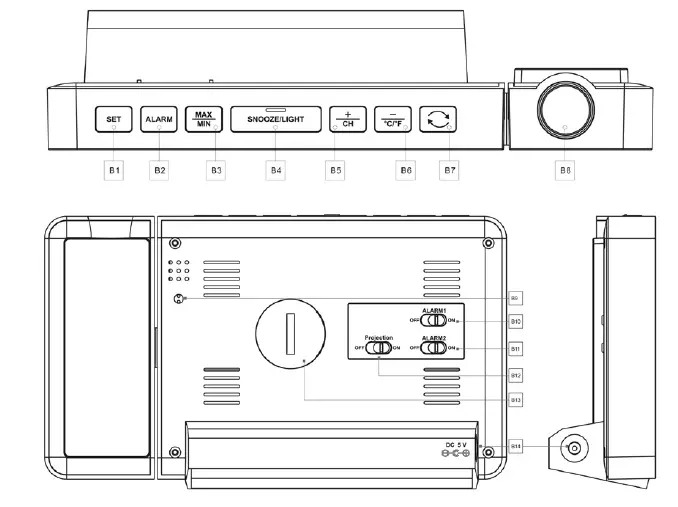
Please take note of the following:
- When the wireless sensor detects that the outdoor temperature falls below -4°C (24.8°F) in a rainy day. The weather forecast will display snowy (The default detection temperature is from CH1 to CH2, CH3).
Barometric Pressure Trend
You may see the following symbols:
- The barometric pressure will rise.
- The barometric pressure will remain constant.
- The barometric pressure will fall.
Low Battery
- If the ” INDOOR ” column displays the battery icon ” “, you need to replace the weather station’s battery as soon as possible.
- If the ” OUTDOOR REMOTE ” column displays the battery icon ” “, you need to replace the outdoor sensor battery corresponding to the currently displayed channel.
Troubleshooting
| PROBLEM | CAUSE | COUNTERMEASURE |
| No projection or backlit. | Clock did not connect with DC power adapter. | Connect the clock with DC power adapter. |
| Backlit or projection was turned off. | Press ” SET ” button to adjust the backlit brightness. | |
| Switch on the projection. | ||
| Projection not clear. | Projection distance is too close or too far. | Keep the projection distance to 3.3 ~ 9.8 ft (1 ~
3 m). |
| Press and hold ” ” button for 3 seconds to adjust the brightness of projection from low to high. |
| Projection image upside down. | Short press ” ” button to adjust the angle by 180°. | |
| Backlit is too bright or too dark. | Press ” SET ” button to adjust 4 backlit brightness, light – medium – low – out. | |
| The batteries are depleted. | Replace new batteries for outdoor sensor. | |
| Press and hold ” ” button | ||
| Can’t display the outdoor temperature. | The weather station can’t receive outdoor sensor’s signals. | for 3 seconds to receive signal manually.
Press ” TX ” button on the outdoor sensor to send out signals manually. |
| The displayed channel of the weather station | Select corresponding channel through the “1 2 3” knobs for the outdoor | |
| sensor or press ” “ | ||
| the channel of the outdoor sensor. | button to switch the weather station displayed channel. | |
| Display an | The outdoor | |
| inaccurate | sensor is exposed | Avoid the outdoor sensor |
| outdoor | to direct sunlight | with direct sunlight and rain. |
| temperature. | or rain. | |
| Fuzzy projection/ Missing pixels projection image/ Have trouble with manual setting. | Contact after-sales service. |
| Projection image upside down. | Short press ” ” button to adjust the angle by 180°. | |
| Backlit is too bright or too dark. | Press ” SET ” button to adjust 4 backlit brightness, light – medium – low – out. | |
| The batteries are depleted. | Replace new batteries for outdoor sensor. | |
| Press and hold ” ” button | ||
| Can’t display the outdoor temperature. | The weather station can’t receive outdoor sensor’s signals. | for 3 seconds to receive signal manually.
Press ” TX ” button on the outdoor sensor to send out signals manually. |
| The displayed channel of the weather station | Select corresponding channel through the “1 2 3” knobs for the outdoor | |
| sensor or press ” “ | ||
| the channel of the outdoor sensor. | button to switch the weather station displayed channel. | |
| Display an | The outdoor | |
| inaccurate | sensor is exposed | Avoid the outdoor sensor |
| outdoor | to direct sunlight | with direct sunlight and rain. |
| temperature. | or rain. | |
| Fuzzy projection/ Missing pixels projection image/ Have trouble with manual setting. | Contact after-sales service. |
After-sales Support
Please contact us if your device fails to work despite these measures or if your experience with us is less than perfect in any way. Or Join our Instagram or Facebook group for more support and discount information.
Waste Disposal
- This product has been manufactured using high-grade materials and components which can be recycled and reused.
- As a consumer, you are legally required to take them to your retail store or to an appropriate collection site depending on national or local regulations in order to protect the environment.
- The symbols for the heavy metals contained are Cd=cadmium, Hg=mercury, and Pb=lead.
- Please do not dispose of this instrument in household waste. The user is obligated to take end-of-life devices to a designated collection point for the disposal of electrical and electronic equipment, in order to ensure environmentally-compatible disposal.
DOWNLOAD RESOURCES
- SMARTRO SC91 Time and Temperature Projection Alarm Clock [pdf] Instruction Manual SC91, 2AY3B-SC91, 2AY3BSC91, SC91 Time and Temperature Projection Alarm Clock, SC91, Time and Temperature Projection Alarm Clock
- Read more: https://manuals.plus/smartro/sc91-time-and-temperature-projection-alarm-clock-manual#ixzz7kdIBPxDQ
FAQ’S
Can I use the device to replace a traditional alarm clock?
Yes, you can.
What is the difference between this product and a traditional alarm clock?
This product is not only a timepiece, but also a temperature display device. It has many functions, such as alarm clock, time projection, temperature display, etc.
Can I use it as a thermometer?
Yes, you can.
Can I use it to measure the temperature of my baby’s room?
Yes, you can.
How do I change the time on my Smartro?
Button that will dim the backlight. And that’s actually no backlight but it is still readable. And now i’m going to hold the set. Button. And you can select 12 and 24 hour mode i want 24.
How do I reset my projection alarm clock?
Batteries only: Press the SNOOZE/LIGHT button for a 3 second backlight and projection. If the clock display appears distorted or is not responding to buttons, use a pen or paper clip to press and release the RESET button one time. This will reset the clock to default settings. Do not mix old and new batteries.
How do you turn off the alarm on a projection clock?
ACTIVATE/DEACTIVATE TIME ALARM
Press the ALARM button once to view alarm time. Press the ALARM button again to activate the alarm. Bell icon appears. Press the ALARM button again to deactivate the alarm.
What is the point of a projection alarm clock?
The genius behind the projection alarm clock is that you can read the time on the clock face, or you can simply look up at your wall or ceiling to see the time projected in a clearly visible image.
How long does the backup battery last?
The backup battery lasts for about 10 days.
Is there a way to check the backup battery’s charge level?
Yes, there is a way to check it. Press and hold the “Mode” button for about 3 seconds until “BATT” appears on the screen. The display will show you how much charge is left in the backup battery.
How do I change my settings?
You can change your settings by pressing and holding the “Mode” button for about 3 seconds until “SETUP” appears on the screen. The display will show you how much charge is left in the backup battery. Then press any button except for the “Mode” button so that other settings appear on the screen (e.g., Time/Date). You can then change your settings by pressing any button except for the “Mode” button again so that other settings appear on the screen (e.g., Alarm Volume). Finally, press and hold the “Mode” button for about 3 seconds until “SETUP” disappears from the screen so that your changes are saved and exit from Setup Mode.
How do I turn on a projector without a remote?
Open the projector’s lens cover. Connect the power cord to the projector’s power inlet. Plug the power cord into an electrical outlet. Note: With Direct Power On turned on, the projector turns on as soon as you plug it in.
VIDEO
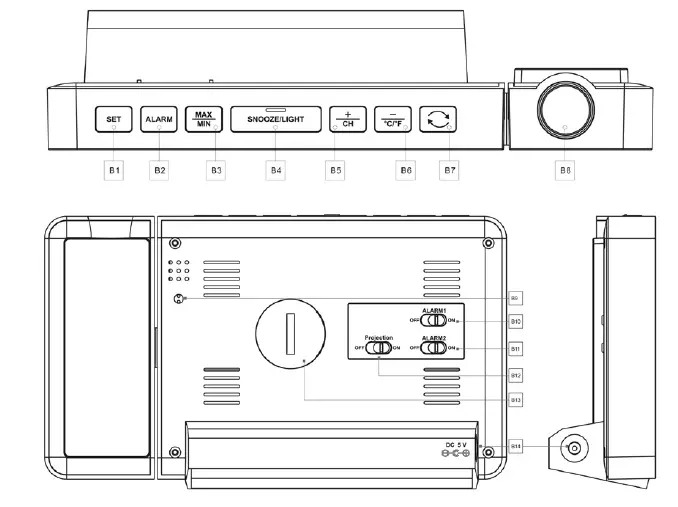
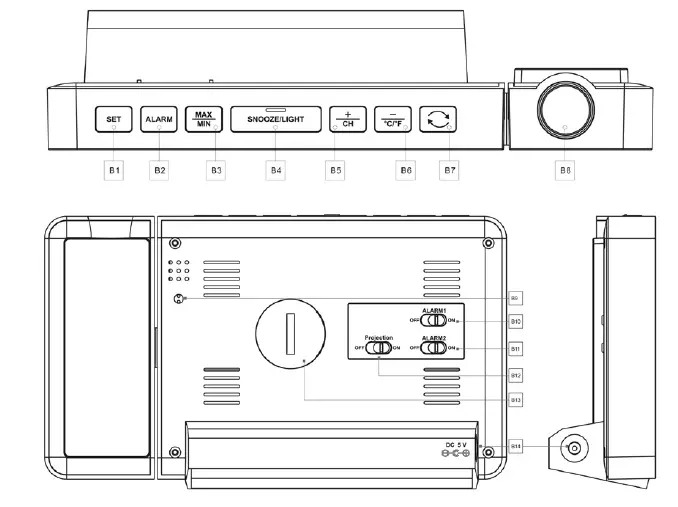
SMARTER SC91 Time and Temperature Projection Alarm Clock
www://smartro.co/

