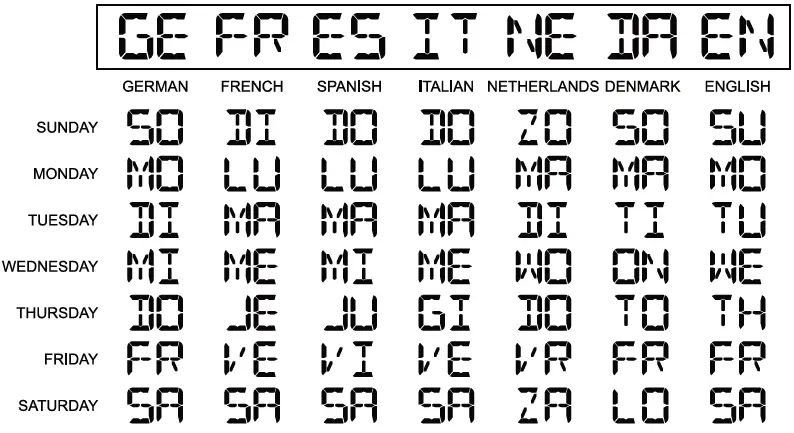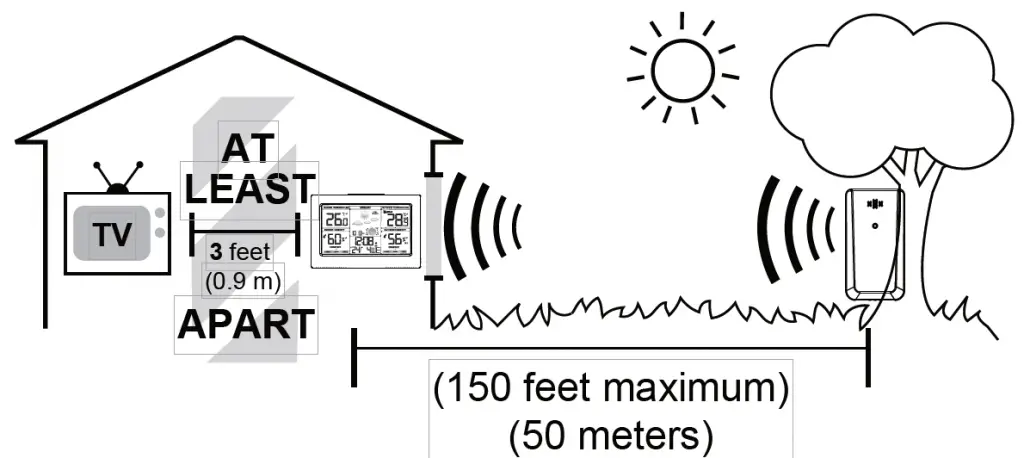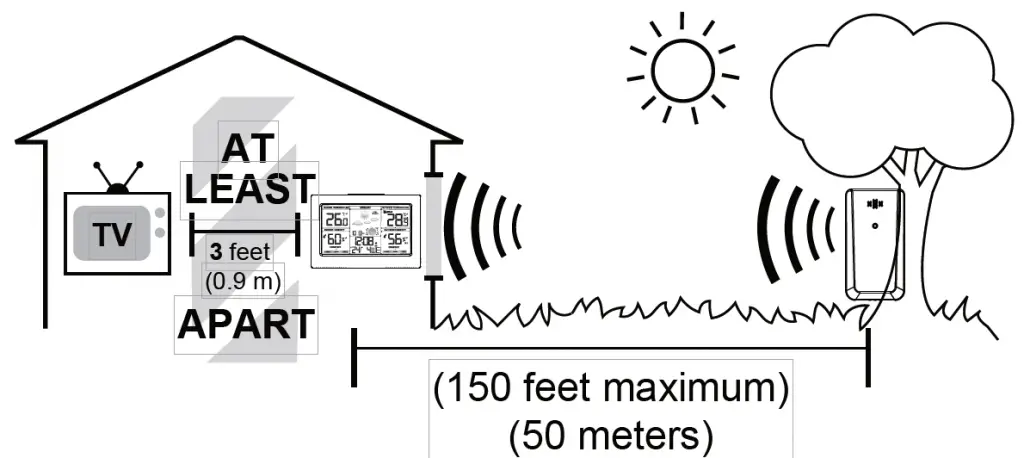
SMARTRO W207006 Smart Color Weather Station

Controls and Displays

- Indoor temperature
- Tendency of indoor temperature
- Indoor humidity
- Tendency of indoor humidity
- Indoor comfortable index
- Barometer display
- Icons of weather forecast
- Trend of barometric
- Moon phase
- Outdoor temperature alert
- Outdoor sensor signal strength
- Channel external sensor
- Outdoor temperature
- Tendency of outdoor temperature
- Outdoor temperature max/min record
- Outdoor humidity
- Tendency of indoor humidity
- Sensor low battery indicator
- Outdoor comfortable index
- Time display
- Calendar
- Weekday
- Alarm and snooze icons
- SNZ/LIGHT button
- Turn on/off the backlight
- Stop the alarm for 5 minutes
- MODE button
- Hold for 3 seconds during the normal mode to enter setting mode.
- Press button during the normal mode to check year.
- UP button
- Increase the current setting value.
- In normal display mode, press this button to switch between Celsius and Fahrenheit at any time
- DOWN button
- Decrease the current setting value.
- Press this button to display max/min temperature/humidity.
- Press and hold the button for 2 seconds to clear the record of MAX/MIN temperature/humidity.
- CH button
- Press this button to select the channel.
- In normal display mode, press and hold to search RF.
- ALERT button
- Enter the alert mode, use UP or DOWN to open or close alert function.
- ALARM button
- Check the alarm time.
- Set the alarm
- External power supply socket
- Battery Compartment 3xAAA
(batteries not included) - Wireless signal indicator
(Flashes when data is being sent to the display unit) - Integrated hang hole
- TX channel selector, select external sensor channel (Maximum 3 channels available)
- Compartment 2xAAA batteries
(batteries not included)
Package Contents
- Color weather station display unit
- Outdoor remote sensor
- Power supply unit
- Instructions Manual
Getting Started
Inserting the batteries/connecting the power supply
- Connect the power supply unit to the power supply unit socket(31) on the back of the color weather station.
- Place 3xAAA batteries into the color weather station.
- Place 2xAAA batteries into the wireless weather sensor.
- Place or hang the sensor outdoors.
Replacing Batteries:
- We recommend using high quality batteries for the best product performance.
- Heavy duty or rechargeable batteries are not recommended.
- The outdoor sensor requires lithium batteries in low temperature conditions. Cold temperatures would cause alkaline batteries work improperly.
- Do not mix old and new batteries. Do not mix alkaline, standard, and rechargeable batteries.
Low Battery Indicator:
If the low battery indicator is displayed on the LCD for either the outdoor sensor or the display unit, immediately change the batteries to prevent disruptions in communications of the devices.
Default Settings
- Default time: 12:00 (Time form: 12H)
- Default date: 01/01 (Year: 2019, date form: M/D)
- Default week: TU (Language: GE, 7 languages can be selected)
- Weather forecast: Partly Sunny
- Default temperature: °F
- Barometer unit: hpa
- Default alarm: AM 7:00, default snooze time: 5min.
The LCD display fully for 3 seconds when changing new battery or resetting, then with a sound BI into the normal state, after testing temperature and barometer, then receiving RF for 3 minutes.
Operation
Manually Setting the Time, Date & Units:
- Press and hold down the “MODE” button for 2 seconds until the display begins to flash.
- Set the following information in the order listed:
- 12/24 hour format.
- Hours
- Minutes
- Date
- Year
- Month/Day or Day/Month format
- Month
- Day
- Day of the week language
- Air pressure unit
- To select individual values, press UP button or the DOWN button and confirm each selection by pressing the MODE button.
Alarm Clock
Setting the Alarm
- Hold the ALARM button for about 3 seconds to set the alarm time. The display begins to flash. Set the following information in the order listed:
- hours
- Minutes
- To select individual values, press UP button or the DOWN button and confirm each selection by pressing the ALARM button.
- If you do not make an entry for 20 seconds, setting mode is exited automatically.
Activating/deactivating the alarm
To turn the alarm ON or OFF, press the ALARM button to enter alarm mode, press the ALARM button again to ON or OFF the alarm. The “ ” symbol should show next to the clock display when alarm is set to ON. Press the ALARM button again to turn off the alarm, when the alarm is set to OFF, the “ ” symbol should not display.
Stopping the alarm/snooze function
- When the alarm is triggered, the alarm symbol begins to flash and an alarm sounds.
- By pressing any button(except the SNOOZE/LIGHT button to stop the alarm. Otherwise, it will stop automatically after 2 minutes.
Note: While the alarm signal is sounding, press the SNOOZE/LIGHT button to activate the snooze function. The alarm will sound after 5 minutes.
Temperature and Humidity
Temperature
- Indoor temperature 0°C ~ 50°C (32°F ~ 122°F), display LL.L when below 0°C and display HH.H when higher than 50°C.
- Outdoor temperature -40°C ~ 60°C (-40°F ~ 140°F), display LL.L when below -40°C and display HH.H when higher than 60°C.
- Temperature resolution: 0.1°C
Humidity
- Indoor humidity range: 20%-95%, display 20% when below 20% and display 95% when higher than 95%.
- Outdoor humidity range: 20%-99%, display 20% when below 20% and display 99% when higher than 99%.
- Humidity resolution: 1 %RH
- When alarm ringing, temperature and humidity test will be stopped.
Setting the Temperature Units:
To switch the temperature measurement between Celsius and Fahrenheit, press the “UP” button which is also the C/F option button. You can switch between Celsius and Fahrenheit at any time (except when setting other setting options.)
Checking the MAX/MIN temperature and humidity
- Press the “DOWN” button to check MAX/MIN temperature and humidity.
- Hold the “DOWN” button to clear the record of MAX/MIN temperature and humidity.
Temperature Alert
- In standard mode, press “ALERT” to enter alert mode, use “UP” or “DOWN” to turn on or off temperature alert function.
- In standard mode, hold “ALERT” to set temperature alert function.
- Setting order:
- outdoor temperature upper limit
- outdoor temperature lower limit
- indoor temperature upper limit
- indoor temperature lower limit
- To select individual values, press UP button or the DOWN button and confirm each selection by pressing the ALERT button.
- If you do not make an entry for 10 seconds, setting mode is exited automatically.
Ice Alert
When the outdoor temperature in the range of -1°C ~ +2.9°C (+30.2°F ~ +37.3°F), the ice icon will flash, when the temperature out of the range, the icon will disappear.
Temperature and humidity trend
- The device checks the temperature for trends every 30 minutes, comparing the current temperature with the temperature from 3 hours ago.
- If the temperature rises 1 °C / 2 °F, the device will display an upward arrow.
- If the temperature drops 1 °C / 2 °F, the device will display a downward arrow.
- If the temperature stays within 1 °C / 2 °F, the device will display a horizontal arrow
BackLight
- Sustained backlight is only possible by power supply unit.
- Press the SNZ/LIGHT button to switch the brightness from ON >> OFF.
- When powered by battery only, the backlight will be off (to conserve power). Press the SNZ/LIGHT button to active the backlight for 10 seconds.
Weather forecast
The unit predicts weather condition of the next 12-24 hours based on the change of atmospheric pressure. The weather forecast is based on atmospheric pressure change and is about 70-75% correct.
Trend of barometric
The trend of barometric: Barometer rise or down at 1 HPA within 1 hours, the arrow will rise or down, if barometer rise or down less than 1 HPA, the arrow displays horizontal.
Remote sensor transmission:
This weather station is arranged to communicate with three external sensors. One of these comes with the unit, the remaining two are optional.
- Power the weather station as described in Getting started.
- Insert the batteries in the external sensor, set the selector to the desired transmission channel (1, 2 or 3). Automatic weather station data will be transmitted.
- Press the CH button more times to select the channel set on the external sensor. Sequentially selects the channel 1, channel 2, channel 3 or sequential display of 3 channels (icon flashing channel).
Week display
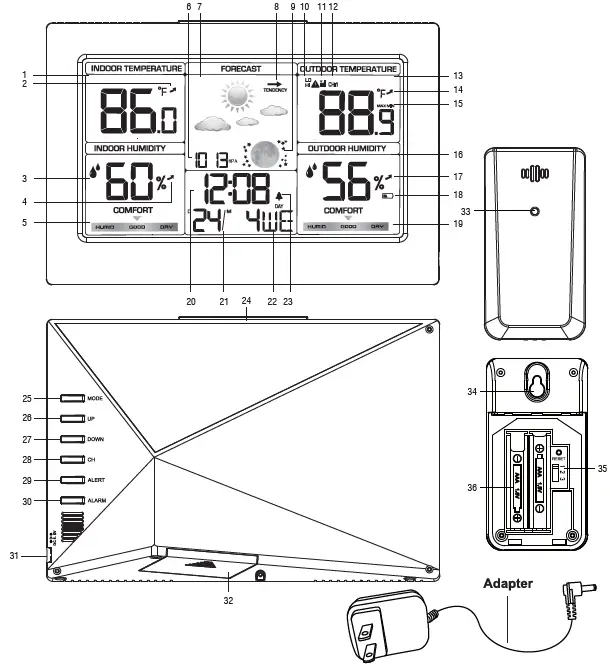
Care and Maintenance
Placement of the Device:
Proper placement of both the display unit and the outdoor sensor are critical to the accuracy and performance of this product.
Display unit placement
Place the display unitin a dry area free of dirt and dust. Display unitrightfor tabletop/countertop use.
Important Placement Guidelines
- To ensure accurate temperature measurement, place units out of direct sunlight and away from any heat sources orients.
- Display unit and outdoor sensor must be within 150 ft. (50m) of each other.
- To maximize wireless range, place units away from large metallic items, thick walls, metal surfaces, or other objects that may limit wireless communication.
- To prevent wireless interference, place both units at least 3ft(1 m) away from electronic devices (TV, computer, microwave,radio, etc.