
SONOS Roam Portable Waterproof Smart Speaker

SONOS USER GUIDE
Sonos Roam is the portable smart speaker for listening at home and on the go.
- Enjoy up to 10 hours of continuous playback on a single charge—when it’s time to recharge, connect the included cable to a USB power source (7.5W minimum; 10W recommended), place Roam on a compatible Qi wireless charger, or magnetically snap Roam to its custom wireless charger (sold separately).
- Lightweight, durable, waterproof design is ideal for the beach, pool parties, and more.
- Stream content over WiFi or Bluetooth®.
- Easy voice control with Amazon Alexa and Google Assistant built right in.
- Set up and control with the Sonos app
 (for Android and iOS).
(for Android and iOS). - Compatible with your other S2 Sonos speakers for multi-room listening.
- See Getting started when you’re ready to add Roam to your Sonos system.

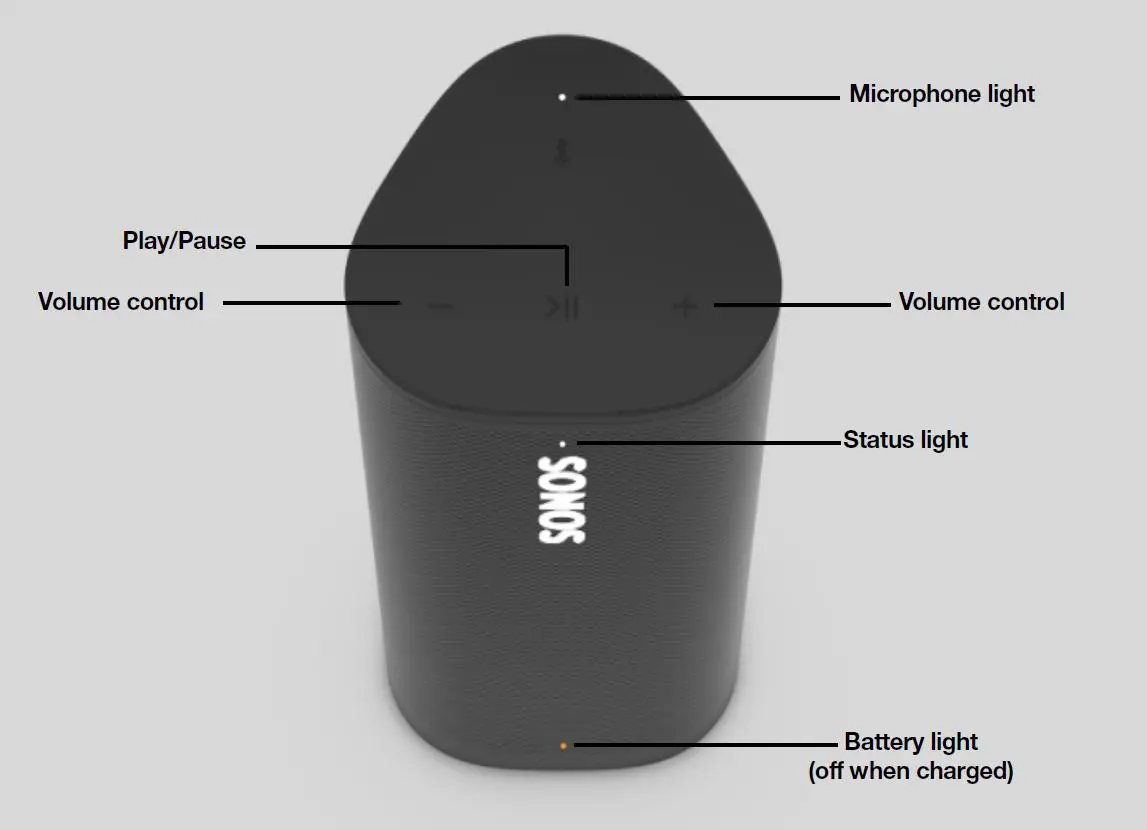
Controls and lights
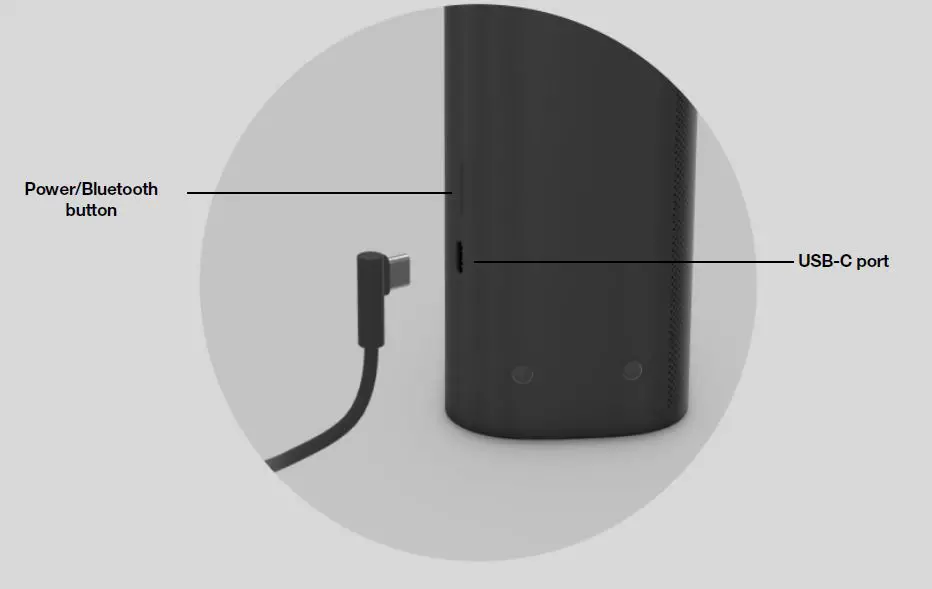 Back
Back
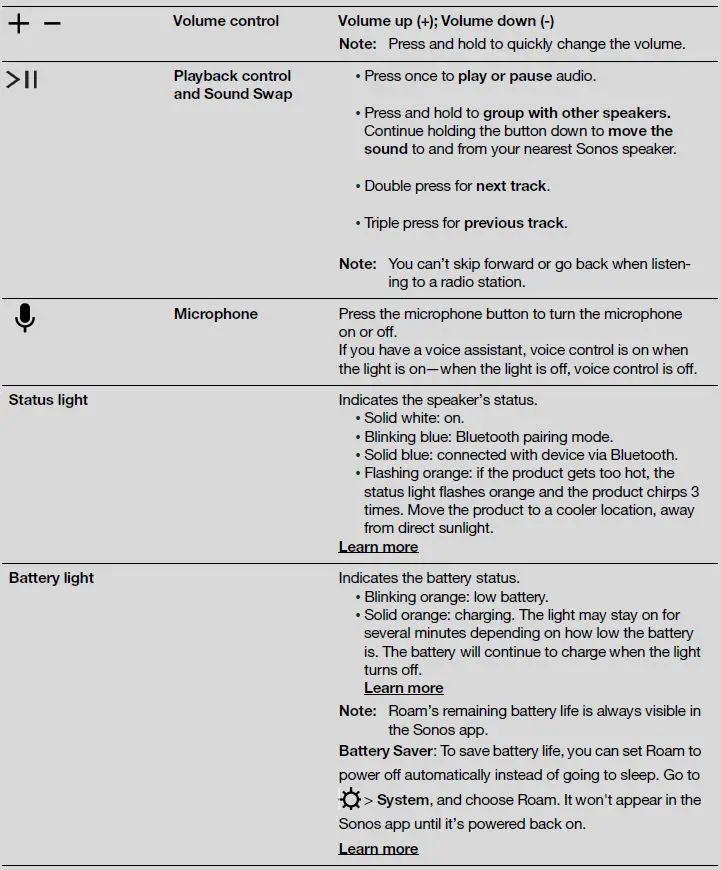
Location and usage guidelines
You can use your speaker just about anywhere. Here are a few things to keep in mind:
- When the microphone is on, Roam tunes itself with automatic Trueplay™ for amazing sound no matter where you are and what you’re listening to.
- You can place Roam next to a wall or on a shelf—for best performance, leave at least 1″ (2.5 cm) space around the back of the speaker.
- Roam’s durable design includes silicone end caps to protect the speaker if it’s dropped or bumped.
- For optimal performance, avoid placing Roam in direct sunlight.
- Roam can be placed horizontally or vertically. When vertical, Roam takes up barely any room. Position it horizontally for added stability on uneven surfaces.
Waterproof design
Roam has an IP67 rating—it’s dustproof and waterproof and can be submerged 1 meter for up to 30 minutes. If Roam gets saturated with water, you can dry it off this way:
- Flush Roam with tap water, then give it a quick shake.
- Place the speaker vertically for a few seconds until it drains, then place it face down (logo side down) on a dry towel for a few minutes.
- Start playing some audio to assist with drainage.
Note: Don’t play audio when Roam is immersed in water.
Automatic Trueplay™
Auto Trueplay tuning optimizes the sound for wherever you are and whatever you’re listening to. Your speaker’s microphone is used to detect the environment so auto Trueplay can make periodic tuning adjustments to deliver the best sound.
Microphone on/off
The microphone is used for voice control, and for automatic Trueplay tuning. Press 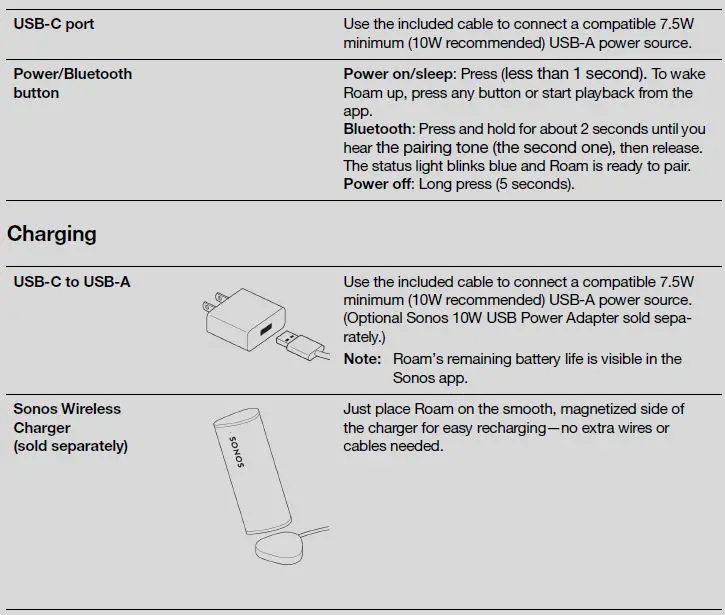 to turn the microphone on or off—the microphone LED light will let you know when your voice assistant is listening.
to turn the microphone on or off—the microphone LED light will let you know when your voice assistant is listening.
When the microphone light is on,
- If you have a voice assistant, voice control is on and your voice assistant is ready to respond.
- Auto Trueplay tuning is enabled so Roam can automatically adjust its sound for your surroundings.
When the microphone light is off,
- If you have a voice assistant, voice control is off—your voice assistant is not listening.
- Automatic Trueplay tuning is disabled.
Bluetooth pairing
- Turn Bluetooth on in your device settings.
- Press and hold the power button on Roam for about 2 seconds until you hear the pairing tone (the second one), then release.
The status light blinks blue and Roam is ready to pair. - Choose Roam from the list of available devices in your Bluetooth settings. Your device will automatically connect to Roam next time.
Accessories
For add-ons tailored to perfectly fit your Roam, see Accessories on our website.
Specifications
Audio
- Amplifier
- Two Class-H digital amplifiers.
- Tweeter
- One tweeter offers crisp high frequencies.
- Mid-Woofer
- One mid-woofer ensures faithful playback of mid-range vocal frequencies.
- Adjustable EQ
- Use the Sonos S2 app to adjust bass, treble, and loudness.
- Microphone array
- Far-field microphone array uses advanced beam forming and multi-channel echo cancellation so your voice assistant can be readily activated.
Software
- Sonos S2
- Set up and control Roam with the latest generation of the Sonos app.
- Apple AirPlay 2
- Works with AirPlay 2 on Apple devices iOS 11.4 and higher.
- Voice
- Works with Amazon Alexa and Google Assistant.
- Automatic Trueplay™
- This tuning technology uses spatial awareness to smartly adjust the sound for the speaker’s orientation (vertical/horizontal), location, and the content that’s playing. Works on WiFi and Bluetooth. Microphone must be on.
- Sound Swap
- To group Roam with other Sonos speakers, press and hold the Play/Pause button for 1 second.
- To move the sound to or from Roam, continue holding the button down.
Details
- IP Rating
IP67 (speaker can be submerged in 1m of water for up to 30 minutes) - Dimensions (H x W x D)
6.61 x 2.44 x 2.36 in (168 x 62x 60 mm) - Weight
.95 lb. (.43 kg) - Memory
1GB SDRAM; 4GB NV - CPU
Quad Core; 1.3 GHz A-53 - Operating Temperature
41º to 95º F (5º to 35º C) - Storage Temperature
-4º to 145º F (-20º to 63º C) - Package Contents
Sonos Roam, USB cable (3.9 ft/ 1.2 m), and Quickstart guide
Power & Connectivity
- WiFi
Connects to WiFi network with any 802.11a/b/g/n/ac 2.4 or 5 GHz broad-cast-capable router - Bluetooth
Bluetooth 5.0 supports audio streaming from your smartphone and other devices - Inputs
USB-C for charging - Battery
18 Wh battery provides up to 10 hours of continuous playback on a single charge - Recharging
Recharge with the included USB-C cable connected to a USB power adapter (7.5W (5V/1.5A) minimum; 10W recommended), a wireless Qi char-ger, or the Sonos Roam Wireless Charger.. - Charging Time
0% to 50% in 1 hour on USB; 2 hours wirelessly
Specifications subject to change without notice.
Important safety information
Please read these instructions and heed all warnings. Keep them in a convenient location and make sure everyone in the household is aware of them.
Important:Do not connect the USB cable to Roam while using the NFC tag.
- Read these instructions.
- Keep these instructions.
- Heed all warnings.
- Follow all instructions.
- Clean with a damp or dry soft cloth. Do not use household cleaners or solvents as they may damage the finish on your Sonos products.
- Do not block any ventilation openings. Install in accordance with the manufacturer’s instructions.
- Do not install near any heat sources such as radiators, heat registers, stoves, or other apparatus that produce heat.
- Protect the power cable from being walked on or pinched, particularly at plugs, convenience recepta-cles, and the point where they exit from the apparatus.
- Only use attachments/accessories specified by the manufacturer.
- Unplug this apparatus during lightning storms or when unused for long periods of time.
- Refer all servicing to Sonos qualified service personnel. Servicing is required when the apparatus has been damaged in any way, such as power-supply cable or plug is damaged, liquid has been spilled or objects have fallen into the apparatus, the apparatus has been exposed to rain or moisture, does not operate normally, or has been dropped.
- The Mains plug should be readily available to disconnect the equipment.
- Roam meets IP67 water resistance levels.



