
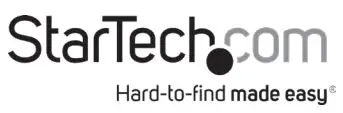
StarTech 2-Port USB DisplayPort™ Cable KVM Switch w/ Audio and Remote Switch User Guide
Product Diagram (SV211DPUA4K)


Requirements
- Display Port Enabled Computers x 2
- Display Port Display x 1
- USB HID Devices (Keyboard and Mouse) x 2
- (Optional) USB Peripherals x 2
- (Optional) Microphone x 1
- (Optional) Stereo Speakers or Headphones x1
- (Optional) Headset x 1
Note: A Headset may require the use of a Headset Adapter. Check with the manufacturer of the Headset for more details. - (Optional) 3.5 mm Audio Cables x 2
For the latest requirements and to view the full User Manual, please visit
www.startech.com/SV211DPUA4K.
Installation
Connect the Computers
- Connect the built-in Computer 1 DisplayPort Connector to the DisplayPort Port on Computer 1.
- Connect the built-in Computer 1 USB-A Connector to the USB-A Port on Computer 1.
- (Optional) Connect the built-in Computer 1 Stereo Audio Connector (green) to the 3.5mm Stereo Audio Port on Computer 1.
- (Optional) Connect the built-in Computer 1 Microphone Audio Connector (pink) to the 3.5m Microphone Audio Port on Computer 1.
- Repeat steps 1-4 to install Computer 2.
Connect the Console
- Connect the USB-A Devices (Keyboard, Mouse, or USB Peripherals) to the USB-A Ports on the KVM Switch using the built-in Keyboard and Mouse USB Cables or USB-A Cables (sold separately).
- (Optional) Connect a 3.5 mm Audio Cable from the Stereo Speakers or Headphones to the Speaker Audio Port (pink) on the KVM Switch.
- (Optional) Connect a 3.5 mm Audio Cable from the Microphone to the Microphone Audio Port (pink) on the KVM Switch
Operation
About the LED Indicators
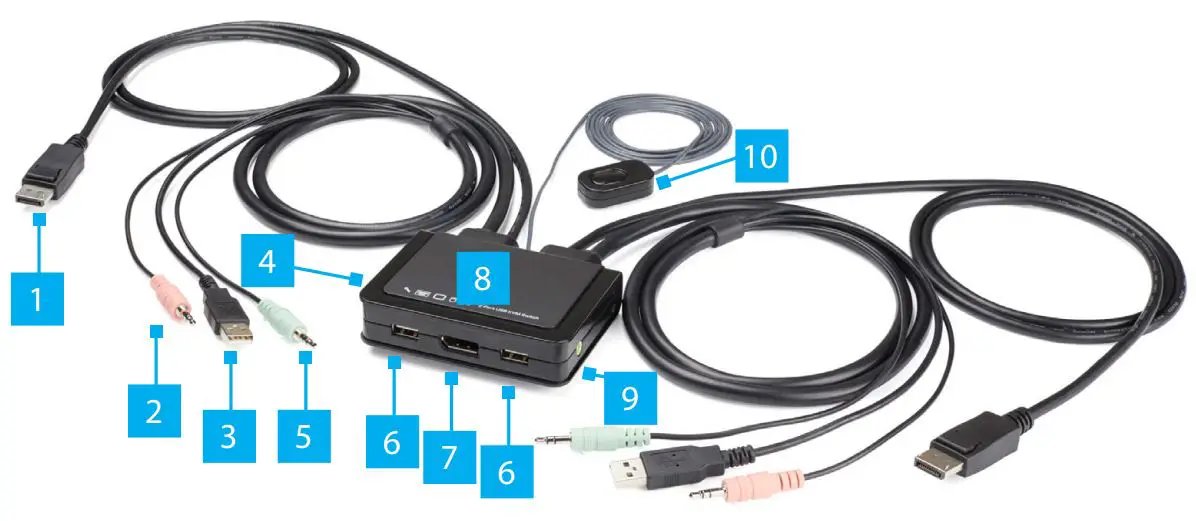
Hotkey Reference Guide
- Windows® Keyboard: To switch Computers the hotkey combination is Scroll Lock + Scroll Lock
- Mac Keyboard (or a Windows Keyboard with no Scroll Lock): Use the Included Software to define the new hotkey sequence.
Note: Each hotkey sequence keystroke should be pressed within two seconds.
FCC Compliance Statement
This equipment has been tested and found to comply with the limits for a Class B digital device, pursuant to part 15 of the FCC Rules. These limits are designed to provide reasonable protection against harmful interference in a residential installation.
This equipment generates, uses and can radiate radio frequency energy and, if not installed and used in accordance with the instructions, may cause harmful interference to radio communications.
However, there is no guarantee that interference will not occur in a particular installation. If this equipment does cause harmful interference to radio or television reception, which can be determined by turning the equipment off and on, the user is encouraged to try to correct the interference by one or more of the following measures:
- Reorient or relocate the receiving antenna.
- Increase the separation between the equipment and receiver.
- Connect the equipment into an outlet on a circuit different from that to which the receiver is connected.
- Consult the dealer or an experienced radio/TV technician for help
This device complies with part 15 of the FCC Rules. Operation is subject to the following two conditions:
(1) This device may not cause harmful interference, and (2) this device must accept any interference received, including interference that may cause undesired operation. Changes or modifications not expressly approved by StarTech.com could void the user’s authority to operate the equipment.
Industry Canada Statement
This Class B digital apparatus complies with Canadian ICES-003.
CAN ICES-3 (B)/NMB-3(B)
This device complies with Industry Canada licence-exempt RSS standard(s). Operation is subject to the following two conditions:
- This device may not cause interference, and
- This device must accept any interference, including interference that may cause undesired operation of the device.
Use of Trademarks, Registered Trademarks, and other Protected Names and Symbols
This manual may make reference to trademarks, registered trademarks, and other protected names and/or symbols of third party companies not related in any way to StarTech.com. Where they occur these references are for illustrative purposes only and do not represent an endorsement of a product or service by StarTech.com, or an endorsement of the product(s) to which this manual applies by the third-party company in question. StarTech.com hereby acknowledges that all trademarks, registered trademarks, service marks, and other protected names and/or symbols contained in this manual and related documents are the property of their respective holders.
Warranty Information
This product is backed by a two-year warranty.
For further information on product warranty terms and conditions, please refer to www.startech.com/warranty.
Limitation of Liability
In no event shall the liability of StarTech.com Ltd. and StarTech.com USA LLP (or their officers, directors, employees or agents) for any damages (whether direct or indirect, special, punitive, incidental, consequential, or otherwise), loss of profits, loss of business, or any pecuniary loss, arising out of or related to the use of the product exceed the actual price paid for the product.
Some states do not allow the exclusion or limitation of incidental or consequential damages. If such laws apply, the limitations or exclusions contained in this statement may not apply to you.
Safety Measures
- If product has an exposed circuit board, do not touch the product under power.
StarTech.com Ltd.
45 Artisans Cres
London, Ontario
N5V 5E9
Canada
StarTech.com LLP
2500 Creekside
Parkwy
Lockbourne, Ohio
43137
U.S.A.
StarTech.com Ltd.
Unit B, Pinnacle 15
Gowerton Rd,
Brackmills
Northampton
NN4 7BW
United Kingdom
