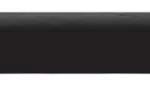Step 4 Complete guided setup
Establish your network connection and bring out your inner geek. You can do it!
It’s the final stretch–hurray!
Let’s Connect
Your TV will automatically detect wireless networks in your area. Have your network name and password handy and follow the easy on-screen setup. Once you’re connected, your TV will automatically update with the latest software–plus you can start streaming the entertainment you know and love. Unlike other TVs, your new TCL · Roku TV automatically receives regular software updates in the background when it’s connected to the internet. This allows it to give you a better and better experience.
If you aren’t ready to connect your TV to a wireless network, you can still use it as a regular TV.
And setup is done…congratulations!
Continue using the remote to personalize your Home screen and channel line-up, stream movies, and so much more. If you have an antenna or cable connected, just click the tuner tile to watch broadcast TV channels. The fun has just begun!
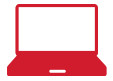
Your Roku account: During Guided Setup, you’ll be prompted to create your Roku account online at roku.com/link. Your TV will generate a unique code that links your TV to your new account. Roku accounts are free, and while a valid credit card number is required to create your account, rest assured you will only be charged if you authorize purchases of apps and games from the Roku Channel Store.
Get to know your TV
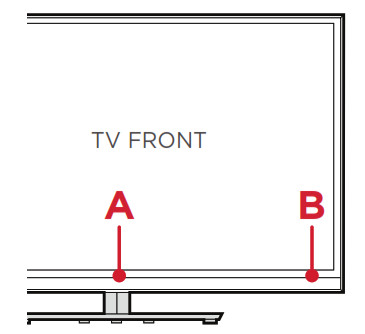


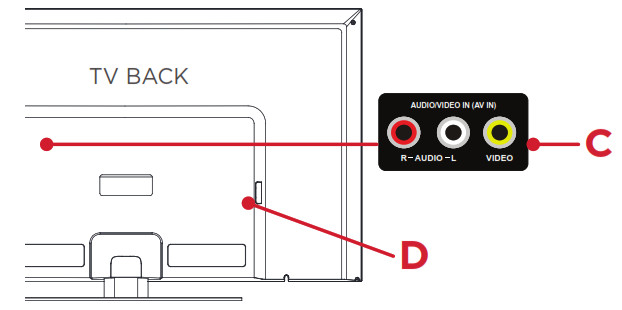


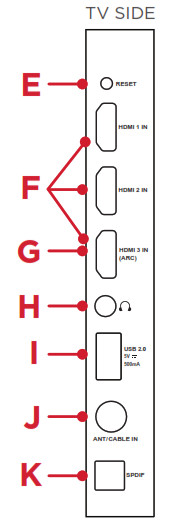







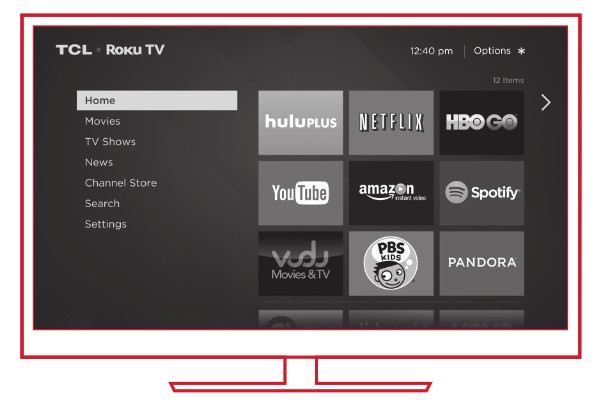
Make any night a movie night
More than 35,000 movies to choose from, across all major streaming movie channels like Netflix, Amazon Instant Video, Redbox Instant, VUDU, and more.*
Get in the groove
Stream music from one of 85 music channels like Pandora, VEVO, and Spotify. Access your entire MP3 collection instantly with Amazon Cloud Player or the Roku Media Player.
Rule the Watercooler
Binge on the most buzzworthy shows on streaming channels like FOXNOW, HBO GO, Hulu Plus and Netflix. Live stream your sports team with the biggest selection of streaming sports packages out there.
Enjoy $100+ in FREE trials
Your TCL · Roku TV comes loaded with special offers, including 30 day free trials from popular streaming channels like Amazon Instant Video, Netflix, Redbox Instant, Spotify and more.
Download PDF Manual
You can download the original PDF version that this HTML manual has been created using by clicking the button below:
Download PDF Manual