
USER MANUAL

ToTu Bluetooth Headphones
Models: X9
Please read this manual before operating your headset, and keep it for future reference.
Switching On and Off
To switch the X9 on or off, hold down the MFB for about 4 seconds until you hear “power on/power off” indicating that the X9 is starting up/shutting down.
Pairing
- To use the X9, you need to pair it with your phone. Pairing creates a stored link between the phone and the headphone. Once paired, they will reconnect automatically in future.
- The instructions below provide some additional information about the pairing procedure, in case you encounter problems pairing your phone with the X9.
Procedure:
- With the X9 switched on, bring the mobile phone to X9. The X9 is in pairing mode until you see the blue/red LED is blinking alternately.
- Find the Bluetooth menu in your mobile phone, and turn Bluetooth on.
- Use your phone’s Bluetooth menu to search for Bluetooth devices. This may take a few minutes, depending on your phone model.
- When your phone finishes searching, it will display a list of devices it has found. Select the TOTU X9 from the list.
- If your phone prompts you for a password or security code, enter “0000” (four zeros).
- Depending on your phone model, it may now connect to the TOTU X9 automatically when blue LED is blinking.
- If this does not happen, use your phone’s Bluetooth menu options to connect to the X9.
You are now ready to start using the X9.
Multi‐pairing
- With the Multi‐point feature activated, your X9 can be connected to 2 Bluetooth phones at the same time.
- If a mobile device is connected to the X9 and you go into pair mode to pair another device, then the first device will be disconnected from the X9.
- If you want to have both phones connected, then you will need to reconnect to the first phone when you finish pairing the second phone. In most cases the phone will reconnect to the X9 automatically when you finish pairing, but if this does not happen you should be able to manually reconnect the phone from your phone’s Bluetooth menu.
Procedure:
- Press and hold MFB for 4 seconds to pair your first device. Turn off the X9.
- Press and hold MFB for 4 seconds again to pair your second device. Turn off the X9 again.
- Press and hold MFB for 4 seconds to pair two devices. Two devices will connect the headphones automatically.
Charging
- Use the supplied USB cable to charge the X9 whenever the battery is low.
- When the X9 battery is low, It beeps and the indicator light flashes red. If the X9 powers off during a call, the call will be automatically transferred to the phone.
- If the battery level drops to very low, then the X9 will automatically switch itself off.
- The battery life on the X9 will vary depending on the phone you are using: some phones draw significantly more power than others. In particular, using the X9 with a VoIP application such as Skype will drain the battery more quickly.
- Make sure the X9 is fully charged before using it for the first time.
- Repeatedly charging and discharging of the headset, over time will cause the battery performance to diminish. This is normal for all rechargeable batteries.
Procedure:
- Plug the supplied USB cable into a spare USB socket on your computer or attach it to your AC adapter.
- Then plug the other end of the USB cable into your headphones.
- During charging, the indicator light will turn red. If charging does not begin, unplug the travel adapter and plug it in again.
- When the headset is fully charged, the red indicator light changes to blue. Disconnect the AC adapter and USB cable.
LED Status
Red Light=Charging
Blue Light=Full Charged
Blinking Red Light=under 15 minutes of playback
Blinking Blue Light=Normal use
Blinking Blue/Red Light=Paring
Button Functions
You can use the X9’s buttons to access some of the device’s advanced features. Only some of the functions are available at a given time (for example, the functions for answering a call are only available when the phone is ringing).
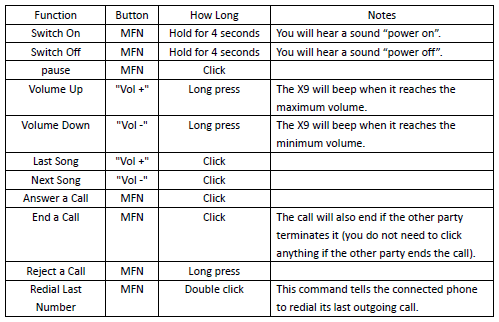
Wearing
Make sure the X9 sits flush in your ears and slide the cable cinch up against the back of your head. The X9 stays locked in place with flexible memory wire that conforms to the shape of your ears, ensuring the most secure fit for any activity.
Frequently Asked Questions
Will my headphone work with laptops, PCs, and PDAs?
Your headphone will work with devices that support your headphone’s Bluetooth version and profiles. For specifications, see page 8.
Why do I hear static or interference while on a call?
Appliances such as cordless phones and wireless networking equipment may cause interference, which usually sounds like static. To reduce any interference, keep the X9 away from other devices that use or produce radio waves.
Will my X9 interfere with my car’s electronics, radio, or computer?
Your X9 produces significantly less power than a typical mobile phone. It also only emits signals that are in compliance with the international Bluetooth standard. Therefore, you should not expect any interference with standard consumer‐grade electronics equipment.
Can other Bluetooth phone users hear my conversation?
When you pair your X9 to your Bluetooth phone, you are creating a private link between only these two Bluetooth devices.
Why do I hear an echo while on a call?
Adjust the X9 volume, or move to another area and try again.
How do I clean my headset?
Wipe it with a soft dry cloth.
The X9 does not fully charge?
The X9 and the travel adapter may not have been connected properly. Separate the X9 from the travel adapter, reconnect, and charge the headset.
I cannot use all the features described in the manual?
Available features may vary depending on the connected device. If your X9 is connected to two devices at once, some features may be unavailable.
Warranty
- TOTU warrants this product as free of defects in material, design and workmanship.
- The warranty is limited to the original purchaser.
- A copy of your receipt or other proof of purchase is required for a proper warranty service.
- The warranty is void if the product label is removed, or if the product has been subject to physical abuse, improper installation, modification, or repair by unauthorized third parties.
- TOTU will not assume any responsibility for any loss or damage incurred in shipping.
Technical Specification
Mylar thickness: titanium diaphragm 6μ
Impedance: 16Ω±20% (DCR)
Rating input power: 3mW
Maximum input power: 5mW
Output S.P.L(Sensitivity): 104±4dB at 1KHz with 126m Vrms input
R/L output difference: <3dB at 1kHz 1mW Distortion ≤5% at 1kHz/ input Voltage=126mV Frequency response: 20~22,000Hz BUZZES&RATTES MUST BE NOMAL AT SIN WAVE: 0.283v(50‐20000HA) Working voltage <10V Current consumption: <0.5mA Signal/noise ratio >60dB
Bluetooth version: 4.1
Weight: 13.0g±2g
Operating range: Up to 33 feet (10 meters)
Standby time: Up to 120 hours
Play time: Up to 6 hours
Charging time: Approximately 2 hours
- Depending on the phone type and usage, the actual time may vary.
Copyright
This user manual is protected under international copyright laws. No part of this user manual may be reproduced, distributed, translated, or transmitted in any form or by any means, electronic or mechanical, including photocopying, recording, or storing in any information storage and retrieval system, without the prior written permission of TOTU.
Safety Precautions
- When using your X9 while driving, follow local regulations in the region you are in.
- Never disassemble or modify your X9 for any reason. Doing this may cause the headphone to malfunction or become combustible.
- Keep your device and all accessories out of the reach of small children or animals. Small parts may cause choking or serious injury if swallowed.
- Avoid exposing your device to very cold or very hot temperatures (below 0 °C or above 45 °C). Extreme temperatures can cause the deformation of the device and reduce the charging capacity and life of your device.
- Do not allow your device to get wet — liquids can cause serious damage. Water damage to your device can void your manufacturer’s warranty.
- Do not use the device during a thunderstorm. Thunderstorms can cause the device to malfunction and increase the risk of electric shock.
- Excessive exposure to sound at high volumes can cause hearing damage. Always turn the volume down before plugging the earphones into an audio source and use only the minimum volume setting necessary to hear your conversation or music.
FCC Statement
This equipment has been tested and found to comply with the limits for a Class B digital device, pursuant to Part 15 of the FCC Rules. These limits are designed to provide reasonable protection against harmful interference in a residential installation. This equipment generates uses and can radiate radio frequency energy and, if not installed and used in accordance with the instructions, may cause harmful interference to radio communications. However, there is no guarantee that interference will not occur in a particular installation. If this equipment does cause harmful interference to radio or television reception, which can be determined by turning the equipment off and on, the user is encouraged to try to correct the interference by one or more of the following measures:
- — Reorient or relocate the receiving antenna.
- — Increase the separation between the equipment and receiver.
- — Connect the equipment into an outlet on a circuit different from that to which the receiver is connected.
- — Consult the dealer or an experienced radio/TV technician for help.
This device complies with part 15 of the FCC Rules. Operation is subject to the following two conditions:
(1) This device may not cause harmful interference, and
(2) this device must accept any interference received, including interference that may cause undesired operation. Changes or modifications not expressly approved by the party responsible for compliance could void the user’s authority to operate the equipment.
ToTu-X9-Bluetooth-Headphones-ManualDownload
