
Smart Wi-Fi Light Switch, 3-Way Kit User Guide
HS210 KIT

About This Guide
This guide provides a brief introduction to Smart 3-Way Switch Kit and the Kasa app, as well as regulatory information.
Please note that features of Smart 3-Way Switch Kit may vary slightly depending on the model and software version you have, and on your location, language and internet service provider. All images, parameters and descriptions documented in this guide are used for demonstration only.
Conventions
In this guide, the following convention is used:

More Info
- Specifications can be found on the product page at http://www.tp-link.com.
- Our Technical Support and troubleshooting information can be found at http://www.tp-link.com/support.
Introduction
3-Way Switching, where a light is controlled from two switch locations, is common in hallways, stairs, and living rooms. 3-Way Switch wiring can be complex, but TP-Link’s Smart 3-Way Switch Kit makes it an easy smart home upgrade and provides control from anywhere, scheduling, and much more. The Kit includes 2 smart switches specially designed for 3-way switch wiring. The free Kasa app provides step-by-step instructions for wiring your switches and connecting them to your home Wi-Fi network.
- No Extra Hardware Required – Convenient smart swtiches with no extra hardware required
- Control Your Lights From Anywhere – Control all of your home lighting using the Kasa app
- Hands-free Experience – Control your lights by voice commands through support from Amazon Alexa and Google Assistant
- Scheduling – Program lights to turn off and on at set times throughout the day or night
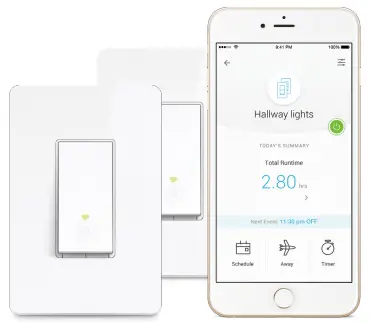
Phone not included;
Works with iOS and Android
Appearance
Smart 3-Way Switch Kit has two LEDs that changes color according to its status, a RESTART button and a RESET button. See the explanation below:
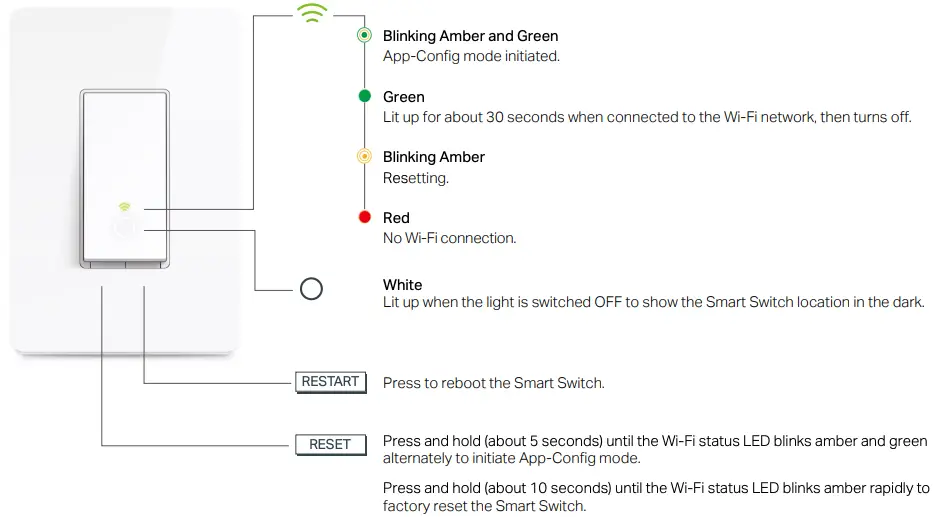
Set Up Your Smart 3-Way Switch Kit
Follow the steps below to set up your Smart 3-Way Switch Kit via Kasa for Mobile app.
- Download and install Kasa app
Go to Google Play or the Apple App Store or scan the QR code below to download the Kasa app on your Android or iOS smartphone or tablet.
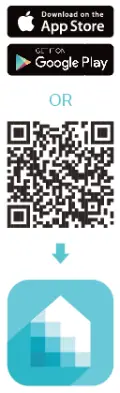
- Log in or sign up with TP-Link ID
Open the app. Use your TP-Link ID to log in.
If you don’t have a TP-Link ID, tap Create Account and the Kasa app will guide you through the rest.
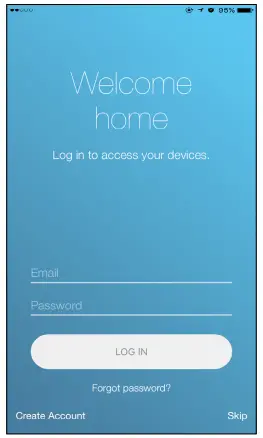
- Remove old switches
Find the circuit breaker and turn off the power. Remove your old switches but do not disconnect the wires.
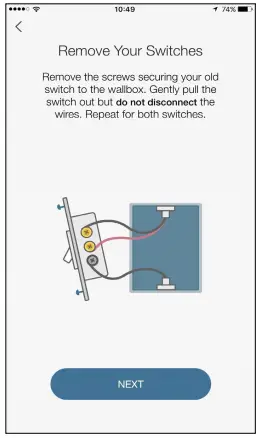
- Wire your new smart switch kit
Follow the Kasa app instructions to wire your smart switch kit with the 3-Way wiring method. Then install and secure both switches after the wiring.
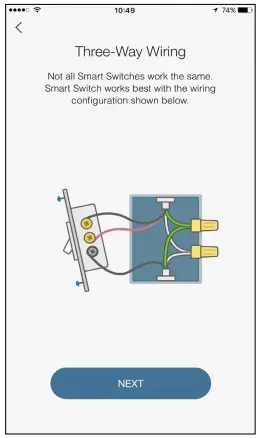
- Set up and pair both switches
With your smart switch kit secured, set up your first switch and then pair your second one. Make sure they control the same light.
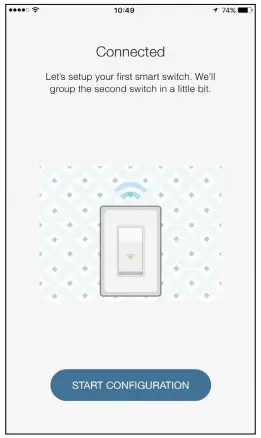
- Complete and enjoy
Your smart switch kit is all set up and saved in your device list. You can now enjoy using it.
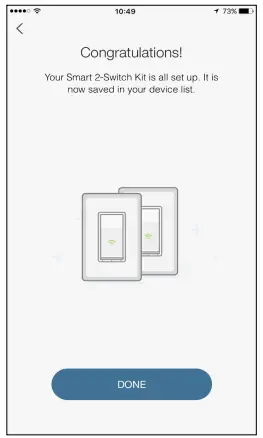
Main Pages
After you successfully set up your Smart 3-Way Switch Kit, you will see the home page of the Kasa app. Here you can view the working status of all devices that you’ve added to Kasa and manage them. Tap on a smart switch to check the current status and runtime of your smart switch kit.
Home Page
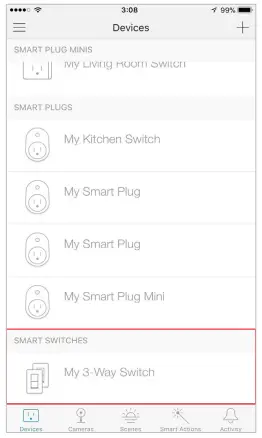
Device Status
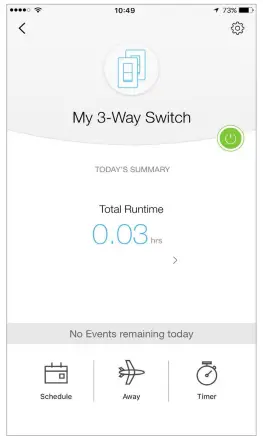
Configure Your Smart 3-Way Switch Kit
On Device Status page, you can set Schedule, preset Away Mode, set Timer and change the settings of your smart switch kit.
Set Schedule
Tap  to set a schedule for your smart switch kit to simplify your daily routine by creating automatic On/Off action.
to set a schedule for your smart switch kit to simplify your daily routine by creating automatic On/Off action.
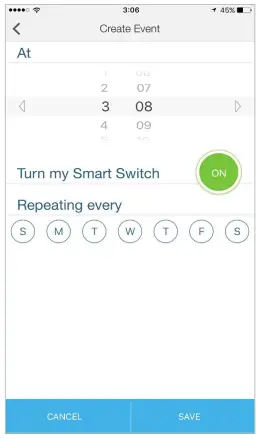
Preset Away Mode
Tap  to preset the Away Mode and your smart switch kit will be randomly turned on/off during this time.
to preset the Away Mode and your smart switch kit will be randomly turned on/off during this time.
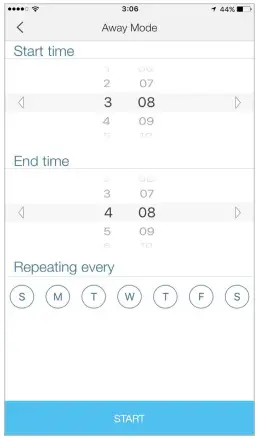
Set Timer
Tap 
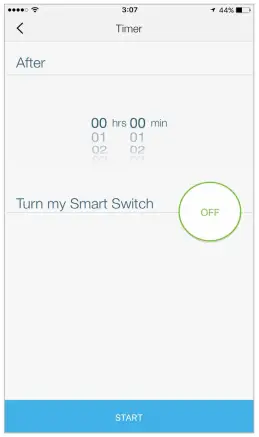
Device Settings
Tap  to view and change the settings of your smart switch kit.
to view and change the settings of your smart switch kit.
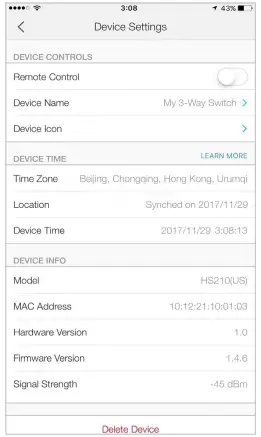
Create Scenes
A scene is a preset group of smart devices that can be programmed, customized and activated simultaneously at the touch of a button from your smartphone or tablet, allowing you to easily set your mood, activity or fit any special occasion. This page allows you to preset how your smart home devices should act automatically at special occasions.
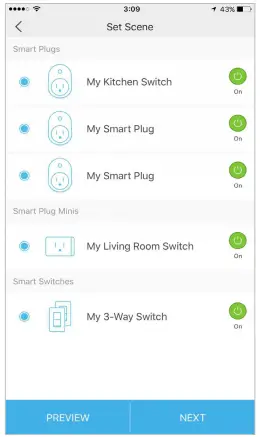
Connect to Amazon Alexa or Google Home
Connect your Smart 3-Way Switch Kit to Amazon Alexa or Google Home to enjoy a full hands-free experience – control your lights by voice commands. Follow a method below to connect your Smart 3-Way Switch Kit to Amazon Alexa or Google Home.
Method 1:
Launch Kasa app and go to Add Device > WORKS WITH KASA > Amazon Alexa / Google Assistant for detailed instructions.
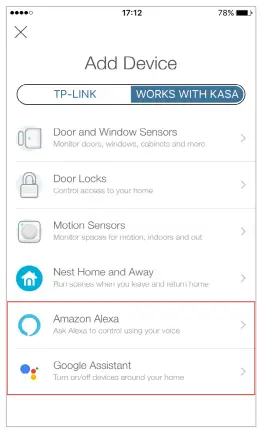
Method 2:
Visit FAQs on the TP-Link official website for detailed instructions:
Google Assistant: www.tp-link.com/us/faq-1534.html
Amazon Alexa: www.tp-link.com/us/faq-944.html
Authentication
COPYRIGHT & TRADEMARKS
Specifications are subject to change without notice.  is a registered trademark of TP-Link Technologies Co., Ltd. Other brands and product names are trademarks or registered trademarks of their respective holders.
is a registered trademark of TP-Link Technologies Co., Ltd. Other brands and product names are trademarks or registered trademarks of their respective holders.
No part of the specifications may be reproduced in any form or by any means or used to make any derivative such as translation, transformation, or adaptation without permission from TP-Link Technologies Co., Ltd. Copyright © 2018 TP-Link Technologies Co., Ltd. All rights reserved.
FCC compliance information statement
Product Name: Smart Wi-Fi Light Switch, 3-Way Kit
Model Number: HS210 KIT
Responsible party:
TP-Link USA Corporation, d/b/a TP-Link North America, Inc.
Address: 145 South State College Blvd. Suite 400, Brea, CA 92821
Website: http://www.tp-link.com/us/
Tel: +1 626 333 0234
Fax: +1 909 527 6803
E-mail: [email protected]
This equipment has been tested and found to comply with the limits for a Class B digital device, pursuant to part 15 of the FCC Rules. These limits are designed to provide reasonable protection against harmful interference in a residential installation. This equipment generates, uses and can radiate radio frequency energy and, if not installed and used in accordance with the instructions, may cause harmful interference to radio communications. However, there is no guarantee that interference will not occur in a particular installation. If this equipment does cause harmful interference to radio or television reception, which can be determined by turning the equipment off and on, the user is encouraged to try to correct the interference by one or more of the following measures:
- Increase the separation between the equipment and receiver.
- Connect the equipment into an outlet on a circuit different from that to which the receiver is connected.
- Consult the dealer or an experienced radio/ TV technician for help.
This device complies with part 15 of the FCC Rules. Operation is subject to the following two conditions:
- This device may not cause harmful interference.
- This device must accept any interference received, including interference that may cause undesired operation.
Any changes or modifications not expressly approved by the party responsible for compliance could void the user’s authority to operate the equipment.
Note: The manufacturer is not responsible for any radio or TV interference caused by unauthorized modifications to this equipment. Such modifications could void the user’s authority to operate the equipment.
FCC RF Radiation Exposure Statement
This equipment complies with FCC RF radiation exposure limits set forth for an uncontrolled environment. This device and its antenna must not be co-located or operating in conjunction with any other antenna or transmitter.
“To comply with FCC RF exposure compliance requirements, this grant is applicable to only Mobile Configurations. The antennas used for this transmitter must be installed to provide a separation distance of at least 20 cm from all persons and must not be co-located or operating in conjunction with any other antenna or transmitter.”
We, TP-Link USA Corporation, has determined that the equipment shown as above has been shown to comply with the applicable technical standards, FCC part 15. There is no unauthorized change is made in the equipment and the equipment is properly maintained and operated.
Issue Date: 2018.1.5
Canadian Compliance Statement
This device complies with Industry Canada license-exempt RSSs. Operation is subject to the following two conditions:
- This device may not cause interference, and
- This device must accept any interference, including interference that may cause undesired operation of the device.
Radiation Exposure Statement:
This equipment complies with IC radiation exposure limits set forth for an uncontrolled environment. This equipment should be installed and operated with minimum distance 20cm between the radiator & your body.
Industry Canada Statement
CAN ICES-3 (B)/NMB-3(B)
NCC Notice
BSMI Notice
Safety Information
- Keep the device away from water, fire, humidity or hot environments.
- Do not attempt to disassemble, repair, or modify the device.
- Do not use the device where wireless devices are not allowed.
Please read and follow the above safety information when operating the device. We cannot guarantee that no accidents or damage will occur due to improper use of the device. Please use this product with care and operate at your own risk.
Warnings
- Install only in a suitable UL Listed outlet box.
- CAUTION – Risk of Electric Shock – More than one disconnect switch may be required to de-energize the equipment before servicing.
- Tighten terminal screws to 13 lbf-in
- Supported specified line number for the thread terminal copper wire: 12AWG and14AWG.
- Supported Load Types:
100-120V~ 15A max, Res
100-120V~ 5A, Incandescent
100-120V~ 5A, Electronic Fluorescent Ballast - Operating Temperature: 0 ºC-40 ºC (32°F-104°F)
- Operating Humidity: 5%-90%RH, Non-condensing
Explanation of the symbols on the product label




