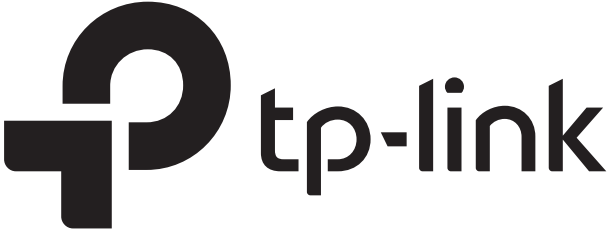Setup
Via the Tether App
Get the up-to-date Tether app from the Apple App Store or Google Play, or simply scan the QR code.
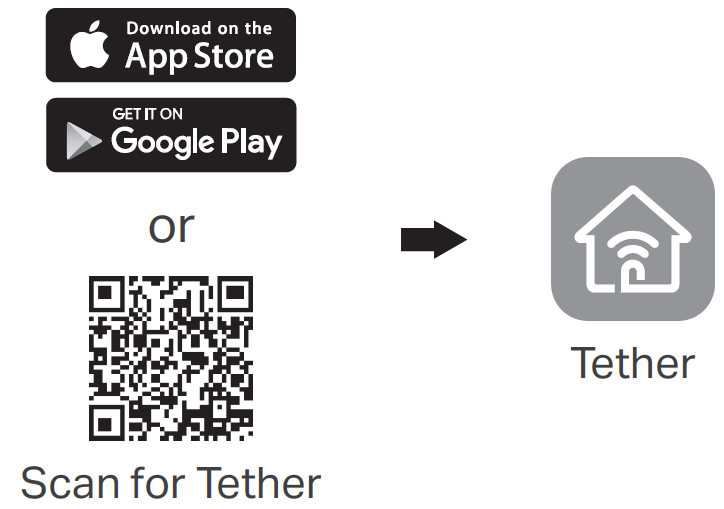
Launch the Tether app and log in with your TP-Link ID. If you don’t have an account, create one first.
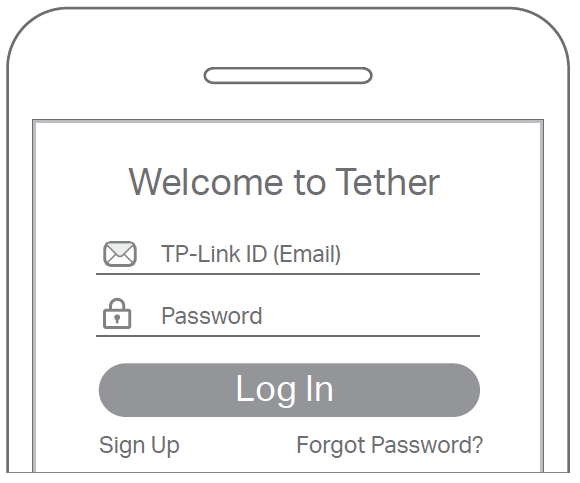
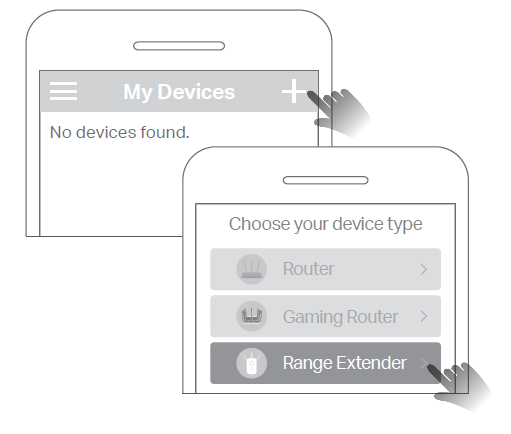
- Tap the button and select Range Extender.Note: If you cannot find your device, please refer to FAQ
- > Q1.
- Follow app instructions to complete the setup.
The LED should turn solid on, indicating successful connection to your router.Note: If the LED does not turn solid on, please refer to FAQ > Q2.
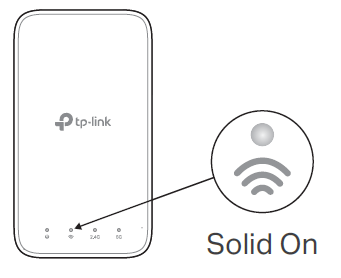
More Setup Methods
Via a Web Browser:
- Connect your computer or smartphone to the extender’s network TP-Link_Extender.
- Visit http://tplinkrepeater.net or http://192.168.0.254 in a web browser. Create a password to log in.
- Follow web instructions to complete the setup.
Via the WPS Button
- Press the WPS button on your router.
- Within 2 minutes, press the WPS button on the extender for 1 second. The LED should change from blinking to solid on, indicating successful connection.
- If the extender connects to a dual-band router, repeat steps 1 and 2 to connect to the other band.
Relocate
- Plug in the extender about halfway between your router and the Wi-Fi dead zone. The location you choose must be within the range of your router.
- Wait for about 2 minutes until the LED turns solid white. If it doesn’t, relocate the extender closer to the router to achieve better signal quality.
Access Extender Settings
After setup, you can access extender settings via any of the methods below. You can reselect host network, change extended network settings and more.
Note: If your extender and router use the same network name, Method 1 is recommended.
Method 1: Via the Tether App
- Connect your smartphone to the extender‘s or router’s network.
- Launch the Tether app, select your extender, and log in.
- View or change extender settings as needed.
Method 2: Via a Web Browser
- Connect your computer or smartphone to the extender’s network. If you are using a computer, unplug the Ethernet cable if any.
- Launch a web browser, enter http://tplinkrepeater.net in the address bar, and log in.
- View or change extender settings as needed.